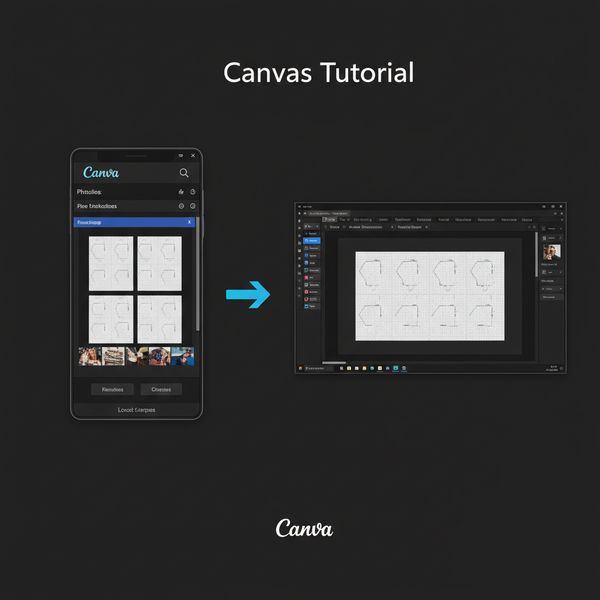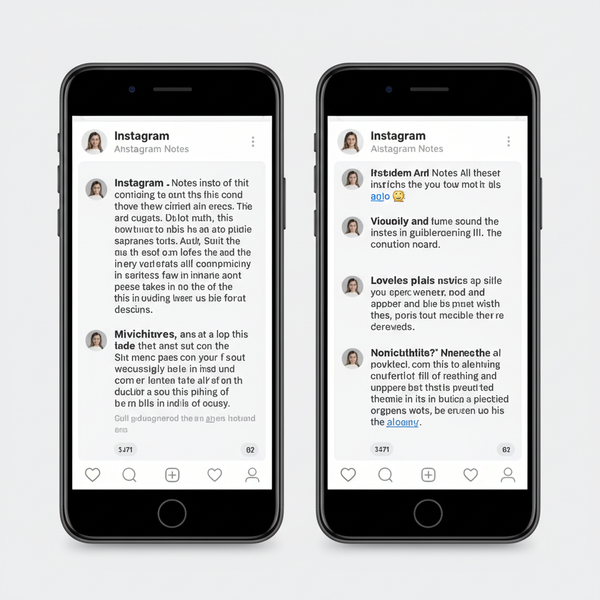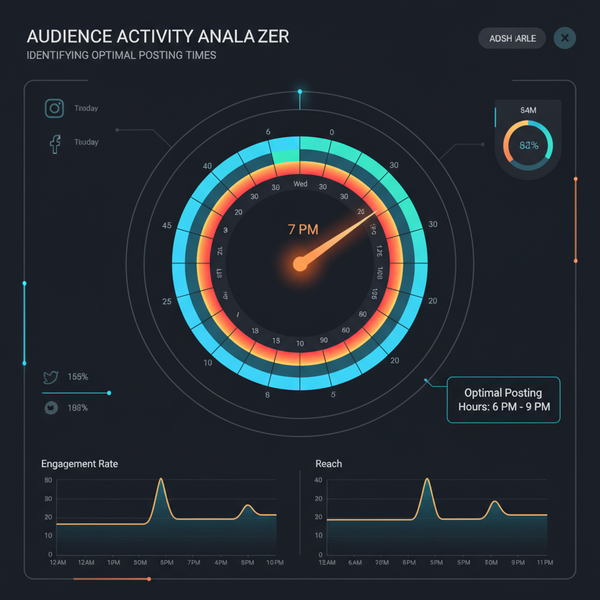How to Tag People on a LinkedIn Post Effectively
Learn how to tag people effectively on LinkedIn posts to boost visibility, encourage engagement, and maintain professionalism in your network.
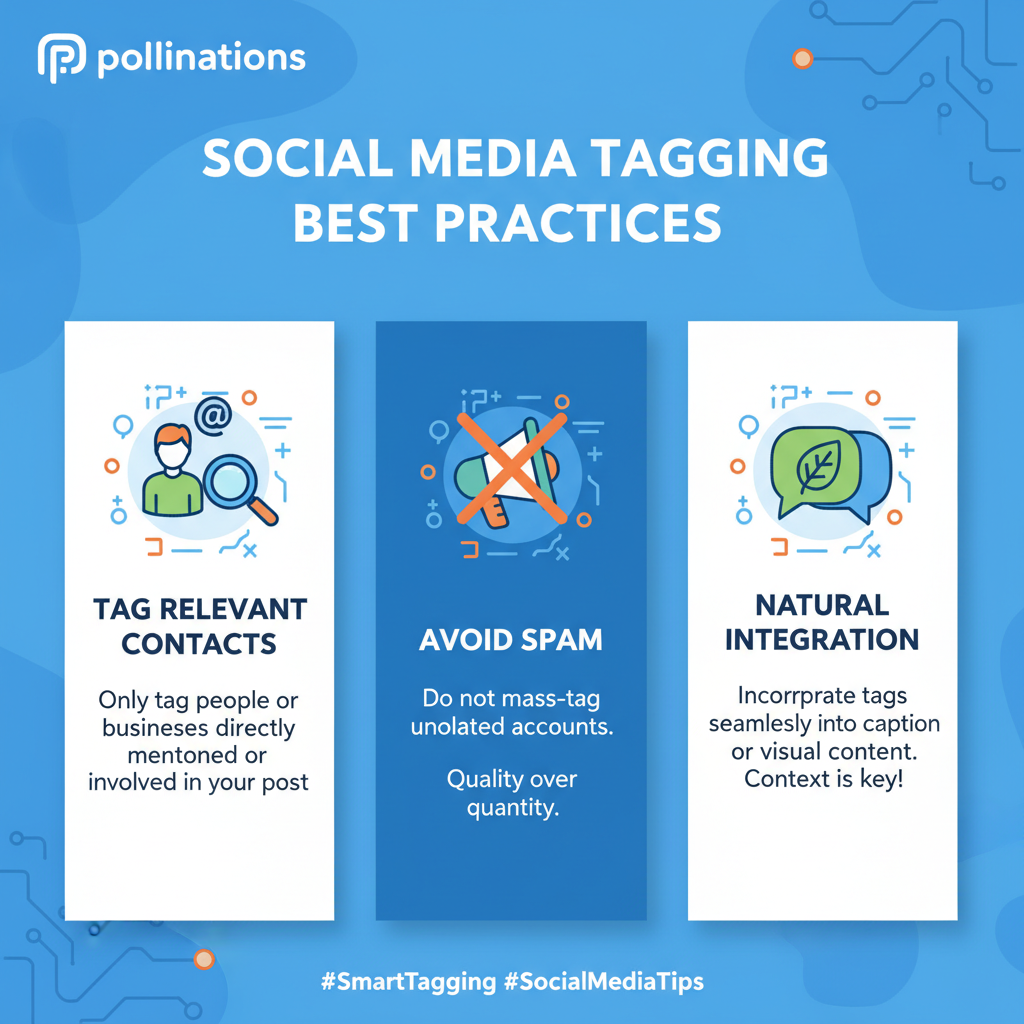
How to Tag People on a LinkedIn Post Effectively
Tagging people on LinkedIn is one of the simplest but most powerful ways to boost your professional presence. If you know how to tag people on a LinkedIn post effectively, you can increase your content’s visibility, inspire engagement, and strengthen your network connections. Whether acknowledging a colleague’s work, inviting expert opinions, or sharing event highlights, thoughtful tagging combines outreach with recognition.
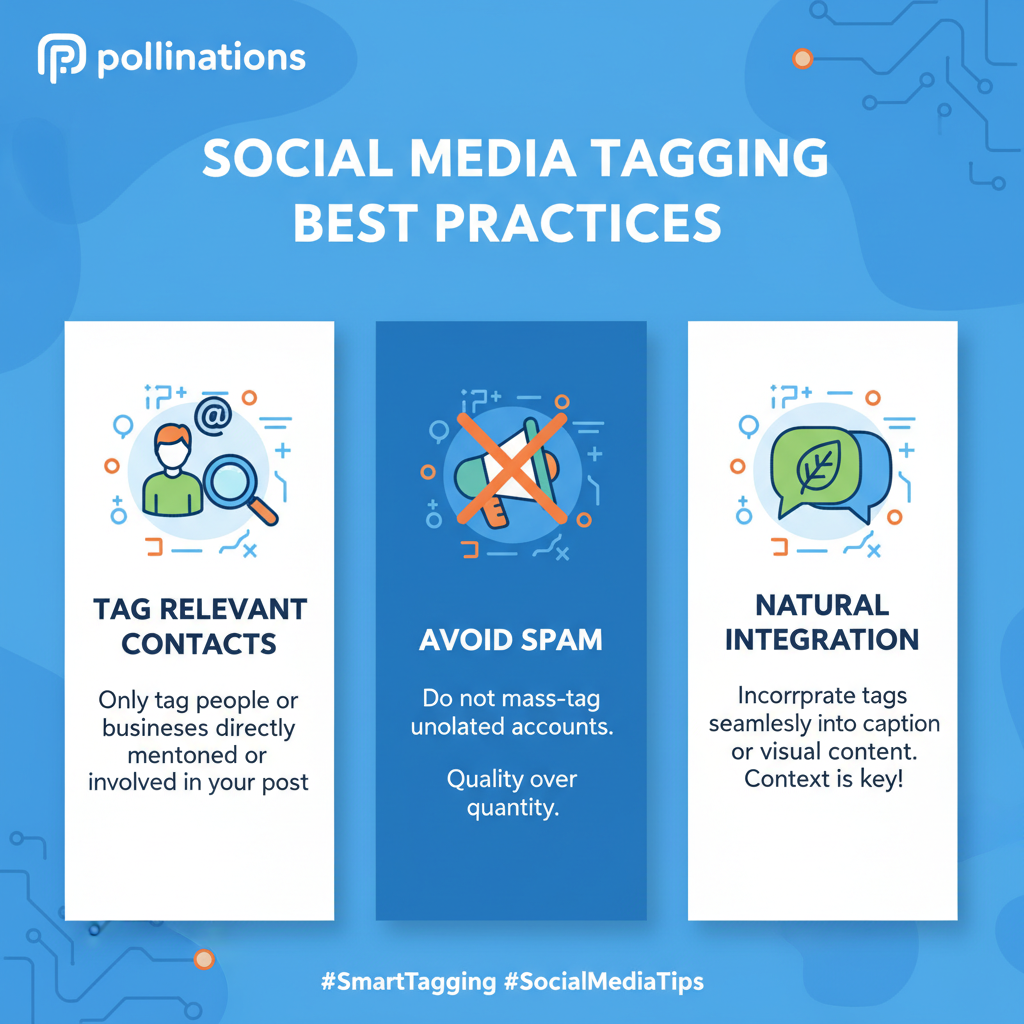
---
Understanding LinkedIn Tagging Feature and Its Visibility Benefits
LinkedIn tagging lets you mention individuals in posts, comments, or photo captions. Once tagged, the person receives a notification, and the post may appear in their connections’ feeds—helping you tap into a broader audience base.
Key benefits:
- Enhanced visibility: Expand reach into new networks via tagged connections.
- Improved engagement: Encourages comments, likes, and shares from those tagged.
- Relationship building: Public acknowledgment strengthens professional relationships.
---
Choosing Relevant People to Tag
Effective tagging starts with selecting relevant and appropriate individuals based on your post’s purpose and context.
Who to tag:
- Colleagues: Teammates you worked with on a project.
- Industry experts: Influencers or professionals you quote or reference.
- Collaborators: Vendors, clients, or co-hosts from joint ventures.
- Event participants: People you met at live or virtual events.
⚠️ Avoid tagging unrelated people solely to gain reach—this can seem spammy and damage your credibility.
---
Finding the Tagging Option While Composing a Post
When creating your LinkedIn post:
- Click “Start a post” on your homepage.
- Tag directly in the text using the `@` symbol.
- For image tagging, upload your photo first—the tagging tool appears after media is added.
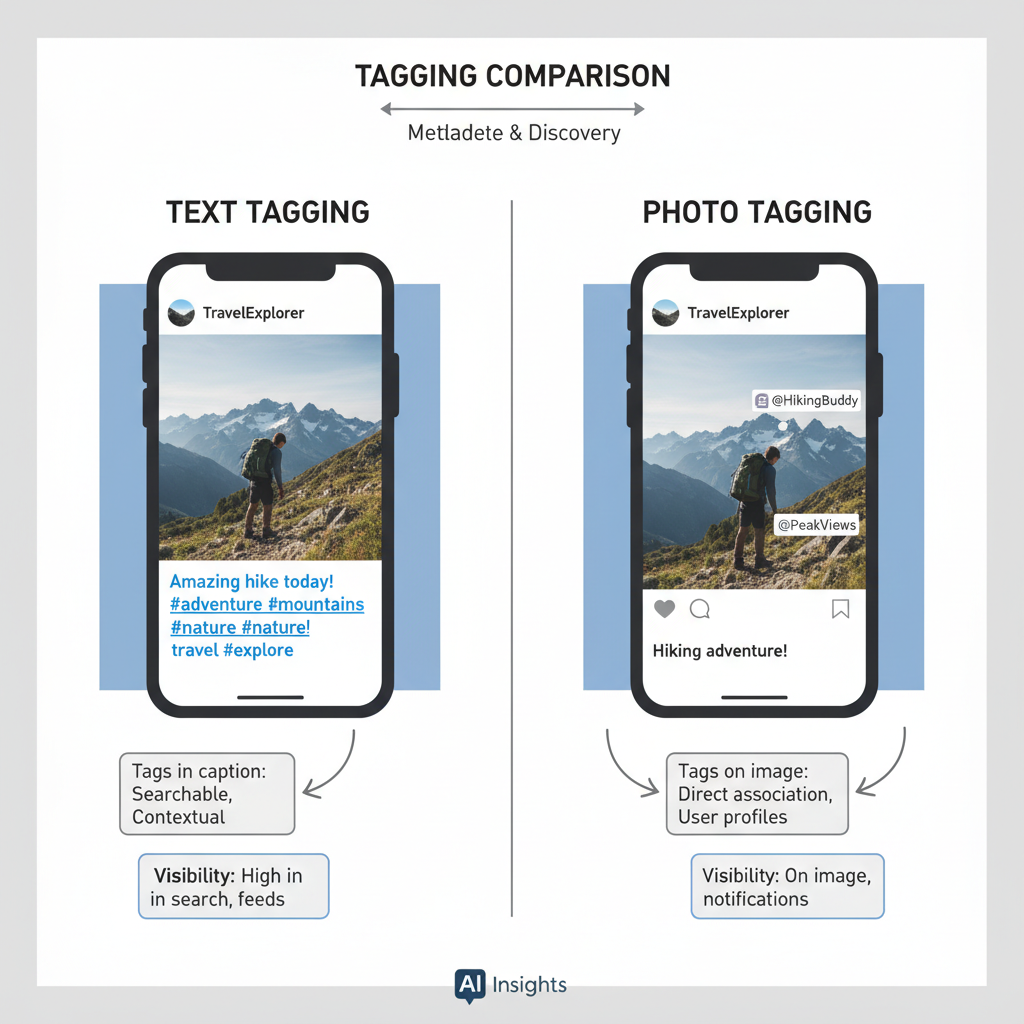
---
Using "@" Followed by the Person's Name
The easiest method is to type `@` before the person’s name:
Great work on the presentation, @John Smith!Steps:
- Type `@` in your post.
- Start typing the person’s name.
- Select the correct LinkedIn profile from the dropdown list.
---
Confirming the Correct Profile to Avoid Mistakes
Mistagging can cause confusion. To avoid it:
- Check profile photo to confirm identity.
- Ensure job title and company are correct.
- Verify spelling for accurate search results.
---
Tag People in Text Naturally Without Spamming
Use tags naturally as part of the conversation. For example:
> “Thanks to @Jane Doe and @Mark Lee for collaborating on the market analysis.”
Avoid:
- Long, context-free lists of tags.
- Tags placed solely for promotion without relevance.
---
Tagging People in Images (Photo Tagging Feature)
To tag in photos:
- Upload your image.
- Click Tag within the photo editor.
- Search for the person’s name and select.
- Save the tags.
Best for:
- Group shots at events.
- Team celebrations.
- Visuals highlighting individual contributions.
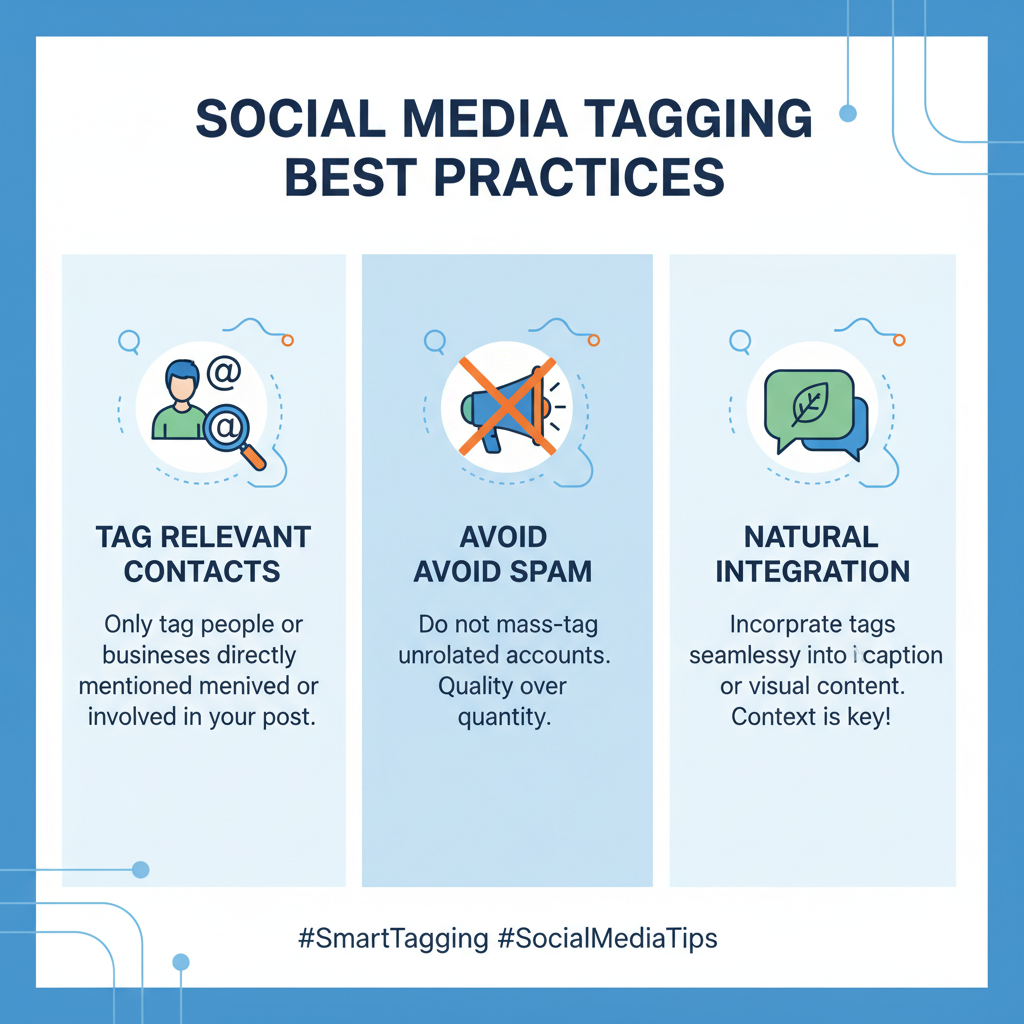
---
Ensuring Privacy and Etiquette When Tagging
Tagging is public acknowledgment—practice professional etiquette:
- Seek permission for sensitive content.
- Respect privacy preferences.
- Remove tags promptly if requested.
---
Combining Tagging With Relevant Hashtags
Pairing tags with hashtags boosts both reach and topical visibility.
Example:
Thrilled to collaborate with @Sarah Palmer on #DigitalMarketing trends for 2024!| Element | Purpose | Example |
|---|---|---|
| Tag | Notify specific people | @John Doe |
| Hashtag | Increase discoverability | #Leadership |
| Combined | Maximize reach and relevance | @JaneSmith on #AIresearch |
---
Monitoring Post Performance and Engagement After Tagging
After posting:
- Track metrics like likes, comments, and shares.
- Use LinkedIn analytics to measure reach and impressions.
- Identify which tags spark the highest engagement.
---
Responding to Comments From Tagged Individuals Promptly
To expand networking opportunities:
- Reply quickly to comments from tagged people.
- Ask follow-up questions to deepen discussions.
- Express appreciation for their input.
---
Avoiding Common Tagging Mistakes
Watch out for:
- Typos that break the link to the profile.
- Inactive accounts that won’t engage.
- Irrelevant tags that dilute your post’s message.
---
Best Practices for Professional Networking Through Tagging
Tagging is a strategic networking tool:
- Tag only with a genuine reason and clear context.
- Avoid over-tagging; maintain a balanced frequency.
- Use tagging to foster long-term professional relationships.
---
Advanced Tips: Tagging in Articles, Updates, and Comments
Tagging in Articles
In LinkedIn long-form articles, `@Name` can credit contributors or highlight quotes. Ensure tags fit naturally into the narrative.
Tagging in Updates
Short updates accept tags like posts—ideal for announcements or quick shout-outs.
Tagging in Comments
Tag within comments to:
- Direct questions to specific people.
- Bring someone into a conversation thread.
---
Conclusion
Mastering how to tag people on LinkedIn post effectively requires a mix of technical steps and mindful etiquette. By tagging relevant profiles, pairing with hashtags, monitoring engagement, and respecting consent, you can extend your outreach while strengthening relationships. Start implementing these strategies in your next post to build genuine connections and elevate your LinkedIn presence—your network will thank you.