How to Tag People on Facebook Posts, Photos, and Comments
Learn how to tag friends on Facebook posts, photos, and comments on desktop and mobile to boost engagement and connect with the right people.

Introduction to Facebook Tagging
Learning how to tag people's names on Facebook is an essential skill for boosting engagement, improving visibility of posts, and connecting with friends, Pages, or communities. Tagging makes names clickable, sends notifications, and helps others easily navigate to the tagged profile. Whether you’re tagging in posts, comments, photos, or Stories, understanding both the technical steps and proper etiquette ensures your tags are welcomed and effective.
---
Understanding Facebook Tagging and Its Purpose
Tagging on Facebook is a simple yet powerful way to connect people to your content. In essence, it’s a feature that allows you to link a friend, Page, or profile to your post, photo, video, comment, or story. When you tag someone, their name becomes clickable, and depending on their settings, it may appear on their timeline too. This boosts engagement, ensures the right people see the content, and makes it easier for friends to interact.
Here are the main reasons people use tagging:
- Acknowledge someone’s contribution to an activity or event.
- Notify a person about a relevant post or comment.
- Share memories by connecting old photos or videos to friends.
- Collaborate with pages or influencers for branding purposes.

---
Requirements for Tagging
Before learning how to tag people's names on Facebook, it’s important to understand the rules and limitations. Facebook doesn’t let you tag just anyone in any situation. Key requirements include:
- Friendship or Follow Status: In most cases, you can only tag friends or people who follow you, unless privacy or post settings allow public tagging.
- Privacy Settings: If someone has restricted tagging in their privacy preferences, you may not be able to tag them.
- Page Permissions: Tagging a Facebook Page or business requires the Page to allow it in its settings.
- Blocked Accounts: You cannot tag someone who has blocked you or whom you have blocked.
| Requirement | Details |
|---|---|
| Friendship | Most profiles can only tag friends |
| Privacy Settings | Controlled under "Timeline and Tagging" in Facebook settings |
| Page Tagging | Page admins decide if tagging is allowed |
| Blocking | Tagging not possible between blocked accounts |
---
Tagging Someone in a Post on Desktop
Tagging in a post is straightforward on desktop browsers:
- Open Facebook and navigate to your News Feed or Profile.
- Start composing a post in the “What’s on your mind?” box.
- Type the `@` symbol followed by the person’s name.
- Example: `@John Smith`
- A dropdown will appear — click the correct profile to insert the tag.
- Finish your post and click Post.
The tagged name will appear as a clickable link in the published update.
---
Tagging Someone in a Post on the Mobile App
In the Facebook mobile app (iOS or Android), the process is similar:
- Open the Facebook app and tap What’s on your mind?
- Write your content.
- Type `@` and start entering the person’s name.
- Select the correct suggestion from the auto-complete list.
- Post it normally.
Tip: On mobile, you can also tap the “Tag People” option under your name while creating a post, then select friends from your list.
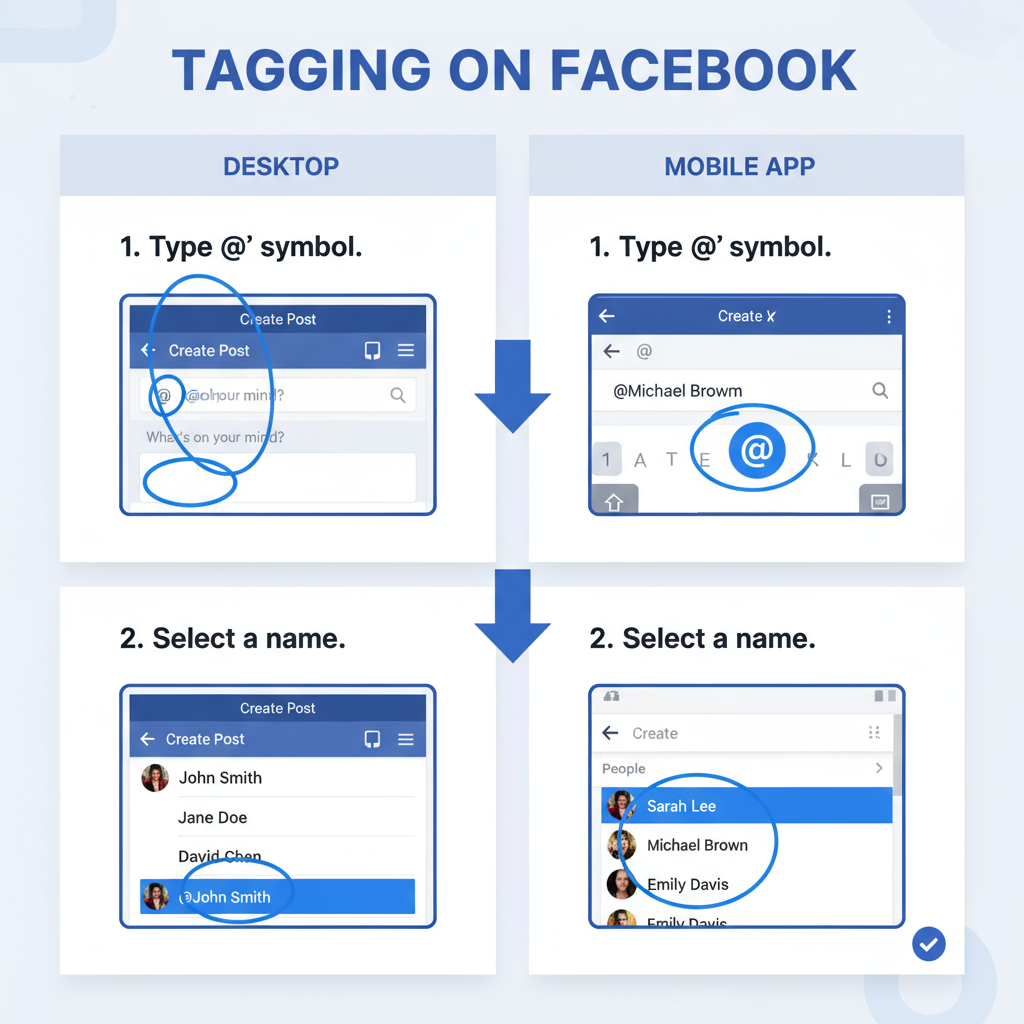
---
Tagging in a Comment or Reply
You can tag someone directly in a comment or reply to call their attention:
- Go to the post, photo, or video where you want to comment.
- In the comment box, type `@` + name.
- Select the person from the dropdown suggestions that appear.
- Complete and post your comment.
The tagged person will receive a notification unless they have disabled such alerts.
---
Tagging in a Photo (Before and After Posting)
Tagging works a little differently in photos because you can link people to faces and moments.
Tagging Before Posting
- Create a post and select/upload your photo(s).
- Click/tap Tag people.
- Click or tap the person in the image, then type their name.
- Select from the suggestions.
- Finish preparing the post and publish it.
Tagging After Posting
- Open the photo you’ve already posted.
- Click/tap Tag photo.
- Click the face or area and type the person’s name.
- Select the profile and save.
Note: If the tagged person has tagging review enabled, the tag will only appear after they approve it.
---
Tagging in Facebook Stories
Facebook Stories allow temporary, 24-hour tags.
- Go to create a Story.
- Add your photo or video.
- Tap the Sticker icon and choose @MENTION or Tag.
- Type the person’s name and select from the suggestions.
- Place the tag where you like on the Story, then publish.
The tagged person will be notified and may be able to share your Story to their own.
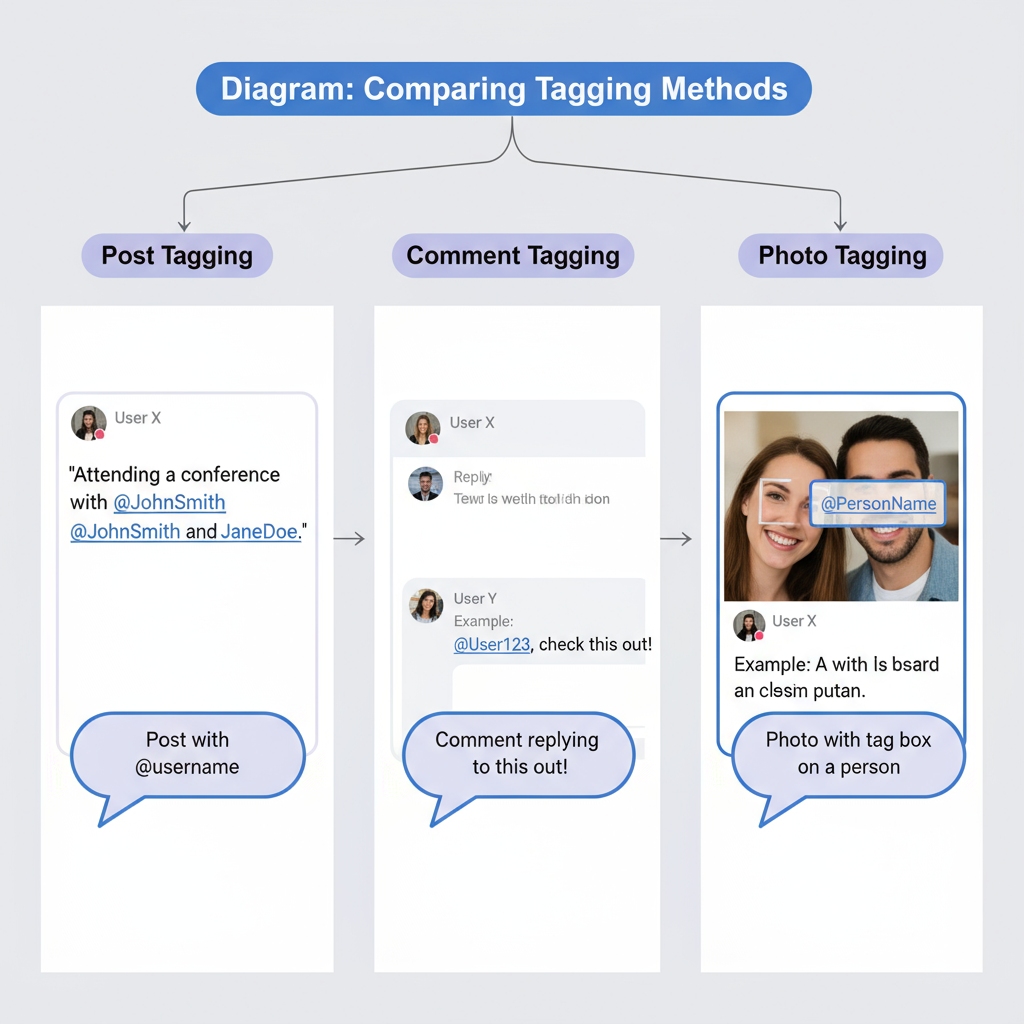
---
Tagging in Facebook Groups and Events
Tagging in Groups and Events has some limitations:
- In Private Groups, you can only tag members of that group.
- In Public Groups, tagging is possible with group members or allowed public figures/pages.
- For Events, tags are usually limited to people who have RSVP’d or are on your friend list.
Always ensure your tags are relevant to the discussion or topic, especially in community settings.
---
Troubleshooting Common Tagging Issues
Sometimes, you might find that you can’t tag someone. Common issues include:
- Name not appearing: The person may have strict privacy settings or has untagged themselves previously from your content.
- Blocked tagging: You or the other person have blocked each other.
- Autocomplete not showing: Try typing their full name slowly, including correct spacing and spelling.
- Page not taggable: They’ve disabled tagging in their settings.
If you still can’t tag, check Settings > Profile and Tagging to make sure your account allows tag suggestions and tagging from others.
---
Tag Etiquette and Best Practices
While tagging can be a great engagement tool, misuse can annoy others and harm your reputation.
Do:
- Tag only relevant people who are in the photo, video, or topic.
- Respect privacy guidelines of friends.
- Get prior consent, especially for sensitive images.
Don’t:
- Tag people just to promote unrelated content.
- Tag too many people in a single post.
- Tag strangers without context.
Being mindful keeps your network healthy and avoids being reported for spam.
---
How to Untag or Remove a Tag
If you’ve been tagged unfairly or want to remove a tag:
- On a Post or Comment: Click the menu (…) next to the post and choose Remove tag.
- On a Photo: Open the photo, click the options menu, and choose Remove tag.
- For mass tag removal: Visit Activity Log > Tags to review and untag multiple items.
The untagged content will remain visible to the original poster’s audience but will no longer link to your profile.
---
Impact of Tagging on Notifications and Visibility
Tagging affects both who sees the post and who gets notified:
- Notifications: Tagged individuals are typically alerted instantly and may engage sooner.
- Expanded audience: If the tagged person’s settings allow, their friends may also see the post, extending your reach.
- Privacy overlap: The final visibility is a combination of your post’s privacy setting and the tagged user’s review settings.
This means a tag could make a post visible to more people than you intended — always double-check privacy before tagging.
---
Conclusion and Next Steps
Mastering how to tag people’s names on Facebook blends technical know-how with social sensibility. From posts and comments to photos, Stories, and group discussions, tagging is a versatile feature that, when used correctly, strengthens connections and broadens your reach. Keep etiquette in mind, respect privacy settings, and always tag with relevance.
Ready to increase engagement? Start tagging responsibly today to amplify your presence and foster stronger online relationships.


