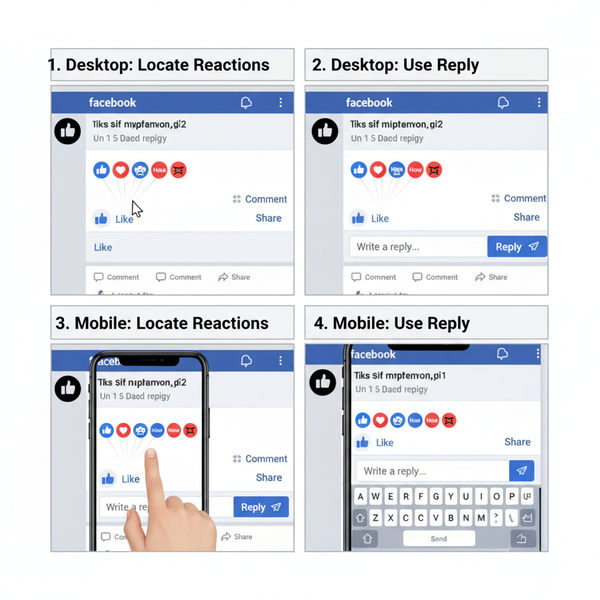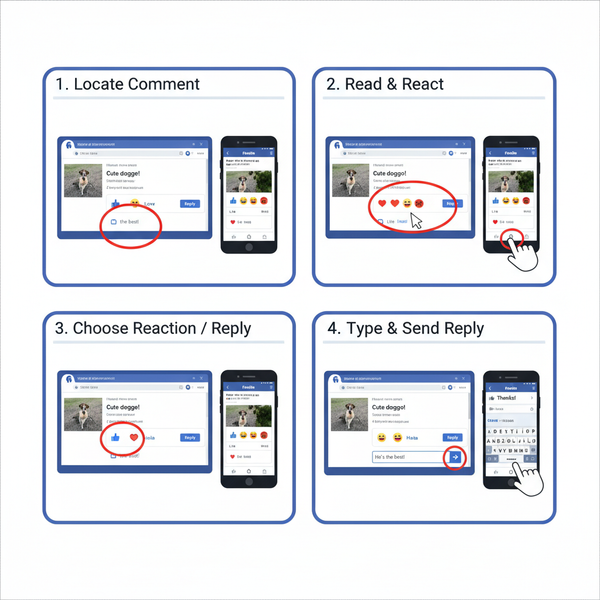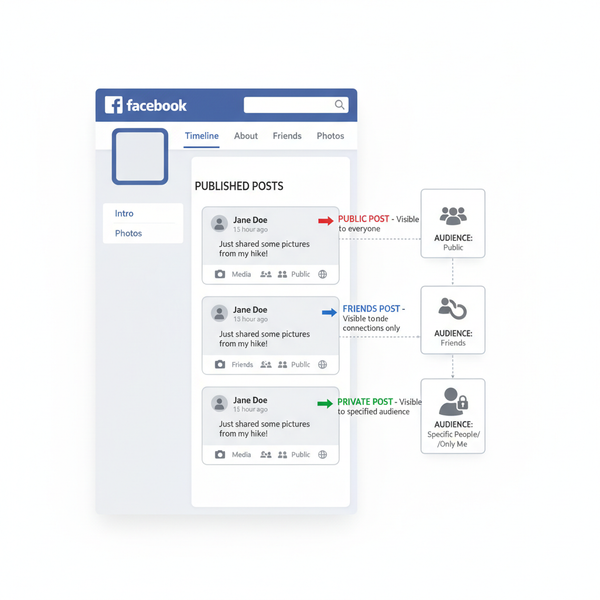How Do I Tag Someone in a LinkedIn Post Step-by-Step
Learn how to tag people or companies on LinkedIn step-by-step, when to use mentions effectively, and tips to boost engagement and visibility.
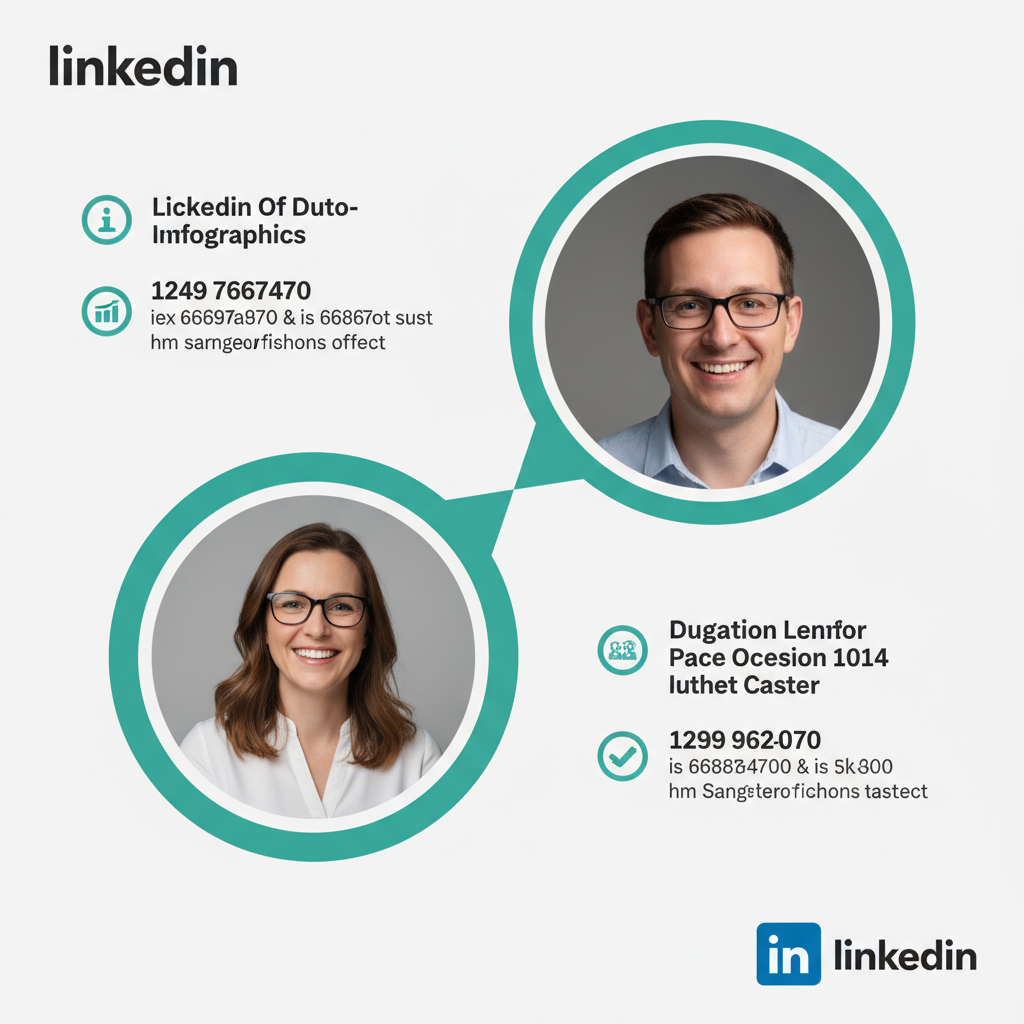
LinkedIn Tagging and Mentions: A Complete Guide to Boosting Visibility
LinkedIn tagging—also called mentions—is an essential feature for modern networking and brand building on the platform. By tagging relevant people or companies in your posts or comments, you not only link directly to their profile or page but also send them a notification, inviting interaction. Used strategically, LinkedIn tagging can increase visibility, spark conversations, and foster stronger professional connections.
This guide explains how to tag on LinkedIn, when tagging works best, common mistakes to avoid, and tips for building engagement and reach with mentions.
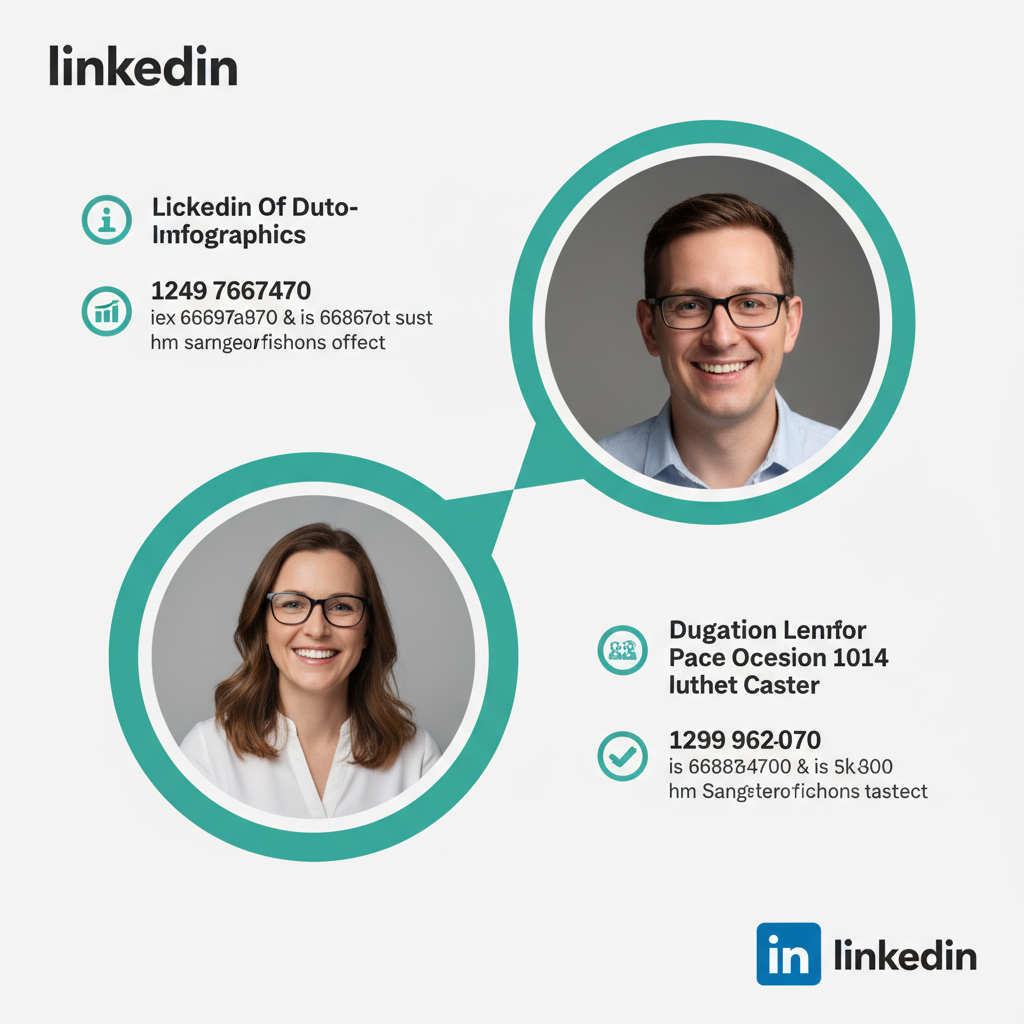
---
Understanding LinkedIn Tagging and Mentions
Tagging is more than just a technical trick—it’s a networking tool that can:
- Give credit to collaborators.
- Invite someone into a conversation.
- Boost post reach through their network.
With thoughtful use, tags become a catalyst for amplifying your message across different circles of influence.
---
When to Tag vs. When Not to Tag
Tagging can open doors, but overusing it or tagging the wrong people may hurt your credibility. Here’s when you should consider tagging:
- Acknowledging contributions in a project.
- Sharing relevant news with stakeholders.
- Inviting input from industry peers or thought leaders.
Avoid tagging:
- People unrelated to the topic.
- Individuals who have no connection to the content.
- Multiple random accounts just to boost impressions.
Following these guidelines helps ensure tags are welcomed rather than ignored—or flagged as spam.
---
Step-by-Step Guide to Tagging on Desktop
Tagging on desktop LinkedIn is straightforward. Here are the steps:
- Start a new LinkedIn post
- Click the “Start a post” button at the top of your LinkedIn homepage.
- Type the `@` symbol
- Immediately followed by the person’s name (e.g., “@John Smith”).
- Select from the drop-down list
- LinkedIn will display matching profiles as you type. Click the correct one.
- Continue writing your post
- The tag will be highlighted, linking directly to their profile.
- Publish the post
- Your tagged contact will get a notification once the post goes live.
Example Text for Desktop:
Just wrapped up an incredible project with @Jane Doe and the @Acme Corporation team!
Thanks for the hard work and dedication.
---
Step-by-Step Guide to Tagging on Mobile App
On the LinkedIn mobile app, the process is similar but with a mobile-friendly interface:
- Tap the post creation icon (+)
- This is usually at the bottom right or top of your feed.
- Enter text and use `@`
- Type the `@` symbol followed by a name or company.
- Select the correct profile or page
- Scroll through the suggestion list and tap to choose.
- Finish your post and hit “Post”
- Just like desktop, the tagged person receives a notification.
Tip: On mobile, auto-suggest may take a moment longer, especially with slower internet connections.
---
Tagging in Comments vs. Tagging in Posts
You can tag in both main posts and comments, but the effect differs:
| Tagging in Posts | Tagging in Comments |
|---|---|
| Appears in the original content | Appears as part of a reply to someone |
| More visible in feeds | Limited to thread visibility |
| Greater impact on reach | Effective for direct engagement |
If your goal is broad visibility, tag in the post itself. For specific engagement in a conversation, tags in comments are highly effective.
---
How to Tag Multiple People and Companies
You can mention multiple parties by repeating the tagging process:
- Type `@Name` for each person.
- Type `@Company Name` to tag a business page.
Example:
Big thanks to @Alex Johnson, @Sara Lee, and @Tech Innovations Inc.
for the successful product launch.Be mindful that too many tags can make a post cluttered and reduce authenticity.
---
Troubleshooting if Tags Don’t Work
Sometimes tags fail to appear or link properly. Common causes include:
- Privacy Settings
- If someone’s settings prevent mentions, you won’t be able to tag them.
- Connection Level
- Tags work best for 1st-degree connections; some 2nd or 3rd-degree connections may not show.
- Spelling Errors
- Incorrect spelling will cause no match in suggestions.
- Technical Glitches
- Refresh your page or restart the app.
Tip: If tagging still fails, try tagging from a different device or browser.
---
Benefits of Tagging for Engagement and Reach
Strategic tagging serves two major purposes:
- Higher Engagement: Tagged individuals are more likely to like, comment, or share.
- Expanded Reach: Posts tagged with relevant people may appear in their network feeds.
- Relationship Building: Signals acknowledgment and professional credit.
Making tagging part of your LinkedIn content strategy can grow visibility and strengthen connections.
---
How to Use Tagging Strategically for Networking and Brand Building
To leverage tagging beyond casual mentions:
- Tag industry leaders when referencing their ideas.
- Link to partners or clients to showcase collaborations.
- Connect with event attendees during or after conferences.
Pro Tip: Pair tagging with strong content—such as thought leadership posts or case studies—for maximum impact.
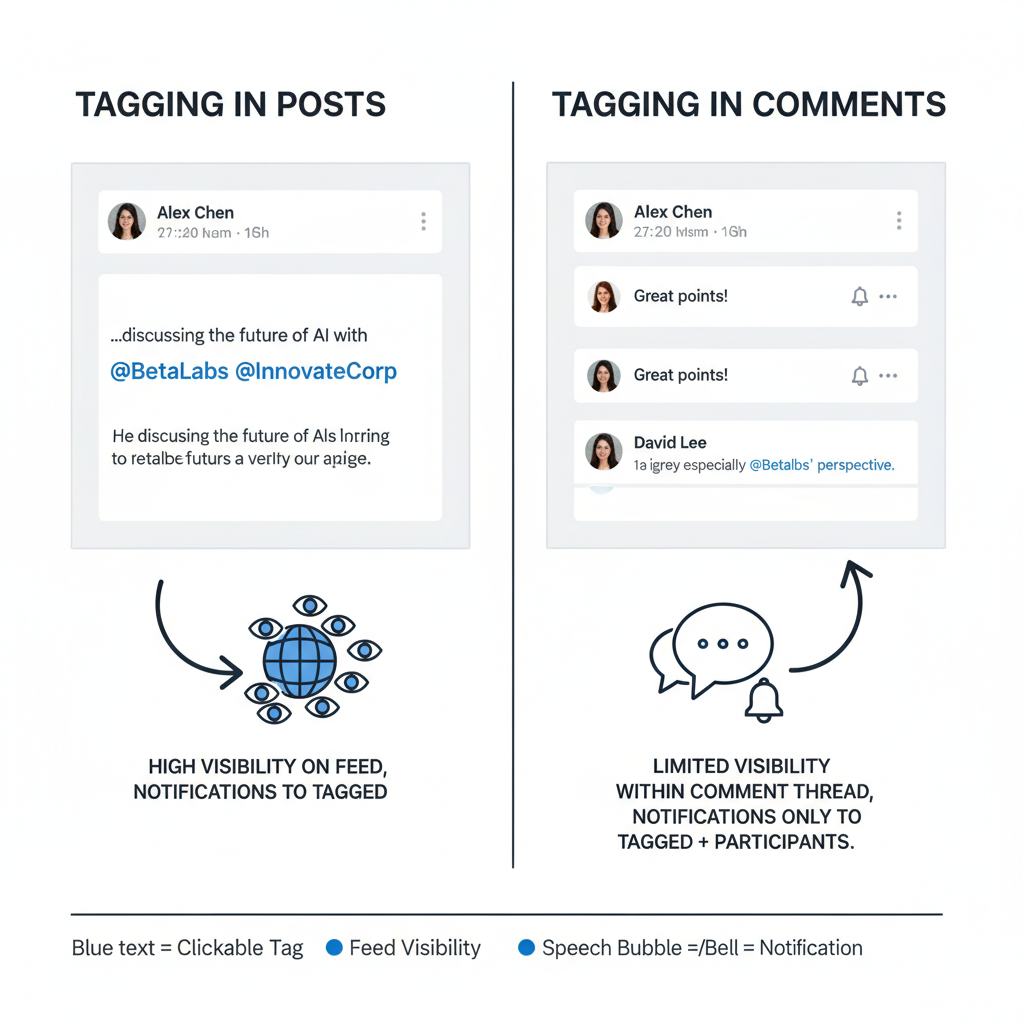
---
Common Mistakes to Avoid
- Irrelevant Tagging: Tagging unrelated people appears spammy.
- Over‑Tagging: Too many tags reduce your message’s quality.
- Self‑Promotional Overload: Avoid tagging purely for personal promotion without value for the tagged person.
- Ignoring Follow‑Up: If someone responds, engage in return.
---
Examples of Effective LinkedIn Posts with Tags
Scenario 1: Celebrating a milestone
Thrilled to announce our partnership with @GreenTech Solutions and @Michael Chan to
deliver sustainable energy solutions across the region.Tags here are relevant, timely, and highlight professional collaboration.
Scenario 2: Conference recap
What an amazing time at the Future Tech Summit! Special thanks to @Emily Davis,
@Dr. Robert Lee, and @InnovateX for sharing groundbreaking insights.These tags foster connection among attendees and thought leaders.
---
Recap and Actionable Tips for Your Next Post
In summary, LinkedIn tagging is a potent feature when used properly. It helps acknowledge contributions, expand reach, and build professional relationships. Remember:
- Tag sparingly but meaningfully.
- Ensure relevance to the post topic.
- Double‑check names or company pages for accuracy.
- Engage with responses after tagging.
Action Plan for Your Next LinkedIn Post:
- Identify people or organizations genuinely relevant to your message.
- Compose your post with clear intent, adding context around tags.
- Use the `@` tag naturally, confirming it links correctly.
- Publish and monitor engagement—reply and thank those who interact.
By mastering LinkedIn tagging and mentions, you can boost your professional visibility, grow engagement, and strengthen your network with credibility.
---
Ready to get started? Try tagging one relevant professional in your next LinkedIn post and track how your engagement changes—you might be surprised at the results.