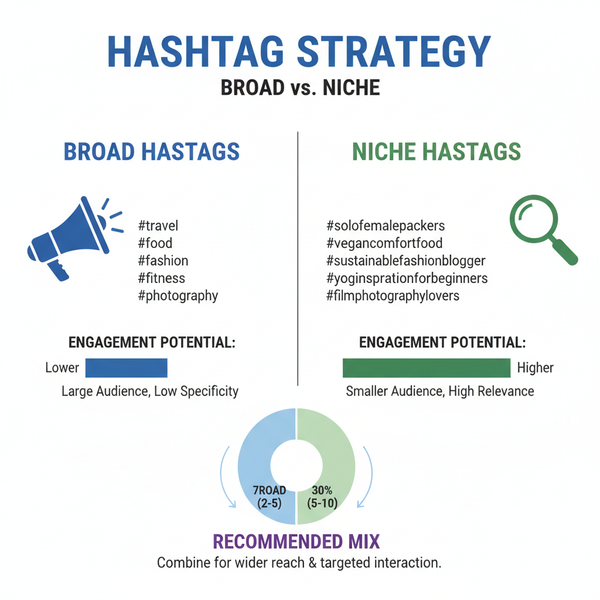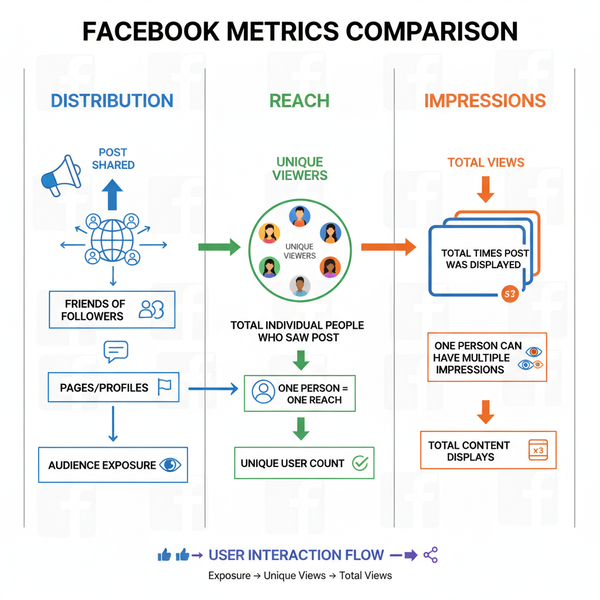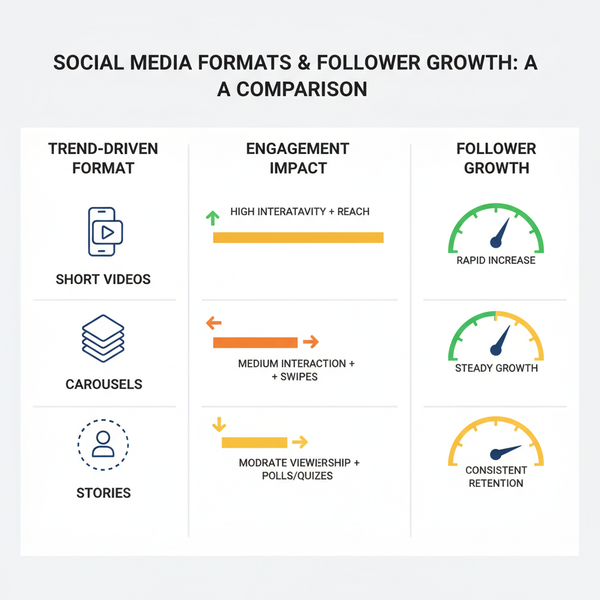How to Tag Someone in a Facebook Comment Step-by-Step
Learn step-by-step how to tag friends, pages, and groups in Facebook comments on desktop and mobile, plus privacy tips and common tag issues.
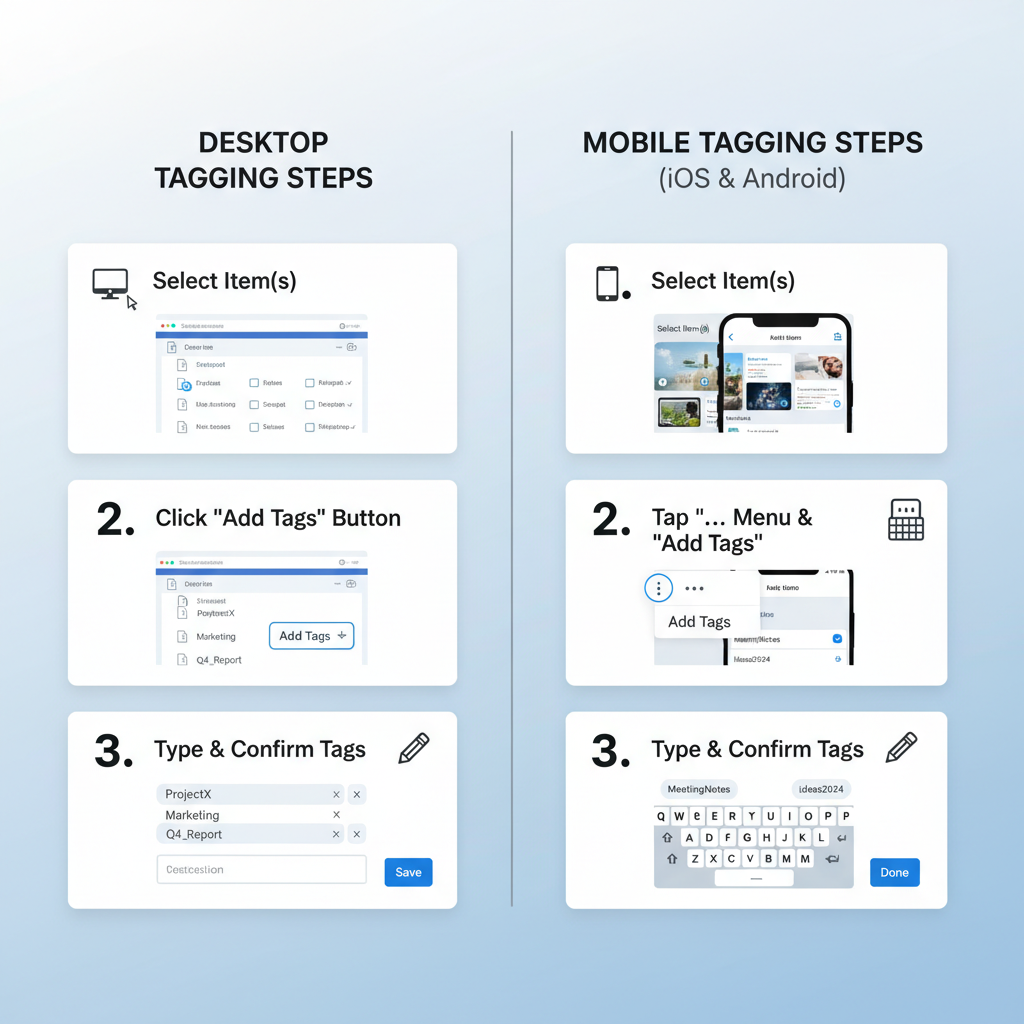
How to Tag Someone in a Facebook Comment Step-by-Step
Tagging is a powerful tool for connecting directly with people, pages, or groups on Facebook. If you want a friend, colleague, or business page to see and interact with your comment, learning how to tag someone in a Facebook comment is essential. This step-by-step tutorial explains tagging on desktop and mobile, the impact of privacy settings, best practices for names, troubleshooting tips, and how to use tagging to boost engagement.
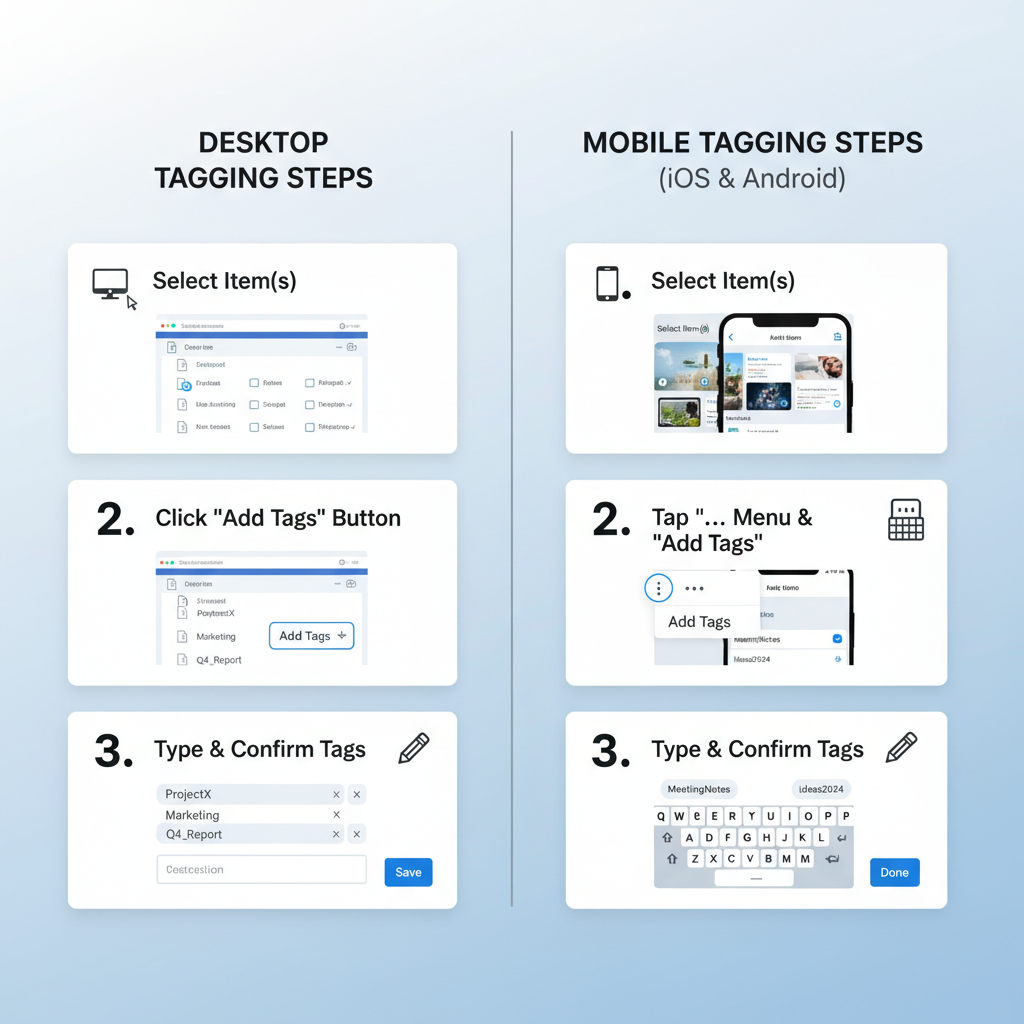
---
Understanding How Facebook Tagging Works
Tagging identifies and links to another Facebook profile, page, or group directly from your comment. It creates a clickable link and can send a notification to the tagged person or page.
You can generally tag:
- Friends: People on your friends list.
- Pages: Public Facebook pages (sometimes restricted by their settings).
- Groups: If both you and the target are in the same group with tagging enabled.
Quick Facts:
- Tags can appear in posts, comments, and photo captions.
- Correctly formatted tags highlight the name in blue.
- Tagged individuals may be notified depending on their own settings.
---
Privacy Settings and Tagging Limitations
Facebook’s privacy rules mean tagging isn’t always possible or visible. Tagging might be blocked if:
- The user’s settings prevent mentions.
- You’re not friends or lack mutual group membership.
- Pages disallow tagging from non-followers.
- Group admins disable tagging for some members.
| Scenario | Can You Tag? | Notes |
|---|---|---|
| Friends in a public comment | Yes | Visible unless user hides tags via privacy settings. |
| People not on your friend list | Sometimes | Possible in public posts or mutual groups. |
| Private group members | Yes (within group) | Tags work only inside that group’s posts/comments. |
| Facebook pages | Yes | Only if page allows public tagging. |
---
Step-by-Step Guide to Tagging on Desktop
When using Facebook via a desktop browser:
- Go to the Target Post: Open the post under which you want to comment.
- Write Your Comment: Type the text in the comment box.
- Insert a Tag:
- Type `@` followed by the person’s name (e.g., `@John Doe`).
- Facebook will suggest matching names as you type.
- Select the Correct Name: Click the intended profile or page from suggestions.
- Post the Comment: Press Enter or click Post.
Pro Tip: If multiple similar names appear, check the profile picture or mutual connection info before selecting.
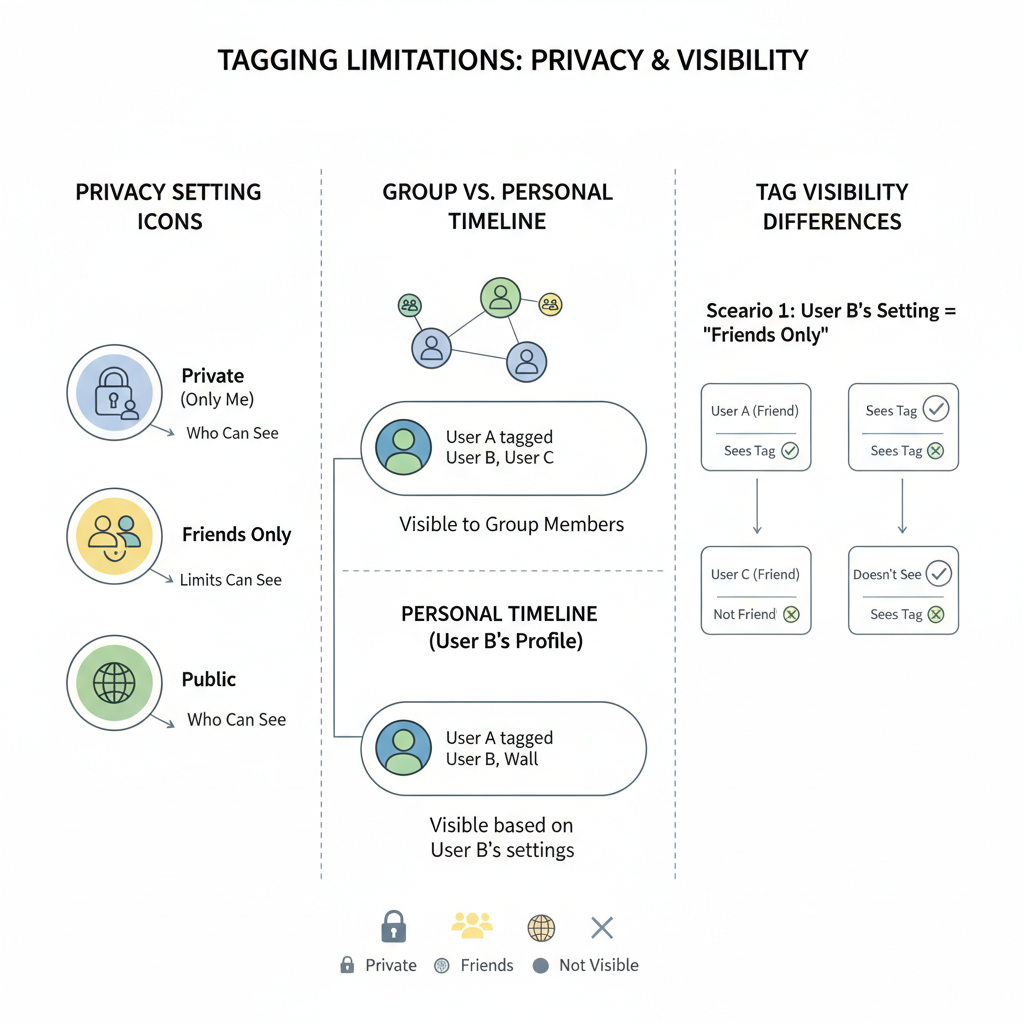
---
Step-by-Step Guide to Tagging on Mobile (iOS and Android)
On the Facebook mobile app:
- Open Facebook App on your device.
- Locate the Post in your feed, page, or group.
- Tap the Comment Field to begin typing.
- Type `@` + Name: Start typing the display name and wait for suggestions.
- Select the Person or Page from the popup list.
- Finish Comment and tap Send.
Extra Tip (iOS): If suggestions vanish, update the app and retype the name exactly as displayed on their profile.
---
Tagging Display Names: Best Practices
Tagging typically relies on the profile’s public display name:
- Use the exact name from the profile.
- Keep punctuation and capitalization if used in the profile (e.g., John-Paul).
- For pages, enter the official page title, like `@TechWorldOfficial`.
Note: Tags in comments are not based on unique usernames anymore, but on display name matching.
---
Common Mistakes That Prevent Tags
Errors include:
- Misspelling names.
- Tagging someone with restricted mention permissions.
- Typing the name without selecting the suggestion dropdown.
- Temporary glitches in the app or browser.
Fix: Always select the profile from Facebook’s suggestion list to activate a clickable link.
---
Tagging in Groups vs. Personal Timelines
Groups:
- Only group members can be tagged inside that group.
- Group-level settings may limit tag notifications.
- Admins may disable tagging for certain roles.
Personal Timelines:
- Tag friends and allowed pages freely.
- Tags appear within your conversation and may show up in tagged users’ notifications depending on their settings.
---
Etiquette and Responsible Tagging
Proper tagging etiquette keeps conversations friendly and professional:
- Tag only people directly involved or interested.
- Avoid mass-tagging for marketing unless appropriate.
- Respect privacy—ask before tagging in sensitive threads.
- Brands can tag customers or partners with genuine relevance.
---
Troubleshooting Facebook Tags
If tags fail:
- Refresh the page or app.
- Check Internet connection strength.
- Update the App to the latest version.
- Log Out/In to refresh your session.
- Verify Permissions or relationships with the tagged profile/page.
---
Benefits of Tagging in Comments
Tagging boosts personal and business engagement by:
- Sending direct notifications to the person or page.
- Increasing visibility in feeds and threads.
- Building stronger networks instantly.
- Enhancing group discussions by directing specific members.
---
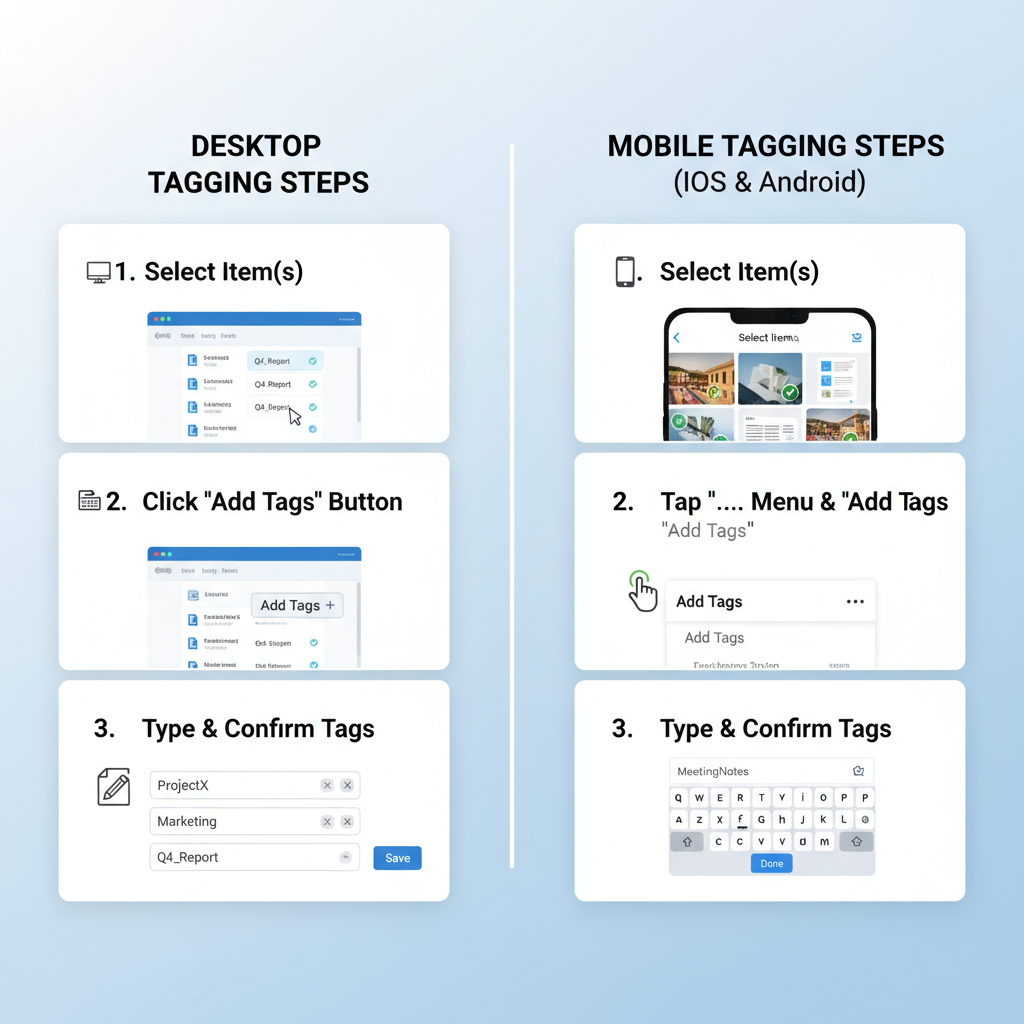
FAQs on Facebook Comment Tagging
Q1: Can I tag someone who isn’t my friend?
Yes, if the post is public or you share a group/page, and their settings permit.
Q2: What happens if I type a name without `@`?
It remains plain text—no notifications or link.
Q3: Can I add multiple tags in a comment?
Yes, repeat `@` + name for each.
Q4: Do tagged people always get notified?
Not always—depends on their settings and your connection to them.
Q5: Can I tag someone in Facebook Stories?
Yes, but it’s separate from comment tagging mechanics.
---
Conclusion
Knowing how to tag someone in a Facebook comment ensures your discussions reach the right audience faster. Whether on desktop or mobile, mastering `@` tagging, understanding privacy limitations, and following etiquette guidelines makes your engagement more effective. Use these tips to troubleshoot issues, tag responsibly, and maximize visibility.
Make tagging part of your daily Facebook strategy to foster connections and keep conversations lively. Try tagging in your next comment to experience the boost in interaction.