How to Tag Someone in a Comment on Facebook Step by Step
Learn step-by-step how to tag someone in a Facebook comment on desktop and mobile, plus rules, privacy settings, and troubleshooting tips.
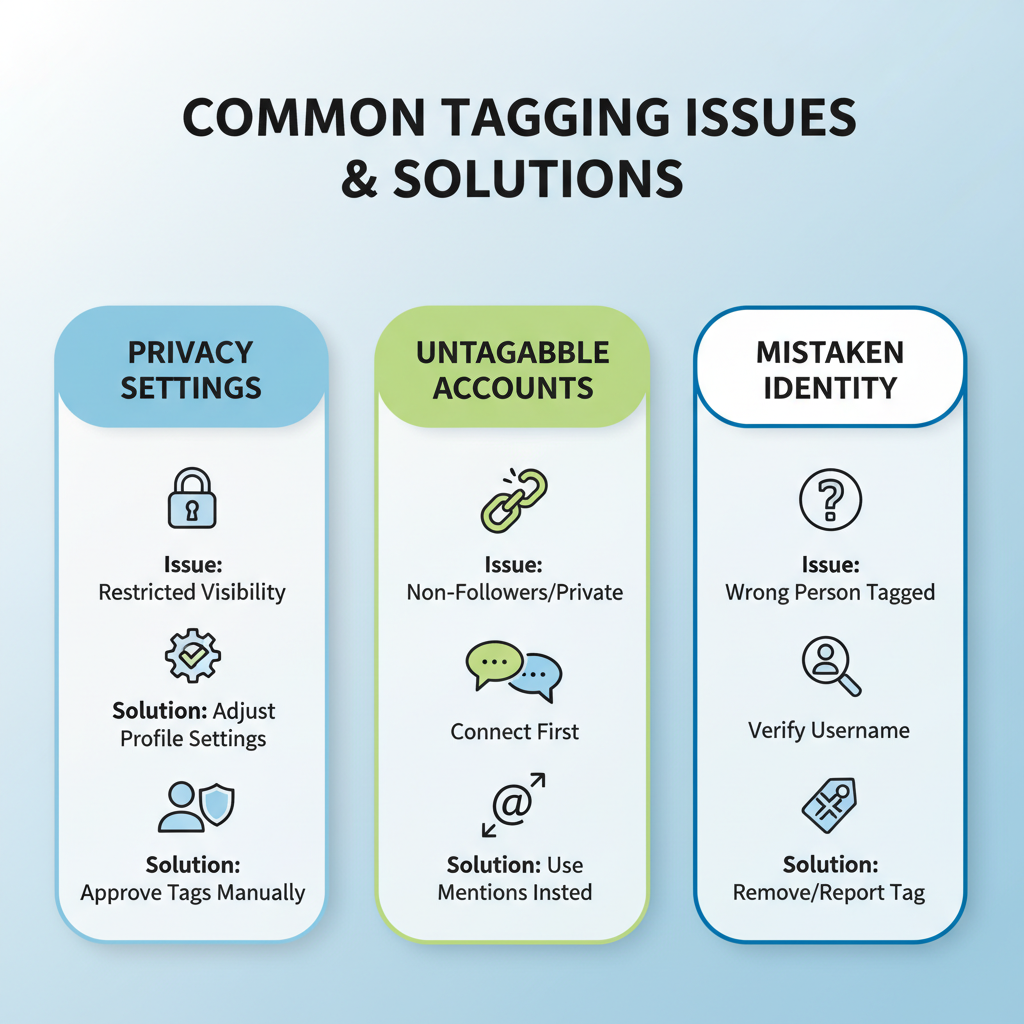
Introduction: How to Tag Someone on a Comment on Facebook
Learning how to tag someone on a comment on Facebook can significantly boost your social interactions and visibility across the platform. Tagging is a feature that directly mentions another user in a post or comment, notifying them and linking to their profile. This can help spark conversations, bring attention to specific content, and promote community engagement.
Whether you aim to get a friend’s attention, show appreciation, or leverage tagging for social media marketing, mastering the right method ensures your communication is clear, respectful, and effective.
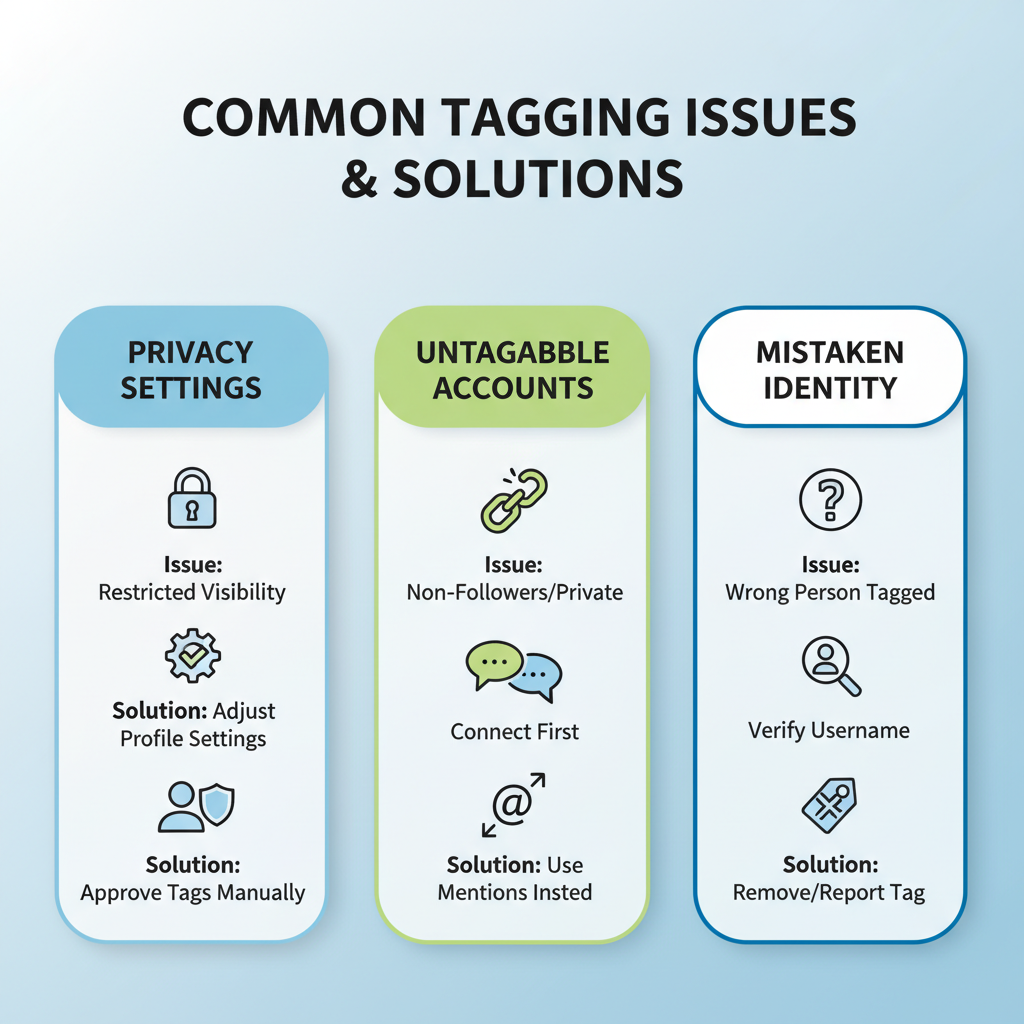
Tagging is popular among personal users, influencers, and brands alike, but it must be done in accordance with Facebook’s rules, permissions, and etiquette.
---
Understanding Facebook’s Tagging Rules and Permissions
Before you begin tagging, it’s important to understand Facebook’s core tagging mechanics and limitations:
- Privacy settings matter: Tagging depends on the tagged person’s privacy configuration.
- Group/Page controls: Admins can allow or restrict tagging.
- Audience limits: Tags are only visible to people with access to view the content.
- Exact name matching: Facebook recognizes full names more reliably.
Facebook uses the “@” symbol to trigger name suggestions, but privacy settings on both sides ultimately determine if the tag works.
---
Step-by-Step Guide to Tagging Someone in a Comment (Desktop)
If you are on a computer browser, follow these simple steps:
- Go to the post where you wish to comment.
- Click the comment box under the post.
- Type the “@” symbol directly before their name.
- Select the correct name from Facebook’s drop‑down suggestions.
- Continue typing your comment after the tag.
- Press Enter or click Post to publish your comment.
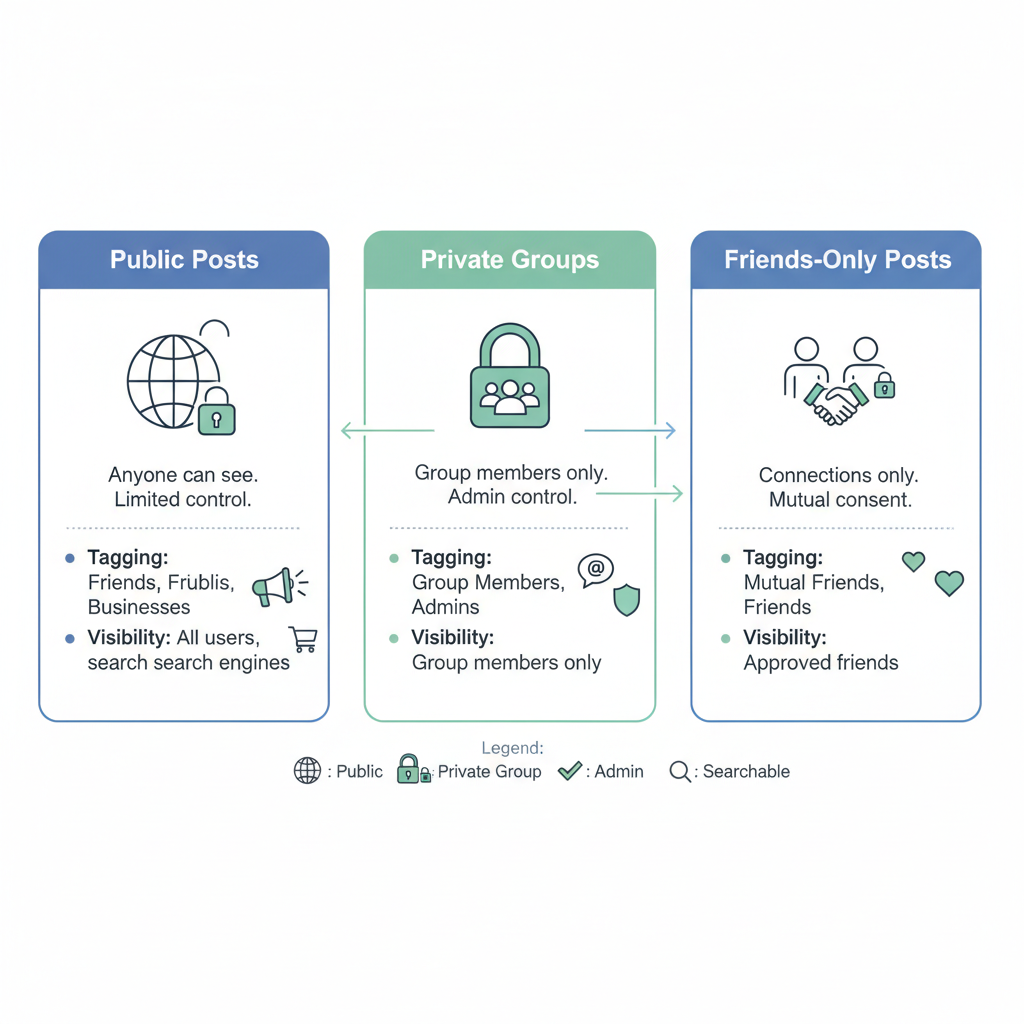
Example:
Great work @John Smith on the presentation!Once posted, “John Smith” will be clickable, and the tagged user will be notified.
---
Step-by-Step Guide to Tagging Someone in a Comment (Mobile App)
The process is similar on the Facebook mobile app:
- Open the app on your phone.
- Find the post you want to respond to.
- Tap the Comment icon or text field.
- Type “@” followed by the person’s name.
- Select their name from the suggestions.
- Type the rest of your comment and tap Post (or the send icon).
Tip: If the name doesn’t appear, in addition to checking spelling, confirm your and their privacy settings allow tagging.
---
Tagging in Public vs. Private Groups and Posts
Tag visibility and notifications vary depending on post type:
| Content Type | Tag Visibility | Notification Behavior |
|---|---|---|
| Public Post | Anyone with access to the post sees the tag | Tagged person notified unless notifications disabled |
| Private Group | Visible only to group members | Tagged person notified only if in the group |
| Friends-Only Post | Visible to mutual friends of both parties | Tagged person notified, broader audience restricted |
---
How to Tag Someone Who Is Not a Friend (and When It Won’t Work)
Sometimes, non‑friends can be tagged:
- In public posts, anyone with permission to comment can be tagged.
- In groups, non‑friends can be tagged if they are members of that group.
Tagging may fail when:
- The person disabled tags in settings.
- Privacy levels prevent visibility.
- Name is misspelled, or Facebook cannot find a match.
---
Common Tagging Issues and Troubleshooting Tips
Experiencing tagging problems? Try these:
- No suggestions appear: Ensure “@” is right next to the name without spaces.
- Name missing from list: Use the full name.
- Tag not linking: Edit the comment and re‑tag.
- No notification received: They may have alerts off, left the group, or restricted visibility.
Pro tip: If tagging still fails, message them directly to draw attention.
---
Facebook Etiquette: Tagging Responsibly
Although tagging can be powerful, overuse can appear spammy.
Best practices:
- Only tag people relevant to the conversation.
- Ask before tagging in sensitive contexts.
- Avoid mass‑tagging unrelated people to boost reach.
- Use tags to add value, not just self-promotion.
Respectful tagging makes your posts more welcome and effective.
---
Privacy Considerations and Tag Control
Facebook offers tools to manage tags:
- Timeline Review: Approve tagged posts before they appear on your profile.
- Tag Suggestions: Disable to avoid face‑recognition auto‑tags.
- Audience Control: Limit whether friends of tagged individuals see the post.
You can remove unwanted tags from comments via the options menu.

---
Creative Ways to Use Tagging for Engagement
Tagging can deepen conversations and expand networks:
- Celebrate teamwork – credit colleagues publicly.
- Increase reach – involve friends in relevant discussions.
- Promote events – tag speakers, organizers, or key attendees.
- Customer highlights – with permission, tag clients in testimonial threads.
These approaches can drive organic engagement and connection.
---
Conclusion and Next Steps
Knowing how to tag someone on a comment on Facebook lets you connect more naturally, acknowledge contributions, and improve engagement—whether for personal fun or professional outreach.
Key points to remember:
- Use “@” + name for tagging.
- Privacy settings often determine success.
- Public, private, and friends‑only contexts differ for visibility.
- Good etiquette fosters positive connections.
- Tags can be used creatively for recognition and marketing.
Try tagging responsibly in your next Facebook interaction to spark conversations and broaden your social network today!


