How to Tag Someone in a Comment on Instagram
Learn how to tag someone in an Instagram comment on mobile or desktop, with tips, etiquette, and common mistakes to boost engagement effectively.
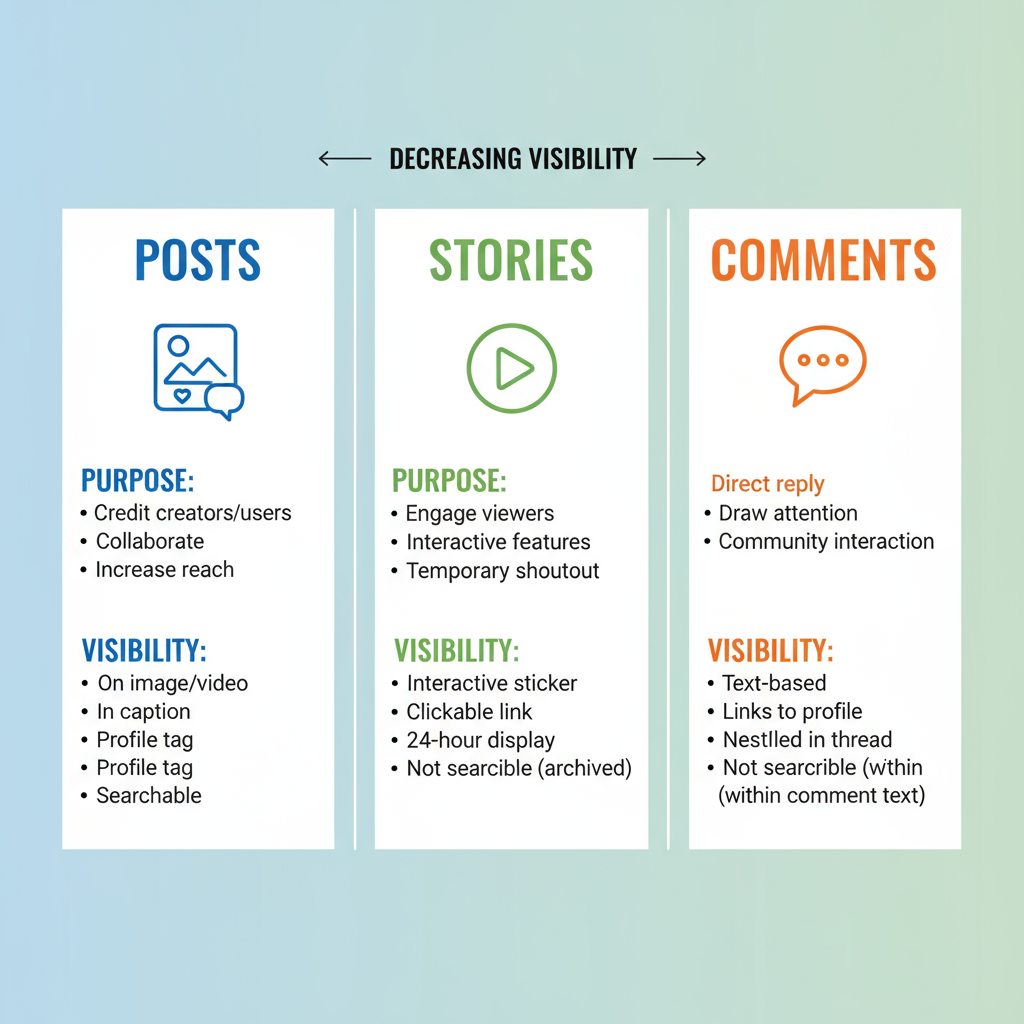
Introduction to Tagging on Instagram Comments
Tagging on Instagram comments is a simple yet powerful tool to connect, engage, and expand your reach on the platform. Whether you want to highlight someone’s attention to a specific post, give credit, or invite them into a conversation, this feature helps foster meaningful interaction and visibility.
When you tag someone, Instagram sends them a notification, giving you the chance to strengthen personal connections, promote discussions, and grow your community.
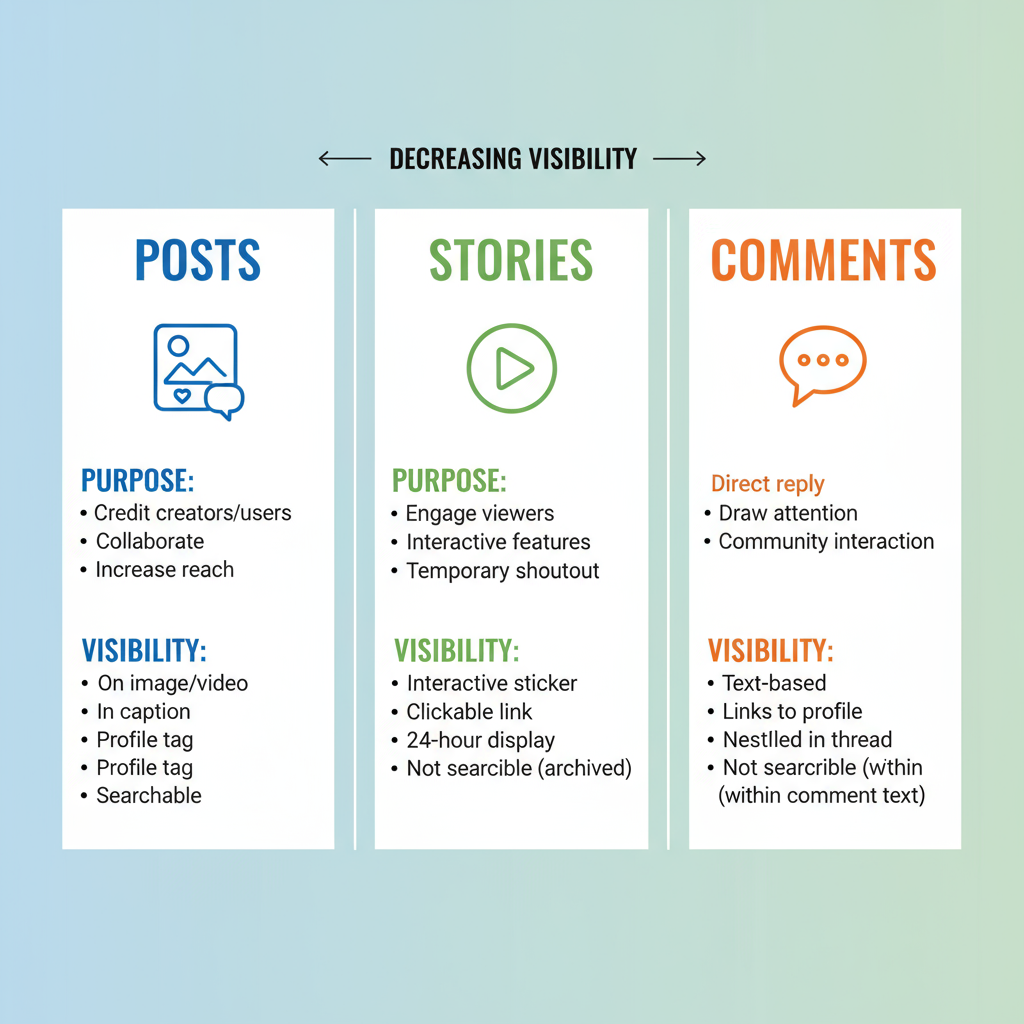
This guide will show you exactly how to tag someone on a comment on Instagram, explain the differences between tagging methods, give you step-by-step instructions for mobile and desktop, share etiquette tips, highlight common mistakes, and offer troubleshooting solutions.
---
Tagging in Posts, Stories, and Comments: Key Differences
Tagging functions vary slightly between Instagram posts, stories, and comments. Understanding these differences helps you choose the best approach for your goal.
| Context | How it Works | Visibility | When to Use |
|---|---|---|---|
| Post | Tag someone directly on the image or video before posting | Appears under the post and in the tagged profile section | When giving credit or featuring someone |
| Story | Mention someone in Stories with the @username feature | Visible during the story’s 24-hour duration | For temporary updates or shoutouts |
| Comment | Type @username in the comments section | Visible to anyone reading the comments | For engaging in discussions or inviting responses |
---
How to Tag Someone in a Comment on Instagram (Mobile)
To tag someone from your smartphone:
- Open the Instagram app on your iOS or Android device.
- Locate the post you want to comment on.
- Tap the comment icon (speech bubble) under the post.
- In the comment field, type `@` immediately followed by their username, e.g.:
- Select the correct username from the suggestions list.
- Complete your comment and tap “Post”.
@john_doe Check this out!The tagged person gets an instant notification and can respond quickly.
---
How to Tag Someone in a Comment on Instagram (Desktop)
To tag a user via Instagram’s web platform:
- Log in at instagram.com on your browser.
- Go to the desired post.
- Click the comment icon beneath it.
- Type the `@` sign plus the username without spaces.
- Choose the username from the dropdown suggestions.
- Press Enter/Return to post your comment.
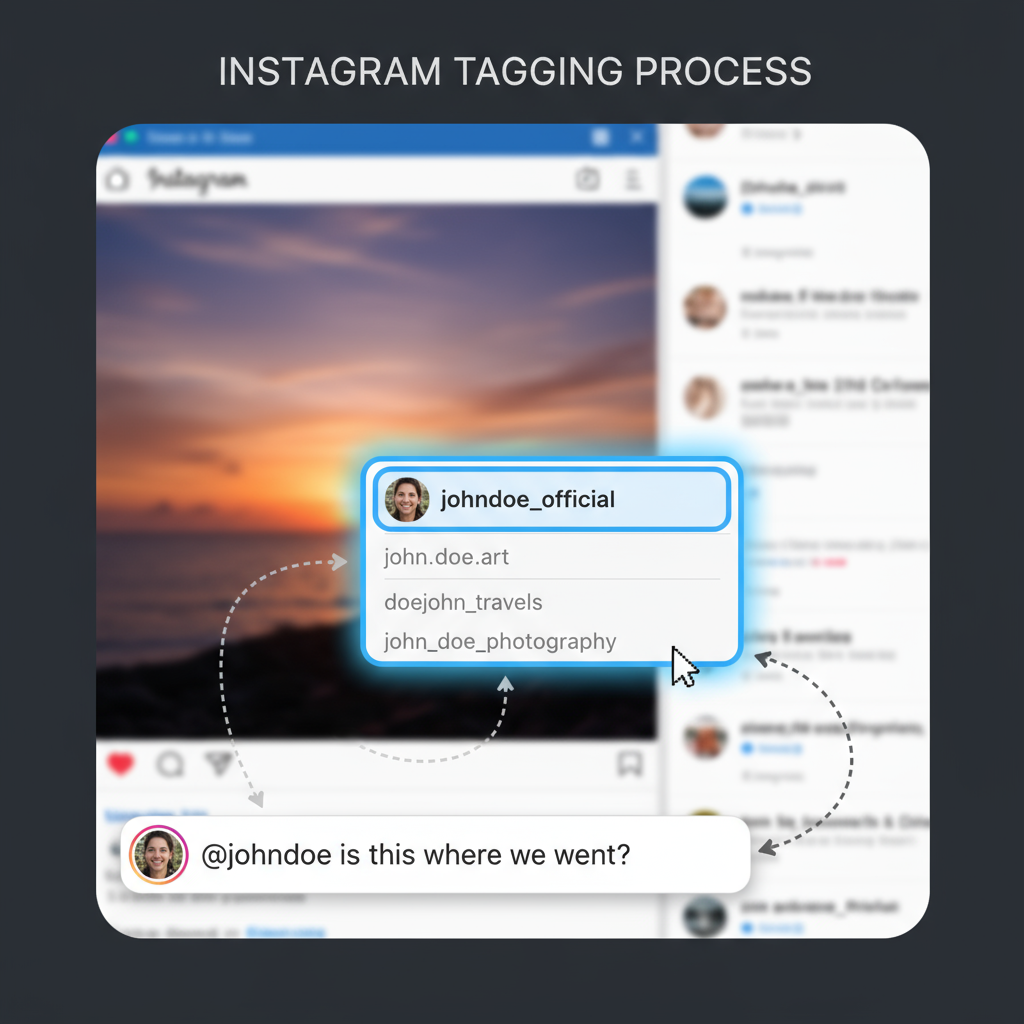
This is especially useful for community managers responding from a computer.
---
Best Tagging Practices for More Engagement
Tagging should bring value to the conversation. Follow these guidelines:
- Be Selective: Only tag those directly connected to the content.
- Provide Context: Include a reason for tagging to avoid confusion.
- Respect Privacy: Understand the audience’s comfort with public mentions.
- Stay Authentic: Avoid tagging random users—it can be perceived as spam.
---
Why Tagging Boosts Engagement and Visibility
Here’s how tagging in comments can help:
- Sends an instant notification to the tagged user.
- May prompt the tagged user’s followers to engage if they interact.
- Signals relevance to Instagram’s algorithm, which could result in more impressions.
For example, tagging a collaborator in a brand campaign post can unite both audiences for greater impact.
---
Common Tagging Mistakes and How to Avoid Them
Avoid these pitfalls for effective tagging:
- Tagging Irrelevant Users: Appears spammy and may get you reported.
- Username Typos: Will result in no notification being sent.
- Privacy Oversights: Respect personal boundaries before tagging.
- Over-Tagging the Same Person: Can lead to irritation or account restrictions.
---
Fixing Tagging Issues in Comments
If tagging fails, consider these possible causes and fixes:
| Issue | Possible Cause | Solution |
|---|---|---|
| Tag not clickable | Username misspelled or missing @ symbol | Check and retype the username exactly |
| No notification received | User’s notifications turned off | Ask them to adjust notification settings |
| Unable to tag a private account | Privacy settings block tags from non-followers | Follow the account or request permission |
| Comment posting errors | Temporary blocks or restrictions | Wait and ensure no policy violations |
---
Tagging Multiple People in a Single Comment Efficiently
You can invite several people into a conversation without overdoing it:
- Mention usernames naturally in one comment, e.g.:
- Limit to 5-8 tags to avoid spam detection.
- Offer a clear, shared reason for tagging everyone.
@alice @bob @claire You’ll love this!---
Privacy and Consent in Instagram Tagging
Always be mindful of boundaries:
- Private Accounts: Avoid tagging these users in public posts without clear approval.
- Minors: Only tag with guardian consent.
- Sensitive Topics: For sensitive subjects, get explicit permission first.

Responsible tagging builds trust with your audience.
---
Conclusion
Tagging someone in an Instagram comment is a powerful feature for starting conversations, giving credit, and expanding reach. By learning the distinction between posts, stories, and comments, following best practices, and avoiding common mistakes, you can maximize tagging’s benefits.
Use these tips to make your interactions strategic, respectful, and engaging—and watch your Instagram community grow. Try tagging with context in your next comment and see the difference it makes.




