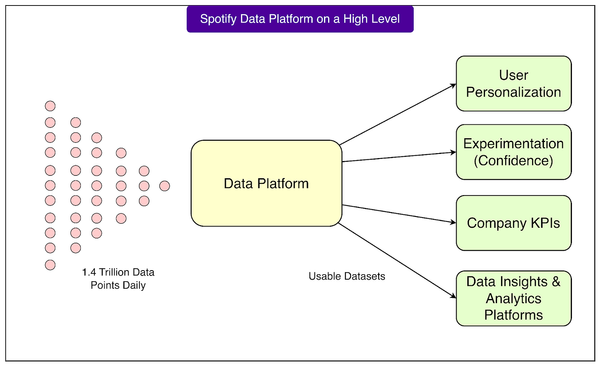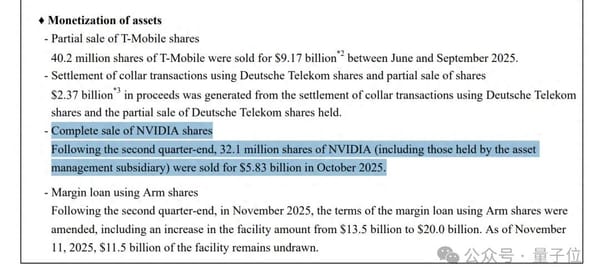How to Tag Someone on Instagram Comments Step by Step
Learn step-by-step how to tag someone in Instagram comments on mobile and desktop, plus best practices, common mistakes, and etiquette tips.
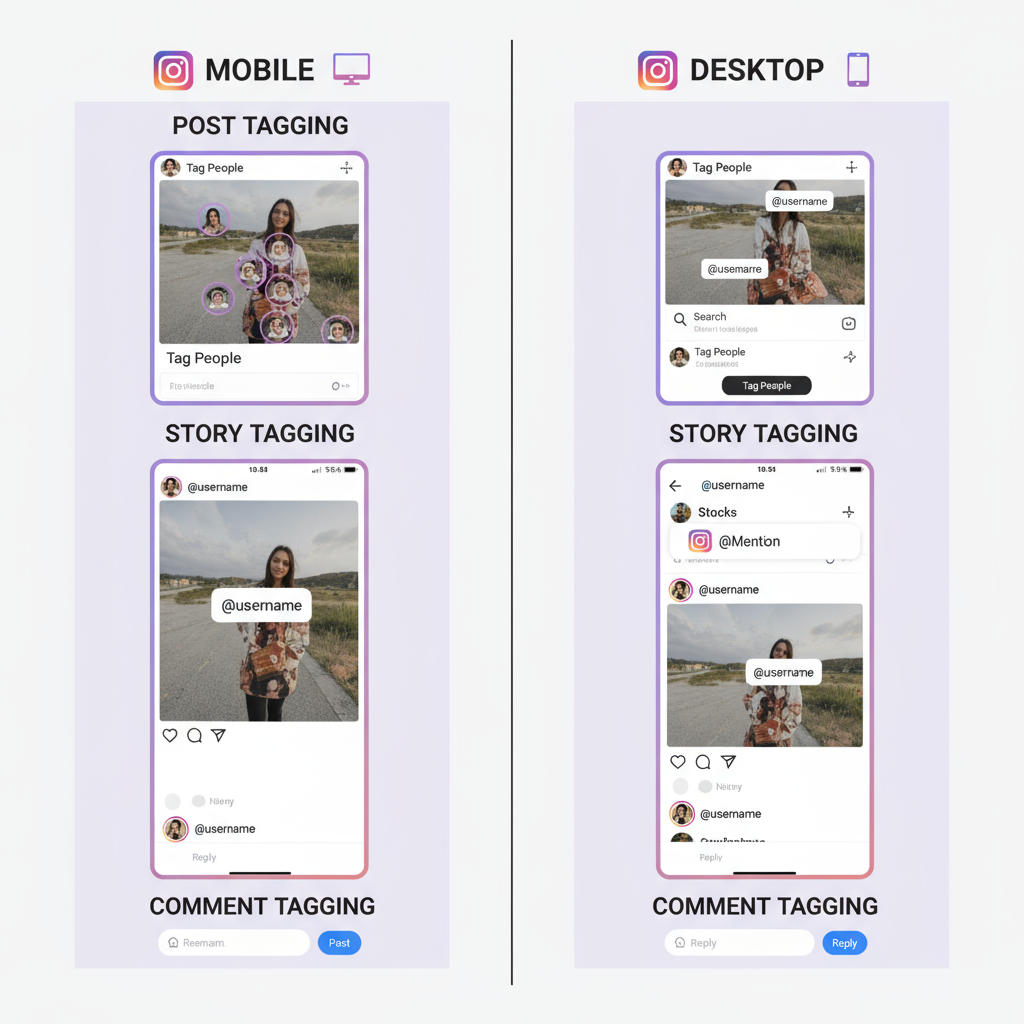
Introduction: How to Tag Someone on Instagram in a Comment for Maximum Engagement
In the fast-paced, visually driven world of Instagram, your engagement strategy should go beyond simply posting images and videos. One of the most powerful—yet often underutilized—features is the ability to tag someone in the comments section. Knowing how to tag someone on Instagram in a comment can significantly increase visibility, spark rich conversations, and strengthen your online community.
When you tag a user, Instagram sends them a notification, drawing them directly into the discussion. This makes it a valuable tactic for giving shoutouts, prompting collaborations, or simply sharing relevant content with interested parties.
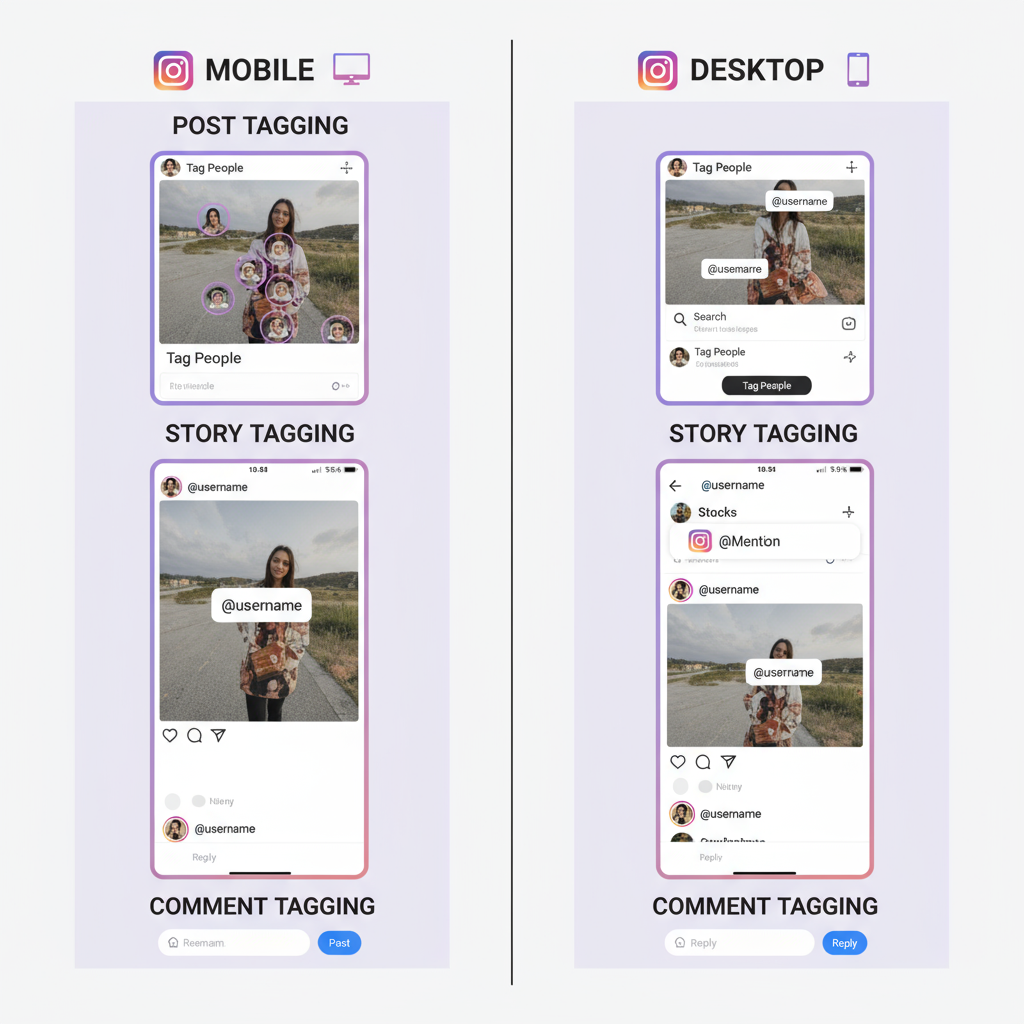
By understanding how tagging works across posts, stories, and comments, and mastering best practices, you can optimize your engagement while avoiding common mistakes.
---
Tagging: Post vs. Story vs. Comment
Before learning the steps, it's important to know how commenting tags differ from other tagging methods.
| Tagging Type | Where It Appears | Purpose | Notification Sent? |
|---|---|---|---|
| Post Tag | Directly on the image/video | Identify people featured in the content | Yes |
| Story Tag (Mention) | Inside an Instagram Story | Highlight or feature someone in temporary content | Yes (via DM) |
| Comment Tag | Under posts in the comment section | Invite someone into a public conversation | Yes |
Bottom line: Comment tags are public and interactive, whereas post tags are more permanent and story tags are time-limited and casual.
---
Step-by-Step: How to Tag Someone in a Comment (Mobile)
Instagram’s mobile experience is straightforward on both iOS and Android. Here’s how to do it:
- Open the Instagram App
- Log in to your account.
- Navigate to the Desired Post
- Use your feed or search to locate it.
- Tap the Comment Icon
- Look for the speech bubble beneath the post.
- Type the “@” Symbol
- Follow it immediately with the correct username.
- Example: `@username`
- Choose from Suggestions
- Select the intended user from Instagram’s dropdown to prevent spelling errors.
- Add Your Comment
- Combine the tag with your message.
- Post the Comment
- Tap Post or use the send icon.
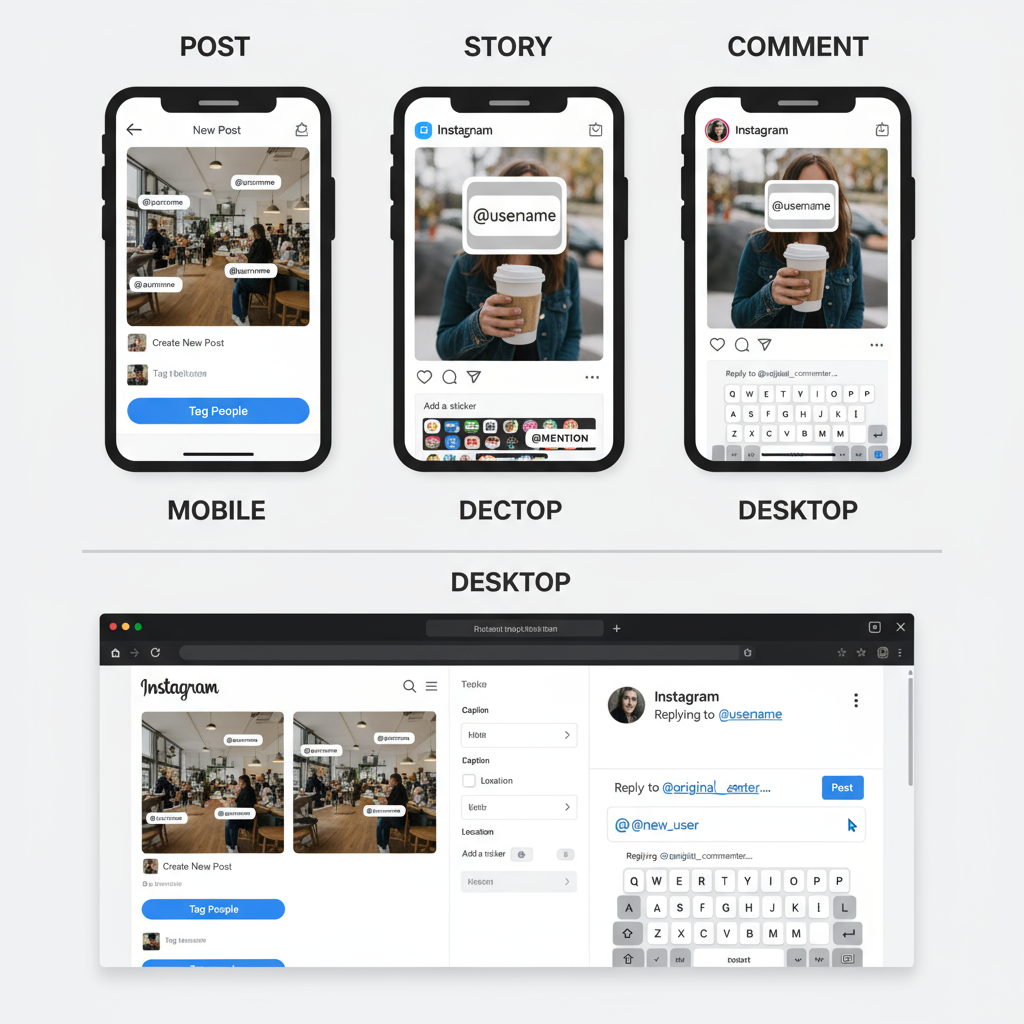
Pro Tip: Always rely on Instagram’s suggestion dropdown to avoid tagging the wrong profile.
---
Tagging from Instagram Desktop Web
Desktop users can also tag easily:
- Go to Instagram.com and log in.
- Locate the post you want.
- Click the comment icon,type `@username`, and pick the correct profile.
- Press Enter to post.
This method is convenient for community managers or anyone preferring a larger screen interface.
---
Ensuring the Tagged User Receives Your Mention
To maximize the success of your tag:
- Spell usernames correctly or use auto-suggestions.
- Confirm you’re not blocked or restricted by that account.
- Avoid rapid-fire, bulk tagging to prevent spam flags.
- Remember: Some users disable mention notifications.
---
Common Tagging Mistakes to Avoid
- Incorrect Spelling – Results in a non-clickable mention.
- Mistaken Identity – Double-check profile pictures for similarly named users.
- Privacy Limitations – Tags on private accounts are less visible.
- Username Changes – Old tags don’t update automatically if a user changes their handle.
---
Tagging Etiquette and Best Practices
A well-placed tag is valuable, but poor etiquette can harm relationships:
- Stay Relevant: Only tag individuals related to the content.
- Respect Boundaries: Get consent before tagging in sensitive contexts.
- Avoid Spam Behavior: Excessive tagging can lead to account restrictions.
- Pair with Genuine Comments: Adds value and builds rapport.
---
Benefits of Tagging in Comments
Leveraging tags can benefit personal brands, influencers, and businesses alike:
- Boosts Interaction: Tagged users are more likely to respond.
- Increases Reach: Their followers may see your comment.
- Strengthens Partnerships: Helpful for promotions and collaborations.
- Builds Community: Creates a more connected network.
---
Troubleshooting: When Comment Tagging Doesn’t Work
If your tags aren’t functioning:
- Check Connectivity – Poor internet can cause failed posts.
- Verify Account Access – Blocked users can’t be tagged successfully.
- Update Instagram – Older versions may have glitches.
- Adhere to Guidelines – Certain content may prohibit tagging features.
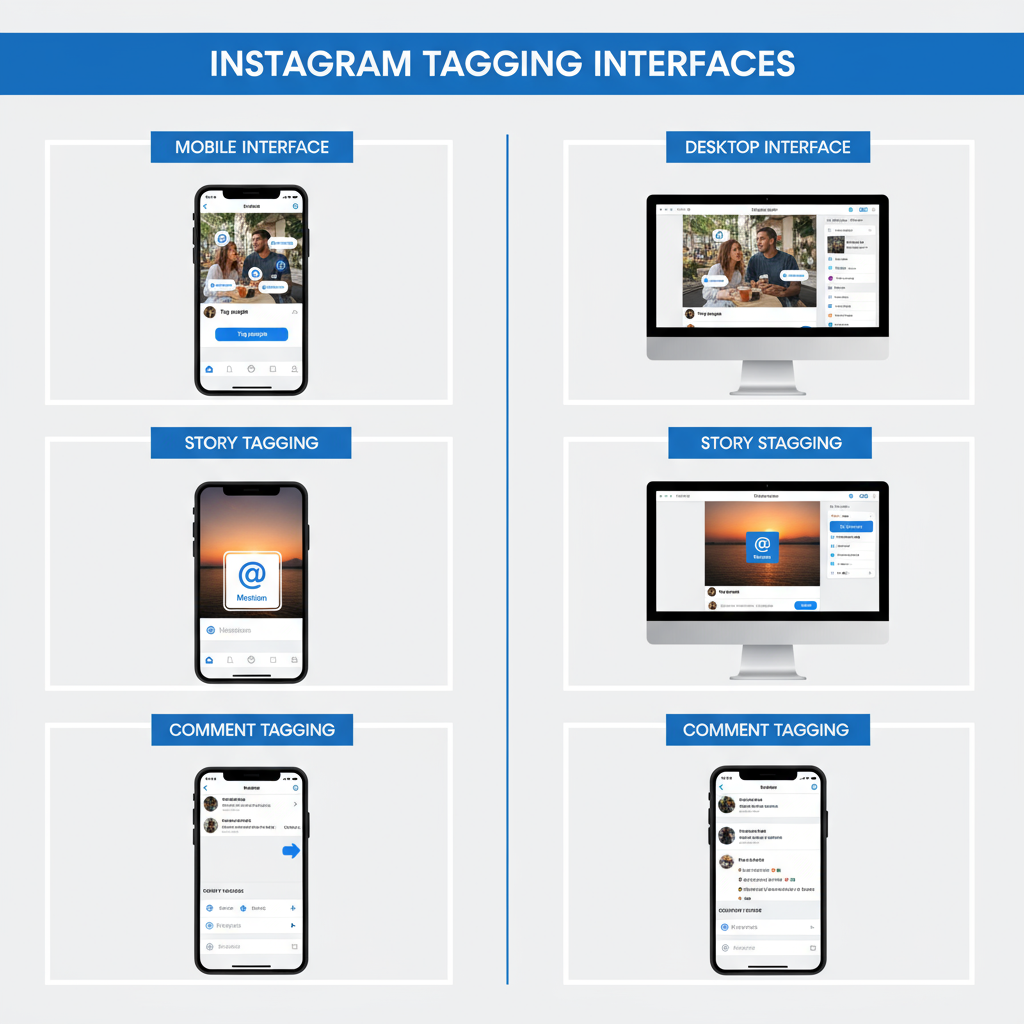
---
FAQs About Instagram Comment Tagging
Q: How many tags can I include in one comment?
A: You can tag multiple users, but overuse can trigger Instagram’s spam filters.
Q: Can I tag someone who blocked me?
A: No, blocked users will not see clickable tags from you.
Q: What about private accounts?
A: You can tag them, but only they and their followers will see it.
Q: Are business accounts taggable?
A: Yes, and many encourage tagging for customer engagement and promotions.
---
Conclusion: Mastering Instagram Comment Tagging
Tagging someone in a comment is both simple and strategic. With these steps, you now know how to tag someone on Instagram in a comment from mobile and desktop, while following etiquette to ensure a positive experience.
Key takeaways:
- Always use the `@` symbol followed by the exact username.
- Maintain relevancy and respect privacy.
- Double-check spelling and permissions for effectiveness.
When used wisely, tagging in comments can amplify engagement, ignite conversations, and strengthen connections. Start tagging thoughtfully today to enrich your Instagram presence.