How to Take a Screenshot in Facebook on Any Device
Learn how to take Facebook screenshots on Windows, Mac, Android, and iPhone, including tips for scrolling captures, editing, and privacy etiquette.
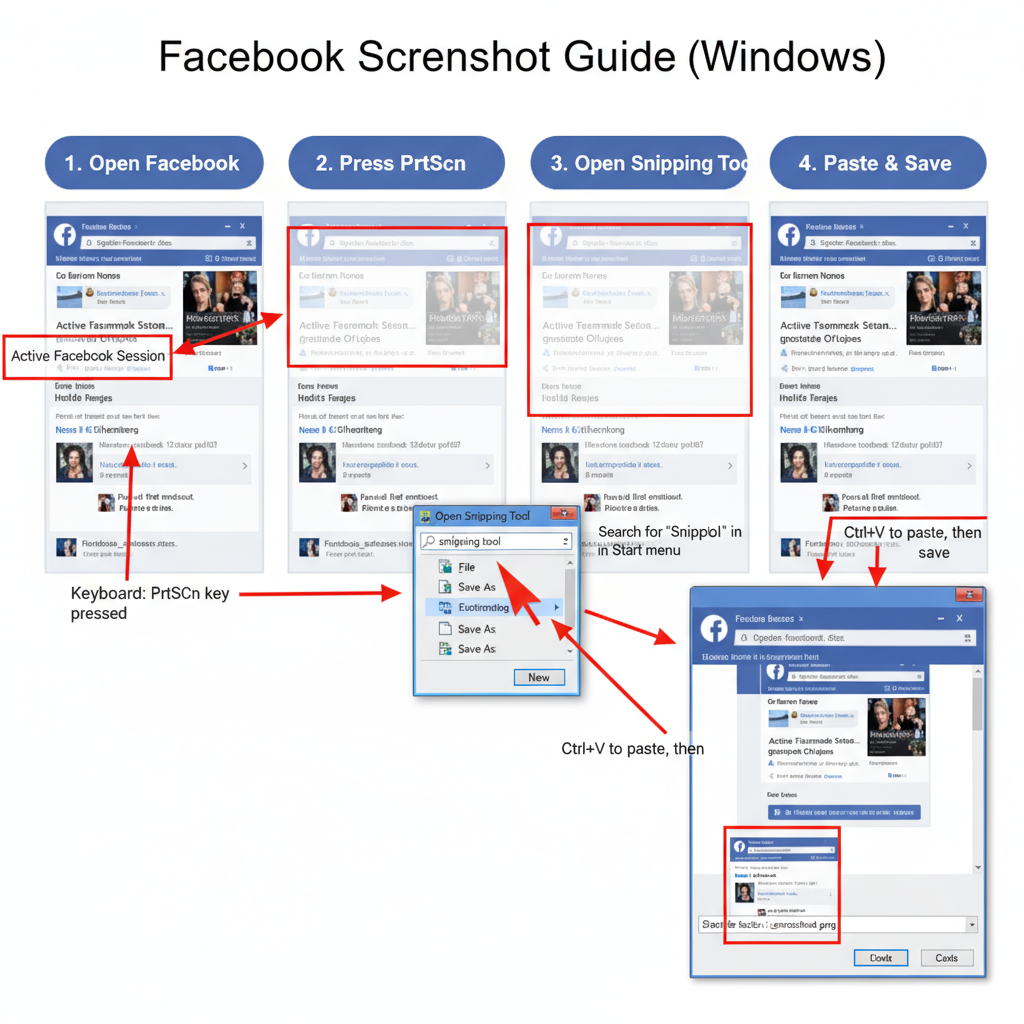
How to Take a Screenshot in Facebook on Any Device
Taking screenshots is essential for preserving digital interactions, and knowing how to take a screenshot in Facebook correctly can help you save posts, conversations, or visual moments across different devices. In this comprehensive guide, we’ll cover multiple methods for Windows, Mac, Android, and iOS, plus editing, privacy, and troubleshooting tips so your captures are both effective and respectful.
---
Understanding When and Why to Take a Screenshot on Facebook
Screenshots on Facebook can help you:
- Save a post before it’s removed.
- Keep evidence of an online exchange.
- Capture memorable interactions or funny comment threads.
- Report inappropriate content with documentation.
Always consider privacy and etiquette when you take a screenshot in Facebook:
- Ask permission before capturing private messages.
- Avoid sharing personal information without consent.
- Be aware that screenshots can be forwarded or posted publicly.
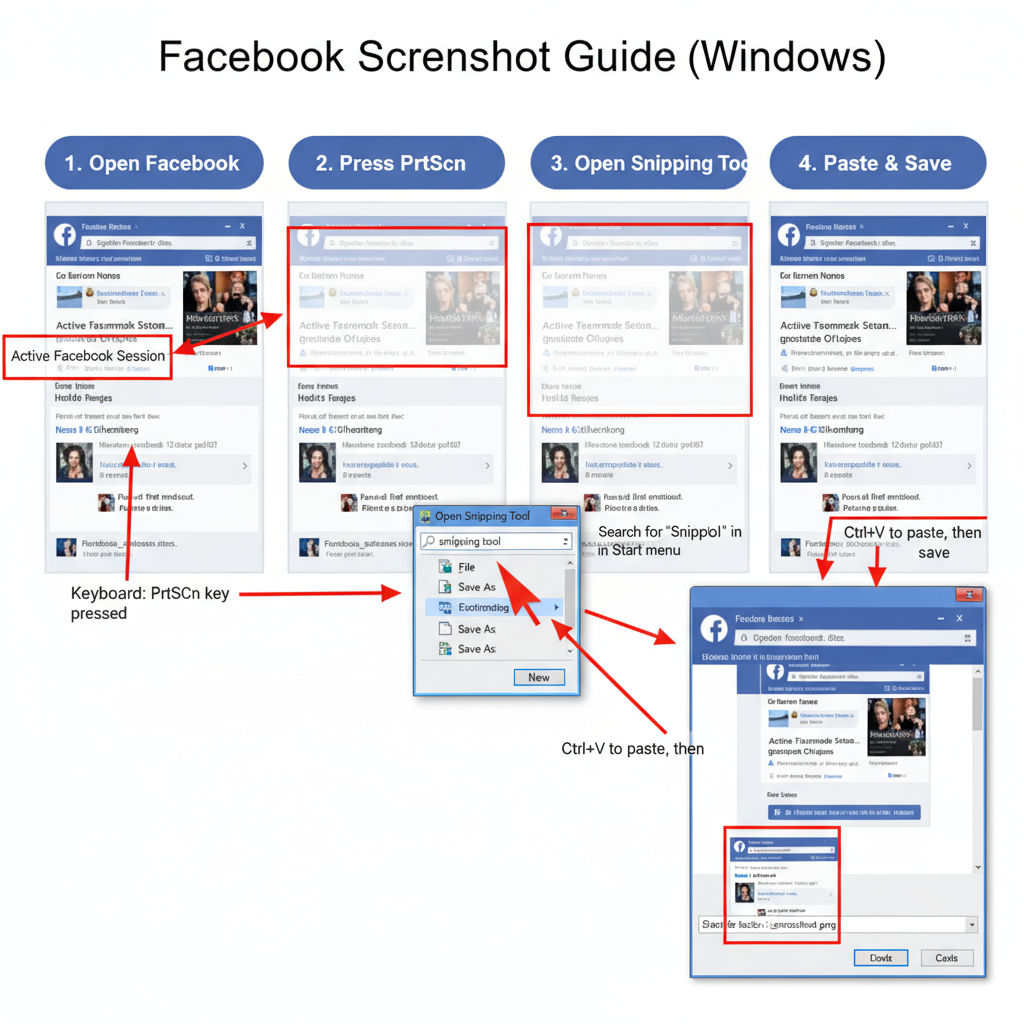
---
Basics of Screenshots: What Gets Captured and Limitations
A screenshot captures whatever is currently visible on your device’s screen.
Limitations include:
- Static capture (no motion or sound for videos).
- Only visible content is recorded — hidden text or collapsed sections aren’t included.
- For longer content, you’ll need special scrolling screenshot tools.
Pro tip: Use a scrolling capture app or tool to save extended Facebook timelines or group chats without cropping.
---
How to Take a Screenshot on Windows
Windows provides multiple built-in options to capture Facebook content.
Keyboard Shortcuts
- Print Screen (`PrtScn`): Capture the full screen.
- Alt + Print Screen: Capture only the active window.
- Windows + Shift + S: Launch Snip & Sketch for custom area selection.
Using Snipping Tool / Snip & Sketch
- Open Snipping Tool or Snip & Sketch from the Start menu.
- Choose from Rectangular, Free-form, Window, or Full-screen capture.
- Save the image or paste from clipboard.
Windows + Shift + S → Select area → Image copied → Paste into editor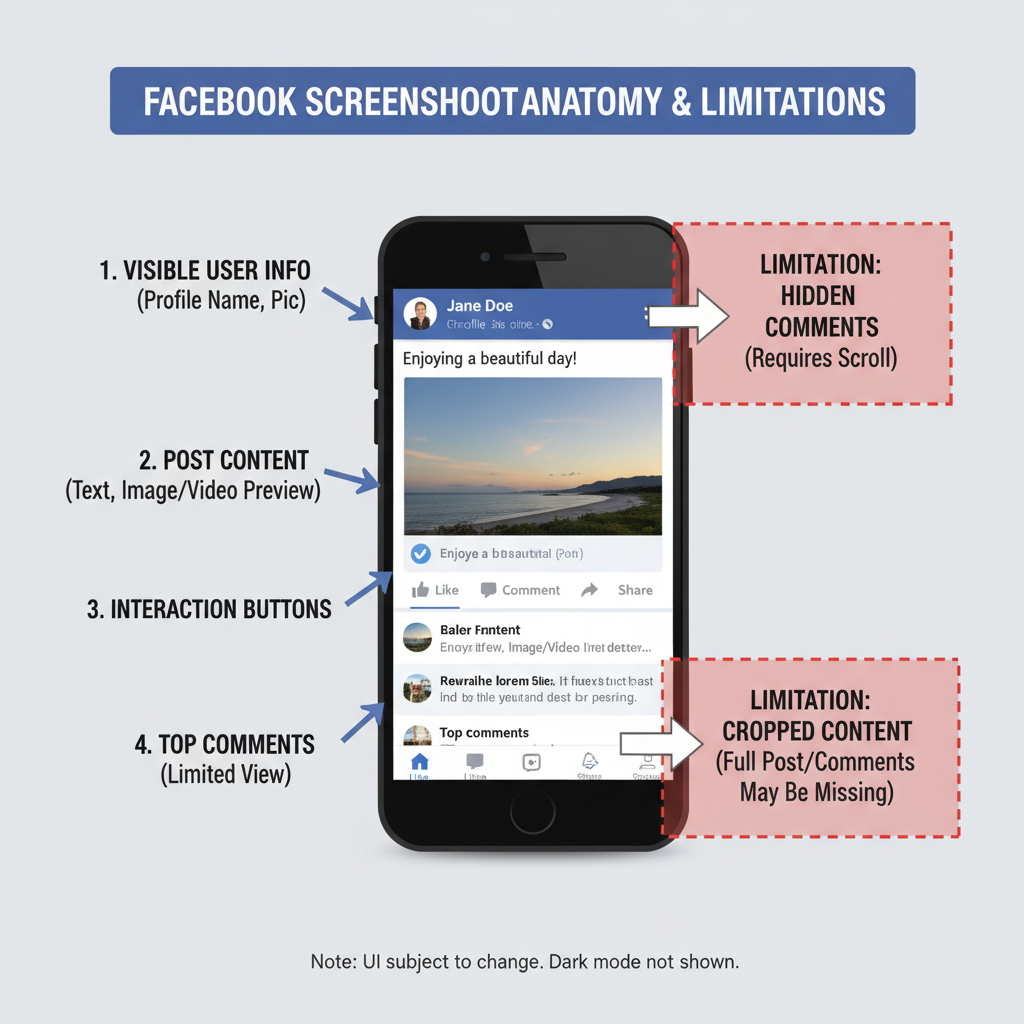
---
How to Take a Screenshot on Mac
macOS makes screenshotting Facebook content simple with keyboard shortcuts and Preview.
Keyboard Shortcuts
- Command + Shift + 3: Full screen.
- Command + Shift + 4: Drag to select custom area.
- Command + Shift + 5: Open capture toolbar for stills and recordings.
Using Preview App
- Launch Preview.
- Navigate to File > Take Screenshot.
- Choose Entire Screen, Selected Window, or Selected Portion.
---
How to Take a Screenshot on Android
Most Android devices follow a similar capture process.
Button Combinations
- Power + Volume Down pressed together.
- On some older Samsung devices: Power + Home.
Gestures and Scroll Capture
- Enable Palm swipe to capture on Samsung in Settings.
- Scroll capture prompts appear after a normal screenshot on compatible devices, useful for Facebook feeds.
---
How to Take a Screenshot on iPhone or iPad
iOS hardware determines your button combination.
Face ID Devices
- Press Side Button + Volume Up simultaneously.
Touch ID Devices
- Press Home + Side or Home + Top buttons.
Screenshots pop up briefly in the bottom-left; tap to edit or swipe to save directly into Photos.
---
Tips for Capturing Scrolling Facebook Pages or Long Conversations
For long Facebook posts or chat threads:
- Android: Use Scroll Capture or LongShot.
- iOS: Use Safari’s Full Page option for browser Facebook, or apps like Tailor on Messenger.
- Desktop: Install extensions like GoFullPage for Chrome or Firefox.
---
How to Edit and Annotate Screenshots for Clarity
Editing is useful to highlight points or hide sensitive data before sharing.
- Windows: Snip & Sketch, Paint, or Paint.NET.
- Mac: Built-in Markup tool.
- Android/iOS: Photos or Gallery app for markup, cropping, and text overlays.
---
Storing and Organizing Facebook Screenshots Securely
Keep Facebook screenshots organized for easy retrieval:
- Maintain folder structure by topic or date.
- Utilize encrypted cloud backups like Google Drive, iCloud, or OneDrive.
- Use descriptive filenames and tags.
- Protect sensitive shots with file encryption or password protection.
---
Respecting Copyright, Privacy, and Facebook’s Rules
Before sharing a screenshot in Facebook or elsewhere:
- Copyright: Get permission to use copyrighted material.
- Personal Data: Blur or remove identifying details.
- Guidelines: Avoid using screenshots for harassment, shaming, or false information.
---
Troubleshooting: Common Issues and Fixes
| Issue | Possible Cause | Solution |
|---|---|---|
| Black screen captures on videos | DRM restrictions | Use official share or download features |
| Shortcut keys not working | Custom keyboard settings/conflicts | Reset shortcuts in system settings |
| Blocked screenshots | App or system security permissions | Enable screenshot permissions in device settings |
---
Recap: Best Practices for Facebook Screenshots
You can now confidently take screenshots in Facebook on:
- Windows via Print Screen or Snip & Sketch.
- macOS using Command key combinations or Preview.
- Android with button presses or gestures.
- iOS with hardware shortcuts.
Final tips:
- Respect privacy and copyright.
- Organize your saved images well.
- Edit and annotate for clearer communication.
- Troubleshoot shortcut or permissions issues promptly.
By following these strategies, you can capture, store, and share Facebook moments responsibly while maintaining quality and respecting others’ rights. Ready to preserve your favorite Facebook finds? Try one of these methods today and share responsibly!




