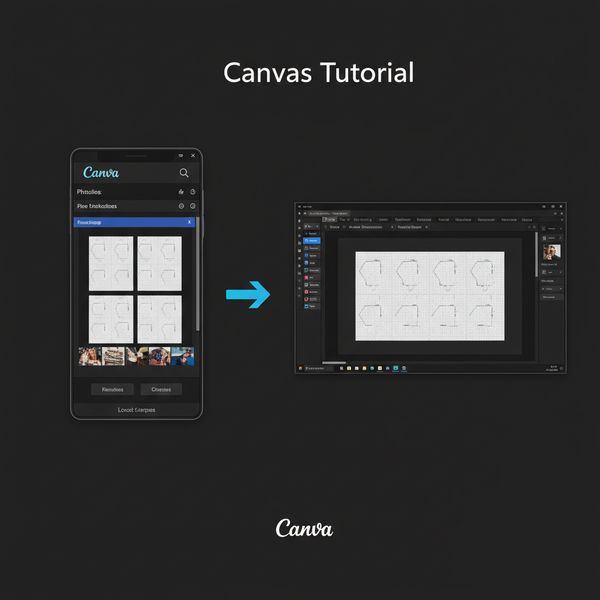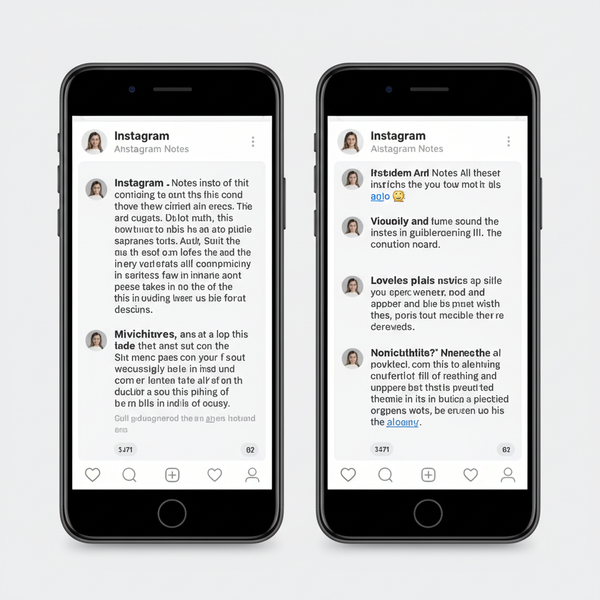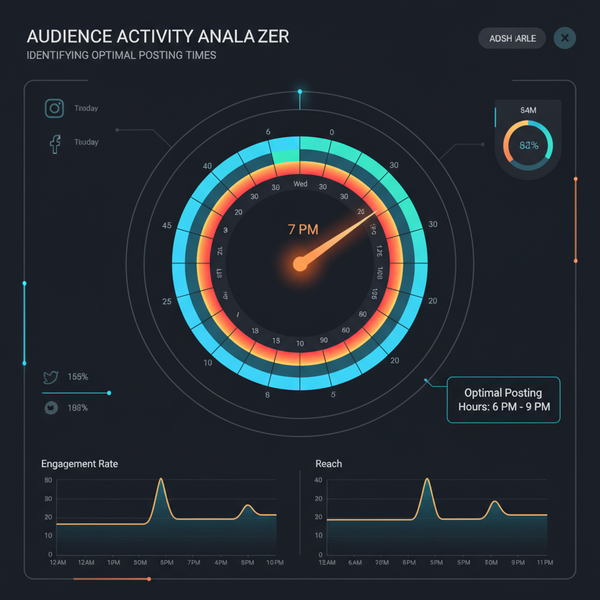How to Take a Facebook Screenshot on Desktop and Mobile
Learn step-by-step how to take Facebook screenshots on Windows, Mac, iPhone, and Android, plus tips for privacy, editing, and sharing responsibly.

How to Take a Facebook Screenshot on Desktop and Mobile
Capturing a Facebook screenshot — whether it’s a post, comment, event, or private message — is a quick and effective way to save important information, preserve memories, or share visual content without copying links. This process is straightforward on both desktop and mobile devices, but it’s essential to do it responsibly by respecting privacy, understanding legal considerations, and following Facebook’s terms of service.
This comprehensive guide explains step-by-step how to take Facebook screenshots on Windows, macOS, iOS, and Android, along with tips for editing, organizing, and sharing them the right way.

---
Understanding Screenshot Basics and Legal Considerations
A screenshot is a digital capture of whatever is displayed on your device screen at a given point in time. It’s commonly used for documentation, archiving, or sharing visual data in its original form.
When taking and sharing Facebook screenshots, consider:
- Privacy laws: In some countries, sharing private conversation screenshots without consent can be illegal.
- Copyright protections: Content on Facebook may be copyrighted — do not distribute without permission.
- Terms of service compliance: Using screenshots to mislead, mock, or harass can lead to account actions.
Pro Tip: Always crop or blur sensitive details before sharing publicly.
---
Reasons You Might Need a Facebook Screenshot
Screenshots serve many purposes:
- Messages: Keep a copy of important chats.
- Posts: Record content for future reference.
- Comments: Preserve discussions or feedback.
- Event info: Have offline access to event details.
- Evidence: Document interactions for reporting or resolution.
---
How to Take a Facebook Screenshot on Desktop
Whether you are on Windows or macOS, built-in tools and shortcuts make it easy to capture Facebook content.

Windows Shortcut Keys
Full-screen:
Press PrtScn (Print Screen)Copies the full screen to your clipboard for pasting into Paint, Word, or an image editor.
Active window only:
Press Alt + PrtScnCaptures just the active window — ideal for browser-specific Facebook content.
Snipping Tool / Snip & Sketch:
- Press Windows + Shift + S
- Select area.
- Image saved to clipboard; paste to an editor.
Mac Shortcut Keys
Full screen:
Command + Shift + 3Saves screenshot directly to desktop.
Partial screen:
Command + Shift + 4Drag to select what to capture.
Specific window:
- Press `Command + Shift + 4`, tap spacebar.
- Click desired window.
---
How to Take a Facebook Screenshot on Mobile
Phones and tablets have built-in shortcuts for capturing your screen.
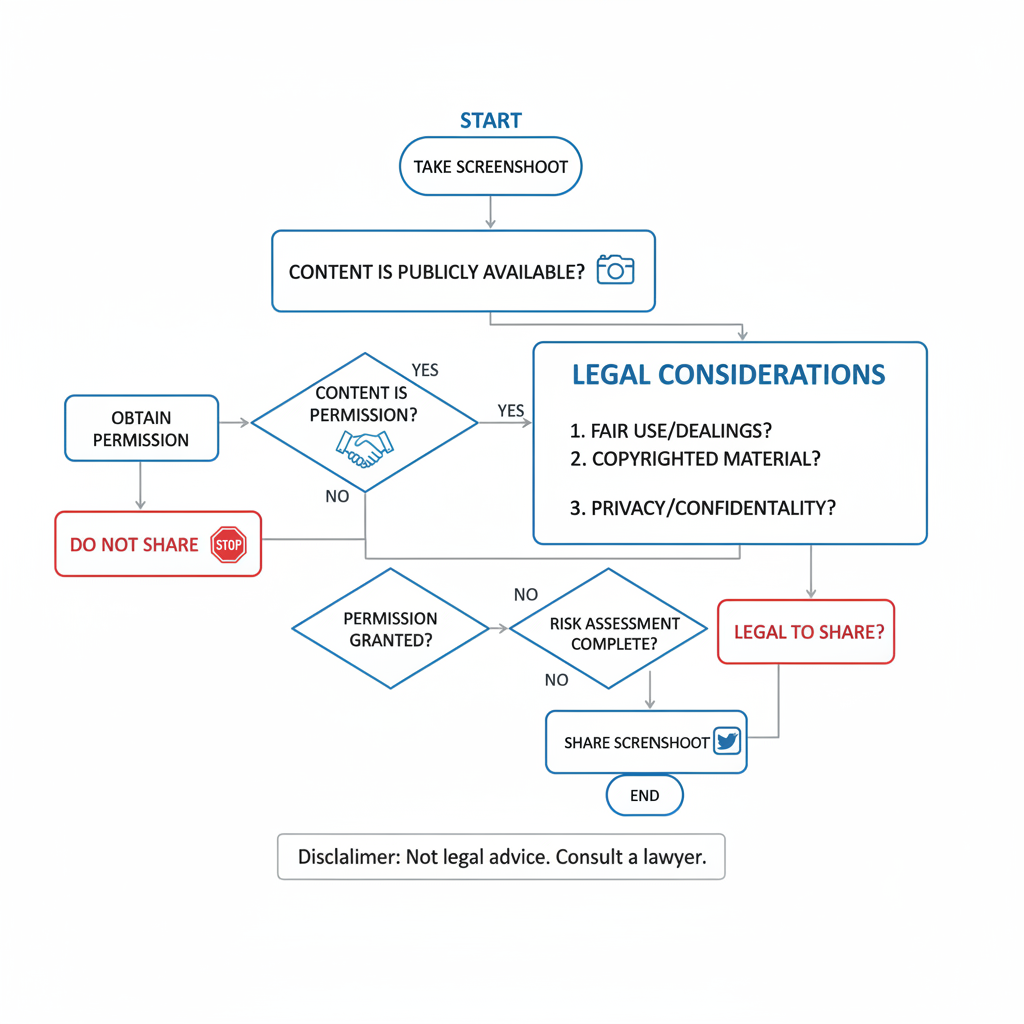
iOS (iPhone / iPad)
- Standard: Press Side Button + Volume Up together.
- Older models: Press Home Button + Side/Top Button.
- Screenshot appears as a thumbnail; tap to edit/share.
Bonus: Enable “AssistiveTouch” to add a dedicated screenshot button to on-screen menus.
Android Devices
- Common shortcut: Press Power + Volume Down together.
- Certain models: Power + Home Button.
- Saved to Photos or Gallery app.
- Some devices offer scrolling capture for longer posts or threads.
---
Using Facebook’s “Save” or “Copy Link” Alternatives
Screenshots aren’t always necessary to keep content.
- Save Post: Use the three-dot menu to save content for later.
- Copy link: Share URL without altering visuals.
- Browser bookmark: Keep quick access in your bookmarks.
These methods preserve exact content and reduce storage clutter.
---
Editing and Cropping Screenshots for Clarity
Post-capture adjustments can make a screenshot more effective:
- Crop to keep focus on relevant data.
- Blur private details like names or phone numbers.
- Highlight key items using arrows/circles.
- Caption for context.
---
Storing and Organizing Facebook Screenshots Securely
Organizing screenshots prevents loss and ensures quick access.
| Storage Method | Pros | Cons |
|---|---|---|
| Local computer folders | Easy access, customizable naming | Risk of data loss if unbacked |
| Cloud storage (Google Drive, Dropbox) | Accessible anywhere, backup protection | Internet required |
| External hard drives | Large offline capacity | Physical device upkeep |
Tip: Use descriptive names like `Facebook_Chat_2024-06-15.png`.
---
Sharing Facebook Screenshots Respectfully
Responsible sharing reduces privacy risks:
- Get consent for private content.
- Blur sensitive info before posting online.
- Use secure, encrypted channels.
- Provide context to avoid misinterpretation.
---
Common Screenshot Mistakes to Avoid
Avoid these pitfalls:
- Incomplete capture: Include all relevant content.
- Hidden elements: Expand comments before screenshotting.
- Info disclosure: Remove private contact details.
- Poor image quality: Use native capture tools over third-party apps.
---
Troubleshooting Issues When Screenshots Fail
If screenshots don’t work:
- Check permissions — some apps block captures for security.
- Confirm shortcut keys — they may differ by device.
- Restart your device — resolves temporary glitches.
- Update OS/drivers — outdated software can cause failures.
---
Best Practices for Facebook Screenshot Use
Follow these guidelines:
- Stay within Facebook’s rules.
- Blur profile images in sensitive cases.
- Watermark personal creations to prevent misuse.
- Maintain backups both locally and in the cloud.
---
Summary and Next Steps
Learning how to take a Facebook screenshot across platforms enables you to save, edit, and share moments more effectively. By applying privacy-conscious methods, organizing files strategically, and understanding legal boundaries, your screenshots will be accurate, secure, and meaningful.
Start practicing the shortcuts on your device today, and keep this guide handy so you can capture and store your Facebook highlights with confidence.