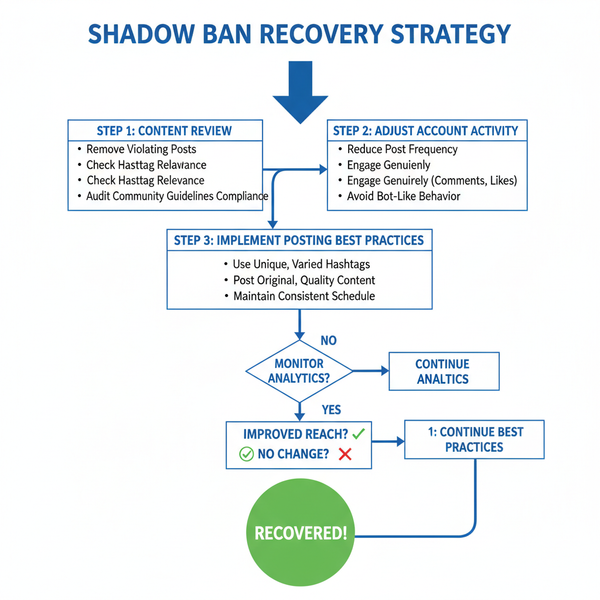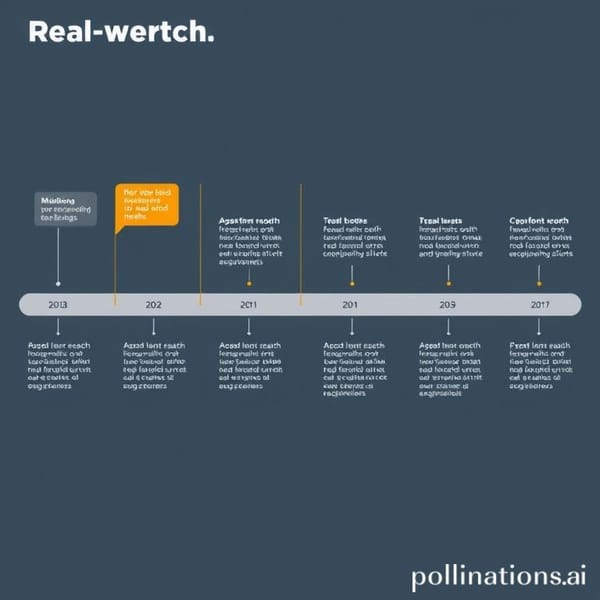How to Screen Shot on IG Without Sending Notifications
Learn when Instagram sends screenshot alerts and how to capture posts, Stories, or DMs on iPhone and Android without triggering notifications.
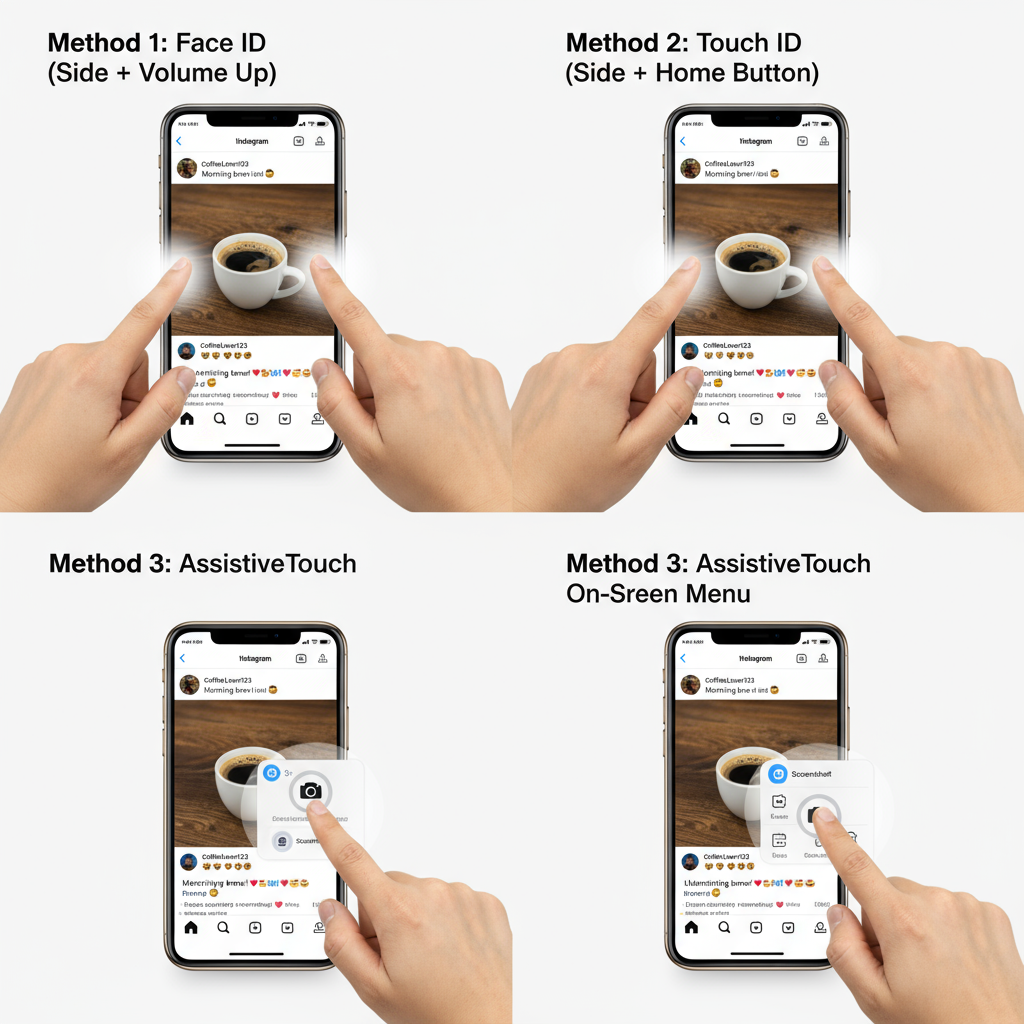
How to Screen Shot on IG Without Sending Notifications
In today’s social media world, Instagram is a central hub for sharing photos, videos, and everyday moments. However, with privacy concerns on the rise, many users ask: How can I take a screenshot on IG without the other person knowing? This guide explains exactly when Instagram sends screenshot alerts, how to capture content on iPhone and Android, and the best practices for saving posts ethically.
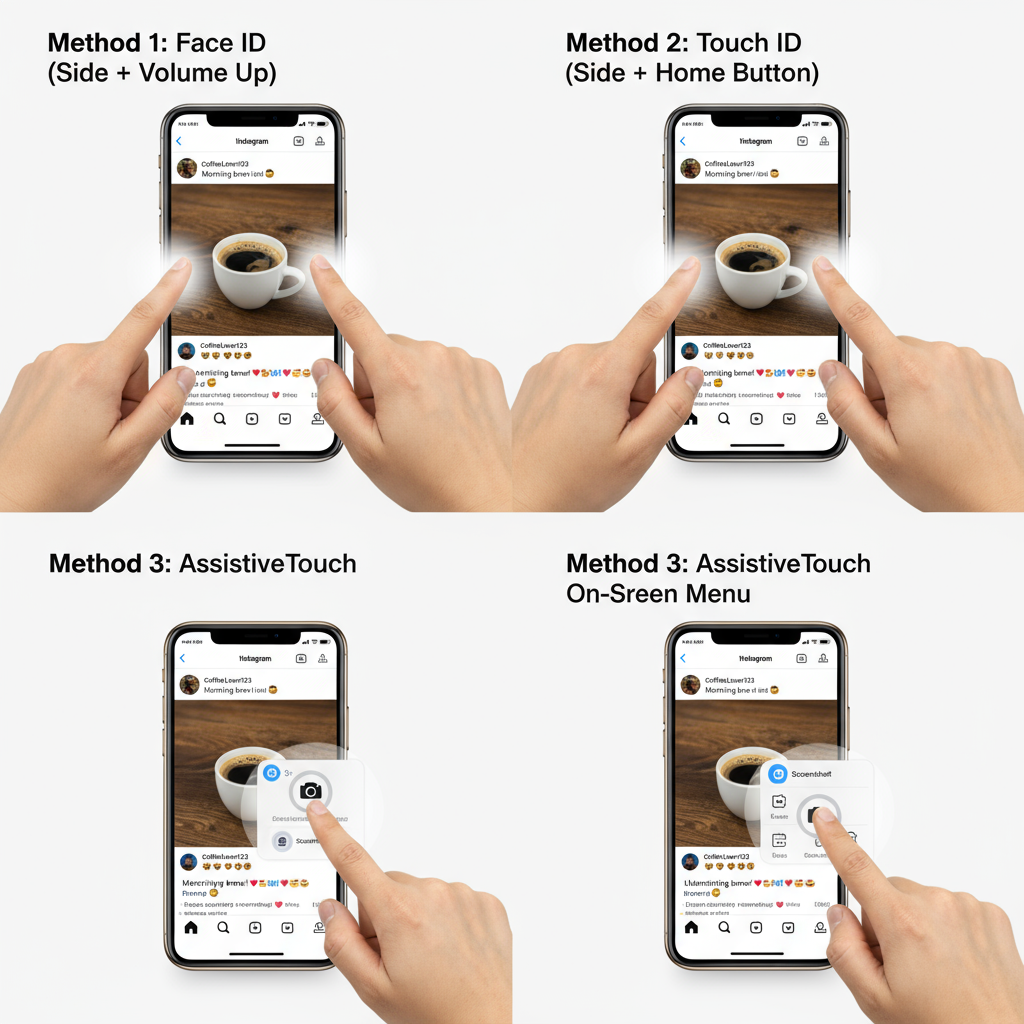
---
Does Instagram Notify Users When You Take a Screenshot?
While there’s a common belief that Instagram notifies people every time you screenshot, that’s only partly true. It depends entirely on the type of content you capture.
- Posts (feed photos/videos): No notification is sent.
- Stories: As of 2023–2024, no alerts are sent for story screenshots.
- Reels: No notification.
- Direct Messages (DMs):
- Regular chats (text, shared posts): No notification.
- Disappearing photos/videos (View Once or Allow Replay): Yes, notification is sent.
| Type of IG Content | Screenshot Notification? |
|---|---|
| Feed Post (Photo/Video) | No |
| Story | No |
| Reel | No |
| DM - Regular Chat | No |
| DM - Disappearing Media | Yes |
Pro Tip: Remember — only disappearing media in DMs trigger screenshot alerts.
---
How to Take a Screenshot on Instagram: iPhone Methods
If you’re using an iPhone, capturing Instagram content is straightforward.
Method 1: Side + Volume Up (Face ID Models)
- Open the Instagram post, Story, or screen you want to capture.
- Press Side Button + Volume Up at the same time.
- Release quickly. The screenshot preview appears in the corner.
Method 2: Side + Home Button (Touch ID Models)
- Navigate to the desired IG content.
- Simultaneously press Home Button + Side (or Top) Button.
- Release both — the image is saved in Photos.
Method 3: AssistiveTouch Shortcut
- Go to Settings → Accessibility → Touch → AssistiveTouch and turn it on.
- Set a Custom Action to take a screenshot.
- Tap the floating button when ready to capture.
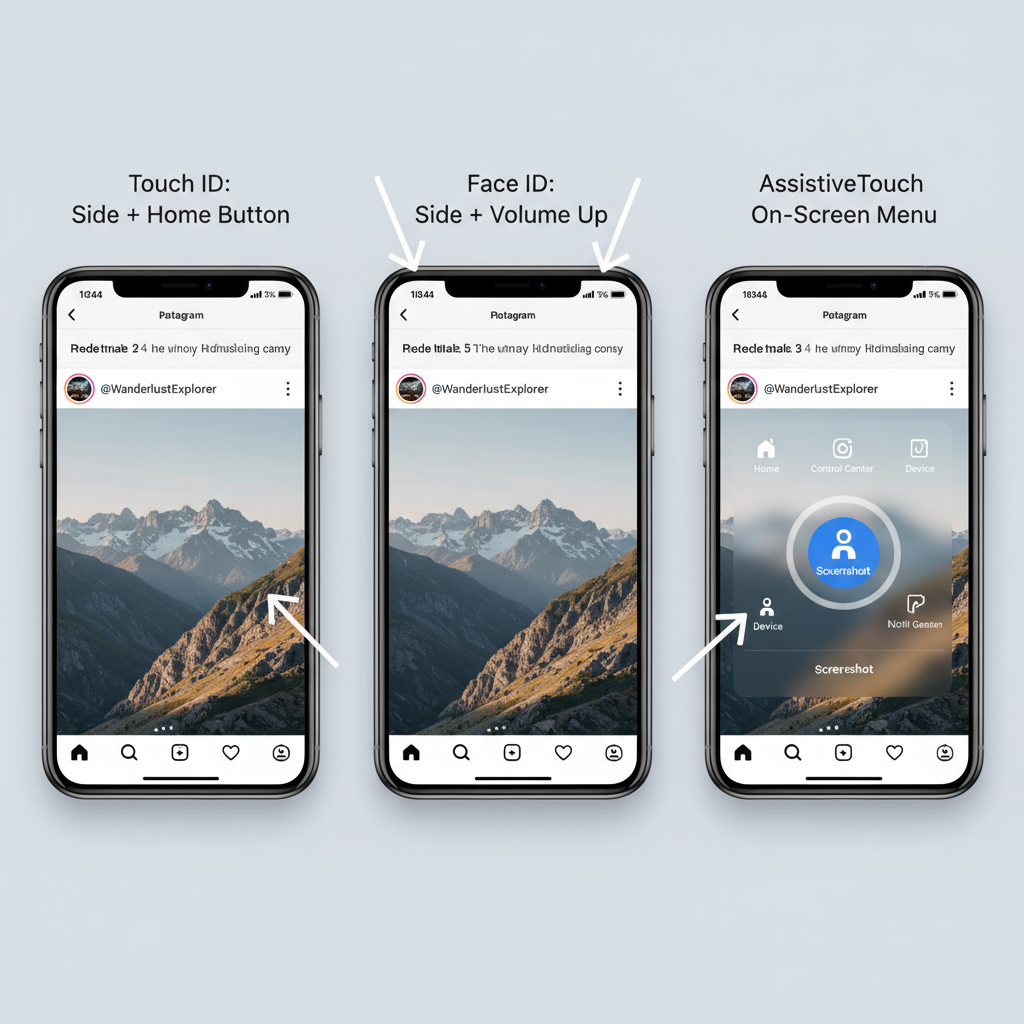
---
How to Take a Screenshot on Instagram: Android Methods
Most Android devices let you screenshot in a couple of simple ways.
Method 1: Power + Volume Down
- Display the IG content.
- Press Power + Volume Down together.
- Hold for about a second until you see the capture animation.
Method 2: Palm Swipe (Samsung & Similar)
- In Settings → Advanced Features → Motions & Gestures, enable Palm swipe to capture.
- Swipe the edge of your hand across the screen.
Method 3: Quick Settings Icon
- Swipe down to open Quick Settings.
- Tap the Screenshot icon.
---
How to Screenshot Instagram Stories Discreetly (and What to Avoid)
IG doesn’t currently notify users when you screenshot their Story — but that can change, so stay informed.
Things to Avoid
- Screenshotting disappearing media in DMs — this sends alerts.
- Capturing sensitive private details without consent.
Discreet Tips
- Airplane Mode Trick: Load the story, turn on Airplane Mode, screenshot, close app, then reconnect.
- Desktop Browser: Take screenshots from Instagram’s web version.
- Screen Recording: Capture video Stories, then extract frames.
---
How to Save Instagram Content Without Screenshots
Instagram’s built-in save options can help you avoid unnecessary screenshots.
Save to Collections
- Tap the bookmark icon below a post.
- Long press to choose or create a collection.
Keep Story Highlights
Some users pin Stories to Highlights, letting you revisit them anytime.
Download Your Data
- Go to Settings → Security → Download Your Information.
- Request your shared data file.
Save Your Own Content
- Use Save to Camera Roll before or after posting to keep original quality.
---
Pros and Cons: Screenshot vs. Save Feature
| Screenshot | Instagram Save Feature | |
|---|---|---|
| Offline Access | Yes | No (needs app) |
| Quality | Varies (based on display) | Original retained |
| Privacy | Local storage; shareable | Private within app |
| Notifications | Possible for DMs | No |
| Ease | Instant | One tap |
---
Privacy and Ethical Guidelines When Screenshotting IG Content
Even if Instagram doesn’t send a notification, it’s important to respect others’ boundaries.
Best Practices:
- Seek consent before sharing personal screenshots.
- Never use screenshots to misrepresent, harass, or harm.
- Respect copyright — many posts are protected works.
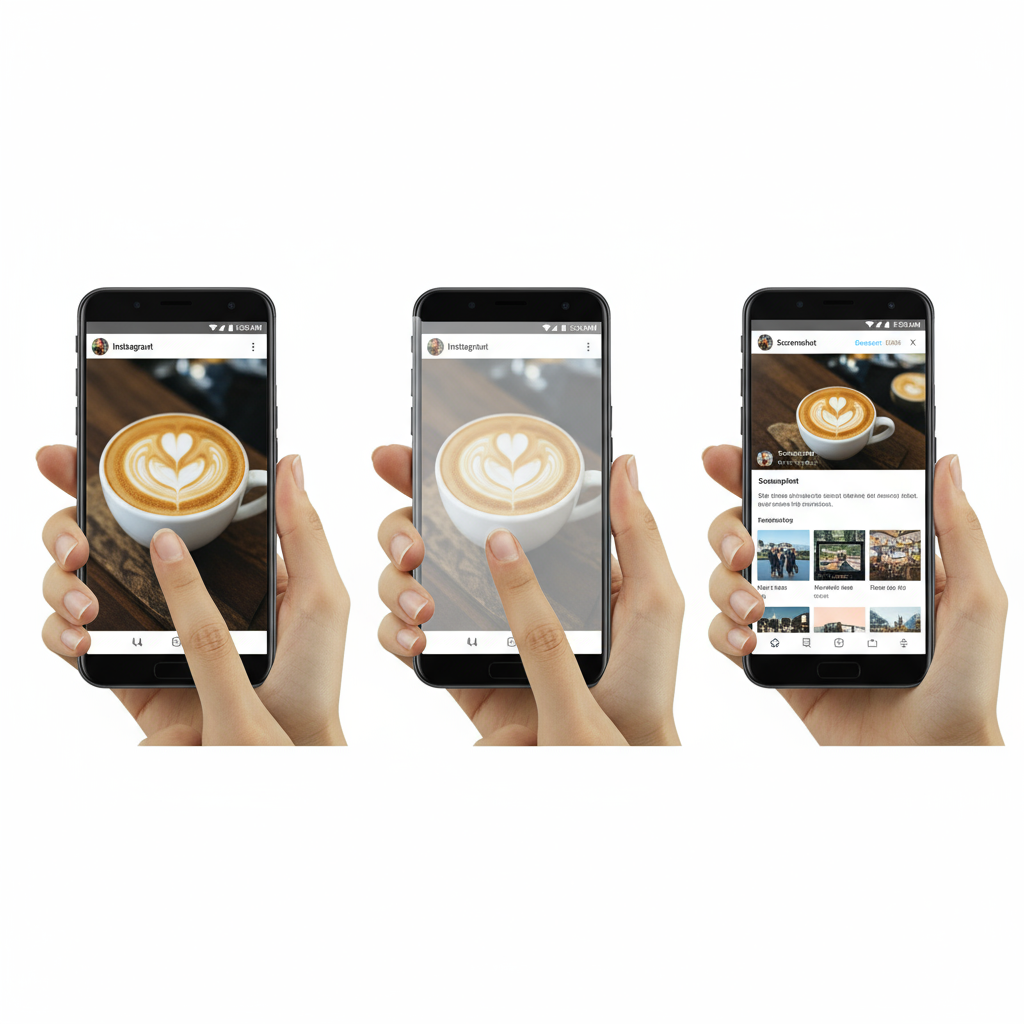
---
Bonus: Screen Recording for IG Videos
Screenshots can’t capture motion, but screen recording can.
iPhone
- Add Screen Recording to Control Center in Settings.
- Open Instagram, swipe to Control Center, tap Record.
- Tap the red status bar to stop.
Android
- Find Screen Record in Quick Settings, start recording, and stop when done.
- Works well for Reels and Stories.
Note: Be mindful of personal and copyrighted material.
---
Conclusion: Safe & Smart Ways to Capture IG Content
Taking a screenshot on IG is safe for most content types — except disappearing DMs, which trigger alerts. You now know how to capture content on iPhone and Android, use the save feature, and act within ethical boundaries.
When in doubt:
- Use the save feature for quality and privacy.
- Screenshot ethically and sparingly.
- Stay updated on Instagram’s policy changes.
Whether you’re saving a recipe, a meme, or a moment of inspiration, these methods let you do it confidently and responsibly. Try one of the techniques today and keep your favorite Instagram moments close at hand.