How to Capture and Share LinkedIn Screenshots Professionally
Learn how to capture, edit, and share LinkedIn screenshots professionally while ensuring privacy compliance and enhancing visual impact.
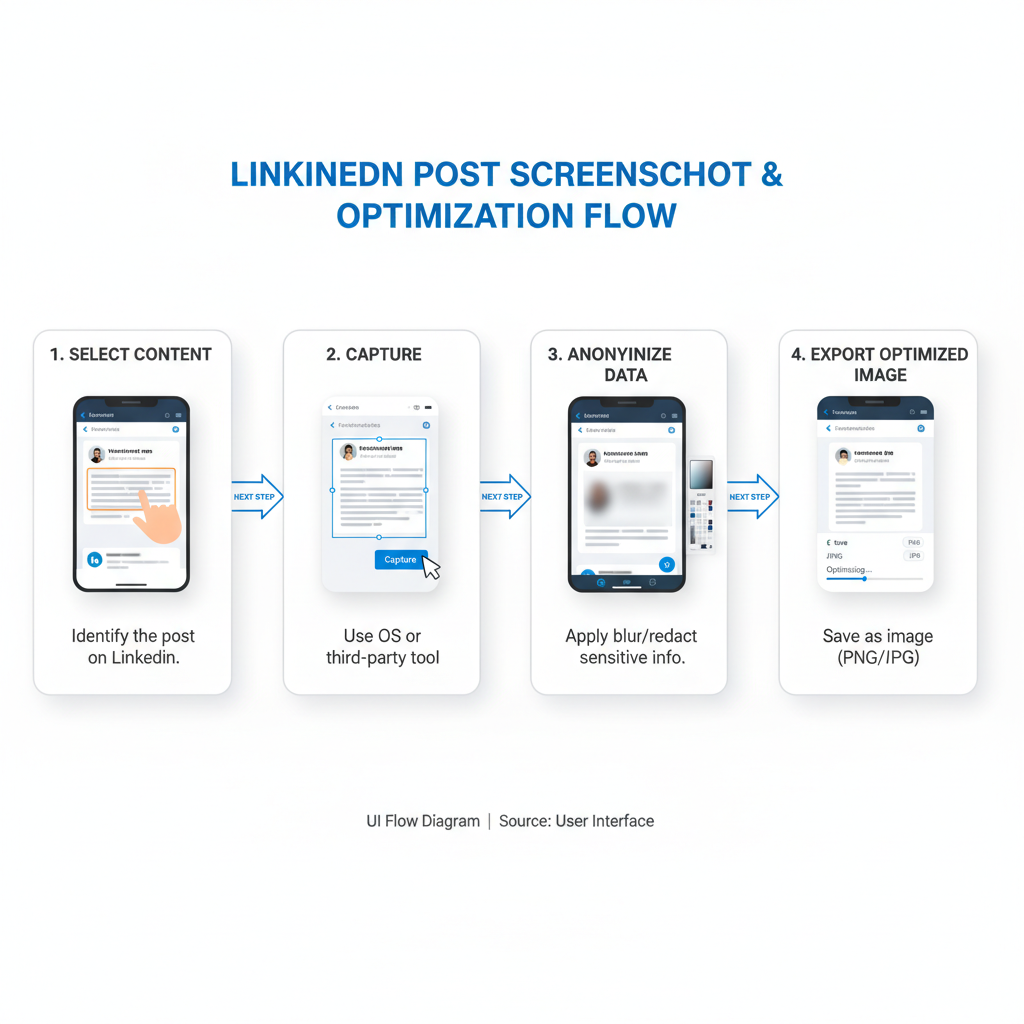
LinkedIn Screenshot Guide: Best Practices, Tools, and Compliance Tips
Using a LinkedIn screenshot effectively can enhance your professional communications, enrich visual storytelling, and support your personal brand. Whether you’re showcasing testimonials, documenting achievements, or preserving important moments, understanding how and when to use LinkedIn screenshots is crucial for both impact and compliance. In this guide, you'll learn the benefits, legal considerations, tools, techniques, and optimization tips for making the most of your captures—while staying within LinkedIn's guidelines.
---
Understanding When and Why to Use LinkedIn Screenshots
LinkedIn screenshots can be powerful tools in your professional communication. They allow you to capture visual proof, illustrate a point, or preserve an important moment from your networking activities.
Common scenarios include:
- Showcasing testimonials from clients or colleagues.
- Documenting achievements like certifications, awards, or milestone announcements.
- Saving visual examples for a portfolio or presentation.
- Highlighting industry trends or news updates shared by respected peers.
Always consider your purpose before hitting the capture button—clarity helps ensure the screenshot adds value to your audience.
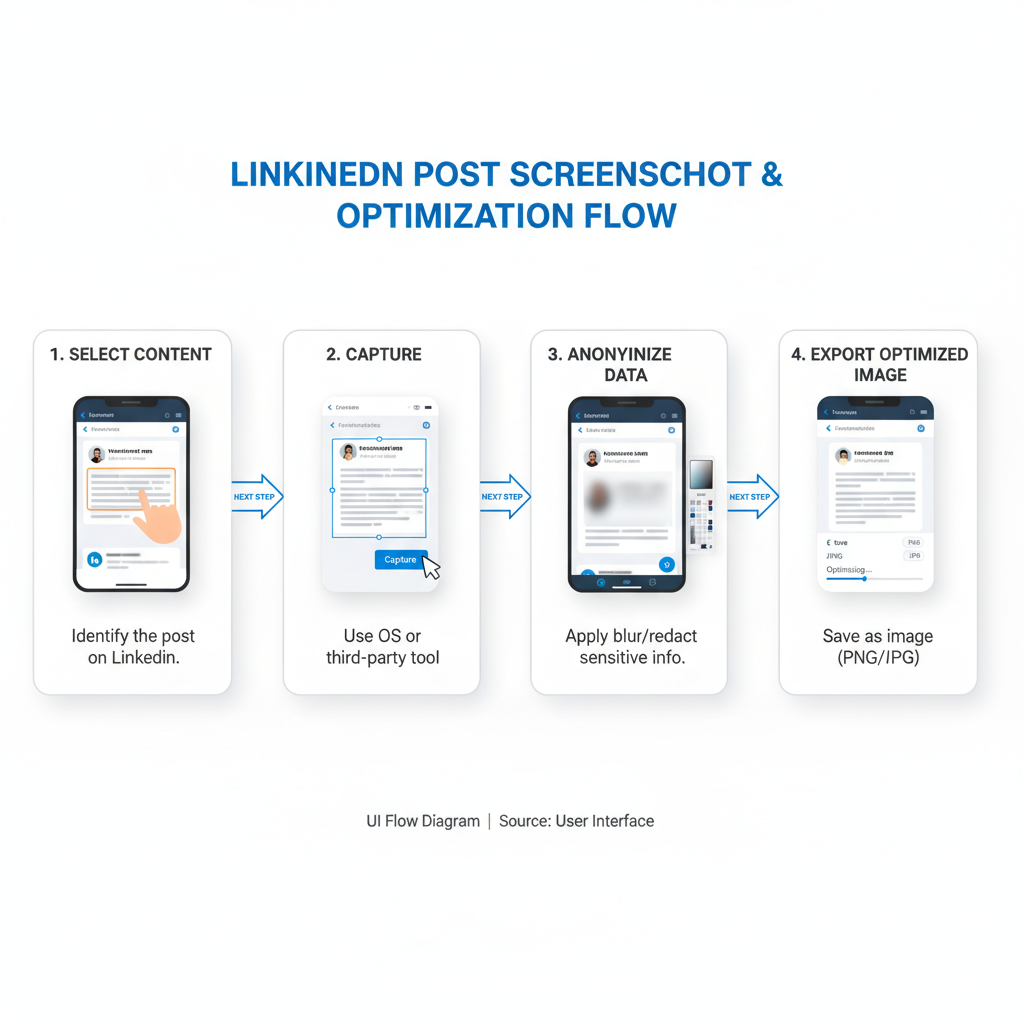
---
Check LinkedIn’s Terms and Privacy Guidelines
While screenshots can be beneficial, LinkedIn has clear guidelines about user content. Before capturing a `linkedin screenshot`, ensure:
- You have permission to share someone else’s details or posts.
- You respect privacy—avoid displaying private messages without consent.
- Your usage aligns with LinkedIn’s User Agreement and Professional Community Guidelines.
Violating these terms could result in copyright issues, account penalties, or damaged professional relationships.
---
Choosing the Right Tool
The best tool for taking a `linkedin screenshot` depends on your device, workflow, and quality requirements.
| Tool | Platform | Pros | Best Use Case |
|---|---|---|---|
| Built-in OS Shortcut | Windows, macOS | Fast, no installation | Quick capture of full/partial screens |
| Snipping Tool / Snip & Sketch | Windows | Custom shapes, basic annotation | Step-by-step tutorials or guides |
| Screenshot Preview | macOS | Built-in annotation tools | Sharing highlighted sections |
| Browser Extensions | Chrome, Firefox | Full-page capture | Long LinkedIn threads or profiles |
| Third-Party Software | Cross-platform | Advanced editing, batch processing | Brand content creation |
---
Capturing High-Quality Images
To ensure your LinkedIn screenshots look professional:
- Use proper lighting—if photographing the screen for any reason, avoid glare.
- Ensure high resolution—capture at native screen resolution or higher.
- Crop tightly to remove irrelevant browser tabs or desktop clutter.
- Check alignment so text is level and easy to read.
A crisp, well-centered screenshot instantly elevates your credibility.
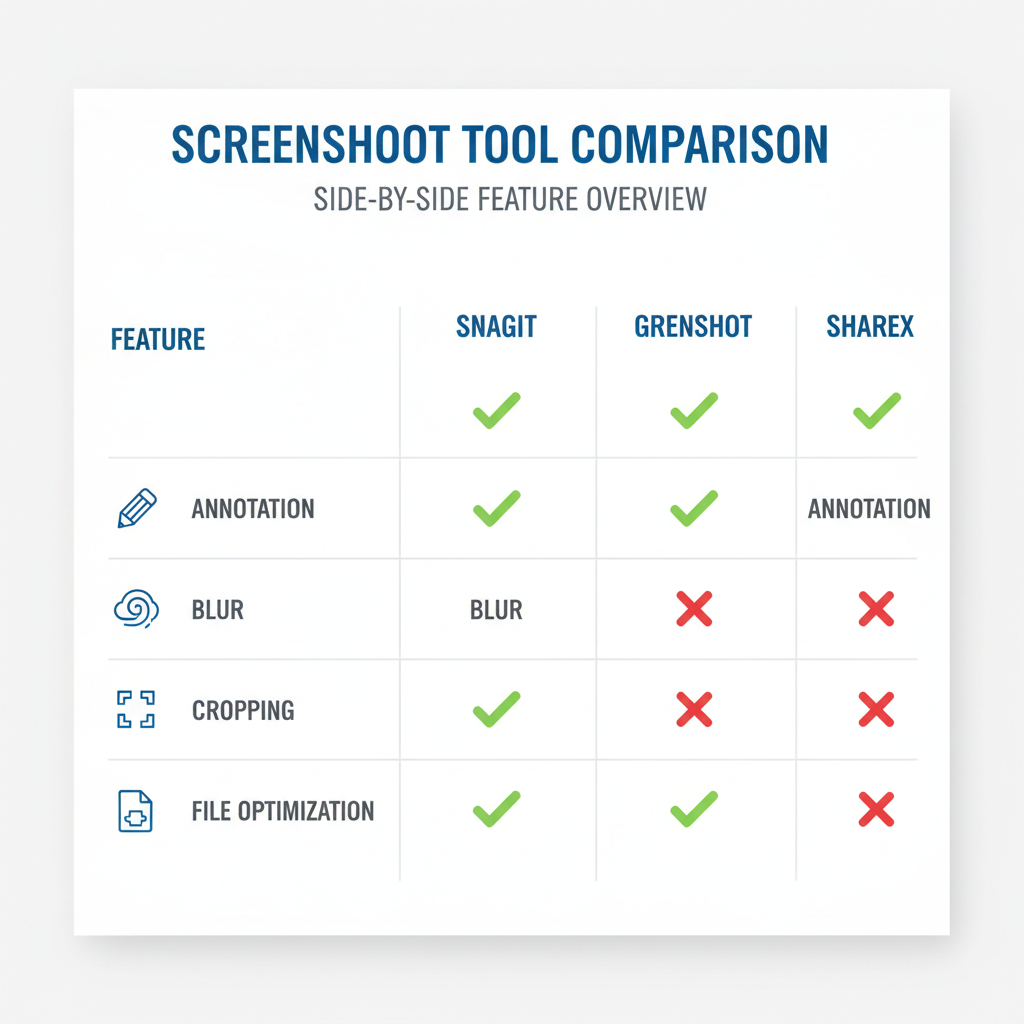
---
Blurring or Redacting Sensitive Information
Professionalism is non-negotiable. If the screenshot contains personal data, email addresses, or confidential documents:
- Use blur tools in built-in editors or Photoshop.
- Apply pixelation to areas that must be obscured.
- Replace text with neutral placeholders like “Name Hidden” or “Email Redacted”.
Never risk revealing information that could harm others or breach agreements.
---
Adding Annotations to Highlight Key Sections
Annotations help guide the reader’s eye to the most important elements in your LinkedIn screenshot:
- Arrows and circles draw attention to names, stats, or metrics.
- Text boxes provide context or commentary.
- Numbered markers help step through a process.
Most OS screenshot tools offer basic annotation features, but dedicated graphic editors (e.g., Canva, Figma, Snagit) allow more branding and style consistency.
---
Compressing and Optimizing Image Files
Large image files can slow down page loading speeds and impact engagement. Follow these optimization tips:
- Export screenshots as PNG for crisp text or JPG for photos.
- Compress images without sacrificing quality using tools like TinyPNG or Squoosh.
- Resize appropriately—no need for 4K dimensions if your blog layout is 800px wide.
Optimized assets are crucial for both SEO and user experience.
---
Best Practices for Sharing Screenshots on LinkedIn Posts
When sharing a LinkedIn screenshot on LinkedIn itself, personal sites, or a portfolio:
- Add an engaging caption—explain the context and your role in the event.
- Tag relevant people with their consent.
- Use hashtags like `#LinkedInTips` or `#ProfessionalGrowth` for discoverability.
- Avoid overloading—space out screenshot posts to keep feeds varied.
In presentations or portfolios, include supporting text to link the screenshot directly to your achievements or project outcomes.
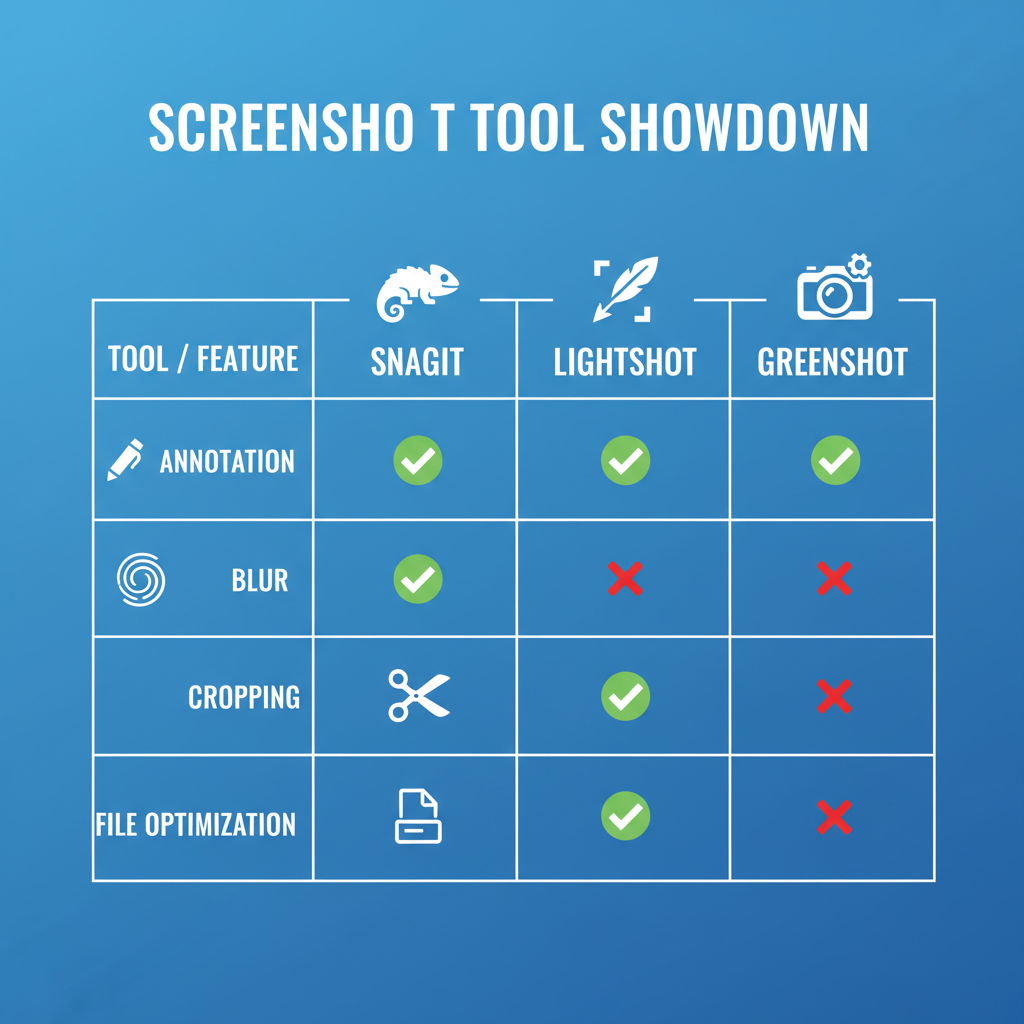
---
Accessibility Tips
Accessibility ensures your audience—including those using assistive technology—can fully benefit from your content:
- Provide alt text for every image, describing what the screenshot shows.
- Add descriptive captions to give extra context.
- Use high-contrast annotations so they’re visible to visually impaired readers.
- Keep text within screenshots large enough to read on smaller screens.
These small efforts help broaden your reach and compliance.
---
Common Mistakes to Avoid
Over the years, professionals have made these recurring errors when working with LinkedIn screenshots:
- Sharing someone else’s post without credit.
- Leaving unrelated tabs or notifications visible in the frame.
- Uploading blurry, low-resolution images.
- Forgetting to redact private conversations.
- Posting too many screenshots without context, reducing engagement.
Avoiding these pitfalls can maintain both your legal safety and your audience’s trust.
---
Legal and Ethical Considerations
Finally, stay informed about the legal framework surrounding content capture:
- Copyright laws protect original posts; use screenshots under fair use or with permission.
- Privacy laws in some regions (e.g., GDPR in the EU) may prohibit sharing personal identifiable information (PII) without consent.
- Platform-specific rules—LinkedIn reserves the right to remove unauthorized reproductions of user content.
When in doubt, ask:
> Would I be comfortable if someone shared my post in this way?
If the answer is “no,” reconsider your approach.
---
Summary and Next Steps
A LinkedIn screenshot, when captured and shared thoughtfully, can be a persuasive element in your personal brand or professional storytelling toolkit. By respecting privacy, maintaining quality, and aligning with ethical standards, you can leverage this visual medium to elevate your message without compromising trust or compliance.
Next step: Review your screenshot process, choose the right tools, and apply best practices from this guide—so that every capture strengthens your professional presence, both on and off LinkedIn.



