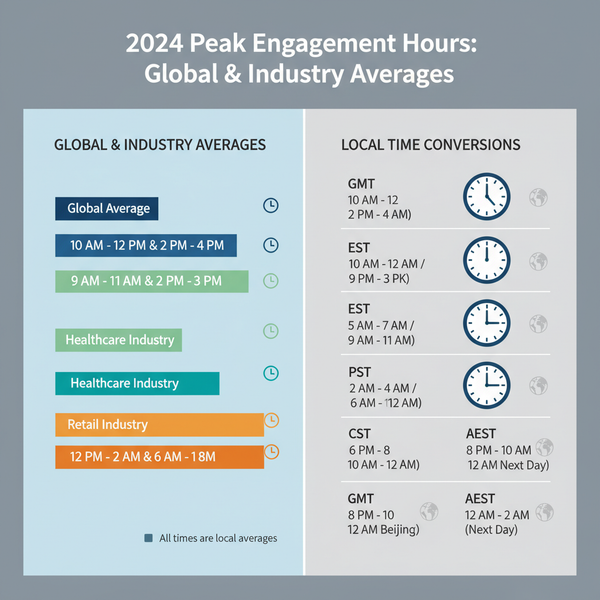How to Tell if Someone Is Following You on Instagram: Clear Signs and Quick Checks
Learn how to tell if someone follows you on Instagram with quick checks for mobile and web. Decode labels and buttons, handle private accounts, and stay secure.
How to Tell if Someone Is Following You on Instagram: Clear Signs and Quick Checks
If you’ve ever wondered whether someone actually follows you on Instagram, there are a few reliable places to check that don’t require third‑party tools. This guide explains the meaning of common labels and buttons, where to find them on mobile and desktop, and what changes for private accounts. You’ll also find troubleshooting steps and safety tips to keep your account secure.
![hero]()
The Instagram interface changes a lot, but the core signals for whether someone follows you are consistent once you know where to look. This guide covers the fastest checks on mobile and desktop, how to interpret labels and buttons, what’s different for private accounts, troubleshooting when labels don’t appear, and safety tips to keep your account secure.
What “follows you” actually means (and what it doesn’t)
- Followers: If someone follows you, they’ve established a one-way connection where your posts appear in their feed (subject to algorithm) and they can see your content according to your privacy settings (public vs private).
- Follow requests: If your account is private, people can request to follow you. Until you approve, they do not follow you, and you’ll see a pending request.
- Mutuals: Seeing “Followed by [friend] + others” on someone’s profile only means you both follow some of the same people. It does not confirm they follow you.
- Favorites: A personal list that prioritizes accounts in someone’s feed. If you’re on someone’s Favorites, it doesn’t prove they follow you, nor does it notify you.
- Close Friends (Stories): A private list for green-ring “Close Friends” stories. Being on someone’s Close Friends does not necessarily mean they follow you, and you won’t see who else is on that list.
Fastest checks on the mobile app
- Look for the “Follows You” label on their profile
- Visit their profile in the Instagram app.
- If available for your region/UI, “Follows You” appears under their bio or near the message button. Not all accounts or regions show this label.
- Check the follow button state
- If you see Follow Back, they follow you and you don’t follow them (yet).
- If you see Following and no “Follow Back,” they may or may not follow you; use other indicators.
- If you see Requested, you have sent them a follow request (for their private account). This doesn’t reflect whether they follow you.
- Search your Followers list
- Go to your profile > Followers.
- Use the search field to enter their username or display name.
- If they appear, they follow you. If not, they don’t (consider edge cases below).
How to check on desktop/web
- Search your Followers list
- On instagram.com, click your profile > Followers.
- Use the search bar in the followers pop-up to look up their username.
- If they appear in your list, they follow you.
- Visit their profile for follow indicators
- On web, the “Follows You” label is less consistent than on mobile.
- The Follow Back button still indicates they follow you when you don’t follow them.
- Refresh or re-log if labels don’t load
- If the interface seems stale (no label, wrong button style), reload the page.
- Log out and back in if needed; sometimes the follow state caches.
Interpreting button states and labels
| Button / Label | What it means | Where you see it |
|---|---|---|
| Follows You | That account currently follows you. | Under bio or near action buttons (mostly mobile; not always shown). |
| Follow Back | They follow you; you do not follow them. | Profile pages (mobile and web). |
| Following | You follow them. Says nothing by itself about whether they follow you. | Profile pages and lists. |
| Follow | Neither of you follows the other (or you don’t follow them). | Profile pages and lists. |
| Requested | You sent a follow request to their private account; not yet approved. | Profile pages (mobile and web). |
Key reminder: Mutual followers shown as “Followed by [friend]” are not proof of a follow.
![diagram]()
For private accounts
- Pending follow requests: If their account is private and you tap Follow, your status becomes Requested until they approve or deny.
- Before approval: You can’t see their posts or stories (beyond public info), and their follow state toward you remains independent of your request.
- Approvals: Once they approve, you’ll see Following on their profile from your side. To confirm whether they follow you, check:
- Your Followers list (search their username).
- Their profile for a “Follows You” label (if available).
- The presence of a Follow Back button when viewing their profile (if you don’t follow them).
Using notifications and activity logs
- Follow notifications: You’ll get a notification like “X started following you” when it happens.
- Persistence: Notifications can be cleared, expire in the activity feed, or get buried by newer activity.
- Not a reliable record: Don’t rely on old notifications to confirm current status—someone may unfollow later without a persistent trace. Always re-check Followers or profile indicators.
Why you might not see “Follows You”
- UI experiments and regional differences: Instagram runs A/B tests; labels may move or be hidden in some builds.
- Cached data: The app or web may show stale states after network hiccups or sleep mode.
- Language settings: Some translations place the label differently or abbreviate it.
- Connection issues: Partial loads can omit labels.
Troubleshooting
- Update the app to the latest version.
- Force-close and reopen the app.
- Toggle Airplane Mode or switch networks (Wi‑Fi/cellular).
- Clear cache (Android: Settings > Apps > Instagram > Storage > Clear cache).
- Reinstall or offload the app (iOS: Settings > General > iPhone Storage).
- Log out and back in, or try the web version as a cross-check.
Edge cases that confuse follow status
- Username changes: They might still follow you under a new @handle. Search by display name or check old DMs for their profile link.
- Account deletion or temporary deactivation: They disappear from your Followers and search; their follow returns only if they reactivate.
- Being blocked: If they block you, any follow relationship is severed and you cannot see their profile or find them in followers. If you block them, they’re removed as a follower.
- Restrict mode: Restricting someone doesn’t remove them as a follower; it changes interactions (e.g., comment visibility, DM delivery).
- Removed as a follower: They can remove you from following them (affects your follow of them, not whether they follow you). Likewise, you can remove them from your followers without blocking.
- Private-to-public flips: When they switch privacy modes, labels and lists can lag; refresh and re-check.
Safety and privacy tips
- Remove a follower without blocking:
- Your profile > Followers > search their name > Remove. They aren’t notified, and they’ll no longer see private content if your account is private.
- Restrict vs block:
- Restrict limits interactions quietly and can be used to reduce harassment without alerting the other person.
- Block fully severs connections; they can’t follow or interact with you.
- Make your account private:
- Settings & privacy > Privacy > Account privacy > Private. You approve new followers and can curate who sees your content.
- Avoid risky third-party “follower tracker” apps:
- Many violate Instagram’s terms, can compromise your account, or provide inaccurate data. Stick to Instagram’s built-in tools for reliable, safe checks.
- Enable two-factor authentication:
- Settings & privacy > Accounts Center > Password and security > Two-factor authentication to protect your account from unauthorized access.
Quick checklist: how to tell if someone is following you on Instagram
- Mobile: Visit their profile. Look for “Follows You” or a Follow Back button.
- Mobile/Web: Search your own Followers list for their username.
- If labels look wrong: Refresh, re-login, or update the app; try both mobile and desktop.
- For private accounts: Confirm after approvals by checking your Followers list or the Follow Back button state.
Summary
To confirm whether someone follows you, rely on the “Follows You” label (when available), the Follow Back button, and searching your Followers list on mobile or web. If indicators don’t load or seem inconsistent, refresh, update, or re-log, and be mindful of edge cases like blocks, deactivations, or username changes. Once you know where to look—and what the labels really mean—you can verify follow status quickly without risky third-party apps.