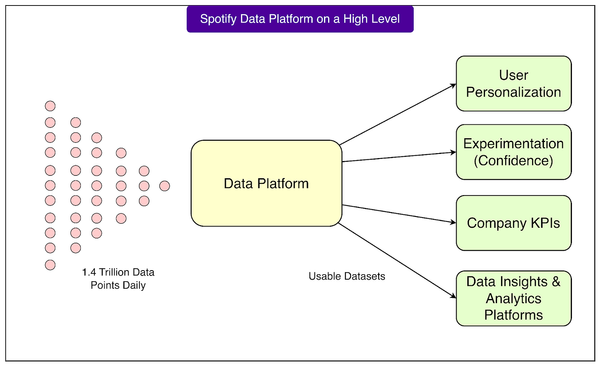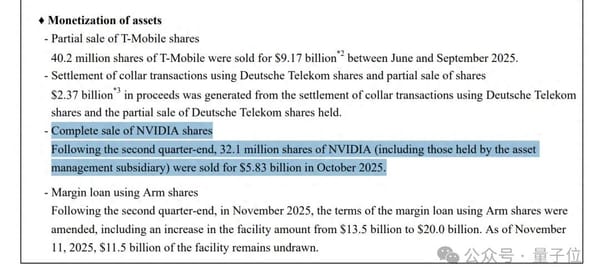How to Tweet in Twitter Step by Step for Beginners
Learn how to tweet on Twitter step by step for beginners, from composing text and adding media to using hashtags for better reach and engagement.
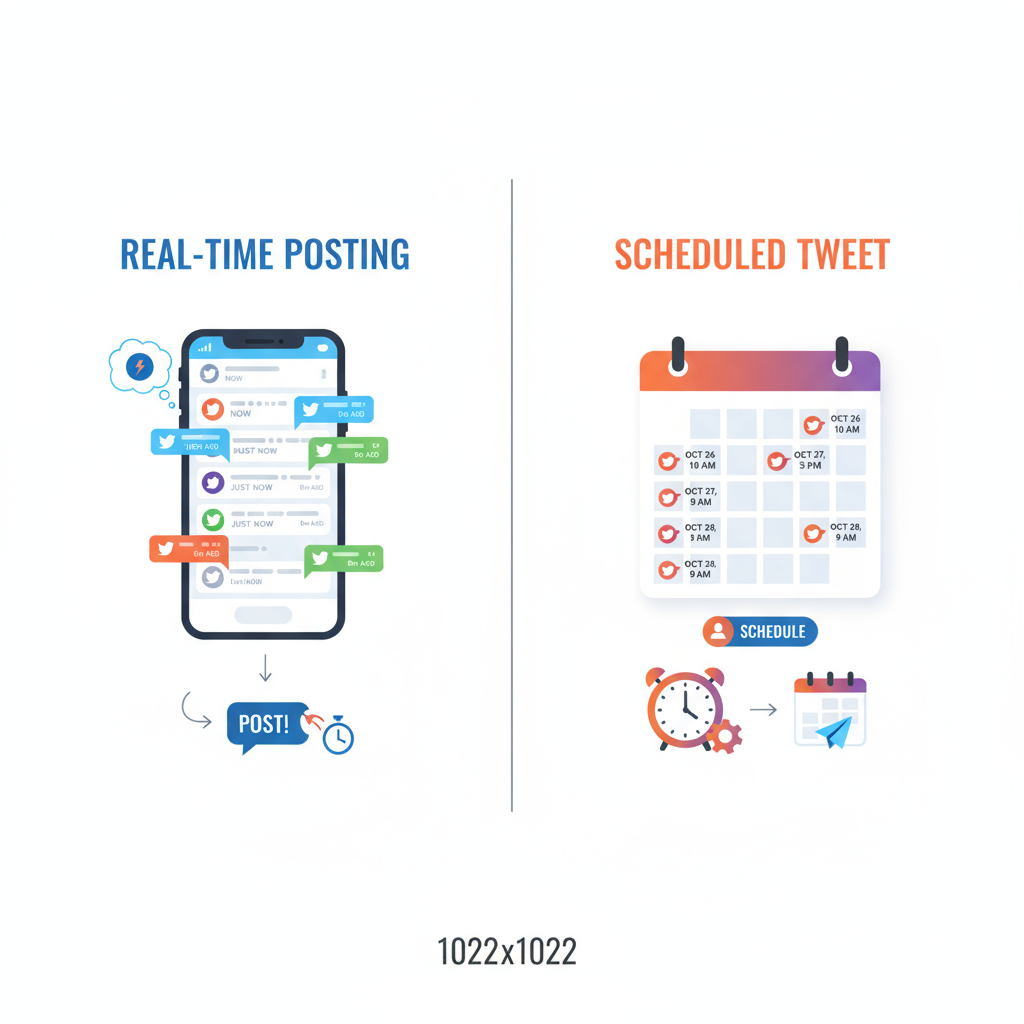
How to Tweet in Twitter Step by Step for Beginners
If you're new to Twitter, you might be wondering how to start sharing your thoughts, stories, or updates with the world. Understanding how to tweet in Twitter is essential for building your online presence, whether for personal use, brand promotion, or networking.
In this beginner-friendly guide, we’ll walk you step-by-step through tweeting—from what a tweet is, to adding media, to tracking results—so you can confidently join the Twitter conversation.
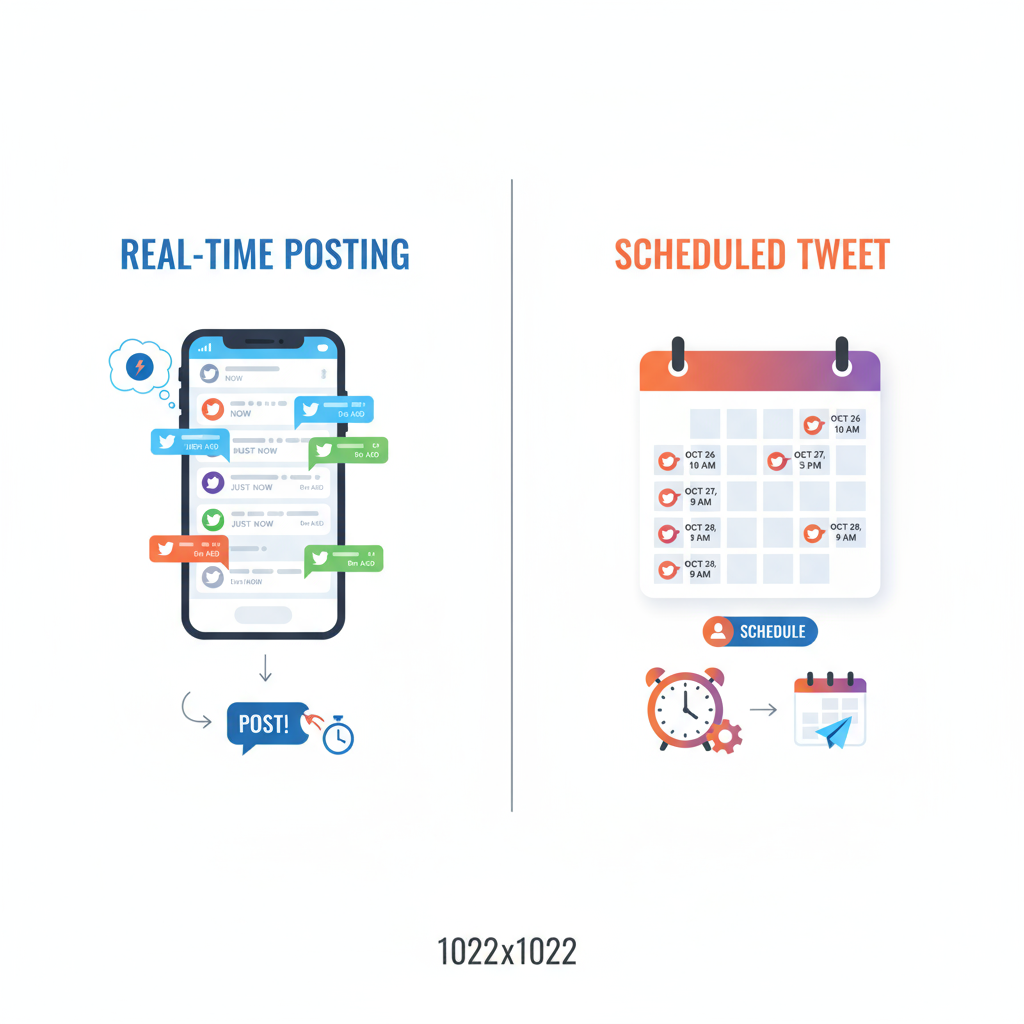
---
Understanding What a Tweet Is and Its Character Limit
A tweet is the basic communication method on Twitter: a short message you post publicly (or to your followers, if your account is private).
- Character limit: A regular tweet has a maximum of 280 characters, including spaces, punctuation, hashtags, and mentions.
- Content types: Tweets may include text, links, photos, videos, polls, and GIFs.
> Pro Tip: Even though you have 280 characters, shorter, concise tweets often perform better—they’re faster to read and easier to engage with.
---
Create or Log into Your Twitter Account
Before tweeting, you’ll need an active account:
- Sign up: Go to twitter.com or install the Twitter app from your device’s app store.
- Provide details: Input your name, email/phone number, and date of birth.
- Set a password & username: Your username (handle) starts with "@", e.g., `@JohnDoe`.
- Log in: Use your credentials to access your account.
Tip: Pick a username that reflects your name, niche, or brand for better recognition.
---
Navigate the Twitter Interface
Once logged in, familiarize yourself with these main sections:
- Home Feed: Shows tweets from people you follow plus recommended content.
- Tweet Button ("Compose"): A feather/quill icon or "+" sign to start a tweet.
- Profile: Your Twitter page with your tweets, retweets, media, and likes.
- Notifications: Alerts for likes, retweets, mentions, and follows.
- Messages: Access your direct messages (DMs) with other users.
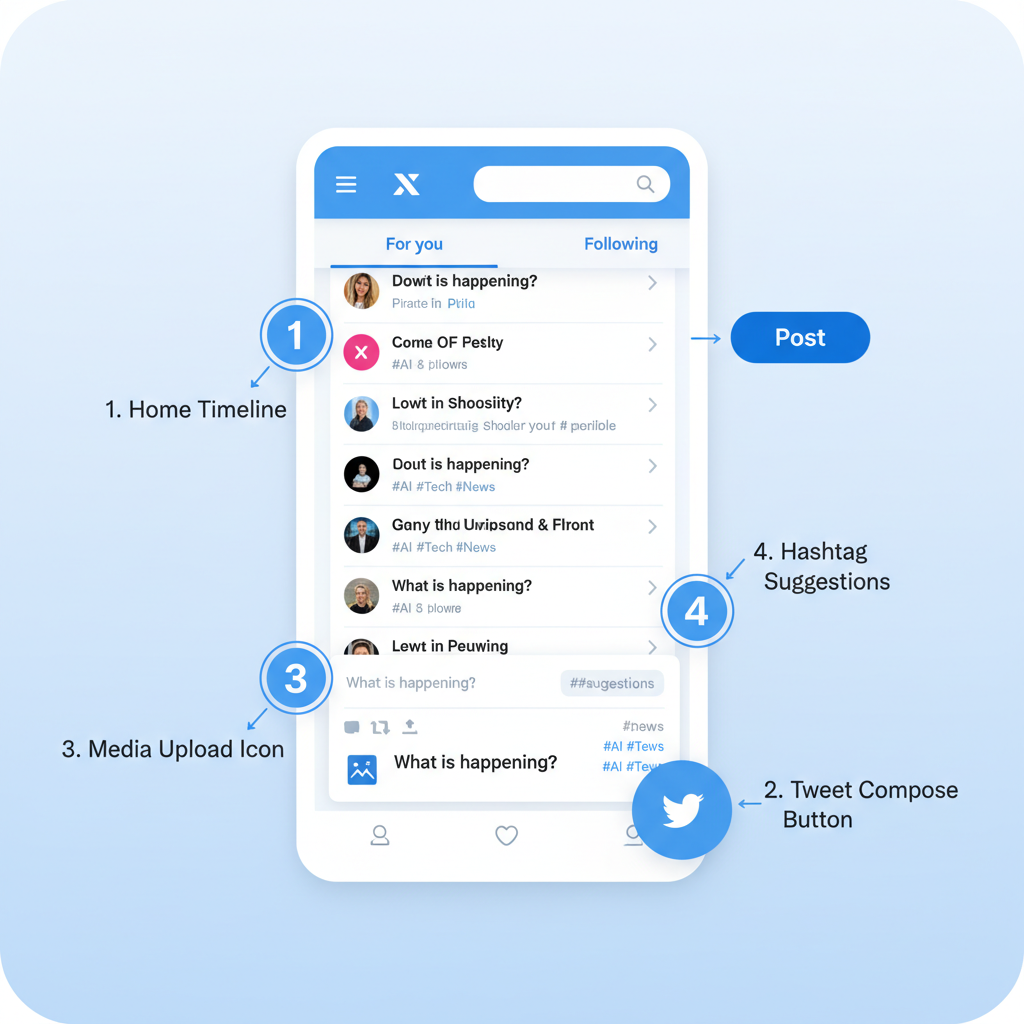
---
Compose a Tweet: Adding Text, Hashtags, Mentions, and Media
To post your first tweet:
- Click the Tweet button (Desktop: top-right corner. Mobile: bottom-right feather icon).
- Write your message in the text box.
- Include hashtags: Use `#` before key terms to join topic conversations (e.g., `#TravelTips`).
- Mention others: Tag people with `@username` to notify them.
- Attach media: Select the image icon for photos, the GIF icon for animations, or camera/video for recordings.
- Publish: Click “Tweet” to post.
Example:
Excited to share my first blog post! Check it out here: https://example.com #BloggingTips @MyFriend---
Use Images, GIFs, and Videos to Boost Engagement
Tweets with visuals often earn more likes, comments, and retweets. You can include:
- Up to 4 images per tweet.
- GIFs from Twitter’s native library.
- Videos (up to 2 minutes 20 seconds for most users).
Optimization tips:
- Use clear, high-resolution visuals.
- Keep videos short—around 30 seconds often works best.
- Ensure all media relates to your tweet content.
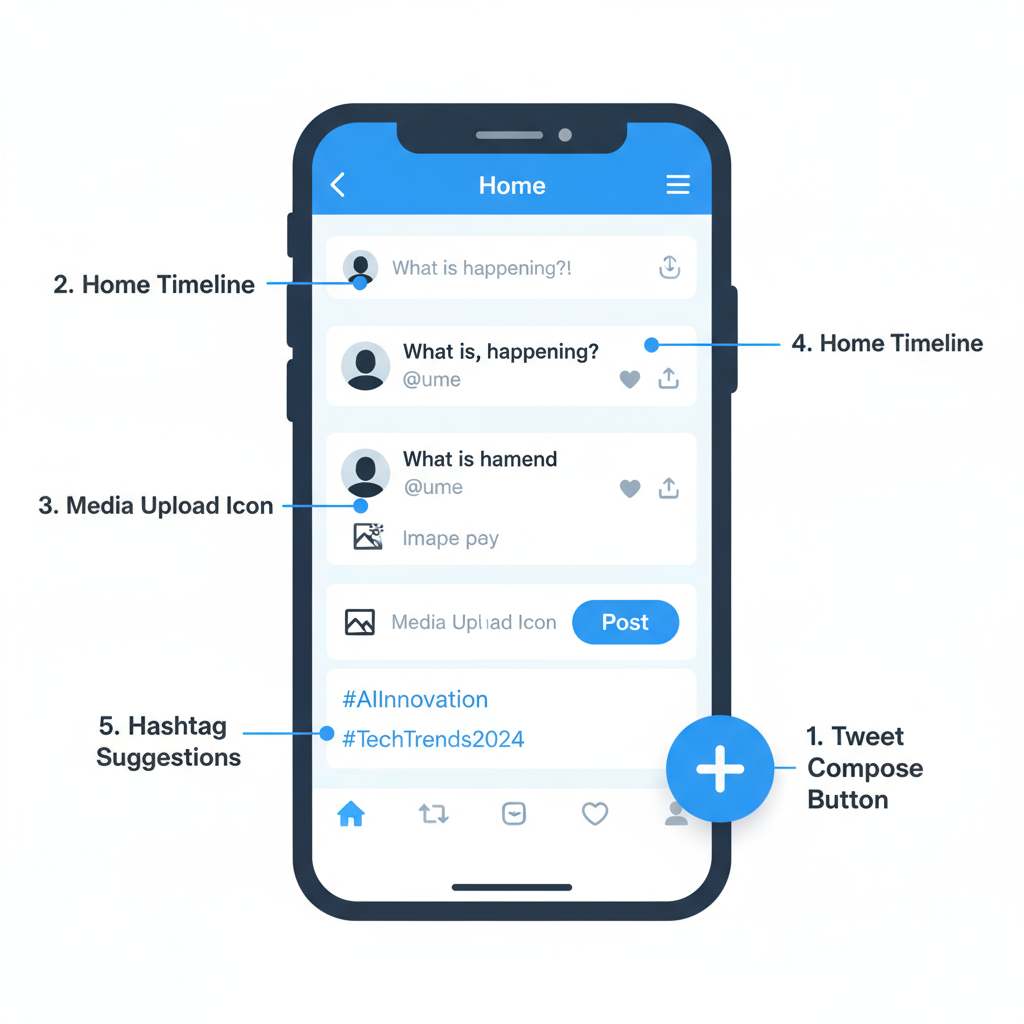
---
Understanding Hashtags and Trending Topics for Visibility
Hashtags categorize tweets by topic, making them easier to find. Trending topics are the most discussed hashtags or topics at any given time.
Effective usage tips:
- Limit to 1–2 relevant hashtags per tweet.
- Check the “Trends for you” section before posting.
- Avoid stuffing unrelated hashtags, as it reduces credibility.
---
Schedule Tweets vs. Posting in Real Time
You can post tweets instantly or schedule them for later depending on your goals.
| Method | Advantages | When to Use |
|---|---|---|
| Real-time | Immediate engagement, timely updates | Live events, breaking news, spontaneous posts |
| Scheduled | Consistent posting, global reach | Marketing campaigns, planned content calendar |
Scheduling tools: Twitter’s built-in scheduler (web), or platforms like Buffer, Hootsuite, and TweetDeck.
---
Reply, Retweet, and Quote Tweet for Interaction
Interacting is as important as posting your own content:
- Reply: Respond directly to another tweet.
- Retweet: Share another’s tweet unchanged to your followers.
- Quote Tweet: Retweet with your own comment added above.
Regular interaction boosts your visibility and builds community.
---
Check Twitter Analytics to Measure Performance
Twitter Analytics helps track your content’s reach:
- Impressions: Total times seen.
- Engagements: Clicks, likes, retweets, and replies.
- Engagement rate: Engagements as a percentage of impressions.
How to check:
- Open your tweet.
- Click “View Tweet Activity.”
Reviewing metrics helps you identify what content works best.
---
Best Practices: Tone, Frequency, and Timing
To maximize success:
- Tone: Stay authentic and conversational for relatability.
- Frequency: Post regularly without flooding followers’ feeds.
- Timing: Target peak activity hours, like mornings, lunch breaks, and early evenings—adjust for your audience’s time zones.
Content inspiration:
- Share tips, industry news, or behind-the-scenes insights.
- Ask questions to encourage replies.
- Participate in relevant trending topics.
---
Summary & Next Steps
Mastering how to tweet in Twitter involves knowing the character rules, composing engaging posts, using media strategically, and interacting with others. By experimenting with hashtags, scheduling posts, and analyzing results, you can steadily grow both skill and audience.
Start applying these steps today to engage effectively and build your presence—tweet your first post now and join the conversation!