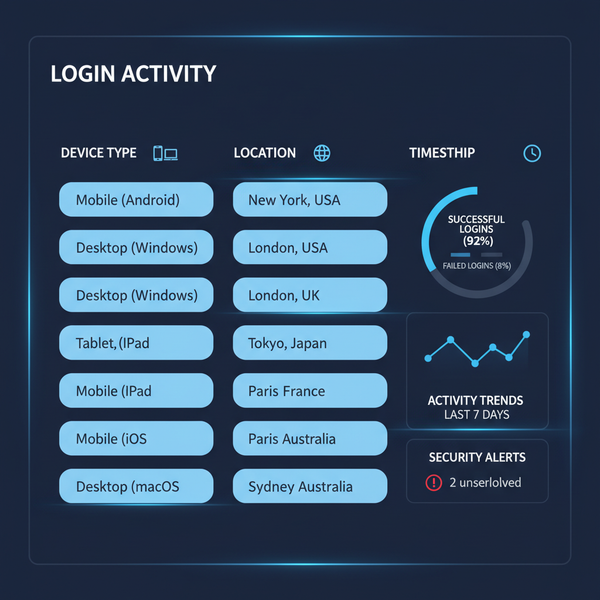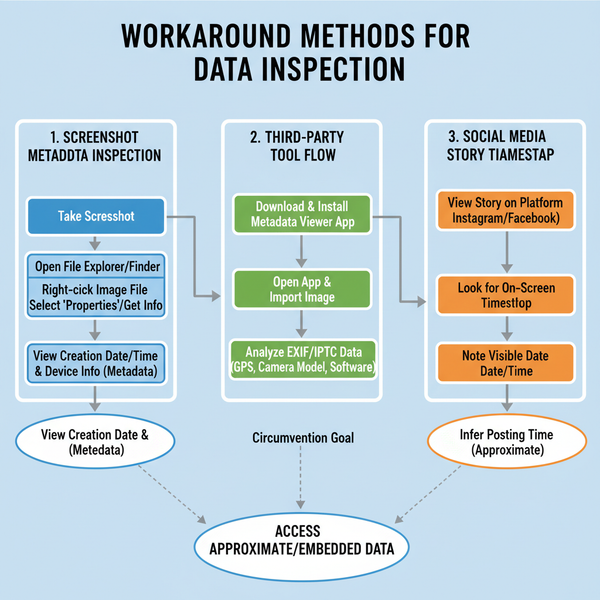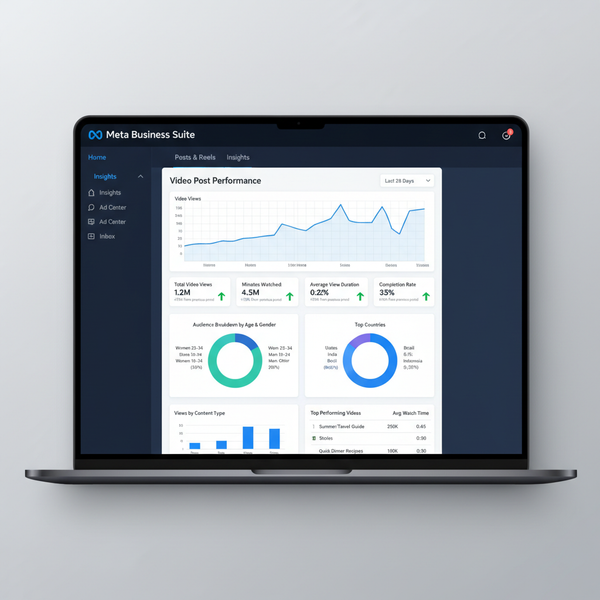How to Type Text on TikTok Videos Step-by-Step Guide
Learn how to type, style, position, and time text on TikTok videos with step-by-step instructions and tips to boost engagement and clarity.
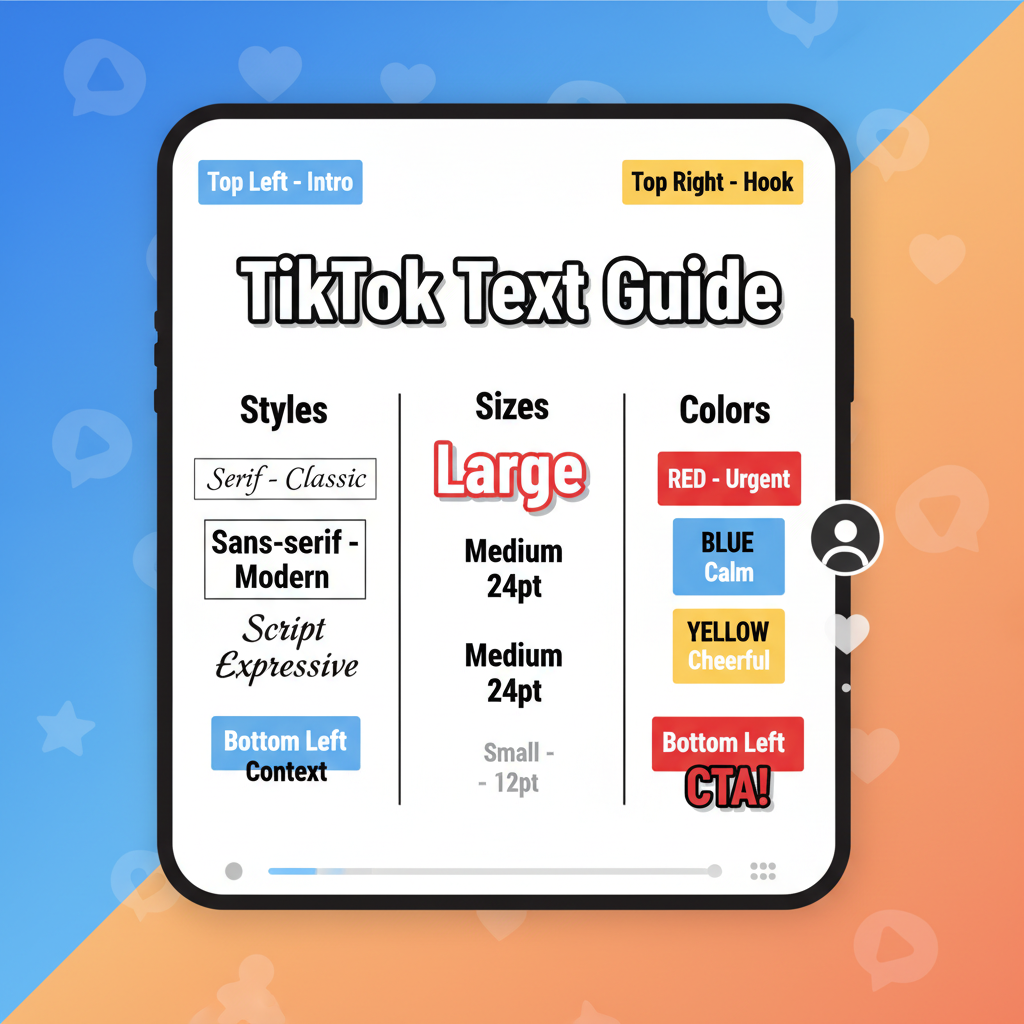
How to Type Text on TikTok Videos: Step-by-Step Guide
Adding text to TikTok videos is a simple yet powerful way to improve your content’s engagement. Text can clarify your message, aid storytelling, boost accessibility, and encourage interaction. In this guide, we’ll show you how to type on TikTok videos from start to finish, alongside expert tips on style, timing, and placement to help your videos stand out.
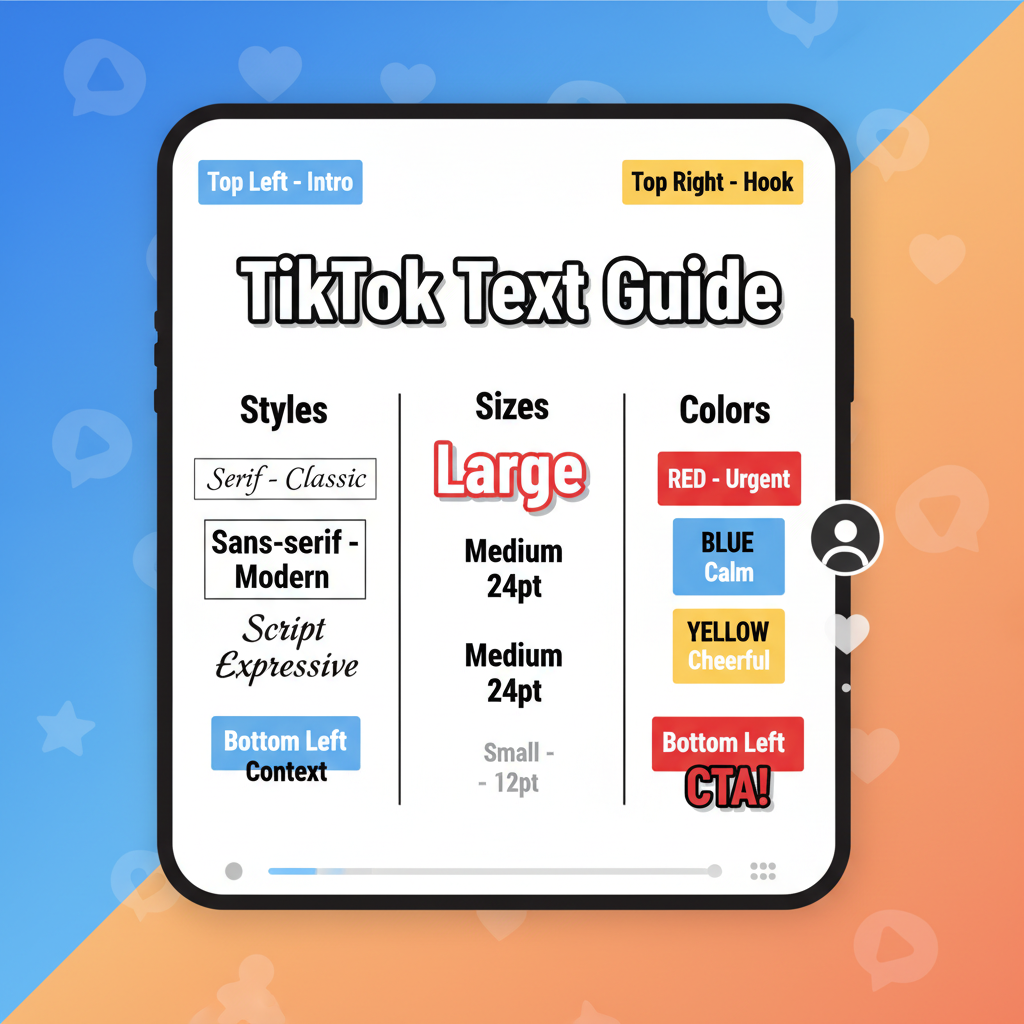
---
Opening the TikTok App and Starting a New Video
Begin by launching the TikTok app on your device. Updating to the latest version ensures you have access to all features.
- Log in to your TikTok account.
- Tap the “+” icon located at the bottom center.
- You’ll now enter TikTok’s video creation workflow.
---
Choosing Video Mode and Recording or Uploading Footage
TikTok lets you add content in two main ways:
- Record in-app: Hold the red recording button to film.
- Upload from gallery: Select a video from your phone.
For recording:
- Choose front or rear-facing camera.
- Set your speed, filters, or beauty effects.
- Record the video, then tap the checkmark to proceed to editing.
---
Accessing the "Text" Tool
Once your footage is ready to edit:
- In the editing menu, look for the “Text” tool (usually “Aa” icon).
- Tap it and begin typing your captions, call-to-actions, or notes.
Text can support storytelling, highlight points, or add humor.
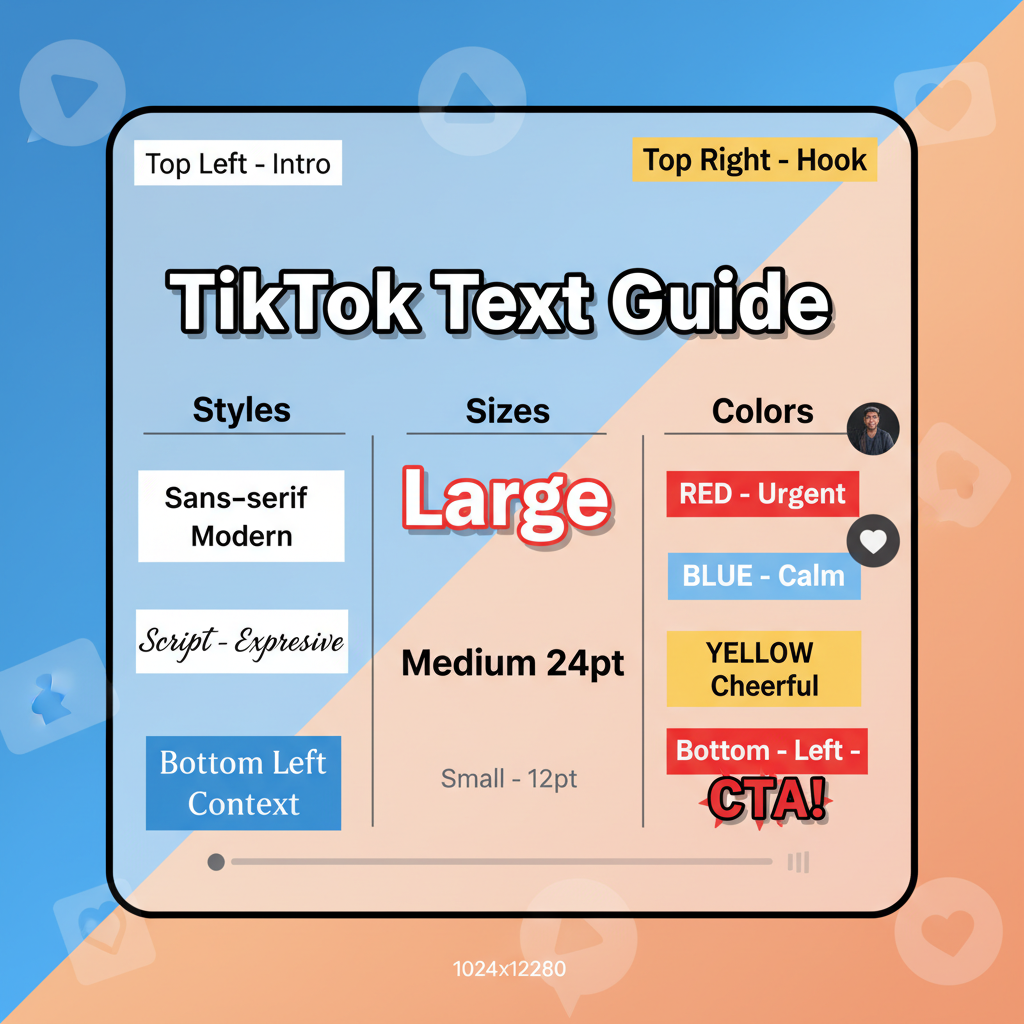
---
Choosing Font Style, Size, and Color
Customize text appearance to match your video’s style:
- Font Style: Pick from casual, bold, script, and more.
- Font Size: Adjust slider for optimum readability.
- Color: Choose contrasting colors for visibility.
> Pro Tip: Ensure strong contrast between text and background for better legibility, particularly if visuals are busy.
---
Positioning the Text
To move your text box:
- Tap and hold the text.
- Drag it to the desired area of the frame.
- Keep clear of edges to avoid TikTok overlays covering it.
Strategic placement can direct attention to specific parts of your video.
---
Setting Text Duration and Timing
Control how long text is visible:
- Tap the text box.
- Select “Set Duration.”
- Adjust the slider for start and end times.
This ensures key information appears only when needed.
---
Using “Set Duration” for Creative Effects
With duration controls, you can:
- Reveal text at dramatic moments.
- Remove text when it’s no longer relevant.
- Sync text with sound effects or beats.
Timed text keeps viewers engaged by enhancing the rhythm of your storytelling.
---
Adding Multiple Text Layers
Multiple layers create richer narratives:
- Add an intro title text layer.
- Insert mid-scene captions.
- End with a follow or subscribe prompt.
Layering text elements keeps visuals dynamic and varied.
---
Previewing the Video with Text
Before posting:
- Watch your video in preview mode.
- Check timing, placement, and spelling.
- Ensure text displays long enough for viewers to read.
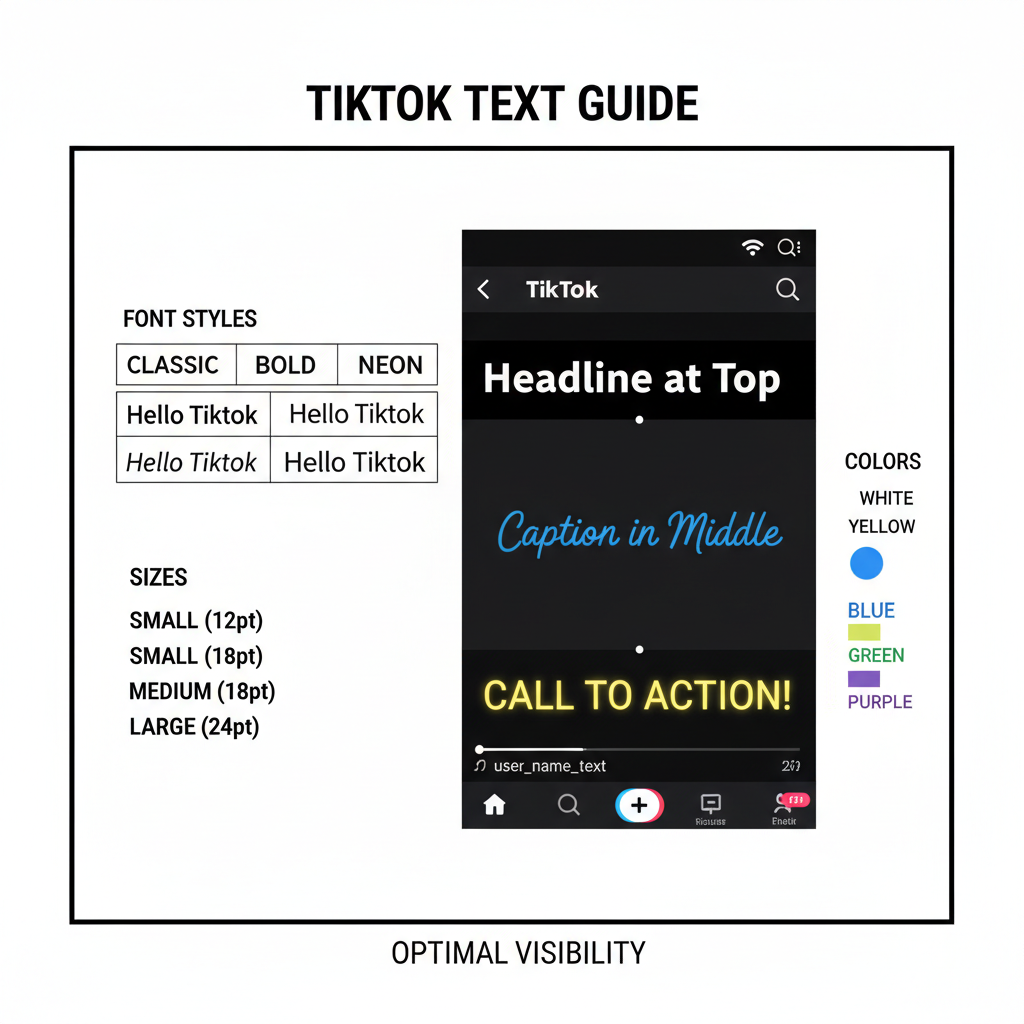
---
Saving Drafts or Posting Your Video
If happy with your edits:
- Tap “Next” at the top right.
- Select “Draft” to save for later.
- Or choose “Post” to publish immediately.
Drafts let you refine videos before release.
---
Tips for Text Usage in TikTok Videos
Maximize the value of your text:
- Accessibility: Add captions for hearing-impaired users.
- Retention: Use text to emphasize content peaks.
- Call-to-Action: Prompt interactions like likes or follows.
---
Best Practices: Font Contrast, Legibility, Placement
A well-presented video is more likely to be watched till the end.
| Practice | Description | Benefit |
|---|---|---|
| High Contrast | Use light fonts on dark backgrounds or vice versa | Improves readability in all lighting conditions |
| Legible Fonts | Select clean, clear styles over decorative ones | Ensures information is conveyed quickly |
| Safe Zones | Avoid placing text near top/bottom edges | Prevents overlap with UI elements like username or captions |
---
Troubleshooting Common Text Issues
If text doesn’t appear as intended:
- Text not showing: Check “Set Duration” start time.
- Overlaps UI: Adjust position.
- Small font: Increase size for clarity.
- Poor timing: Recalibrate duration slider.
---
Example Workflow
Follow this streamlined process for typing on TikTok:
1. Open TikTok and tap "+" to start.
2. Record or upload a video.
3. Tap the "Text" (Aa) icon in edit mode.
4. Enter text, select style/color.
5. Drag to position.
6. Use "Set Duration" for timing.
7. Add extra text layers as needed.
8. Preview and make adjustments.
9. Save as draft or post live.Practice will make this workflow fast and natural.
---
Conclusion: Elevate Your TikTok Videos with Text
Learning how to type on TikTok videos helps you shape a compelling visual narrative. With smart font choices, positioning, and timing, your text becomes an integral part of your message. Experiment with different styles and effects to find what connects best with your audience.
Start adding text to your TikTok videos today to enhance engagement, boost clarity, and make your content stand out in the feed. Try these steps now and watch your TikTok creativity soar.