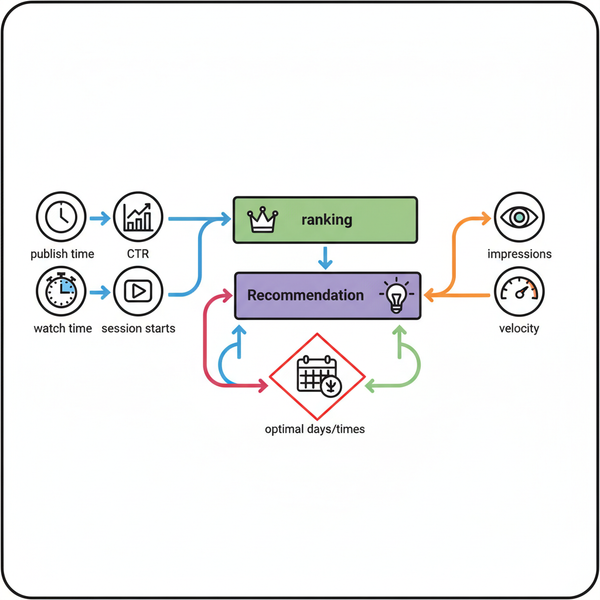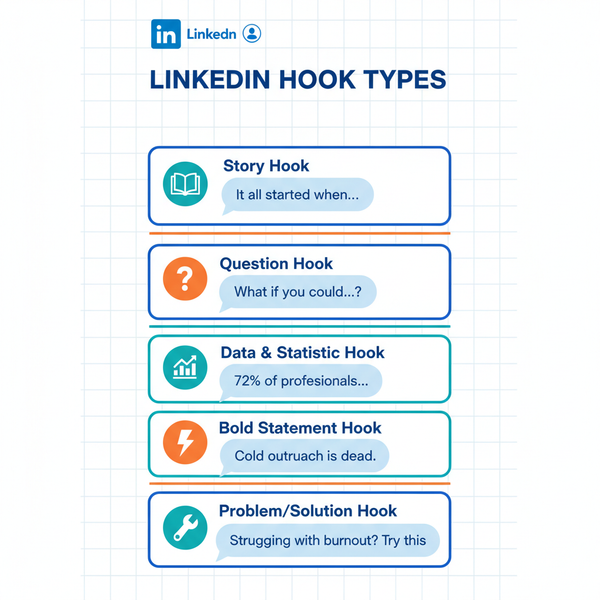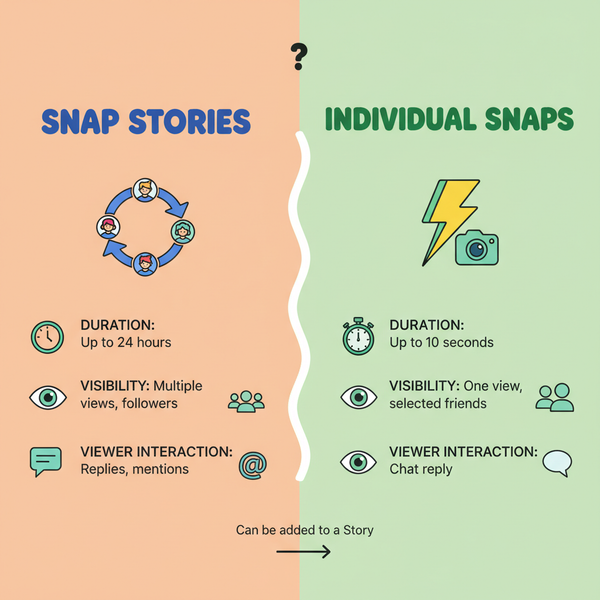Upload More Than 10 Photos on Instagram in One Post
Discover creative ways to bypass Instagram’s 10‑photo carousel limit using linked posts, stories, collages, and slideshows to share more content.
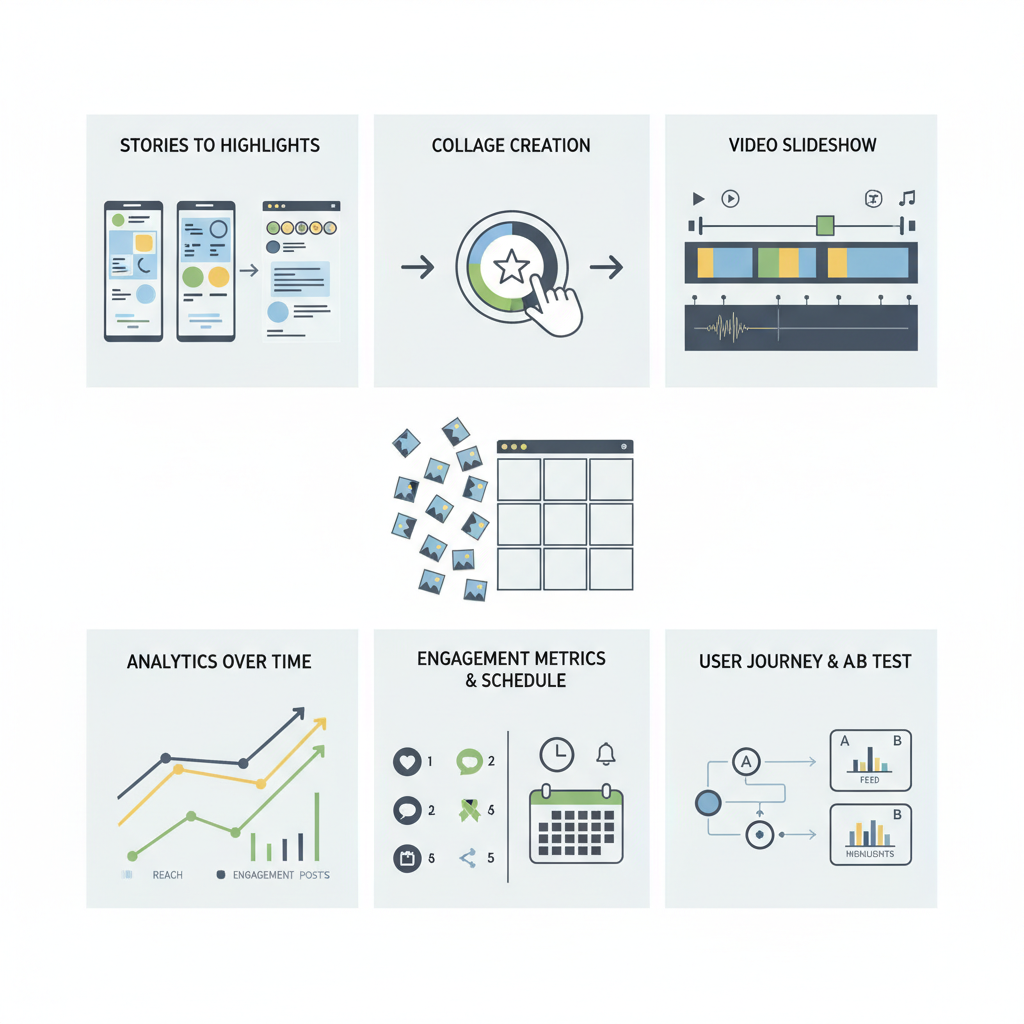
Upload More Than 10 Photos on Instagram in One Post: Creative Workarounds
Instagram’s built‑in limit of 10 images or videos in a carousel post can be frustrating for creators, brands, and storytellers who need to share more content. If you’re looking for ways to upload more than 10 photos on Instagram without breaking the platform’s rules, you’re in the right place. This guide explores proven, creative workarounds to go beyond the carousel limit while keeping your audience engaged and your feed cohesive.
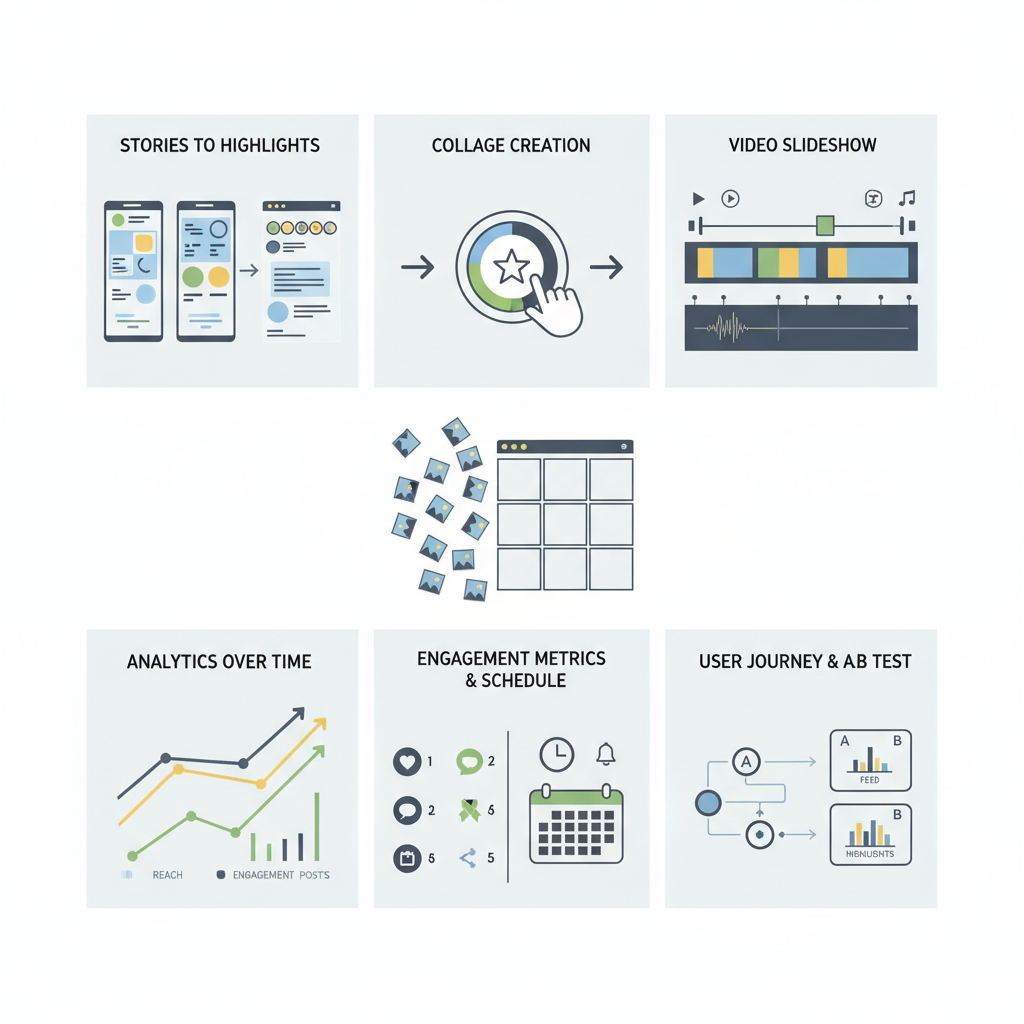
---
Understanding Instagram’s Current Photo Limit
At present, Instagram supports carousel posts ranging from 2 to 10 photos or videos. Once a post is published, followers can swipe to view each item.
This 10-photo limit is baked into the app’s functionality and helps maintain a consistent user interface while optimizing content load times. There’s no native setting to exceed it, but you can work around it with some clever planning.
---
Why You Might Want to Upload More Than 10 Photos
Before we dive into solutions, here are common reasons to push past the standard limit:
- Extended storytelling: Complex narratives need more visual chapters.
- Comprehensive event coverage: Weddings, festivals, conferences often yield dozens of must‑share images.
- Broad product ranges: Showcasing every variation or update in a collection.
- Detailed travel diaries: Multi‑day trips full of memorable moments.
---
Method 1: Create Multiple Carousel Posts and Link Them
A simple and effective approach is to create sequential carousels.
Steps:
- Split your series into multiple posts (label them “Part 1,” “Part 2,” etc.).
- Mention and link to the next part in each caption.
- Example: `See more in Part 2 👉 @yourusername` or a custom hashtag like #MyTripP2.
- Use the same title format and hashtags for easy navigation.
Pro Tip: Publish each part within a short time frame so they appear together in your feed.
---
Method 2: Use Instagram Stories and Highlights
Stories let you upload unlimited frames, with each lasting 24 hours. To make them permanent:
- Post your extended series as consecutive story frames.
- Save them into a clearly labeled Highlight (e.g., “Paris Trip 2024”).
- Arrange the order to preserve the sequence.
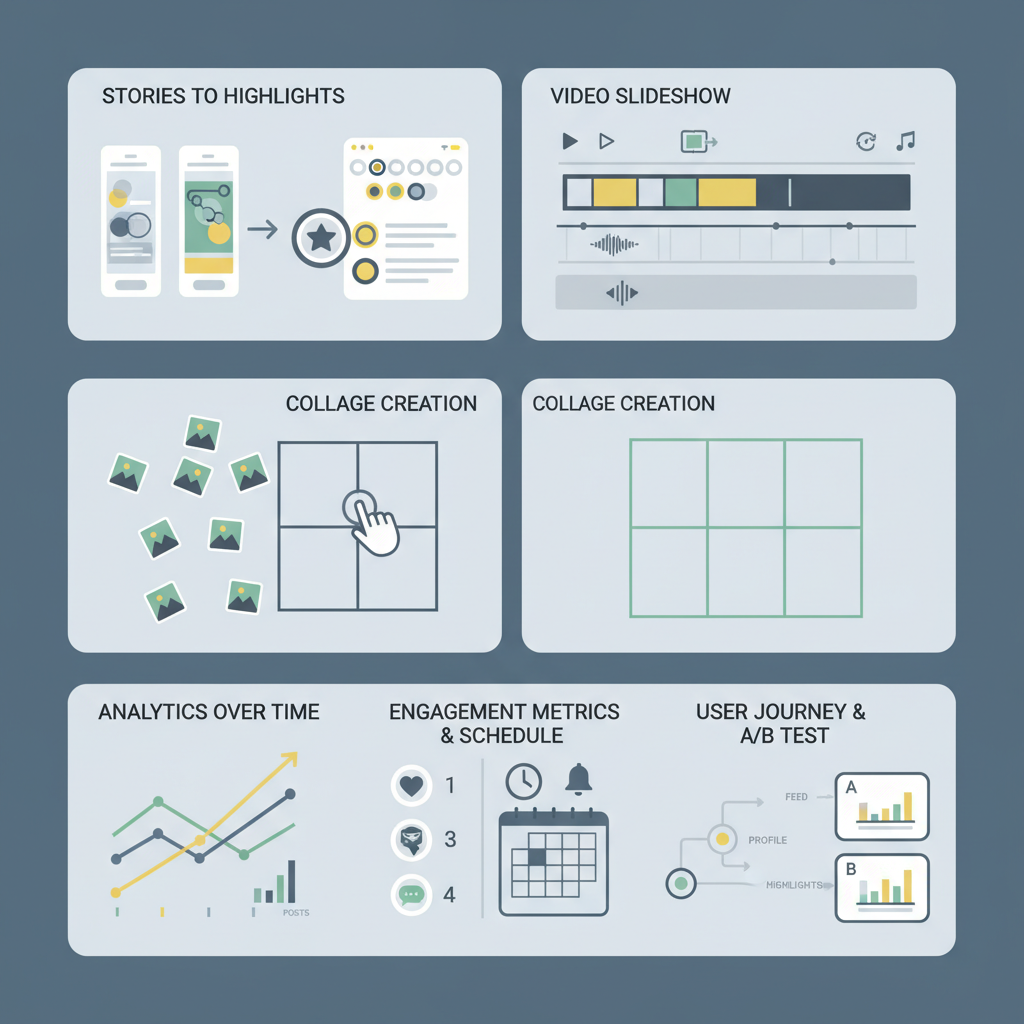
Advantages:
- Unlimited frames per highlight
- Chronological flow
- Easy for your audience to revisit
---
Method 3: Create Collages or Multi‑Image Layouts
By combining several images into one, each carousel slot can hold multiple photos.
Recommended Tools:
- Canva – intuitive collage templates
- InShot – grids, borders, filters
- PicsArt and Adobe Express – advanced effects, overlays
With 2–4 images per collage and 10 carousel slots, you can display 20–40 photos without technically exceeding the limit.
---
Method 4: Compile Your Photos Into a Video Slideshow
Videos count as a single carousel slot, even if they contain dozens of images.
Step 1: Open editing app (CapCut, VN, Adobe Premiere Rush)
Step 2: Import all desired photos
Step 3: Set duration for each image (1–2 seconds)
Step 4: Add transitions, music, or captions
Step 5: Export in a 1:1 aspect ratio for optimal Instagram displayA 60‑second video can pack a high‑volume photo set into one post.
---
How to Maintain Engagement Across Multiple Posts
If your extended content requires splitting, keep viewers invested:
- Preview the next part in the caption or Story.
- Apply a consistent visual style across all parts.
- Encourage your audience to save, share, and comment.
- Pin the first post of a series to the top of your profile.
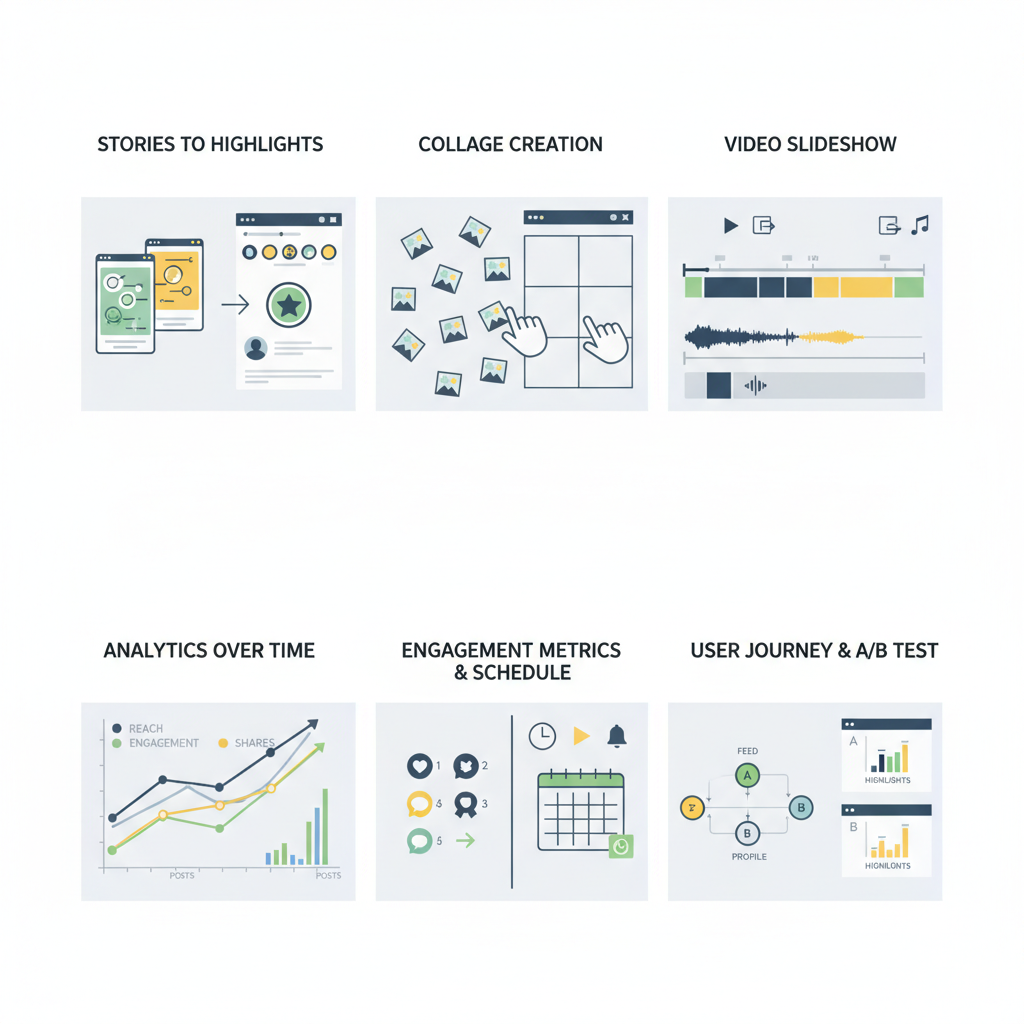
---
Optimizing Captions, Hashtags, and Tagging
Strategic descriptions help users follow along:
- Always add part numbers (e.g., `Part 1 of 3`).
- Guide user interaction with cues like “Swipe ➡ for more.”
- Use a mix of branded and trending hashtags.
- Tag people, locations, and collaborators to increase reach.
---
Best Practices for Image Quality and Consistency
For a professional, cohesive look:
- Use a resolution of at least 1080 x 1080 px for square images.
- Keep your editing style uniform.
- Maintain consistent aspect ratios.
- Mix close‑ups with wide shots for variety and depth.
---
Tracking Engagement and Reach for Multi‑Part Posts
While Insights offer per‑post stats, series tracking requires an overview:
| Metric | Tool | Purpose |
|---|---|---|
| Impressions | Instagram Insights | Measure total series visibility |
| Engagement Rate | Manual calculation | Compare parts’ performance |
| Hashtag Reach | Third‑party analytics | Assess hashtag effectiveness |
| Profile Visits | Native metrics | Evaluate audience interest |
---
Common Mistakes to Avoid
- Cramming too many tiny images into one collage.
- Low‑quality exports for slideshow videos.
- Large time gaps between related posts.
- Skipping captions or navigation clues.
- Using irrelevant hashtags that dilute reach.
---
Conclusion: Tell Bigger Stories Without Breaking Instagram’s Rules
Instagram’s carousel limit doesn’t have to curb your creativity. By leveraging multi‑post sequencing, Stories and Highlights, collages, and slideshow videos, you can upload more than 10 photos on Instagram while keeping your visuals cohesive and engaging.
Test these workarounds, refine your approach by monitoring engagement, and enjoy richer storytelling that connects deeply with your audience. Ready to elevate your Instagram content strategy? Start experimenting with these methods today.