Upload Multiple Photos to Facebook on Desktop and Mobile
Learn step-by-step methods to upload multiple photos to Facebook on desktop and mobile, including posts, albums, stories, and tagging tips.

Understanding Facebook’s Photo Upload Options
Learning how to upload more than one picture on Facebook can help you share richer stories with friends, family, or followers. The platform offers several ways to showcase multiple images, whether you’re using a desktop browser or the mobile app. By understanding each option, you can choose the method that best suits your content and audience.
- Post – Share photos directly to your feed; choose who can see them.
- Album – Create organized collections for events, trips, or themes.
- Story – Share temporary moments available for 24 hours.
Each method has unique workflows and features for multi-photo sharing.

Posts
Add multiple photos straight from the post composer for quick updates or event highlights.
Albums
Organize photos by subject or occasion. Include descriptions, locations, and dates for better archiving.
Stories
Share temporary, sequential images to tell a short, visual story.
---
Preparing Images for Upload
Before uploading, make sure your photos meet Facebook’s recommended specifications to avoid poor quality.
File Type
Facebook supports:
- JPEG (.jpg)
- PNG
- GIF (animated only in Messenger; static in feed)
Resolution
Keep width between 720px and 2048px to minimize compression.
Organization
For smooth uploads:
- Use dedicated folders for related photos.
- Rename files logically (`beach_trip_01.jpg`).
- Edit brightness or crop before uploading.
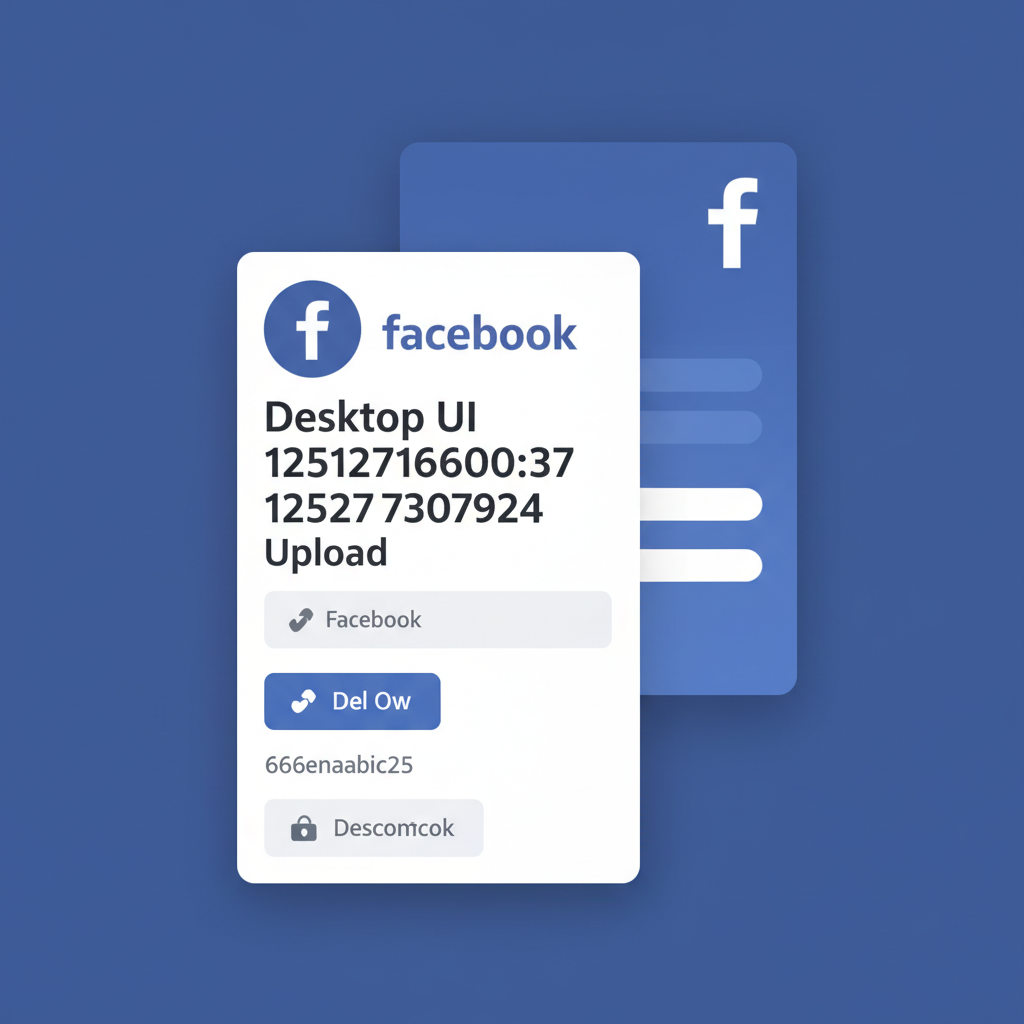
---
Upload Multiple Photos in a Single Post (Desktop & Mobile Walkthrough)
Uploading several pictures in one post is straightforward, with slight differences between desktop and mobile.
Desktop
- Go to News Feed or Profile.
- Click Photo/Video in the post creator.
- Hold Ctrl (Windows) or Cmd (Mac) while selecting files.
- Add captions, tag friends, and set your audience.
- Click Post.
Photo/Video -> Select multiple files -> Add details -> PostMobile (Facebook App)
- Tap "What's on your mind?".
- Tap Photo/Video.
- Long-press the first photo, then select others.
- Add caption and location.
- Tap Post.
---
Create and Manage a Facebook Photo Album
Albums keep your photos grouped and easy to revisit.
Creating an Album
Desktop:
- Go to Profile > Photos.
- Click Albums > Create Album.
- Upload your photos.
- Add a title, description, date, and location.
Mobile:
- Tap Menu > Photos.
- Go to Albums > Create Album.
- Select multiple photos.
- Add details and save.
| Step | Desktop | Mobile |
|---|---|---|
| Create Album | Profile > Photos > Albums > Create | Menu > Photos > Albums > Create |
| Select Photos | Ctrl / Cmd + Click | Long-press + Tap Multiple |
| Add Details | Title, Description, Date | Title, Description, Date |
Managing Albums
- Edit album – Add or remove images, change title, reorder photos.
- Share album – Send link privately or post publicly.
---
Add Multiple Pictures to Facebook Stories
Stories are ideal for short-term content.
Desktop
- Click Create Story at the top of the feed.
- Select the Photos tab.
- Choose multiple images (Ctrl/Cmd click).
- Customize with text, stickers, or filters.
- Publish.
Mobile
- Swipe right on the feed to open the Story camera.
- Tap the gallery icon.
- Select multiple photos.
- Customize, then post.
---
Tag Friends or Locations in Bulk Photo Uploads
Tagging improves discoverability and engagement.
Desktop
- After adding photos, click Tag Friends.
- Select names for each photo thumbnail.
- Add a location tag to the whole set if desired.
Mobile
- In the composer, tap Tag Friends.
- Tag photos individually or apply tags to all.
---
Edit Captions and Reorder Photos After Posting
Need post-publish adjustments? Facebook allows edits.
Edit Captions
- Click the post > Edit.
- For albums, edit captions of individual photos.
Reorder Photos
- Open the album > Edit.
- Drag photos to reorder.
- Save.
---
Troubleshoot Common Issues
When uploading multiple images, issues may occur.
Upload Errors
- Ensure correct file formats and supported sizes.
- Refresh the browser or restart the app.
Slow Upload
- Use a stable internet connection.
- Compress large files before uploading.
Privacy Conflicts
- Confirm your audience settings.
- Check that blocked users can’t view restricted albums.
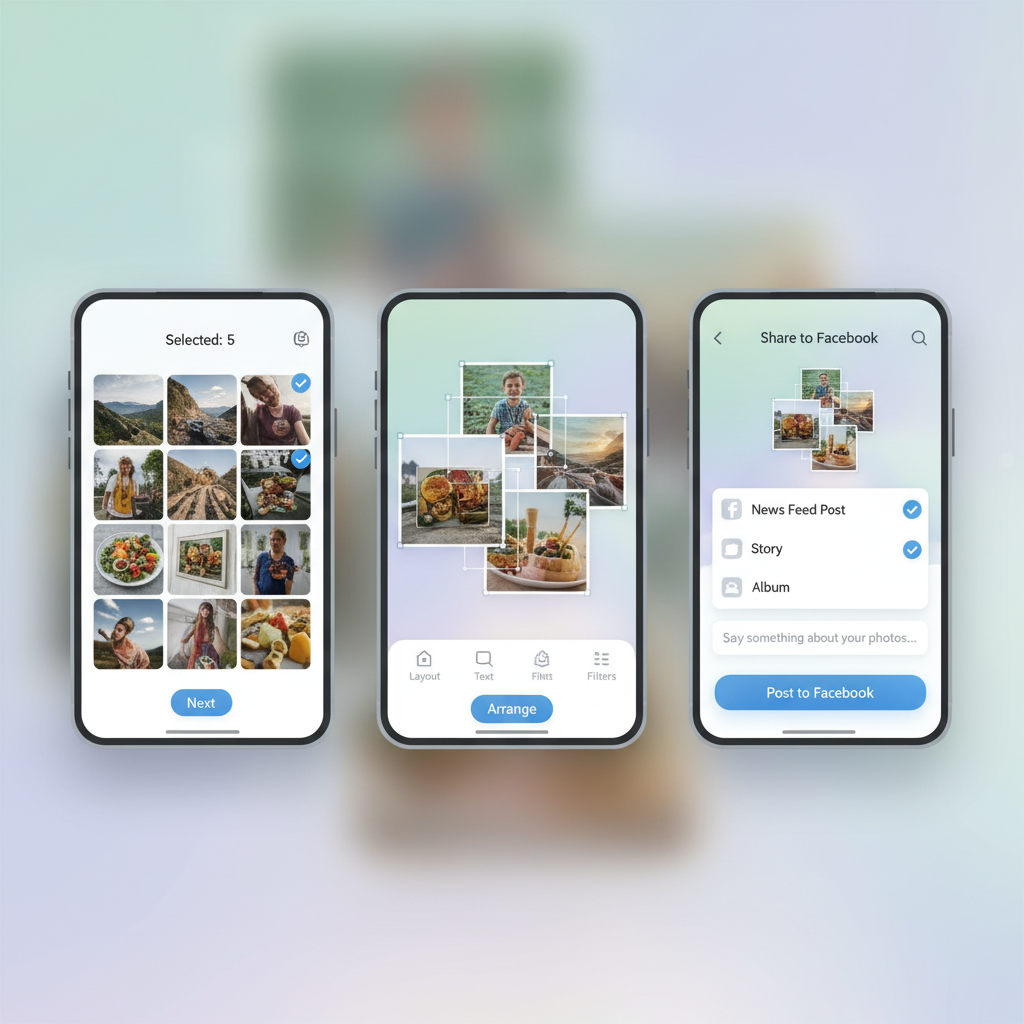
---
Optimize Photos for Engagement
If you know how to upload more than one picture on Facebook, optimize for interaction.
Timing
Post when your audience is most active—typically evenings and weekends.
Captions
Write captions that:
- Ask a question
- Include humor or heartfelt messages
Hashtags
Use relevant hashtags for themed collections or events.
---
Privacy and Audience Settings for Multiple Photo Uploads
Adjust privacy before posting multiple photos.
Audience Options
- Public – Visible to everyone.
- Friends – Limited to your friend list.
- Custom – Specific people or lists.
Album Privacy
You can set privacy for each album separately from your general preferences.
---
Final Thoughts
Mastering how to upload more than one picture on Facebook—whether in posts, albums, or stories—lets you tell richer, more engaging stories. By preparing images, tagging strategically, and optimizing for peak engagement times, you can share visuals effectively while safeguarding privacy.
Ready to share your best moments? Try uploading a multi-photo post today and connect with your audience in a more visual way.




