How Do You Upload Pictures to Twitter on Mobile and Desktop
Learn how to upload pictures to Twitter on mobile and desktop, with specs, prep tips, captions, hashtags, and strategies for maximum engagement.
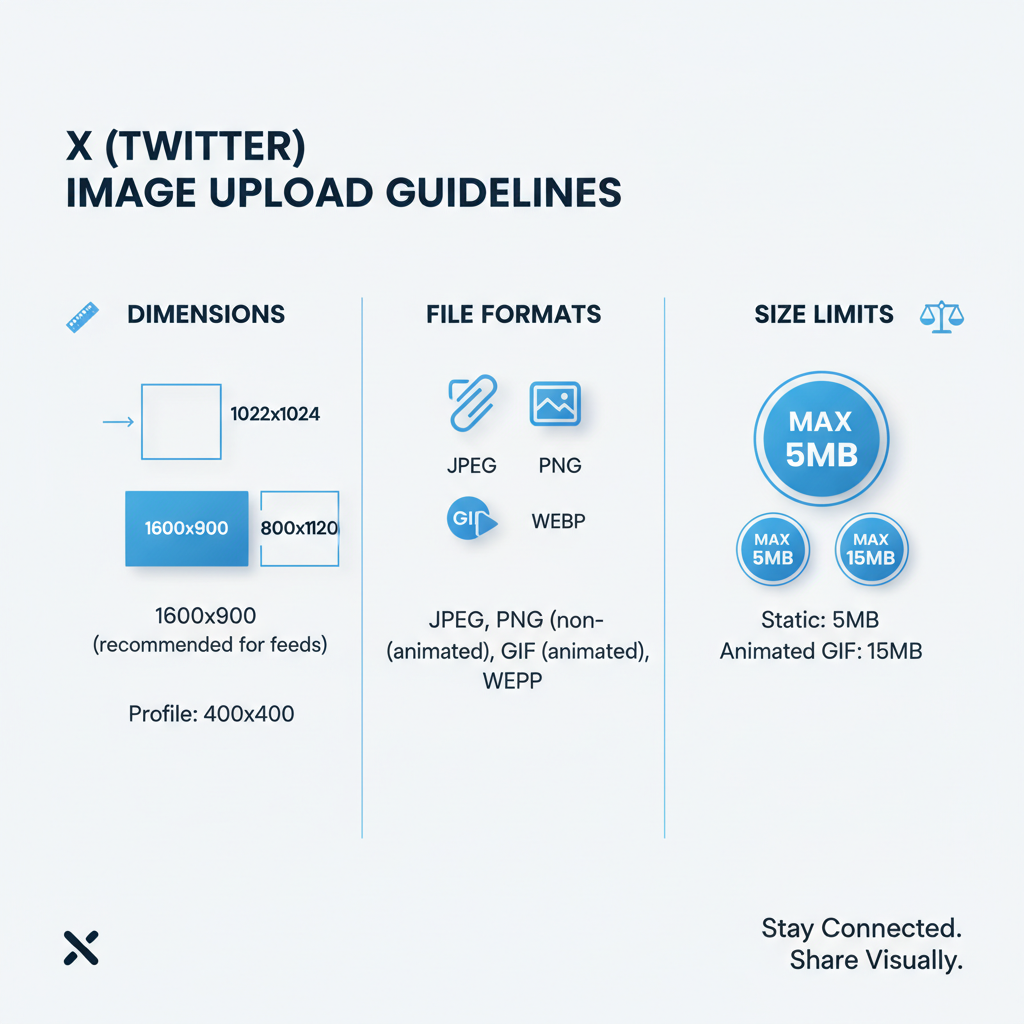
How Do You Upload Pictures to Twitter on Mobile and Desktop
Twitter is one of the fastest and most dynamic social media platforms for sharing ideas, photos, and graphics. Whether you’re posting a spontaneous candid shot or carefully crafted promotional visuals, understanding how to upload pictures to Twitter—and optimizing them for the platform—can significantly boost your engagement and image quality.
This comprehensive guide covers Twitter image upload requirements, preparation techniques, step-by-step instructions for mobile and desktop, how to add captions and hashtags, multi-image tips, scheduling strategies, troubleshooting common problems, and best practices to ensure your visuals stand out.
---
Understanding Twitter Image Upload Requirements
Before you upload, it’s important to know Twitter’s official requirements to avoid issues.
| Requirement | Details |
|---|---|
| Accepted Formats | JPEG, PNG; GIF for animations (no tiffs or BMPs) |
| Maximum File Size | 5 MB for photos; 15 MB for GIFs on desktop |
| Resolution | Recommended 1200×675 px for landscape, 1080×1080 px for square |
| Aspect Ratios | Best between 16:9 and 1:1 to avoid auto-cropping |
| Color Profile | sRGB for most accurate color rendering |
These specifications may change, so check Twitter’s help center for any recent updates.
---
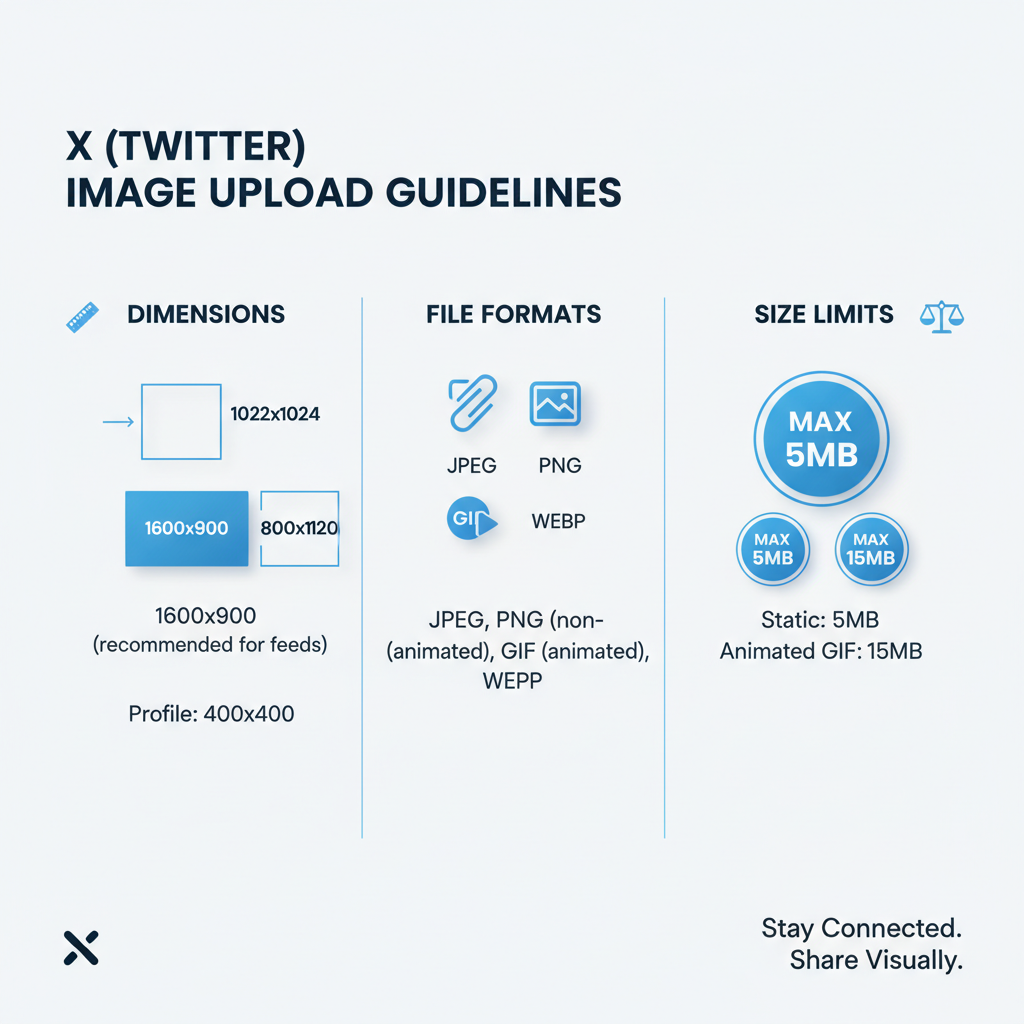
Preparing Your Image for Optimal Quality
Good preparation ensures your image appears crisp, vibrant, and compelling on Twitter.
Steps to Prepare
- Crop to Optimal Ratio – 16:9 for wide shots, 1:1 for portraits or product images.
- Compress Without Quality Loss – Use tools like TinyPNG or Squoosh to reduce file size for faster loading.
- Adjust Brightness and Contrast – Cater to mobile users in varying light conditions.
- Add Subtle Watermarks – Protect creative work while keeping visuals clean.
- Write Alt Text Ahead of Time – Craft clear descriptions for accessibility.
Proper preparation minimizes upload errors, keeps load times low, and ensures your audience sees your visuals at their best.
---
Upload Pictures via Twitter Mobile App (iOS & Android)
Uploading images via the Twitter mobile app is fast and user-friendly.
iOS Steps
- Open the Twitter app.
- Tap the Compose Tweet button (+ icon).
- Tap the Photo icon in the bottom toolbar.
- Select your image from the Camera Roll.
- Optionally crop or edit the picture.
- Add a caption, hashtags, and tags.
- Tap Tweet.
Android Steps
- Launch Twitter and tap the Compose Tweet button.
- Tap the Gallery icon to browse images.
- Choose your image and make edits if necessary.
- Add caption, hashtags, and mentions.
- Press Tweet.
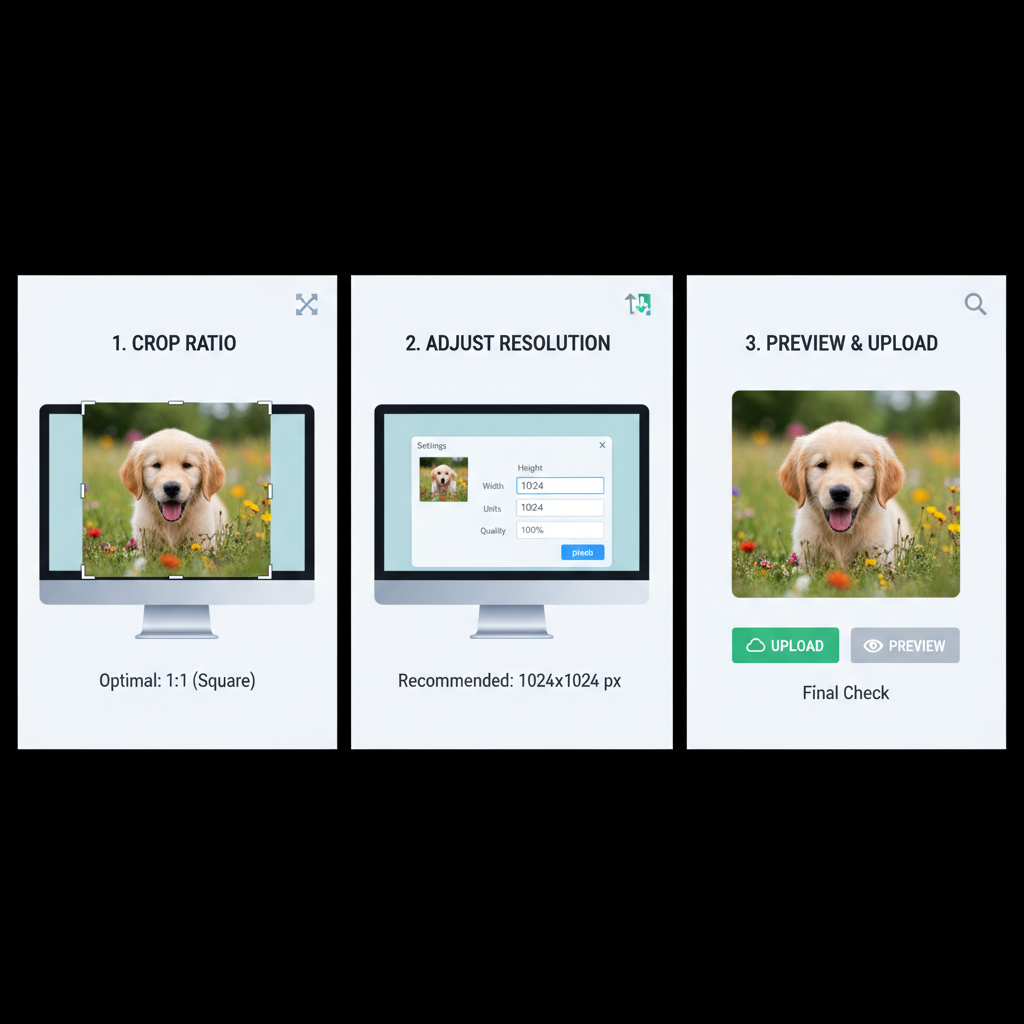
Tip: On mobile, you can select up to four images at once to create a multi-image tweet.
---
Upload Pictures via Twitter Desktop Website
If you prefer a larger screen or need higher resolution, use the desktop version:
- Log in to twitter.com in your preferred browser.
- Click the Tweet button on the left-hand navigation panel.
- Click the Image icon in the compose window.
- Choose the image from your local computer drive.
- Wait for the preview to load, then add a caption and tags.
- Click Tweet.
Desktop uploads allow slightly larger file sizes and are ideal for professional-quality images.
---
Adding Captions, Tags, and Hashtags to Increase Engagement
A strong image grabs attention, but effective text drives action.
- Captions: Provide context or add a clear call-to-action.
- Tags (@mentions): Notify collaborators or accounts featured in your image.
- Hashtags (#topic): Boost discoverability and help users find your tweet.
Example
Launching our new summer collection! 🌞👕
#SummerStyle #NewArrivals @OurBrandUse a short, engaging caption combined with relevant hashtags to maximize visibility.
---
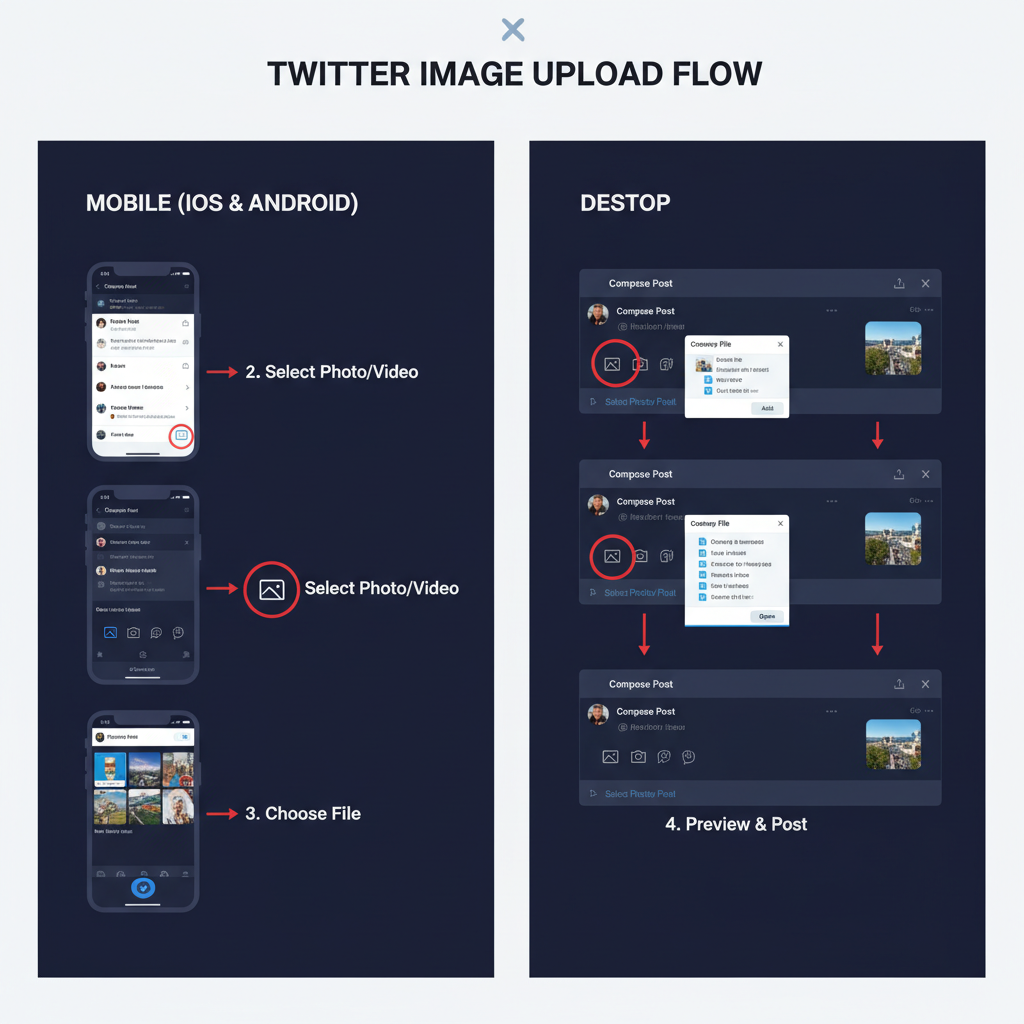
Using Multiple-Image Posts Effectively
Posting up to four images in a single tweet can enhance storytelling:
- Storytelling Sequence – Show a process or event unfolding.
- Product Array – Feature multiple product angles or styles.
- Before & After – Highlight transformations or comparisons.
Layout Tips
- Place the most captivating image first.
- Use consistent lighting and editing styles.
- Tie the images together through captions or themes.
---
Scheduling Picture Tweets Using Twitter’s Native Tools or Third-Party Apps
Scheduling posts ensures your images reach users at optimal times.
Twitter Native Scheduling
- Compose your tweet and attach images.
- Click the calendar icon in the compose window.
- Set your desired date and time.
- Confirm the schedule.
Third-Party Tools
- Buffer – Lightweight scheduling with basic analytics.
- Hootsuite – Full-featured with team collaboration.
- TweetDeck – Free multi-account management from Twitter.
Strategic scheduling can dramatically improve engagement rates.
---
Adding Alt Text for Accessibility and SEO Benefits
Alt text describes an image for visually impaired users and can support your SEO strategy.
How to Add Alt Text
- Mobile: After selecting an image, tap Add description.
- Desktop: Click Add description under the image preview.
Aim for specificity without overloading with keywords.
Example:
> A golden retriever puppy playing fetch with a red ball in a sunny backyard.
---
Troubleshooting Common Image Upload Issues
If your upload fails, check for these issues:
- Unsupported Format – Convert to JPEG or PNG.
- Oversized File – Compress to fit within Twitter’s limits.
- Slow Internet – Reconnect or switch networks.
- App Cache Glitches – Clear the cache or reinstall the app.
- Browser Bugs – Try a different browser or update to the latest version.
---
Best Practices for Getting More Reach with Picture Tweets
To amplify your pictures’ reach:
- Post during peak engagement periods using analytics data.
- Keep visual branding consistent.
- Include people in the shot for higher engagement rates.
- Test multiple captions and hashtags to see what resonates.
- Track performance and adapt your strategy.
---
Summary
Knowing how to upload pictures to Twitter effectively—from preparing images to adding captions, hashtags, and alt text—ensures your content looks professional and reaches the broadest audience. Combine optimized visuals with smart scheduling and best practices to boost visibility and engagement.
Ready to share your best shots? Start applying these strategies today and make your next tweet stand out!




