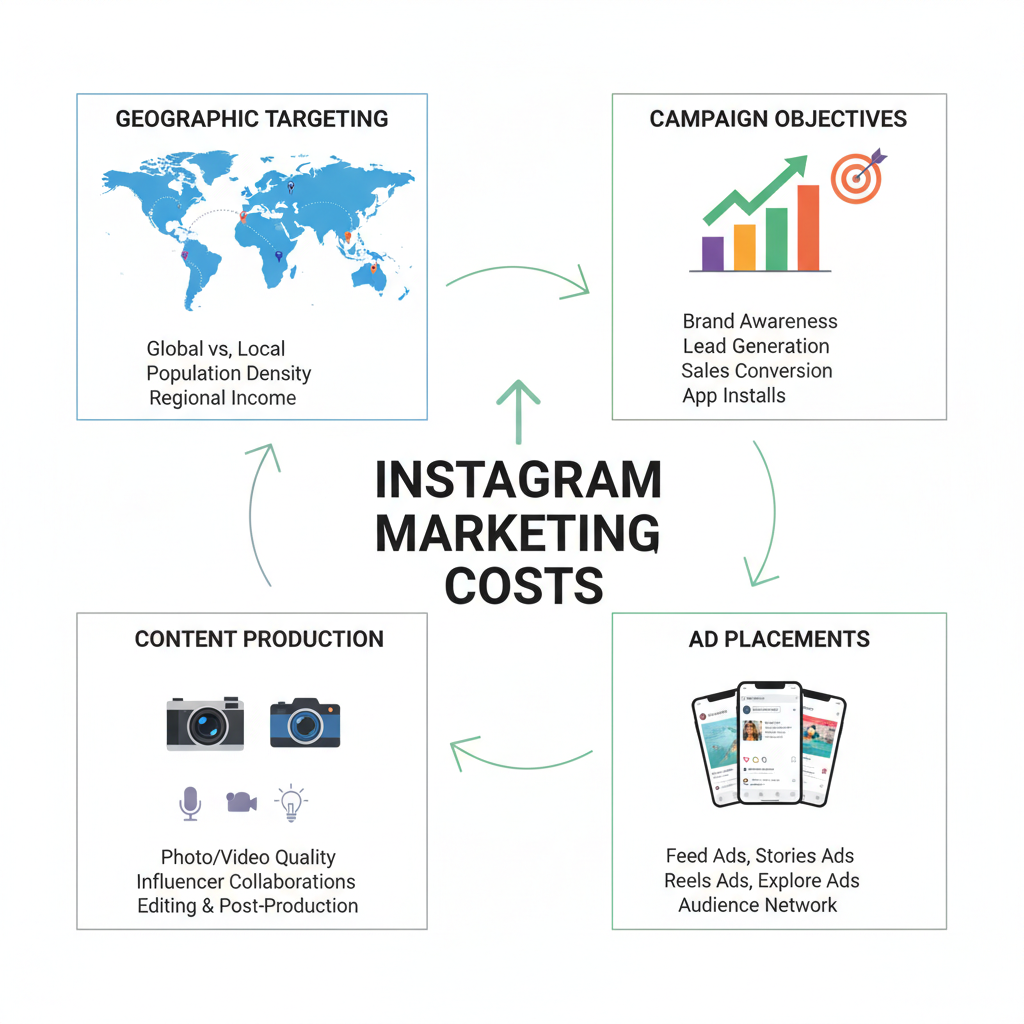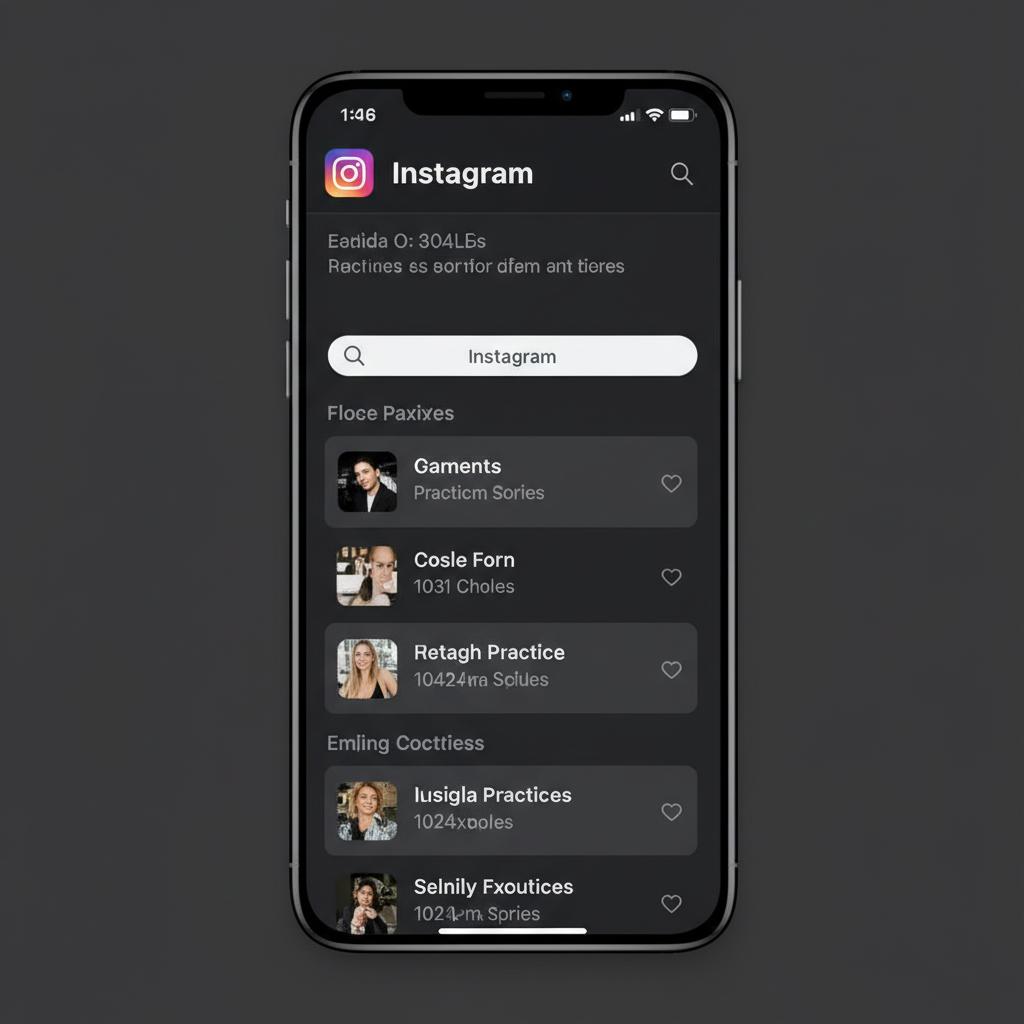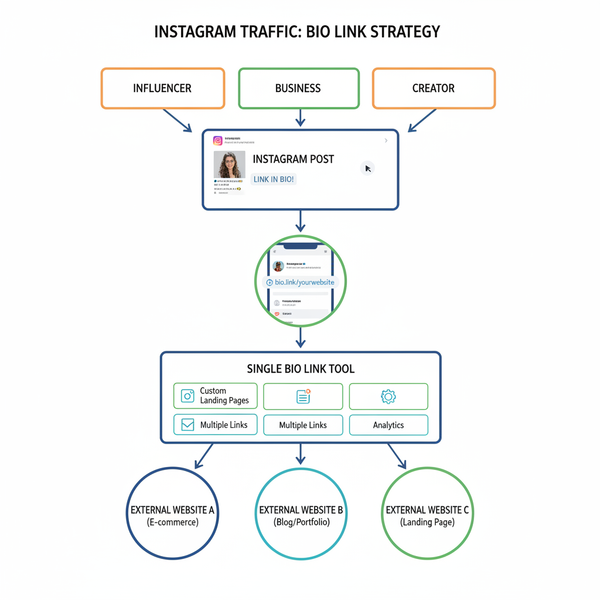Step-by-Step Guide to Upload YouTube Shorts from PC
Learn how to upload YouTube Shorts from your PC, meet format requirements, optimize metadata, and schedule for maximum reach and engagement.
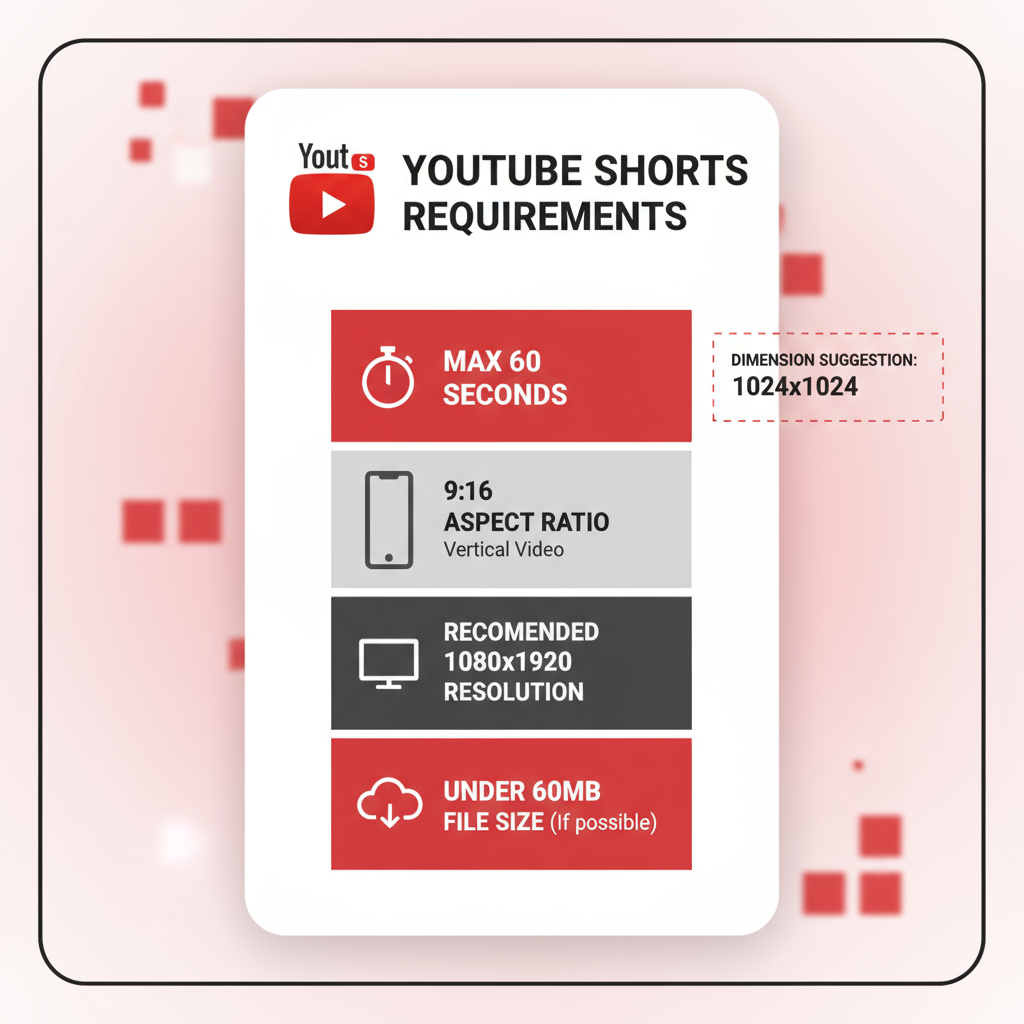
Introduction to Uploading YouTube Shorts from a PC
YouTube Shorts are short-form vertical videos—typically under 60 seconds—that have rapidly become a crucial tool for reaching vast audiences and boosting engagement. While many creators upload directly from their smartphones, uploading YouTube Shorts from a PC offers distinct advantages:
- Enhanced editing capabilities with powerful desktop software
- Higher control over quality and compression
- Simpler file management and organization
- Potentially faster and more stable uploads
By starting on a computer, you can refine every detail—from your visuals to your SEO metadata—ensuring your content stands out in the competitive Shorts feed.
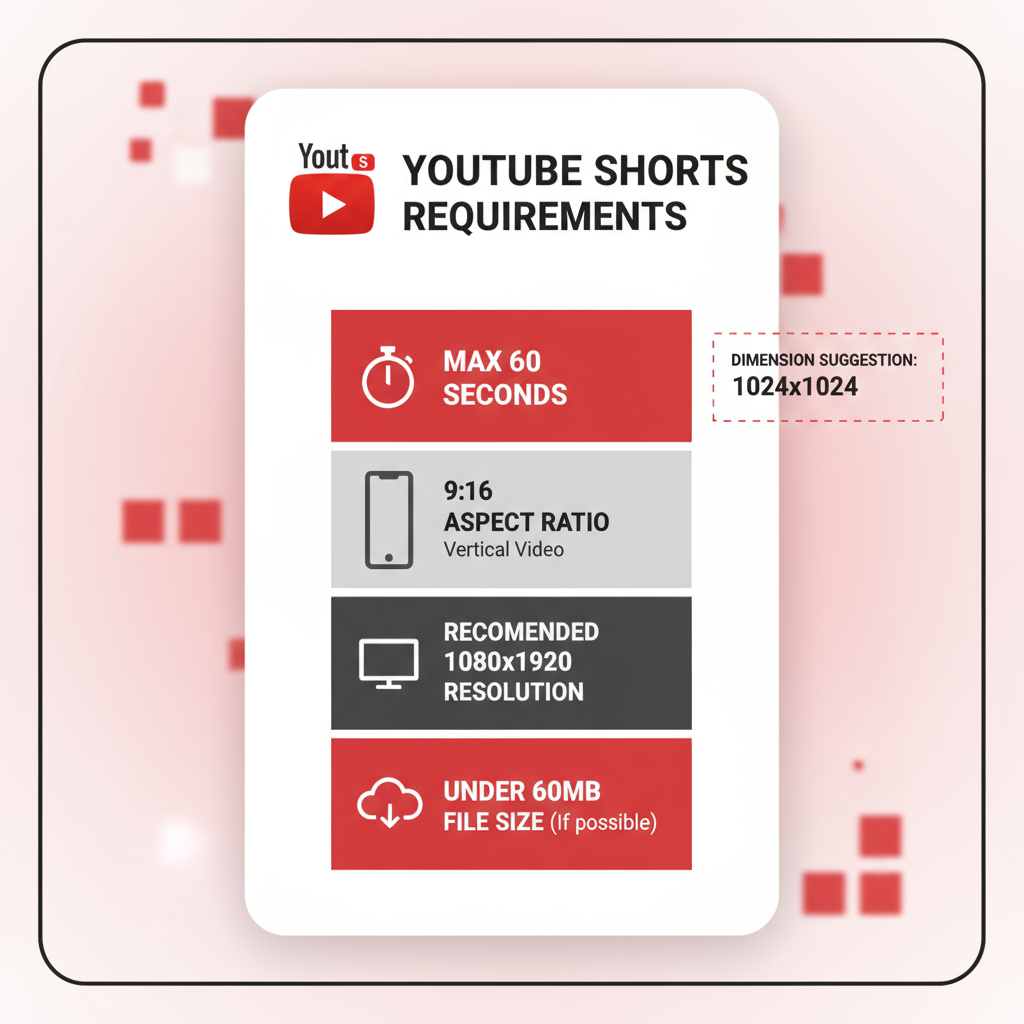
---
YouTube Shorts Requirements (Length, Aspect Ratio, Resolution)
Before uploading, make sure your video meets the official YouTube Shorts requirements:
| Requirement | Details |
|---|---|
| Length | 60 seconds or less |
| Aspect Ratio | Vertical (9:16 preferred) |
| Resolution | 1920 x 1080 (Full HD) recommended |
| Orientation | Portrait/Vertical |
| File Type | .MP4 or .MOV (recommended) |
YouTube automatically detects Shorts through the vertical format and duration under 60 seconds. Using the `#Shorts` hashtag in your title or description can further boost discoverability.
---
Preparing Your Short Video on PC
A strong YouTube Short begins with thoughtful preparation:
- Edit Professionally – Use programs like Adobe Premiere Pro, DaVinci Resolve, or Shotcut (free).
- Set Correct Dimensions – Start projects at 1080x1920 pixels; keep critical visuals centered.
- Optimize File Size – Strike a balance between quality and manageable filesize.
- Refine Audio – Ensure clarity, as Shorts are often consumed without headphones.
- Export in Compatible Formats – MP4 with H.264 encoding is usually optimal.
---
Logging Into YouTube Studio from Your PC
Follow these steps to access YouTube Studio:
- Open your preferred browser (Chrome is highly compatible).
- Visit YouTube.com.
- Sign in to your Google account.
- Click the profile icon (top right).
- Select YouTube Studio from the menu.
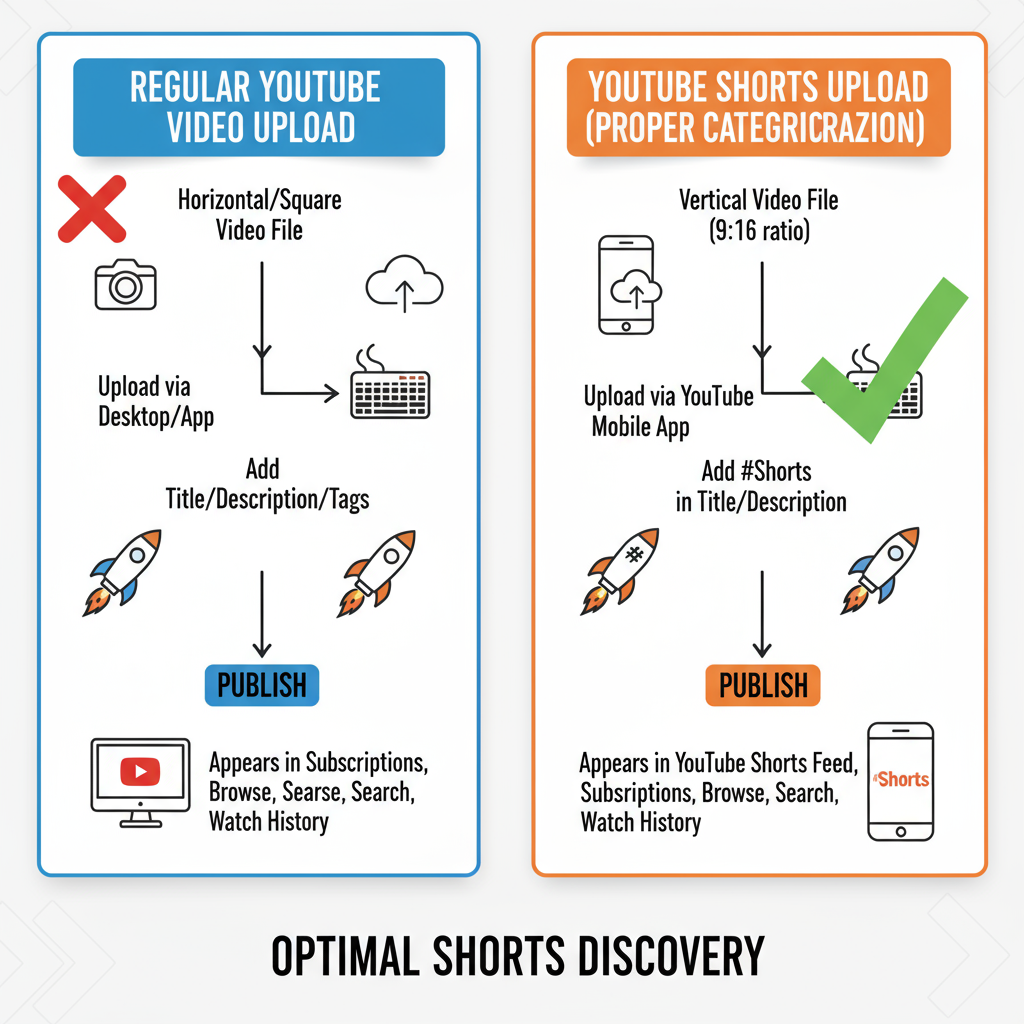
---
Uploading Your Short in YouTube Studio
Once in YouTube Studio:
- Click the Create icon (camera with a “+”).
- Choose Upload videos.
- Drag and drop your file or click Select Files.
- Confirm your video meets Shorts criteria.
---
Using #Shorts for Proper Categorization
While not mandatory, `#Shorts` helps YouTube’s algorithm and signals to viewers that your content is short-form:
- Add `#Shorts` to the end of your title.
- Naturally include it once in your description.
Example:
Title: Top 5 Keyboard Shortcuts You Didn’t Know! #Shorts
Description: Discover 5 productivity hacks that will save you hours. #Shorts---
Setting Metadata: Thumbnail, Description, Tags, and Visibility
Strong metadata enhances click-through rates:
- Thumbnail – Bright, bold, vertical-friendly designs attract attention.
- Description – Include keywords, concise content summaries, and a CTA.
- Tags – Add relevant keywords, e.g., “tech shorts,” “quick tips.”
- Visibility – Choose Public, Unlisted, or Private depending on your plan.
---
Organizing and Scheduling Your Shorts
To maximize reach:
- Assign your Short to relevant playlists to increase watch session duration.
- Schedule uploads for peak audience times.
- Maintain a consistent publishing cadence.
---
Monetization & Audience Settings
If eligible:
- Enable monetization in the upload process.
- Select ad types suitable for Shorts.
- Confirm if your video is Made for Kids or Not Made for Kids to comply with COPPA.
---
Previewing for Mobile Compatibility
Shorts are predominantly watched on mobile, so:
- Use the Preview tool to check mobile-friendly framing.
- Ensure text and graphics are not cut off on small screens.
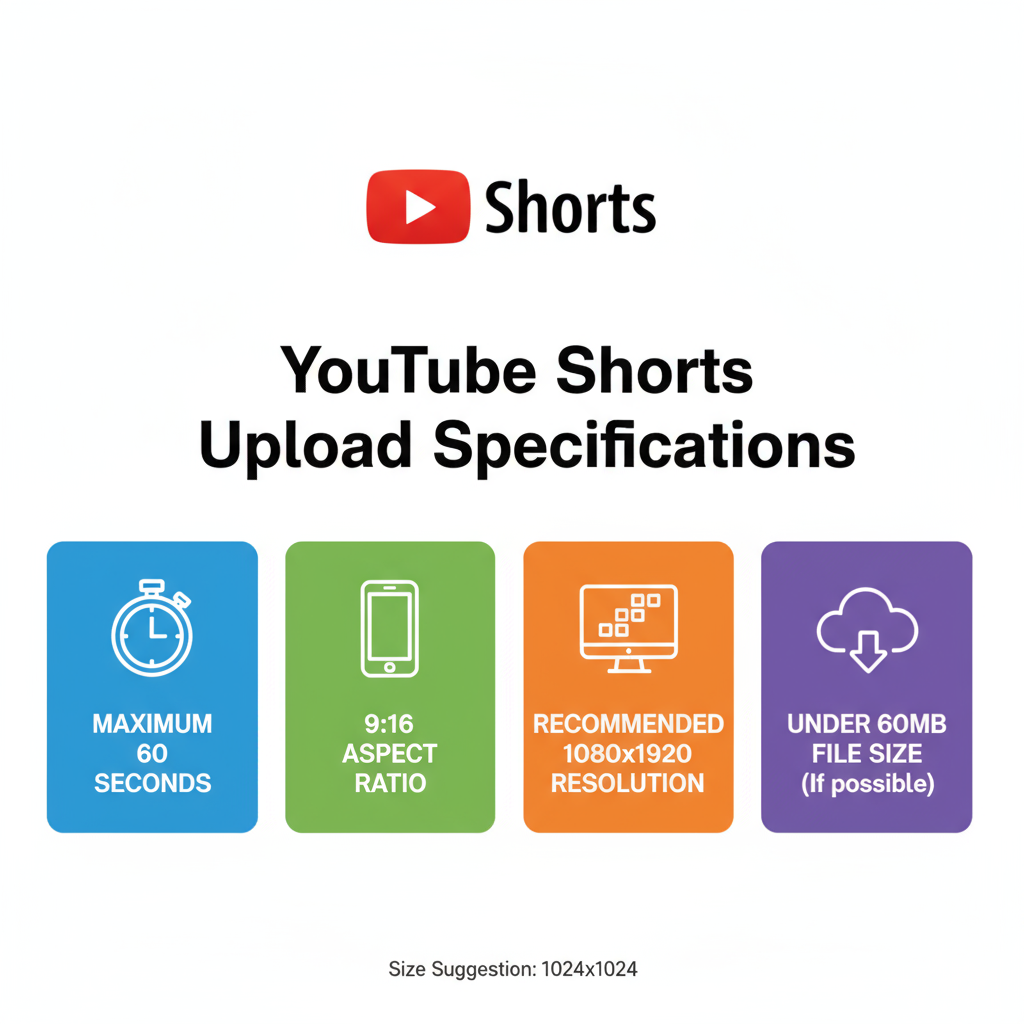
---
Publishing Your YouTube Short from a PC
When ready:
- Click Publish (or Schedule).
- Your video will appear in your channel; Shorts classification may take a short time.
- Promote on other platforms to drive initial traffic.
---
Troubleshooting Common Upload Issues
If things go awry:
- Not recognized as a Short – Check it’s vertical, under 60 seconds, and tagged with `#Shorts`.
- Stuck processing – Test your internet and try reducing bitrate or resolution slightly.
- Audio sync issues – Use YouTube’s recommended export presets.
---
SEO and Engagement Strategies for YouTube Shorts
To extend your reach:
- Use target keywords like “how to upload Shorts on YouTube from PC” in your title and description.
- Add subtitles and captions for accessibility.
- Capture attention within the first 3 seconds.
- Respond quickly to comments to boost engagement.
- Repurpose across Instagram Reels, TikTok, and other vertical video formats.
- Create custom thumbnails that stand out.
---
Conclusion: Mastering the Art of Uploading Shorts from PC
Uploading YouTube Shorts from a PC gives you superior control, professional polish, and more precise optimization. Remember:
- Follow Shorts technical requirements.
- Include `#Shorts` for better categorization.
- Optimize your title, description, and thumbnails for SEO.
- Preview in mobile format before going live.
- Engage with your audience post-publishing.
A disciplined workflow ensures consistent, high-quality content and improved discoverability—helping you grow your channel faster through YouTube Shorts.
---
Ready to take your Shorts to the next level? Start editing, optimizing, and uploading from your PC today to maximize your reach and audience growth.