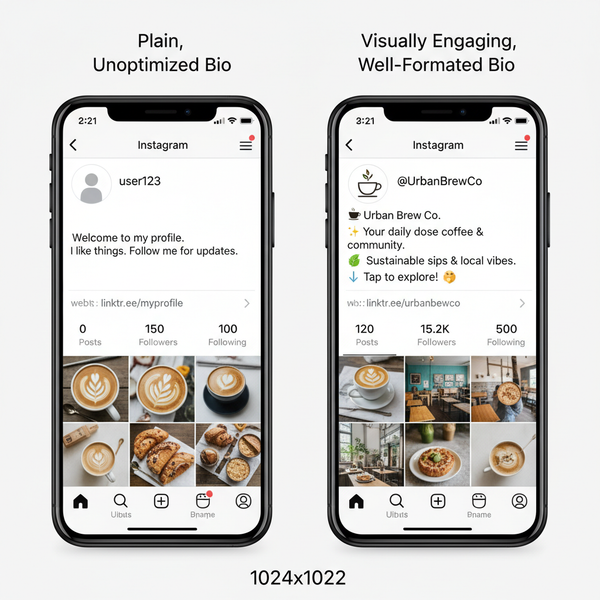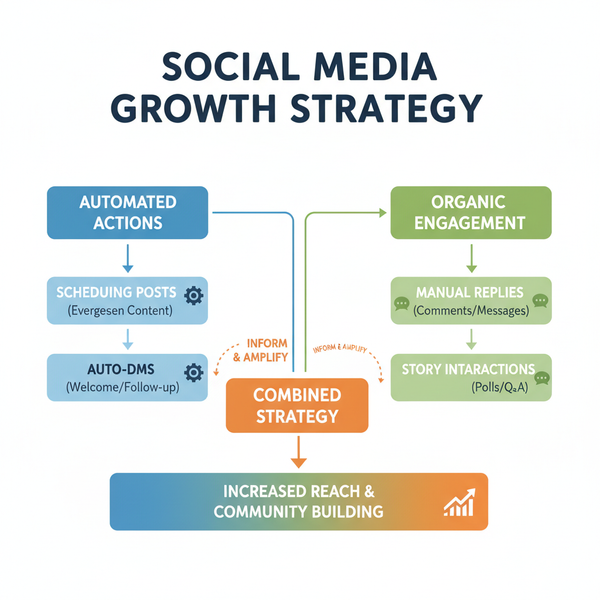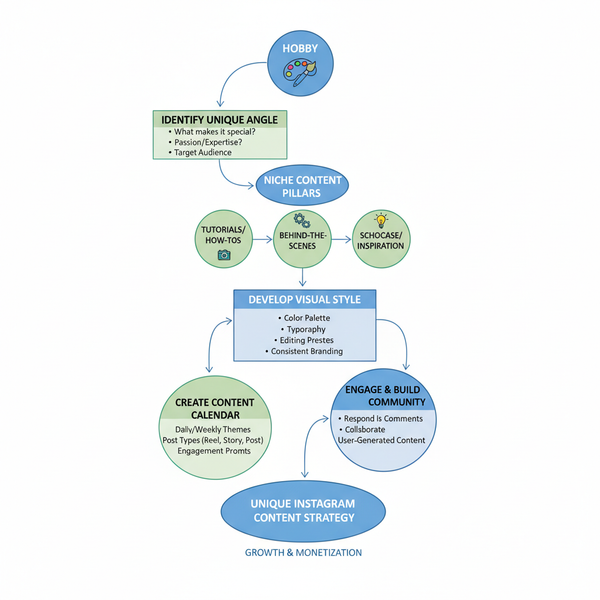Upload Videos Over 15 Minutes on YouTube with Verification
Learn how to verify your YouTube account to upload videos over 15 minutes, plus tips on formats, resolutions, and compression for longer content.
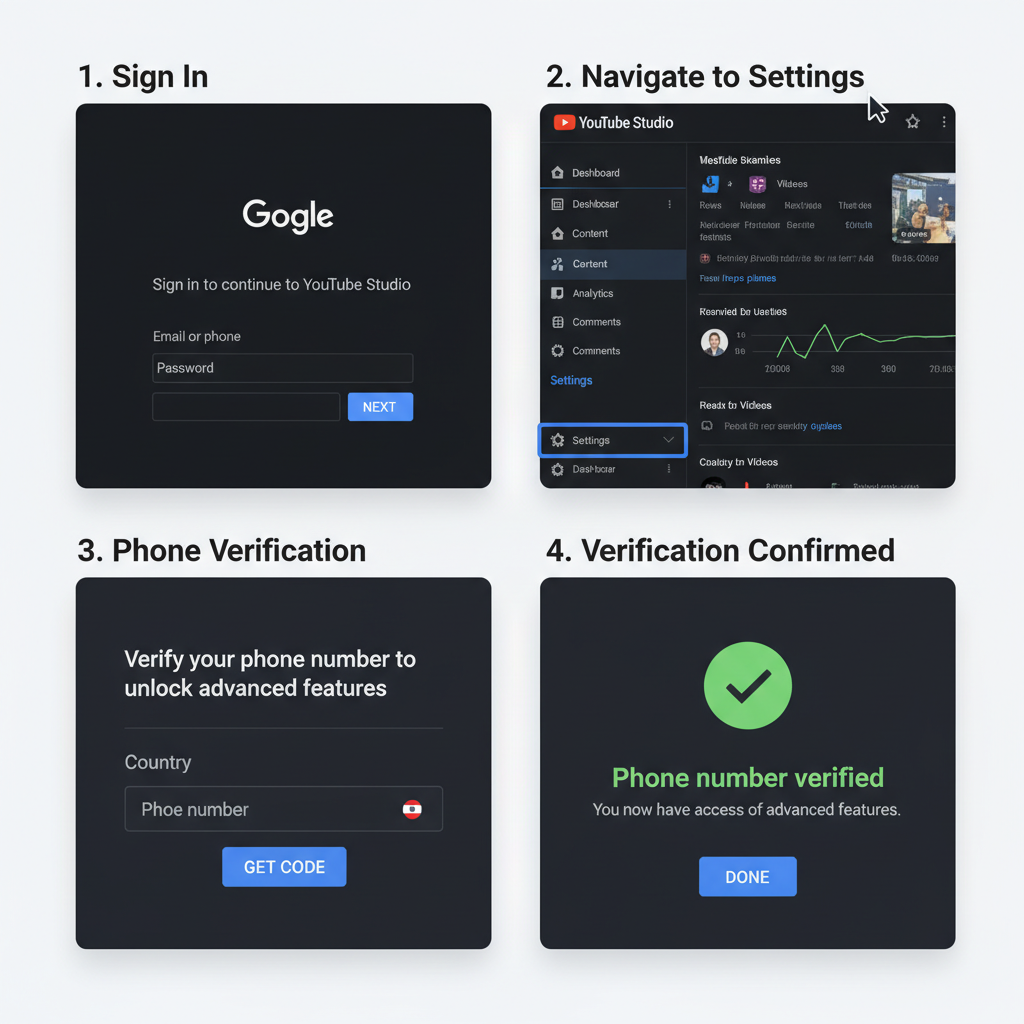
How to Upload Videos Longer Than 15 Minutes to YouTube with Verification
Uploading videos longer than 15 minutes to YouTube can greatly benefit creators who want to share detailed tutorials, vlogs, webinars, or other long-form content. However, this feature is locked by default for unverified accounts. In this guide, we explain exactly how to upload videos longer than 15 minutes to YouTube—from verifying your account to preparing and optimizing your video for maximum reach.
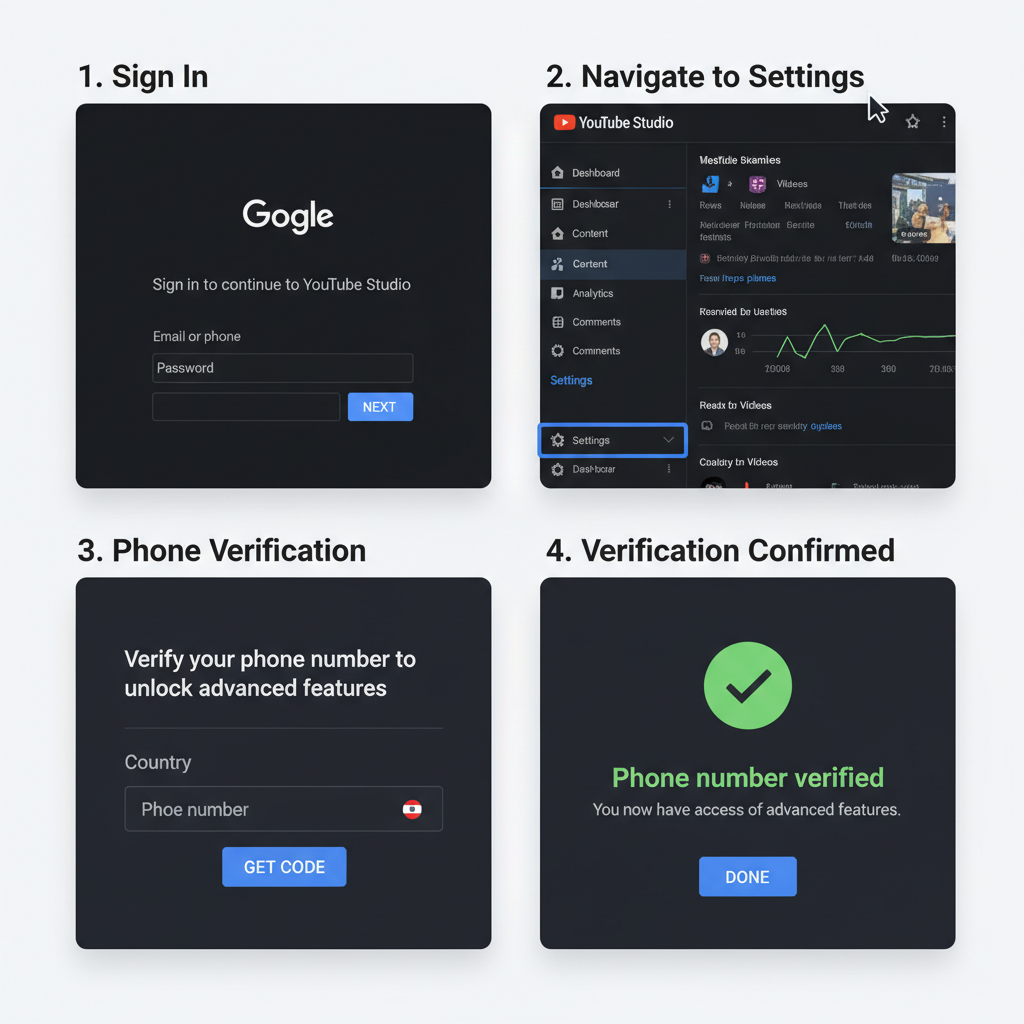
---
Understanding YouTube’s Video Length Limits
By default, YouTube imposes restrictions on new and unverified accounts, most notably a 15-minute maximum video length. Once your account is verified, you can upload much longer content—up to 12 hours in duration and 256GB in file size.
Unverified vs. Verified Account
| Account Status | Max Video Length | Max File Size |
|---|---|---|
| Unverified | 15 minutes | 256GB (limited by duration) |
| Verified | Up to 12 hours | 256GB |
Tip: Verification is free and takes less than five minutes, but requires a valid phone number.
---
Step 1: Create or Sign in to Your YouTube Account
Before verifying, you need a Google account linked to YouTube.
- Go to YouTube.com.
- Click Sign In at the top right.
- Enter existing Google account credentials, or
- Click Create account and follow the prompts if you don’t yet have one.
Once signed in, you can proceed with verification.
---
Step 2: Access YouTube Studio to Start Verification
YouTube Studio is your control center for uploads and channel management.
- Click your profile picture in the top-right corner.
- Select YouTube Studio.
- In the left menu, go to Settings → Channel → Feature eligibility.
- Review the three feature tiers:
- Standard features – default access.
- Intermediate features – requires quick phone verification (enables longer uploads).
- Advanced features – for additional publishing tools.
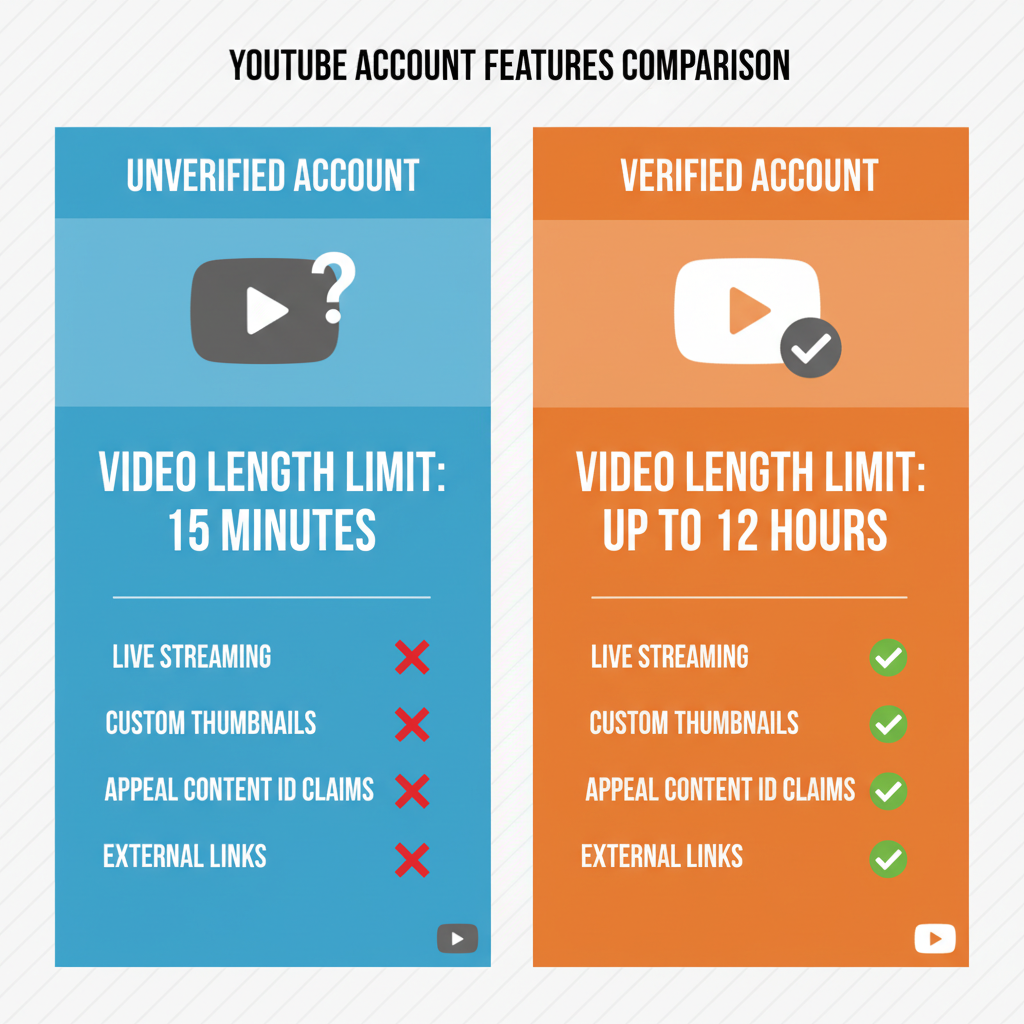
---
Step 3: Verify Your YouTube Account with a Phone Number
Verification confirms you’re a genuine user and helps reduce spam.
The Verification Process
- Under Intermediate features, click Verify phone number.
- Choose your country.
- Select your preferred method:
- Text me the verification code
- Call me with an automated voice message
- Enter your phone number.
- Click Get Code.
- Retrieve the 6-digit code from your SMS or call.
- Enter it into the form and click Submit.
A confirmation message, Your YouTube account is verified, should appear.
---
Step 4: Check Verification Status and Eligibility
Revisit Settings → Channel → Feature eligibility to confirm Enabled status for “Upload videos longer than 15 minutes.” This means you’re free to post longer content within YouTube’s file size and time limits.
---
Step 5: Prepare Your Longer Video for Upload
Longer videos require particular attention to encoding, resolution, and size.
Recommended File Formats
- MP4 (H.264 + AAC) offers the best balance of quality and compatibility.
- MOV and AVI are also supported but tend to produce larger files.
Common Video Resolutions
| Resolution | Pixel Size | Aspect Ratio |
|---|---|---|
| 1080p (Full HD) | 1920x1080 | 16:9 |
| 1440p (2K) | 2560x1440 | 16:9 |
| 2160p (4K) | 3840x2160 | 16:9 |
Compression Tips
- Use HandBrake or Adobe Media Encoder to compress without quality loss.
- Select a balanced bitrate—too high increases file size, too low reduces quality.
---
Step 6: Upload Your Long Video in YouTube Studio
Once verified and prepared:
- Go to YouTube Studio.
- Click the Create button (camera icon with a plus) → Upload videos.
- Drag and drop your video or select it manually.
- Add a descriptive title, detailed description, and relevant tags.
- Choose or upload a custom thumbnail.
- Set your audience settings (made for kids or not).
- Under More options, add end screens, subtitles, or location tags.
- Set visibility to Public, Unlisted, or Private.
- Click Publish.
Note: Higher-resolution and longer videos take more time to process fully—YouTube first publishes the SD version, then HD.
---
Step 7: Troubleshoot Common Upload Issues
Even verified accounts may encounter problems:
- Failed Verification: Your phone may be linked to too many accounts—try another number or wait 24 hours.
- Upload Errors: Switch browsers, clear cache, or use a wired internet connection.
- Processing Stalls: Be patient with large files; keep your browser tab open.
---
Step 8: Optimize Long Videos for SEO and Engagement
Your content should not only upload successfully but also reach its intended audience.
Best Practices
- Titles: Be clear, keyword-rich, and engaging.
- Descriptions: Include timestamps, keywords, and relevant links.
- Tags: Use both broad and niche-specific keywords.
- Custom Thumbnail: Use a 1280x720 image with bold, readable text.
- Playlists: Add the video to topic-specific playlists.
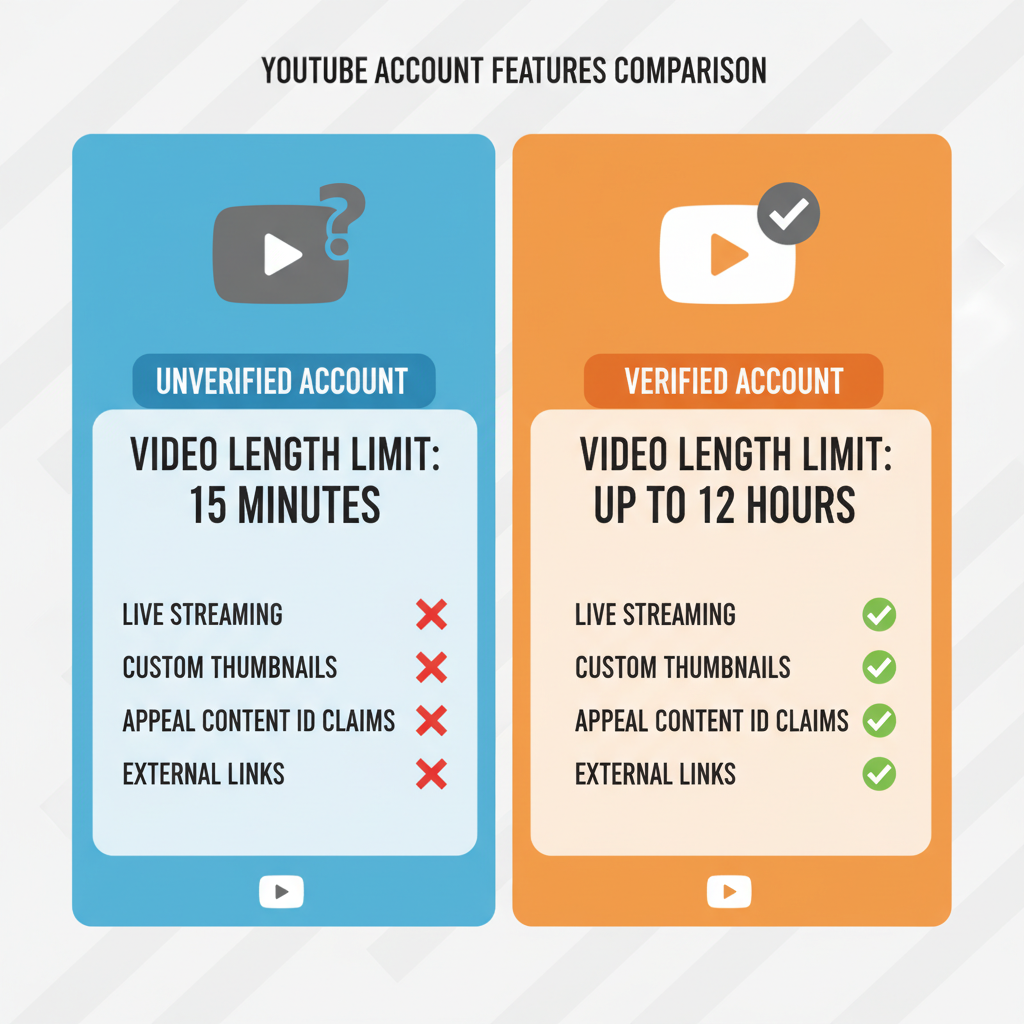
---
Step 9: Monitor Analytics for Continuous Improvement
After publishing, review YouTube Analytics for:
- Watch Time – gauge interest and retention in long-form content.
- Audience Retention – see where viewers drop off.
- Traffic Sources – discover how viewers found your video.
- Engagement – track likes, comments, and shares.
Use the data to tweak your strategy for future uploads.
---
Summary and Next Steps
Unlocking the ability to upload videos longer than 15 minutes on YouTube is simple: verify your account with a phone number, prepare your video carefully, and optimize for maximum reach. By overcoming YouTube’s length restriction, you open the door to richer, more engaging content that can strengthen your channel and grow your audience.
Ready to start? Log into YouTube Studio today, verify your account, and share your best long-form creations with the world.