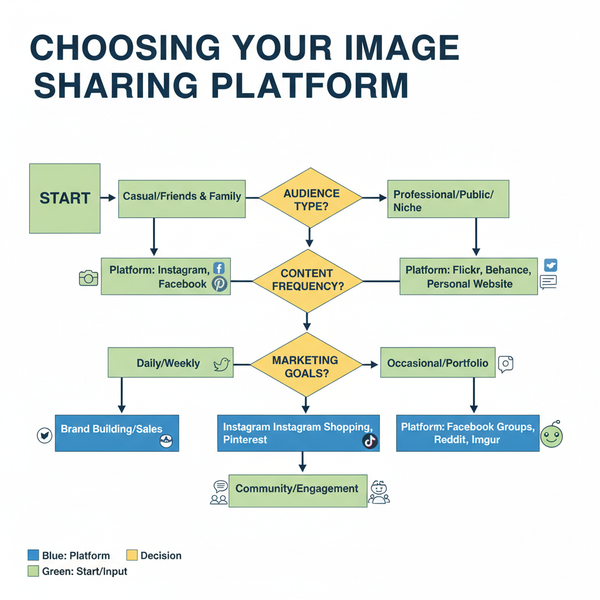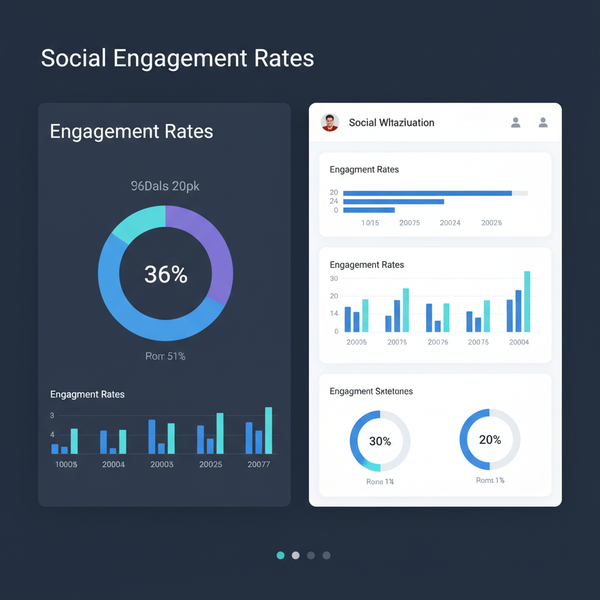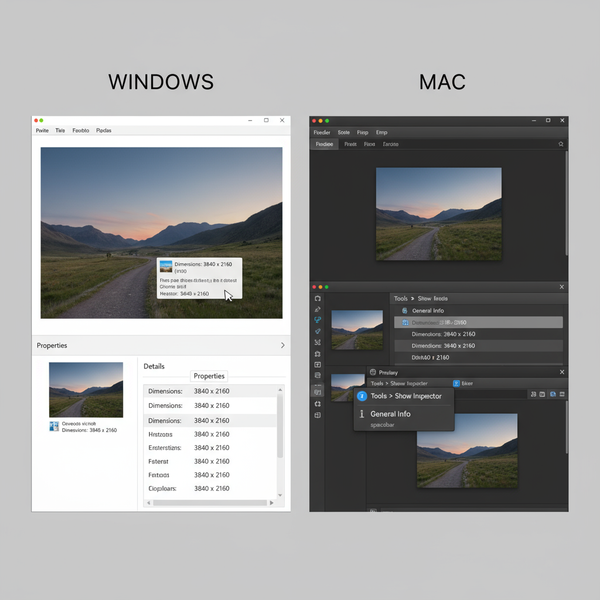Upload Videos to YouTube Faster with These Proven Tips
Learn how to speed up YouTube uploads with optimal video settings, smart compression, and internet tips to save time and improve workflow.
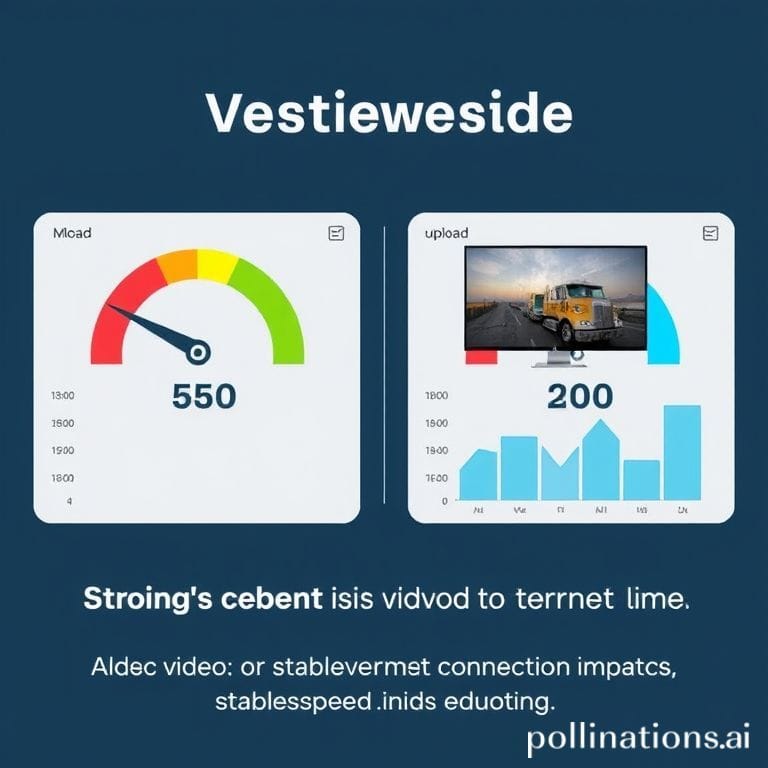
Upload Videos to YouTube Faster with These Proven Tips
Uploading videos to YouTube shouldn’t put a dent in your creative momentum. For content creators, every minute saved during the upload process means more time for filming, editing, and engaging with your audience. In this guide, you’ll learn how to upload videos on YouTube fast by optimizing your file settings, improving connection speed, and streamlining your YouTube Studio workflow. Follow these proven methods to make each upload quicker and more efficient.
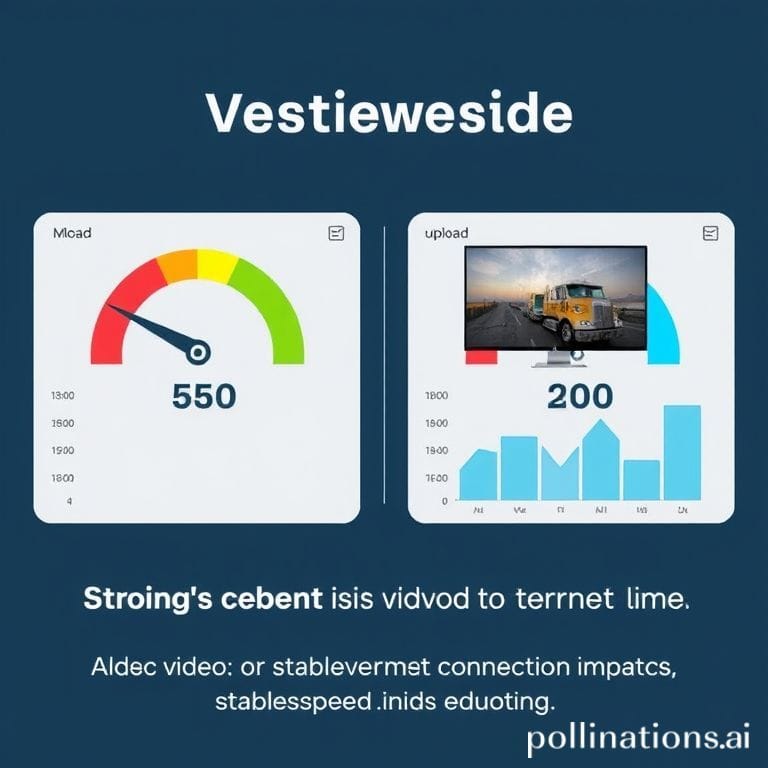
---
Prepare Your Video File in the Optimal Format and Resolution
Before hitting the upload button, ensure your video is in a YouTube-friendly format and resolution to avoid unnecessary processing delays.
Recommended settings:
- Format: MP4 (widely supported and optimized for streaming)
- Codec: H.264 for video, AAC for audio
- Resolution: 1080p (1920×1080)
These choices are lightweight enough for fast upload and compatible with YouTube’s compression, preventing long re-encoding times.
Pro tip: Avoid uploading massive 4K files unless absolutely needed. Higher resolution dramatically increases file size and slows both upload and processing.
---
Compress Video with Minimal Quality Loss
Heavy file sizes are the top cause of slow uploads. Compression reduces file size without sacrificing noticeable quality.
Popular compression tools:
- HandBrake (free, open source)
- Adobe Media Encoder
- FFmpeg (command-line utility)
Example with FFmpeg:
ffmpeg -i input.mp4 -vcodec h264 -acodec aac -b:v 3M -b:a 128k output.mp4This sets a 3 Mbps video bitrate for a good balance between quality and speed.
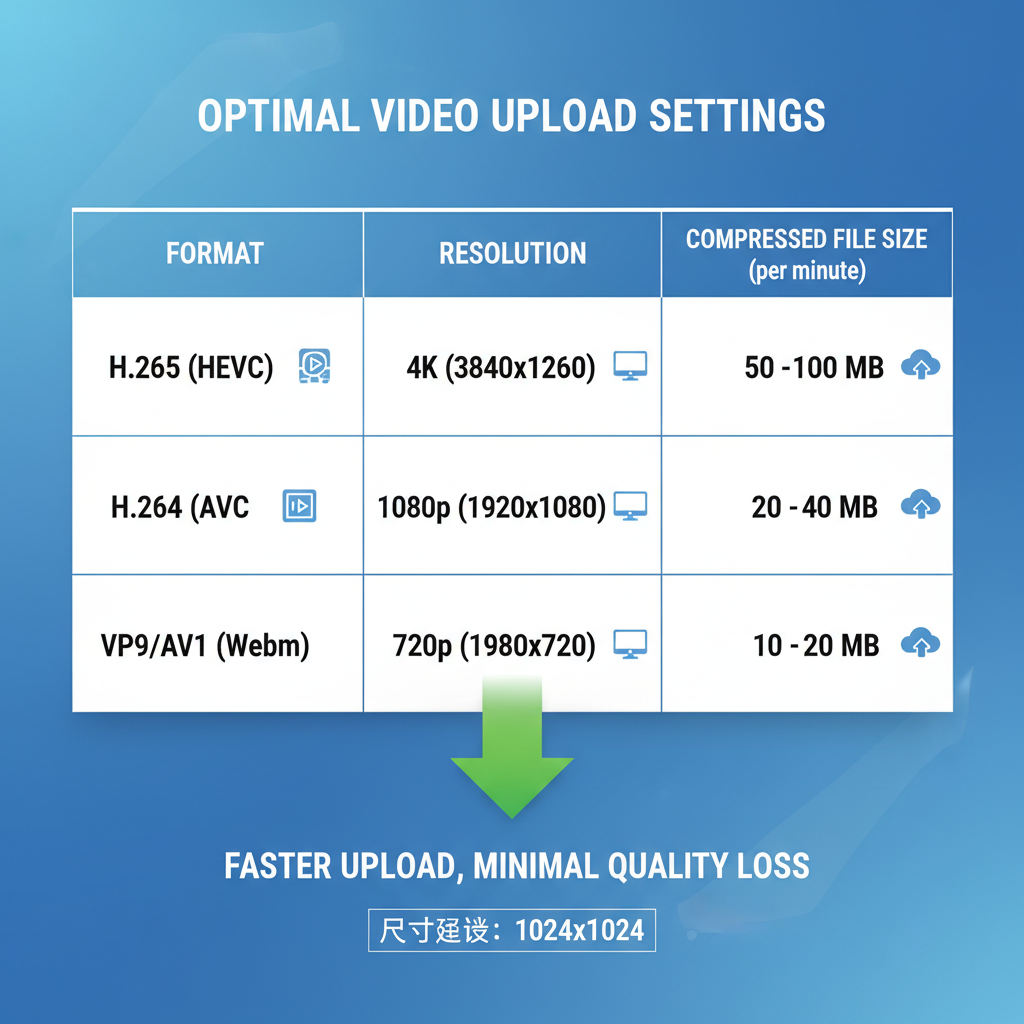
---
Use a Stable, High-Speed Internet Connection
The best encoding won’t matter if your internet connection can’t handle large files quickly.
Connection tips:
- Use Ethernet instead of Wi-Fi for consistent speeds.
- Upload during off-peak hours to avoid network congestion.
- Close bandwidth-heavy apps while uploading.
| Connection Type | Avg Upload Speed | Reliability |
|---|---|---|
| Wired (Ethernet) | 50–500 Mbps | High |
| Wi‑Fi (5 GHz) | 20–150 Mbps | Medium |
| Wi‑Fi (2.4 GHz) | 5–50 Mbps | Low |
---
Sign In and Navigate to YouTube Studio Quickly
Skip extra clicks by going directly to the upload dashboard.
- Bookmark https://studio.youtube.com.
- Once signed in, select Create → Upload videos immediately.
- Add a browser bookmark in your toolbar for one-click access.
---
Drag-and-Drop Video File for Immediate Start
Dragging your ready-to-upload file straight into the upload window is faster than browsing for it.
How-to:
- Store your final video on your Desktop or a dedicated folder.
- Open the Upload screen in YouTube Studio.
- Drag and drop the file — upload starts instantly.
---
Pre-Write Titles, Descriptions, and Tags
Typing metadata during the upload wastes crucial minutes.
- Draft your title, description, and tags in a notes app.
- Copy-paste into YouTube’s fields while video upload is in progress.
- Include targeted keywords for better search visibility.
---
Select Thumbnails and Playlists During Processing
As soon as the file starts processing, upload a custom thumbnail and assign the video to relevant playlists.
- Custom thumbnails boost click-through rates.
- Playlist placement improves watch session length.
---
Set Privacy and Scheduling Options Rapidly
Choose your visibility and schedule without pausing the workflow:
- Public: Visible after processing.
- Unlisted: Viewable via link.
- Private: Only visible to you.
- Scheduled: Set future release time.
---
Enable “Publish When Processing Finishes”
If speed is your main goal, this option helps your video go live immediately upon processing completion.
- Tick “Publish when processing finishes.”
- Confirm all metadata is correct in advance.
---
Use Bulk Upload or Scheduled Release for Multiple Videos
When you have multiple videos:
- Use YouTube Studio bulk upload to save cumulative upload time.
- Schedule releases to maintain a consistent posting schedule without manual intervention.
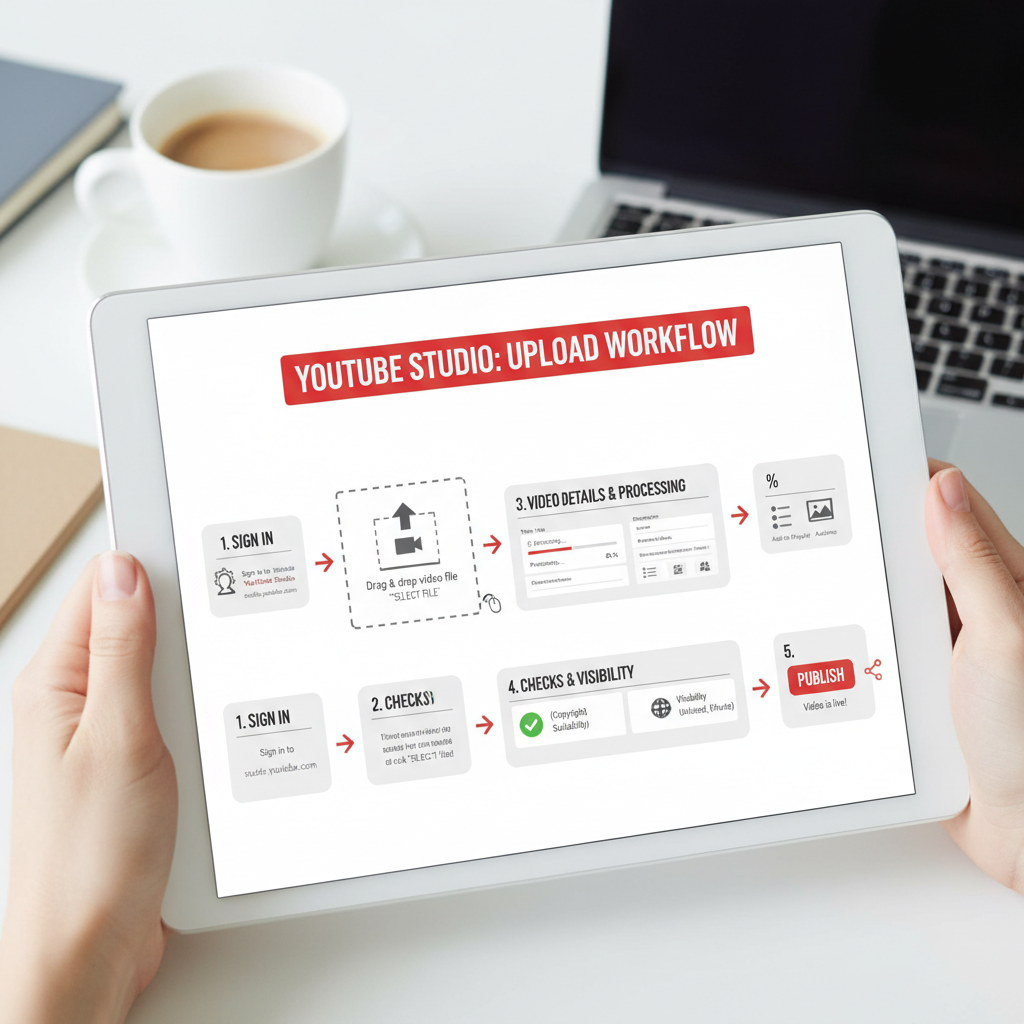
---
Keep Browser Extensions Minimal
Disable nonessential browser extensions during uploads:
- Ad blockers
- Theme/skin changers
- Download managers
A clean browser profile ensures a smoother, faster YouTube experience.
---
Troubleshoot Slow Uploads
If videos still upload slowly after optimization:
- Run an internet speed test.
- Check for other devices hogging bandwidth.
- Restart your router.
- Contact your ISP for possible issues.
- Try a different network if available.
---
Final Thoughts and Next Steps
Speeding up how to upload videos on YouTube fast is about combining strategies: smart file preparation, efficient connection use, and rapid navigation in YouTube Studio. Implementing these tactics will shave off minutes—or even hours—over the course of your content schedule, freeing your energy for creativity and planning.
Consistently applying these processes ensures your audience gets fresh content right on time. Start optimizing today and enjoy a smoother, faster upload routine.
Ready to post your next video faster than ever? Try these tips now and track your time saved on every upload.