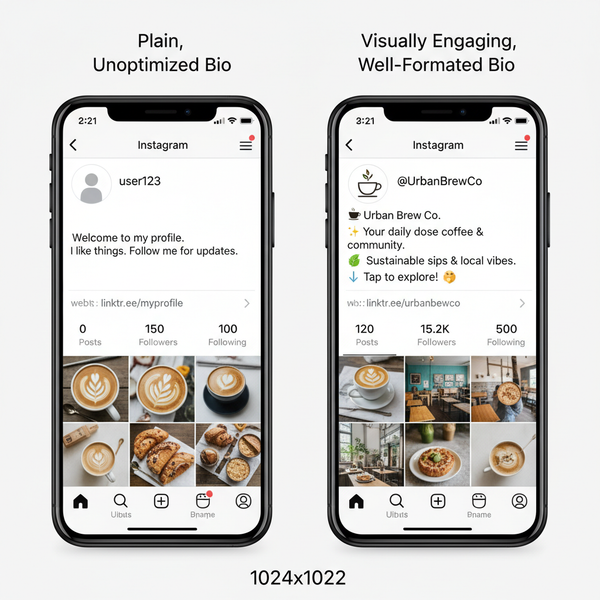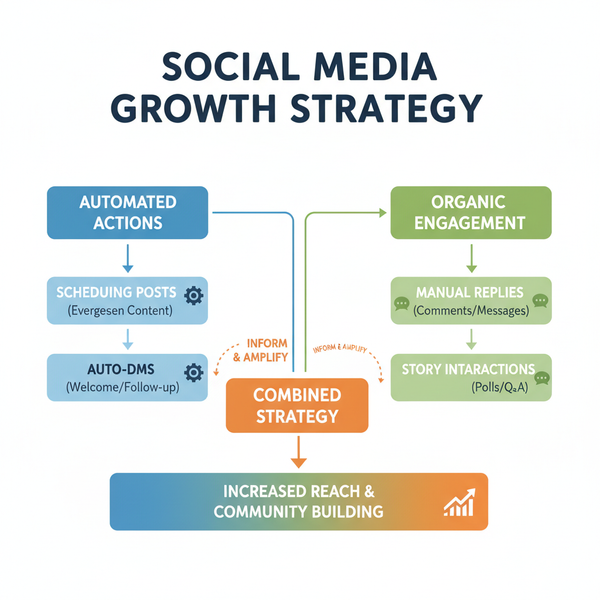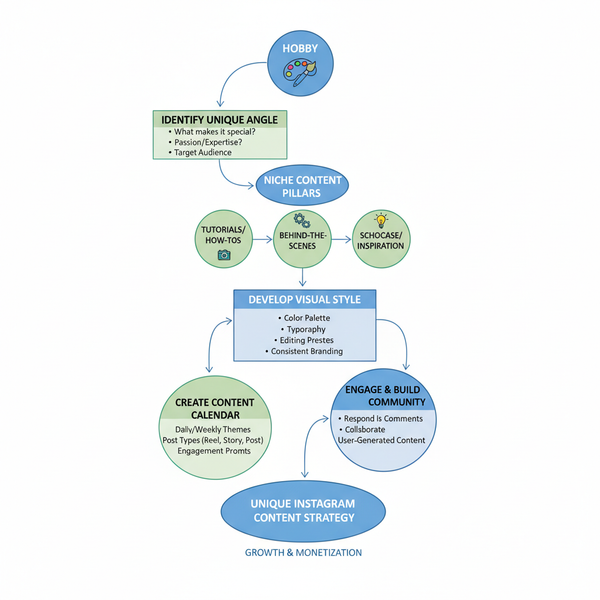How to Upload Longer Than 15 Minute Videos on YouTube
Learn how to bypass YouTube’s 15-minute limit by verifying your account, enabling longer uploads, and optimizing large video files for smooth sharing.
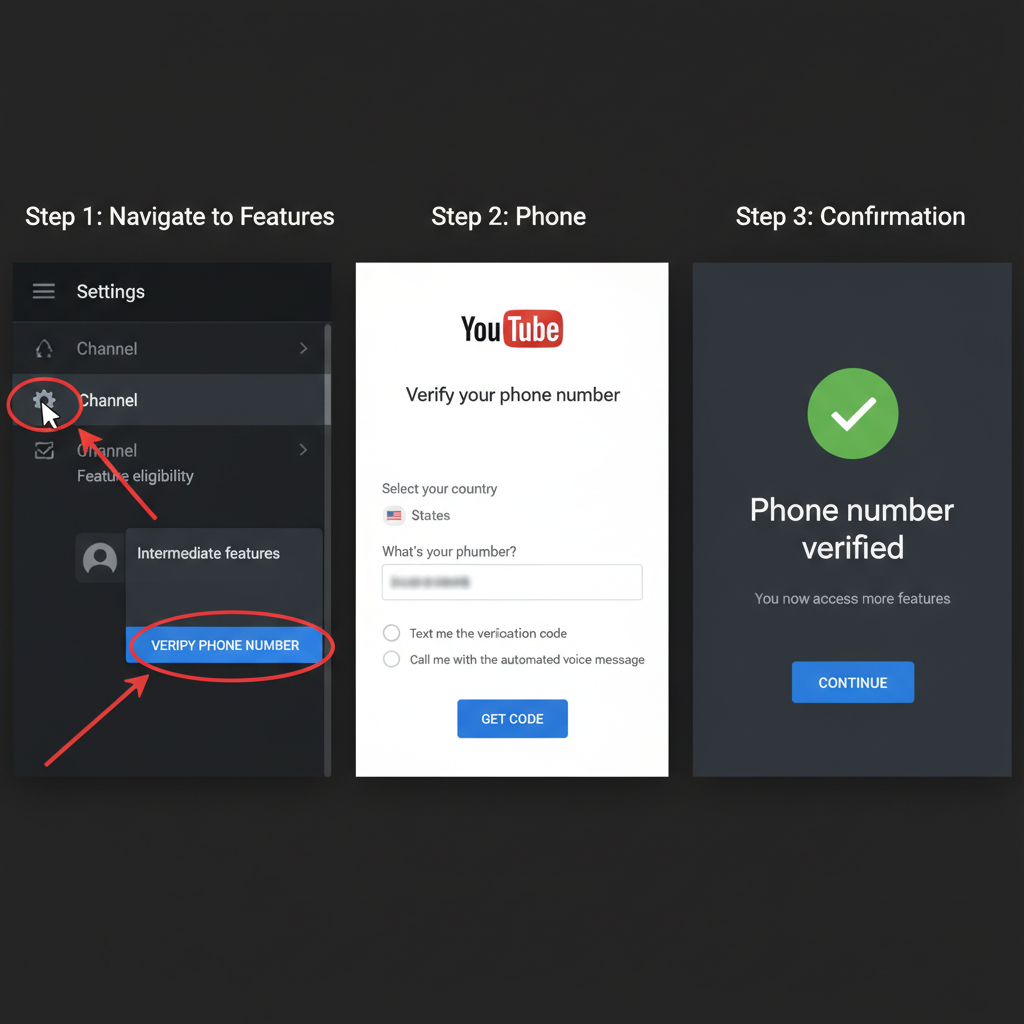
How to Upload Longer Than 15 Minute Videos on YouTube
If you’ve ever tried to share a detailed tutorial, in‑depth vlog, or full event coverage on YouTube and encountered the “Video too long” error, you’ve likely run into YouTube’s default upload restriction. By default, unverified accounts can only upload videos up to 15 minutes. The good news is this is easy to fix. This guide explains how to upload videos longer than 15 minutes on YouTube by verifying your account, enabling the right settings, preparing large files, and troubleshooting any issues.
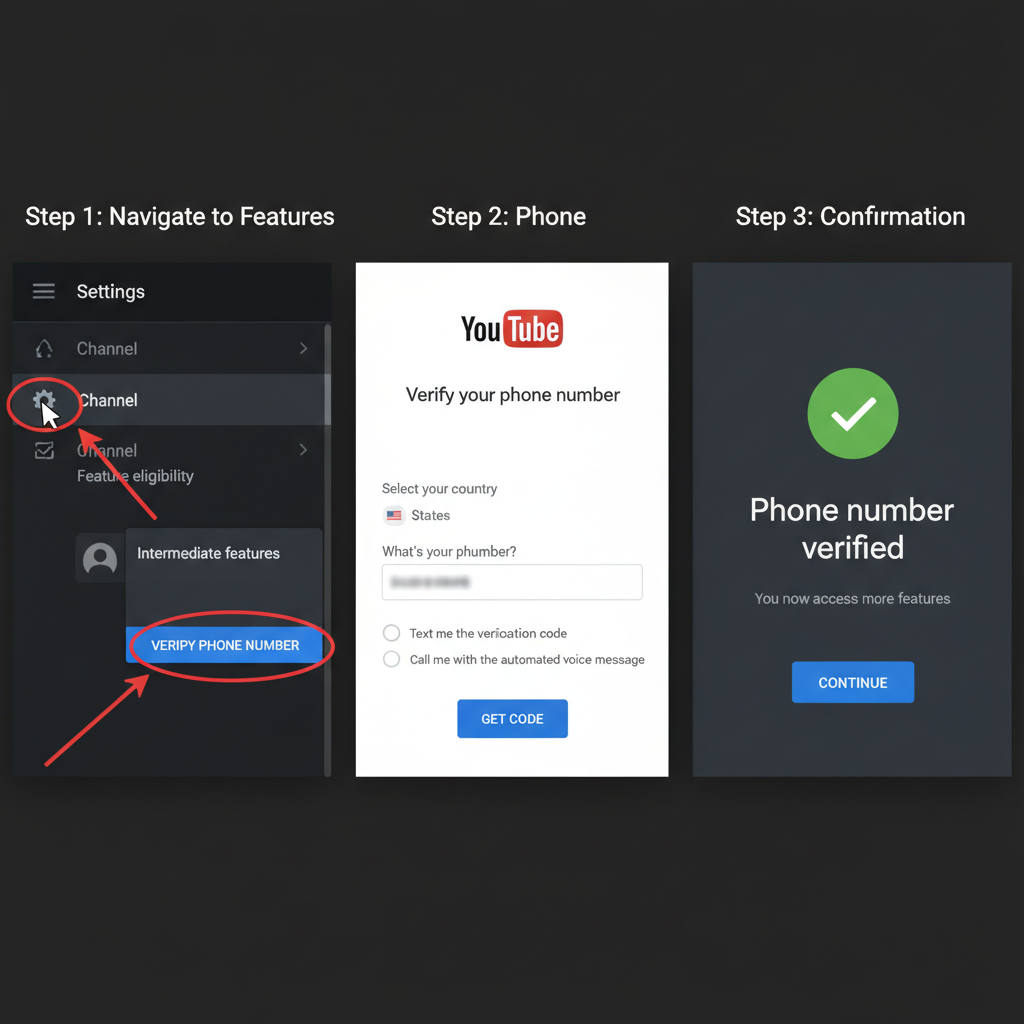
---
Understanding YouTube's Default Video Length Limit
By default, YouTube caps new or unverified accounts at 15 minutes per video. The limit:
- Applies to both desktop and mobile uploads.
- Is precise: a 15:01 video will be rejected if unverified.
- Can only be removed through account verification.
YouTube enforces this to curb spam, limit unauthorized reuse of copyrighted material, and maintain platform quality.
---
Checking Your Current YouTube Account Verification Status
Before you try to upload longer videos, confirm your account’s verification status.
To check:
- Open YouTube Studio.
- Click your profile picture → Settings.
- Choose Channel → Feature eligibility.
- Under “Intermediate features,” check if it says Enabled.
- If “Not enabled,” you must verify via your phone number.
---
Step-by-Step Guide to Verifying Your YouTube Account
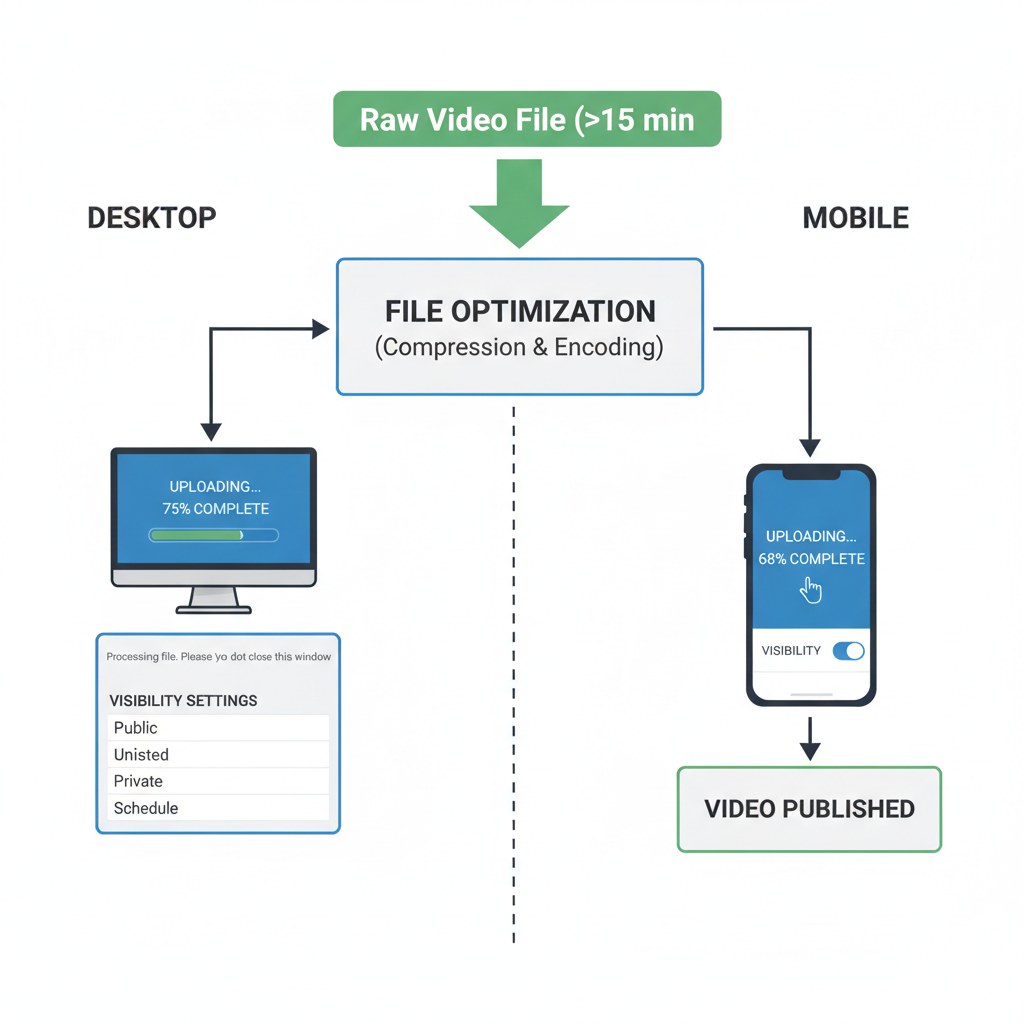
YouTube verifies genuine users with a quick phone verification.
Verification process:
- Visit youtube.com/verify and sign in with your Google account.
- Select your country.
- Choose how you want to get your code:
- Text message (SMS)
- Voice call
- Enter your phone number.
- Enter the verification code you receive.
- Look for the confirmation screen stating your account is verified.
The eligibility for longer uploads may take a few minutes to update.
---
Enabling Longer Uploads in YouTube Studio
Once verified, your account can handle longer uploads, though it’s smart to double‑check.
To enable:
- Go to YouTube Studio → Settings → Channel → Feature eligibility.
- Ensure that “Intermediate features” shows Enabled.
- If it says “Eligible,” follow prompts to finish verification.
---
Preparing and Optimizing Large Video Files
Longer videos mean larger file sizes and longer processing times. Proper preparation improves upload speed and viewing quality.
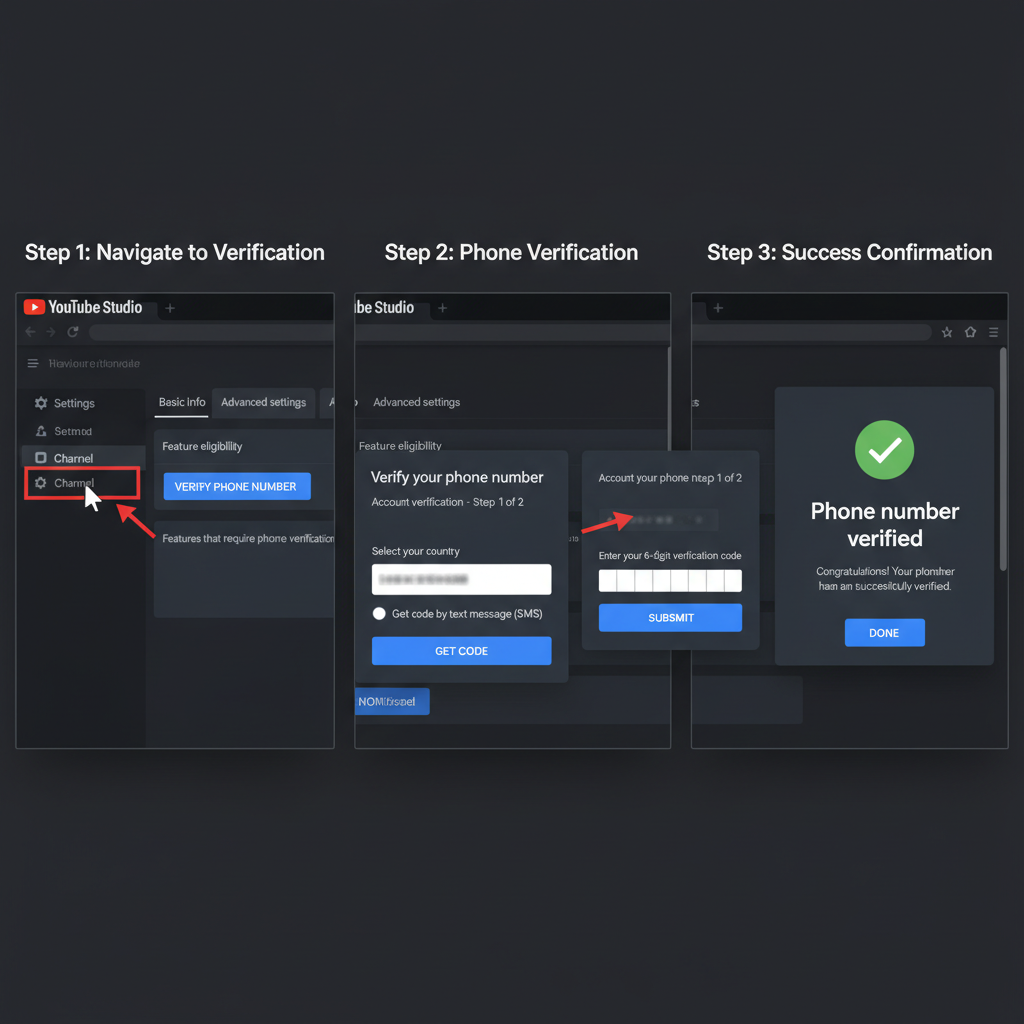
Compression tips:
- Use H.264 codec for ideal compression/quality balance.
- Save in MP4 format for compatibility.
- Compress with tools like HandBrake or Adobe Media Encoder.
Resolution choices:
- Standard content: 1080p (Full HD)
- Premium/high‑end: 1440p or 4K (if bandwidth permits)
Recommended formats:
| Format | Best For | Notes |
|---|---|---|
| MP4 (H.264) | General uploads | Efficient compression, high compatibility |
| MOV | High-quality edits | Larger sizes, suitable for post-production |
| WEBM | Web-optimized | Open-source, lightweight uploads |
---
Uploading Longer Videos on Desktop
After verification:
- Sign in to YouTube and click the Create (camera +) icon.
- Select Upload video.
- Choose your file.
- Add title, description, and a thumbnail.
- Pick visibility (Public, Unlisted, or Private).
- Click Next through the configuration steps.
- Click Publish when processing is complete.
---
Uploading Longer Videos via Mobile
From the YouTube mobile app:
- Tap the + icon.
- Choose Upload a video.
- Select your clip (over 15 minutes works if verified).
- Add title, description, and choose visibility.
- Tap Next to add metadata and tags.
- Tap Publish and wait for upload and processing.
---
Troubleshooting Longer Upload Issues
Even after enabling the feature, you might encounter problems.
Common issues and solutions:
- Upload won’t start: Test your internet; use wired for stability.
- Processing stuck: Wait — long videos take more time to process.
- Unsupported format: Convert to MP4 with H.264.
- Still says “too long”: Sign out, sign back in to refresh verification.
---
YouTube Policies Affecting Long Videos
Longer videos give you flexibility but also carry responsibilities.
Limits:
- Verified accounts: up to 12 hours or 256GB, whichever is smaller.
Copyright:
- Avoid unlicensed music or footage to prevent Content ID claims.
Monetization:
- Longer runtimes allow mid-roll ads for monetized, eligible channels.
- Enhancing watch time can increase revenue and audience retention.
---
Tips to Maximize Engagement with Long Content
A long video won’t help if viewers drop off early.
Best practices:
- Hook viewers in the first 10–15 seconds.
- Break content into chapters (timestamps).
- Maintain pacing; cut filler.
- Use strong visuals, graphics, and B‑roll.
- Keep story flow engaging.
Engagement tactics:
- Ask questions in the video to prompt comments.
- Naturally encourage likes and subscriptions.
- Use end screens to direct to relevant content play‑lists.
---
Summary & Next Steps
Uploading videos longer than 15 minutes on YouTube is straightforward once you verify your account and enable intermediate features. By optimizing file format and resolution, following proper upload steps, and adhering to YouTube’s policies, you can share richer, more engaging content. Now that you know how to upload videos over 15 minutes on YouTube, verify your account today and start creating high‑impact long‑form content that boosts your watch time and grows your channel.