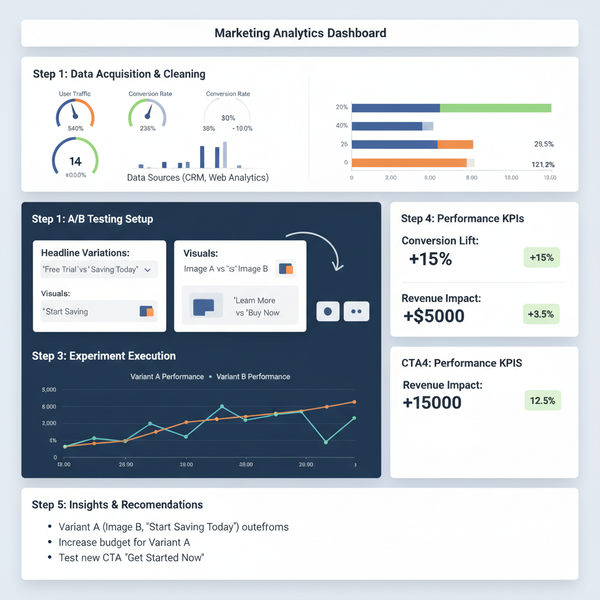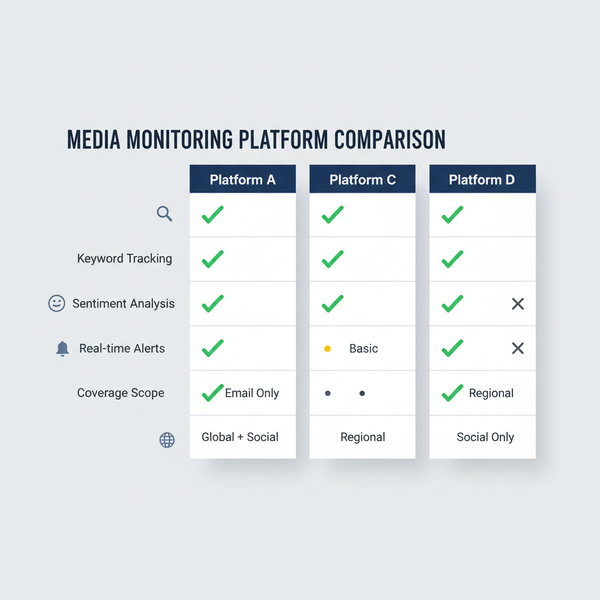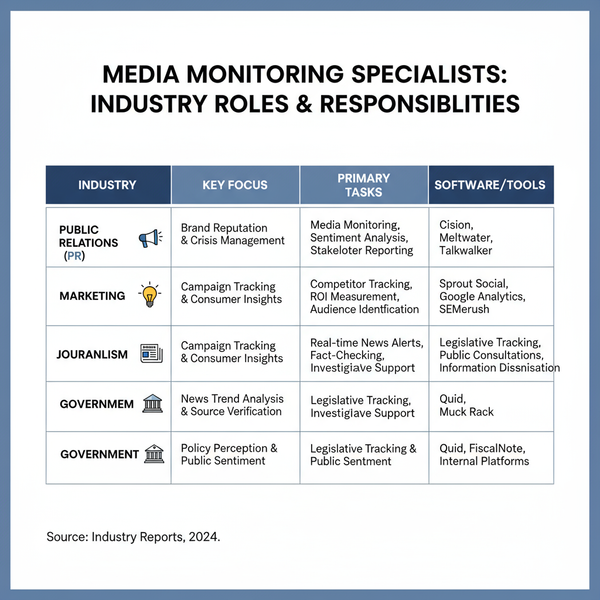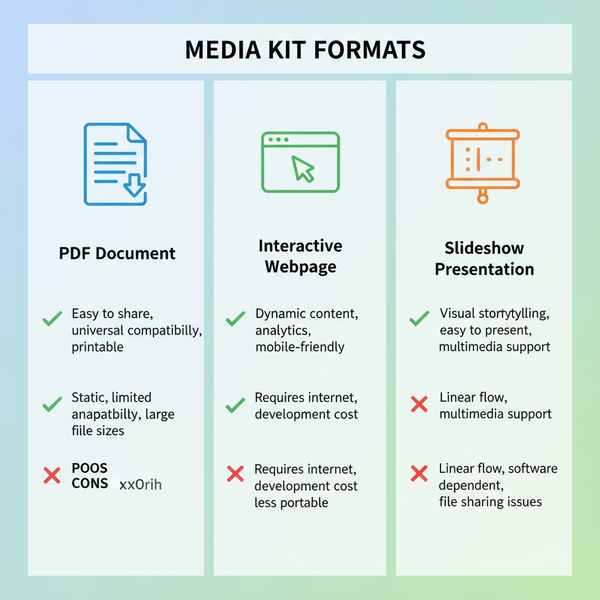Loading Videos to Instagram Without Losing Quality
Learn how to upload videos to Instagram without losing quality using optimal formats, resolutions, transfer methods, and smart compression tips.

Loading Videos to Instagram Without Losing Quality
Instagram is one of the most engaging platforms for visual storytelling, but many creators struggle with uploads that look sharp on their device yet appear blurry or pixelated after posting. If you want to load videos to Instagram without losing quality, this practical guide covers everything from format and resolution selection to editing settings and compression techniques, so your content preserves its professional look from camera to feed.

---
Understanding Instagram’s Video Formats and Length Limits
Before you hit upload, knowing Instagram’s technical specifications helps you avoid quality loss from automatic compression.
Supported File Formats
Instagram officially supports:
- MP4 (preferred)
- MOV (acceptable but typically results in slightly larger file sizes)
Length Limits by Content Type
| Content Type | Length Limit | Max File Size |
|---|---|---|
| Feed Posts | 3 seconds to 10 minutes | 650 MB |
| Stories | Up to 15 seconds per segment | -- |
| Reels | Up to 90 seconds | -- |
| IGTV (legacy) | Up to 60 minutes (web upload) | 3.6 GB |
---
Choose Optimal Resolution, Bitrate, and Aspect Ratio
Instagram recompresses videos that do not meet its standards. Correct resolution and aspect ratio can minimize quality degradation.
Recommended settings:
- Resolution: 1080 pixels wide
- Aspect ratio:
- Feed & Reels: 9:16 or 4:5
- Stories: 9:16
- Square: 1:1
- Bitrate: 3500–5000 kbps for HD video
> Tip: Avoid excessive bitrate; it increases file size without visible improvement but will still get compressed.
---
Transfer Videos Without Compression
Whether your source is a DSLR, mirrorless camera, or smartphone, proper transfer methods maintain quality.
Best Transfer Methods
- Direct USB cable from camera to computer.
- Cloud storage services (Google Drive, Dropbox) with original file settings.
- AirDrop (Mac/iOS) for lossless wireless file sharing.
- SD card reader to bypass in-camera compression.
> Avoid messenger apps (WhatsApp, Messenger) for transfers — they heavily compress files.
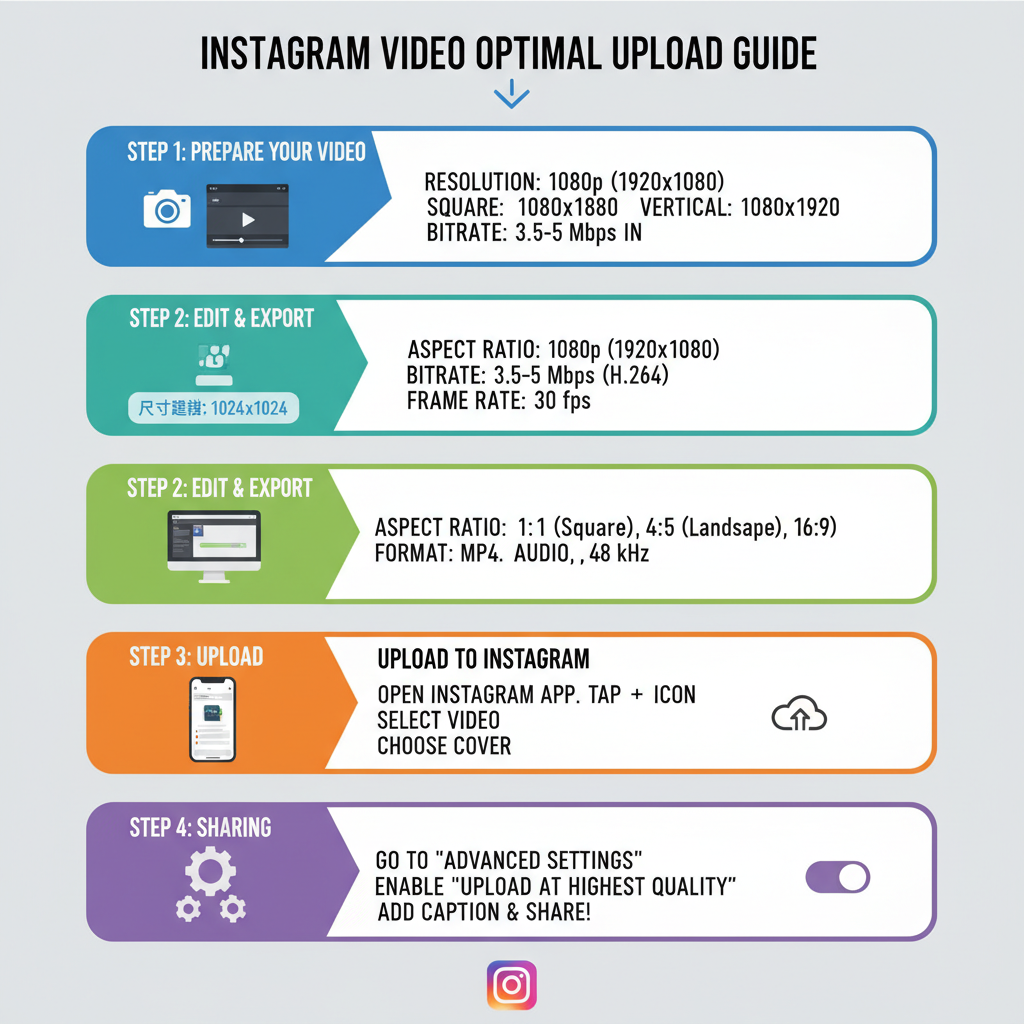
---
Use Editing Apps with Instagram-Compatible Settings
Editing tools can make or break video quality, as many mobile editors downscale exports unless adjusted.
Popular options:
- Adobe Premiere Pro / Premiere Rush: Full control over bitrate and resolution.
- Final Cut Pro: High-end export settings optimized for social media.
- CapCut / InShot (mobile): Presets for Instagram Stories, Reels, and Feed.
Export Settings Checklist:
- MP4 (H.264 codec)
- AAC audio at 128 kbps+
- Frame rate consistent with original footage (typically 30 fps or 60 fps)
---
Compress Intelligently — When and How
Oversized video files may need compression before upload; doing it right preserves quality.
Lossless/Near-Lossless Compression Tips
- Use variable bitrate encoding.
- Reduce resolution only slightly if needed.
- Shorten clip length instead of drastically lowering bitrate.
Example FFmpeg command for high-quality compression:
ffmpeg -i input.mov -vcodec libx264 -crf 23 -preset slow -acodec aac output.mp4Lower `-crf` values improve quality; 18–23 is a good range.
---
Uploading via Mobile vs Desktop
Instagram primarily supports mobile uploads, but desktop options exist. Each has its pros and cons.
Mobile Upload Pros & Cons
Pros:
- Full access to Stories and Reels.
- Faster, more intuitive interface.
Cons:
- Potential background compression by app.
Desktop Upload Pros & Cons
Pros:
- Direct upload from editing workstation.
- Better control over transfer pathways.
Cons:
- Feature limitations (e.g., Stories not supported).
Step-by-Step Mobile Upload:
- Open Instagram app.
- Tap "+" to create a post.
- Select video from gallery.
- Apply minimal filters to avoid double-processing.
- Add captions and tags.
- Post.
---
Strategies for Reels, Stories, Feed Posts, and IGTV
Each format requires unique optimization for quality retention.
Reels
- Use 9:16 vertical format.
- Center key content to prevent cropping.
Stories
- Film in vertical 9:16 to prevent resizing.
- Use native Instagram stickers/text to avoid extra compression.
Feed Posts
- Opt for square or portrait for maximum screen space.
- Avoid borders; uneven edges can result post-compression.
IGTV
- MP4 format, 1080p resolution.
- Upload via desktop for long videos to reduce mobile compression.
---
Enhance With Captions, Covers, and Tags
Technical quality is vital, but presentation affects reach.
Captions:
- Explain context.
- Include a call-to-action.
Covers:
- Use clear, visually engaging thumbnails.
Tags:
- Add relevant hashtags (#cinematography, #videography).
- Tag collaborators or brands to increase visibility.
---
Troubleshooting Common Video Upload Issues
If you experience degraded quality or upload problems:
Blurry Video
- Disable "Data Saver" mode in app.
- Confirm export settings meet Instagram specs.
Stuck Upload
- Switch between Wi-Fi and mobile data.
- Clear Instagram cache; restart app.
Slow Upload
- Compress file size while maintaining bitrate.
- Upload during off-peak hours.
---
Maintain Consistent Quality and Posting Schedule
A smooth workflow ensures your uploads look great and are timely:
- Create a standard export preset for all videos.
- Batch create and edit to save time.
- Schedule posts via Creator Studio or third-party tools.
- Track analytics to determine which settings perform best.
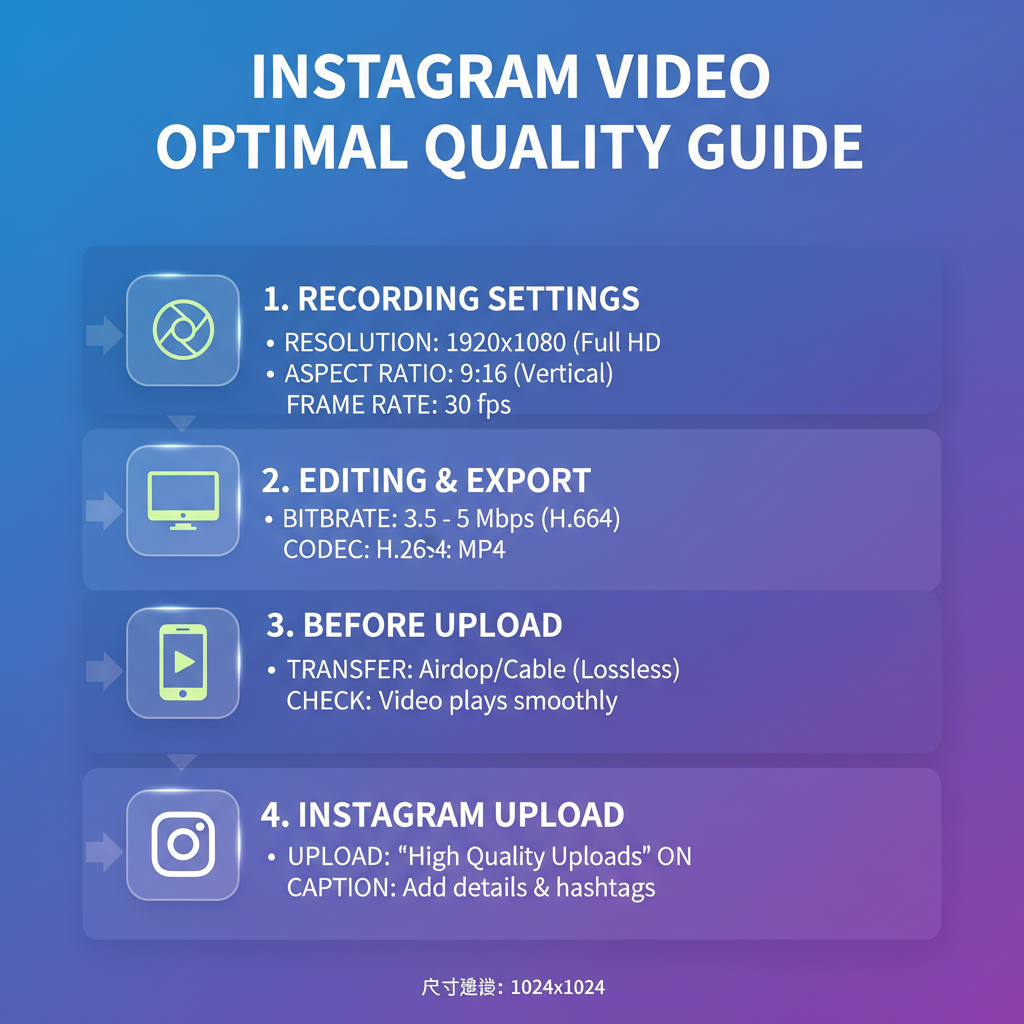
---
Summary and Next Steps
Delivering high-quality videos on Instagram isn’t just about shooting well — it’s about using the right formats, settings, and workflows. By understanding platform specifications, transferring without compression, optimizing export settings, and compressing intelligently, you can upload visually stunning videos that attract and retain viewers.
Want more reach? Implement these steps consistently for Reels, Stories, and Feed posts, and monitor engagement to refine your strategy. Start applying these best practices today and watch your Instagram video quality shine.