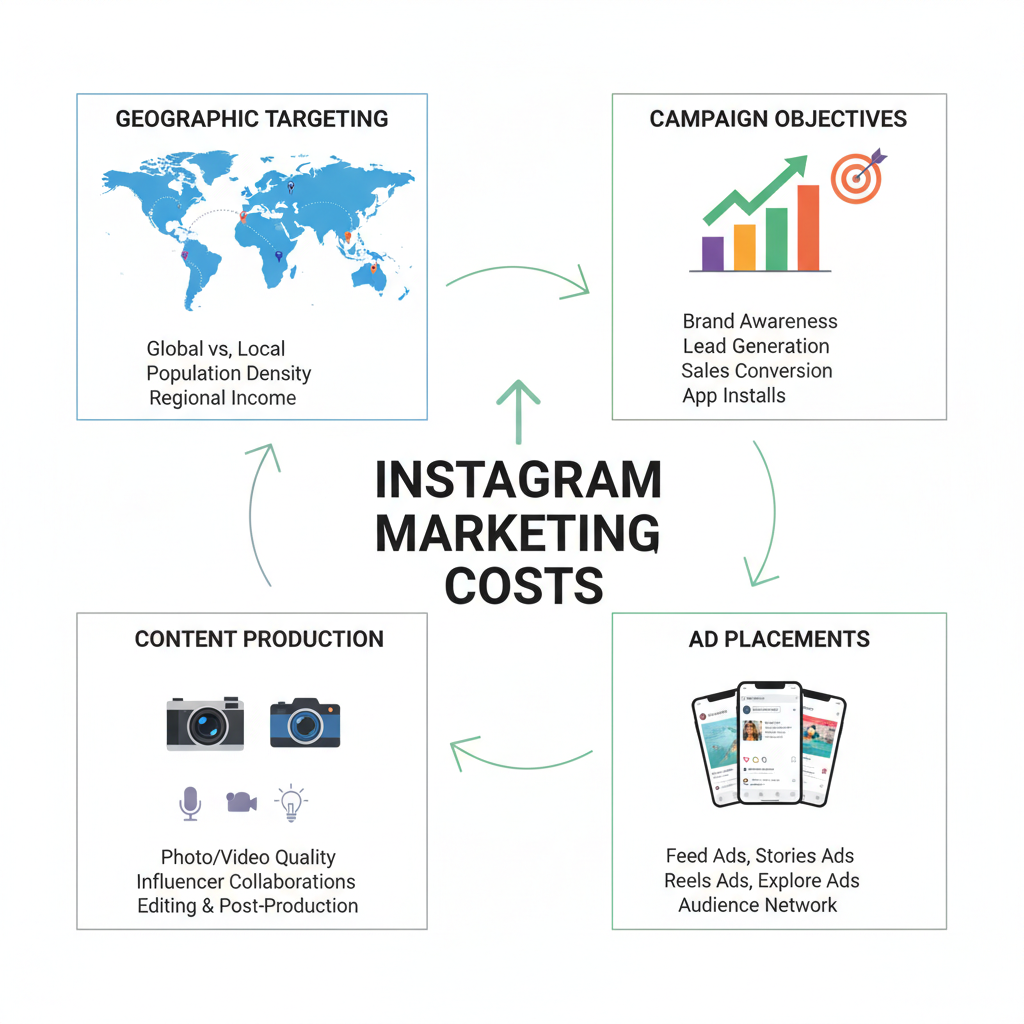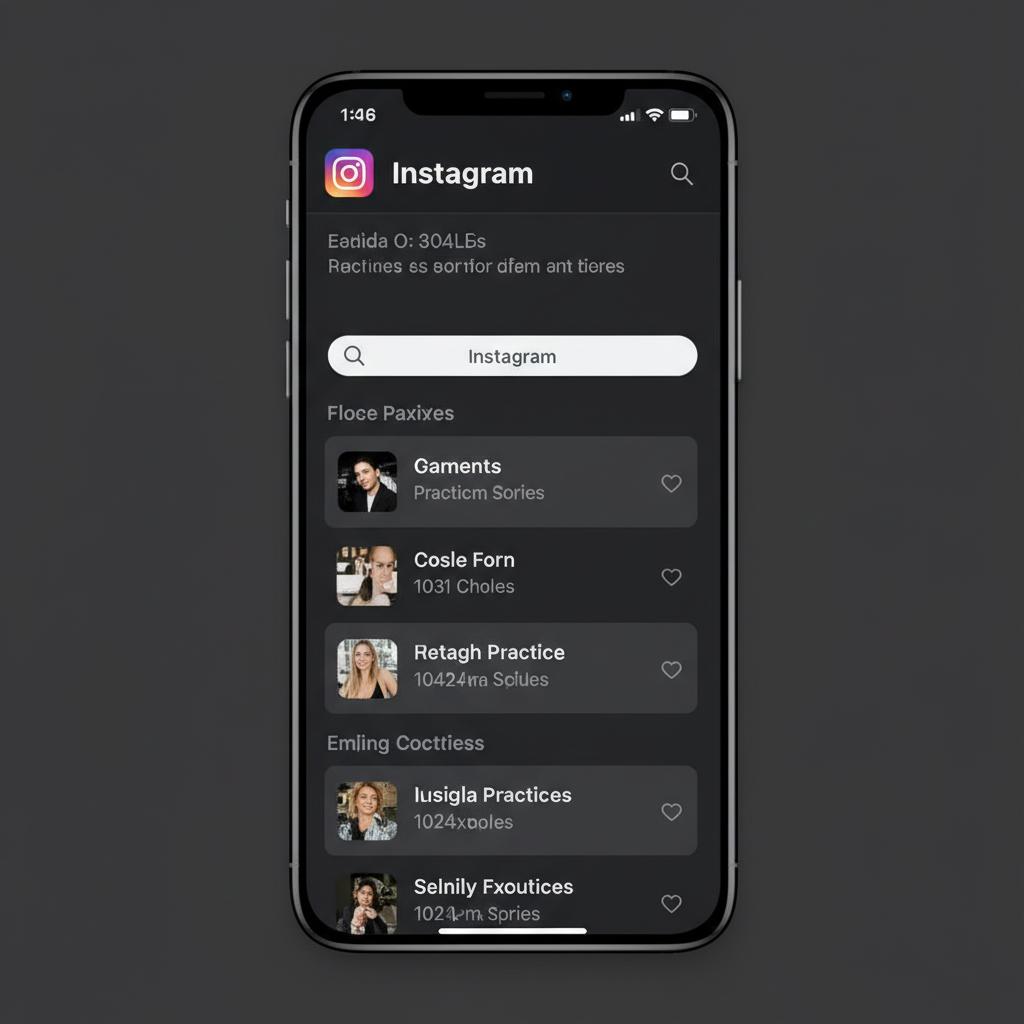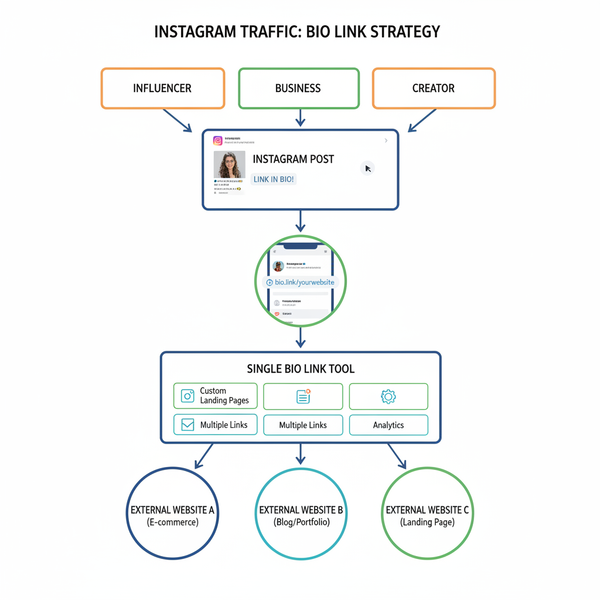Can You Upload YouTube Shorts from PC Step-by-Step
Learn how to upload YouTube Shorts from your PC with step-by-step instructions, required specs, and tips to optimize titles, descriptions, and tags.
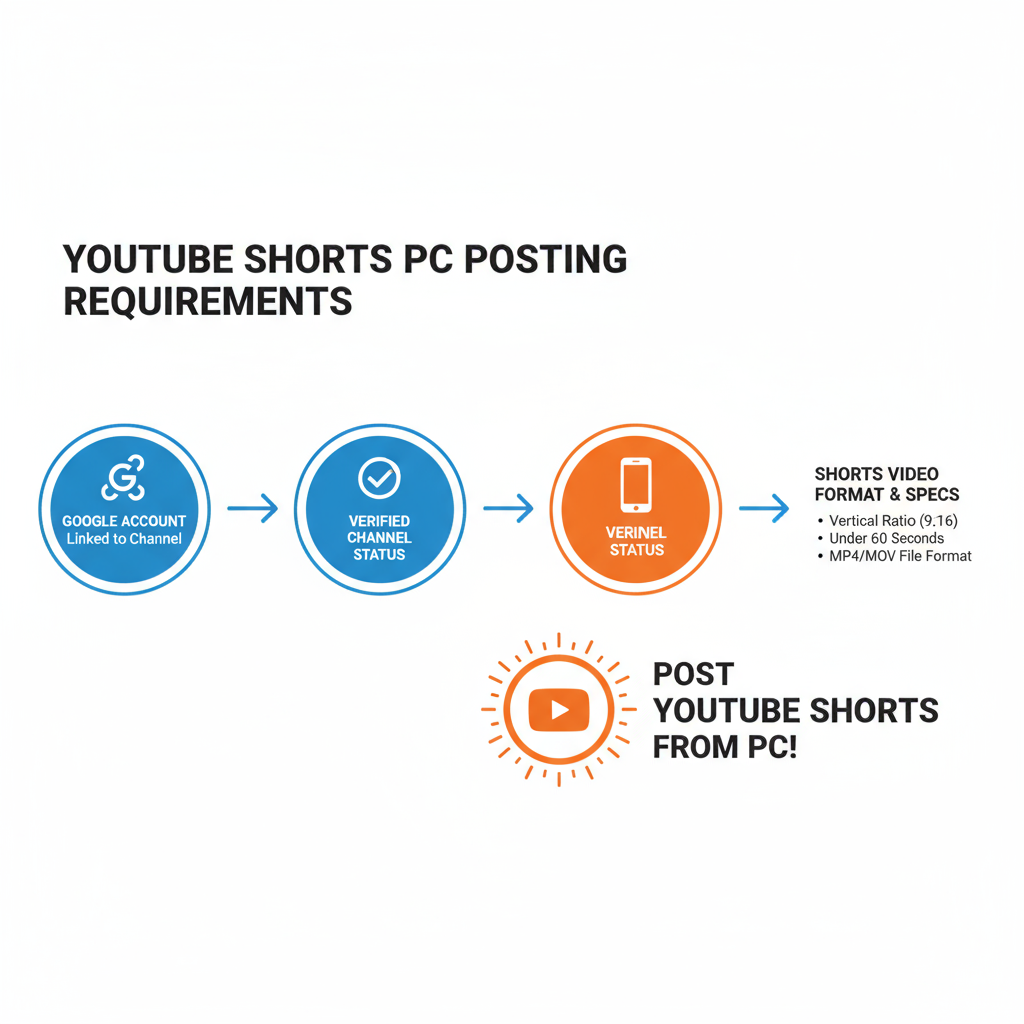
Can You Upload YouTube Shorts from PC Step-by-Step
YouTube Shorts are one of the fastest-growing video formats on the platform, and many creators want to know if they can easily upload them directly from a computer. The answer is yes—uploading YouTube Shorts from PC is simple, efficient, and allows for better editing, keyword optimization, and metadata control compared to mobile. In this guide, you’ll learn all the requirements, specs, and step-by-step instructions to publish high-quality Shorts straight from your desktop.
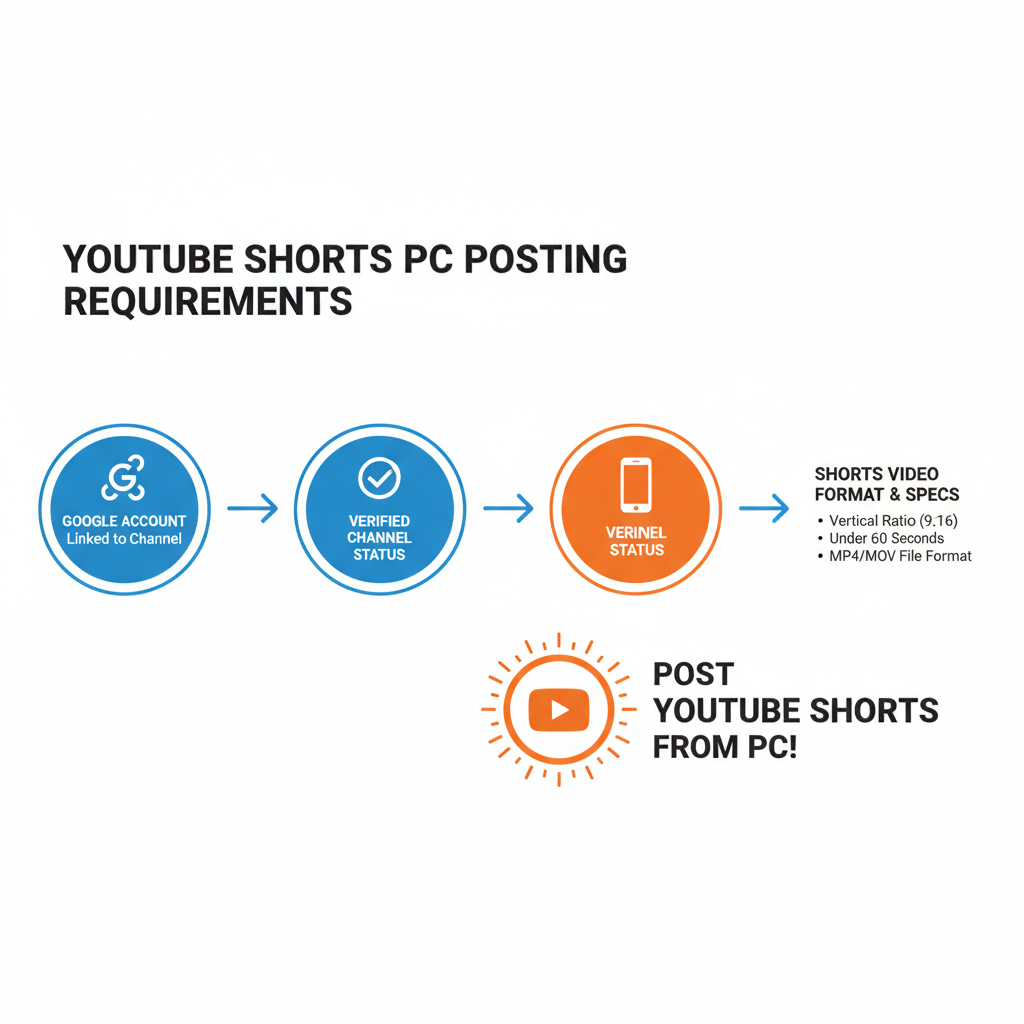
---
Requirements for Posting Shorts from a PC
Before starting the upload process, make sure you and your content meet the following criteria for YouTube Shorts.
1. A Google Account Linked to a YouTube Channel
You need to sign in with a Google account that has an active YouTube channel.
2. Channel Verification
Phone-verify your channel in YouTube Studio to unlock key features: longer uploads, custom thumbnails, and fewer restrictions.
3. Compliance with YouTube Shorts Specifications
The platform applies strict format rules:
- Vertical aspect ratio (9:16 preferred)
- Resolution of at least 720 × 1280 pixels
- No longer than 60 seconds
- `#Shorts` in the title or description (strongly recommended)
---
Video Specs for YouTube Shorts
To ensure your content is classified as a Short, follow these specifications.
| Specification | Requirement |
|---|---|
| Aspect Ratio | Vertical (9:16 preferred) |
| Resolution | Minimum 720 × 1280 px |
| Max Duration | 60 seconds |
| File Format | MP4 (recommended), MOV supported |
| Frame Rate | 30 or 60 fps |
| Audio | Original or licensed music; or muted |
Pro Tip: Avoid black borders for a cleaner, more professional look.
---
Preparing Your Video File on PC
Editing on desktop gives you more creative control:
- Editing Software: Choose from free tools like DaVinci Resolve, Shotcut, or pro-grade Adobe Premiere Pro for precision.
- Vertical Project Settings: Set export resolution to 1080x1920 before rendering.
- Inclusion of Hashtag: Add `#Shorts` in either the title or description for stronger categorization.
- Organized File Storage: Store final videos in a dedicated “Shorts” folder for quick access during uploads.
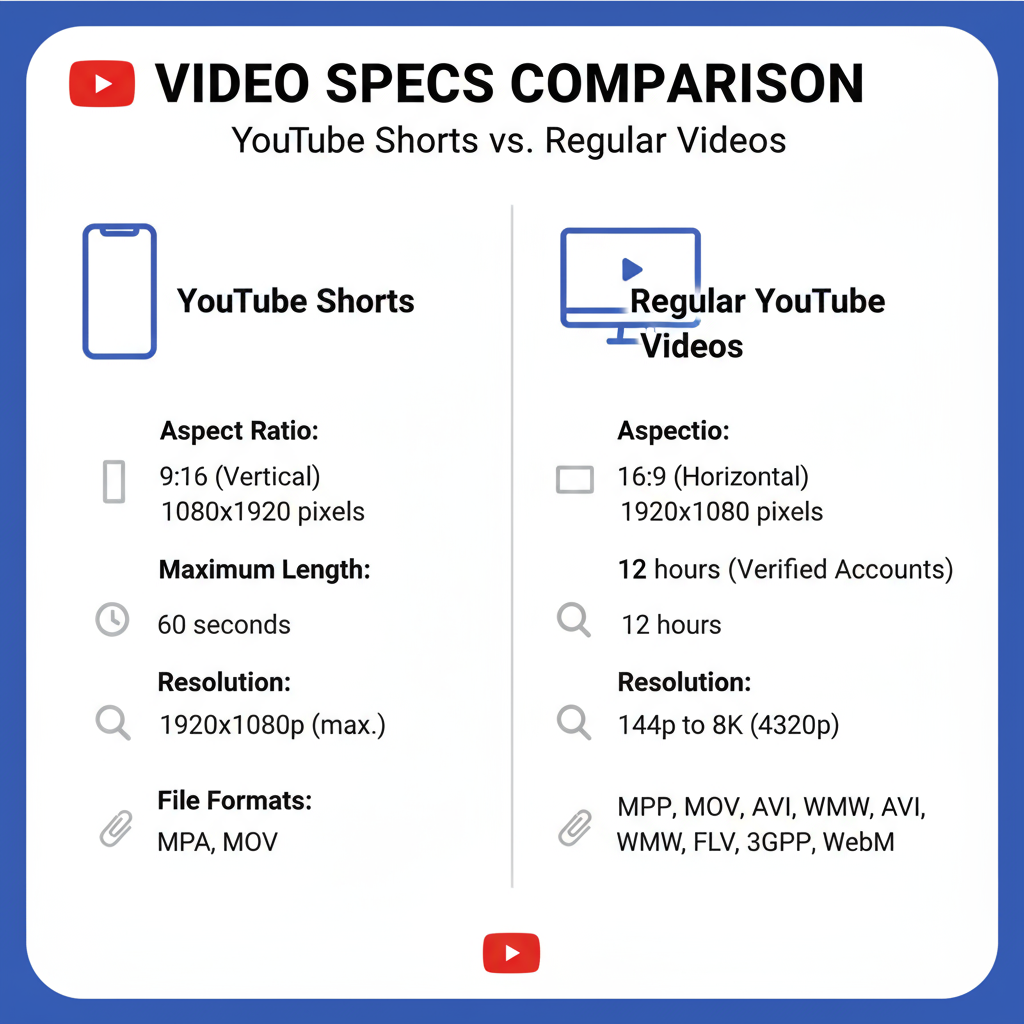
---
Step-by-Step: Uploading a Short from PC via YouTube Studio
Here’s the exact process:
- Sign In: Visit YouTube and log in.
- Go to Studio: Click your profile image and select “YouTube Studio.”
- Start Upload: Press the Create button (camera icon with plus sign) in the top-right corner.
- Select File: Drag your Short into the upload window or click “Select files” to browse manually.
- Enter Details: Add an optimized title and description.
- Auto-Detect as Short: YouTube will recognize videos under 60s with vertical orientation.
---
Optimizing Title, Description, and Tags for Shorts
For SEO and discoverability:
- Titles: Use the main keyword + `#Shorts`.
- Example: “Morning Coffee Hacks to Wake You Up #Shorts”
- Descriptions: Add context, links, or a call-to-action.
- Tags: Target keyword variations, such as `coffee tips, espresso tricks, quick coffee ideas`.
SEO Bonus: Well-chosen keywords boost your visibility in both Shorts feed and search results.
---
Upload Workflow: Drag-and-Drop vs. “Create” Button
You can upload videos using:
- Drag-and-Drop:
- Pros: Fast and intuitive.
- Cons: Easy to drop a wrong file if not careful.
- Create Button:
- Pros: Guided process reduces mistakes.
- Cons: Slightly slower.
Pick the one that suits your workflow.
---
Thumbnail Selection & Customization
Thumbnails still matter, even for Shorts in autoplay feed.
- Upload a Custom Thumbnail: Select a high-quality image during the upload process.
- Design Best Practices: Bold text, clean composition, and strong contrast.
- Specs: 1280 × 720 px, ≤ 2 MB.
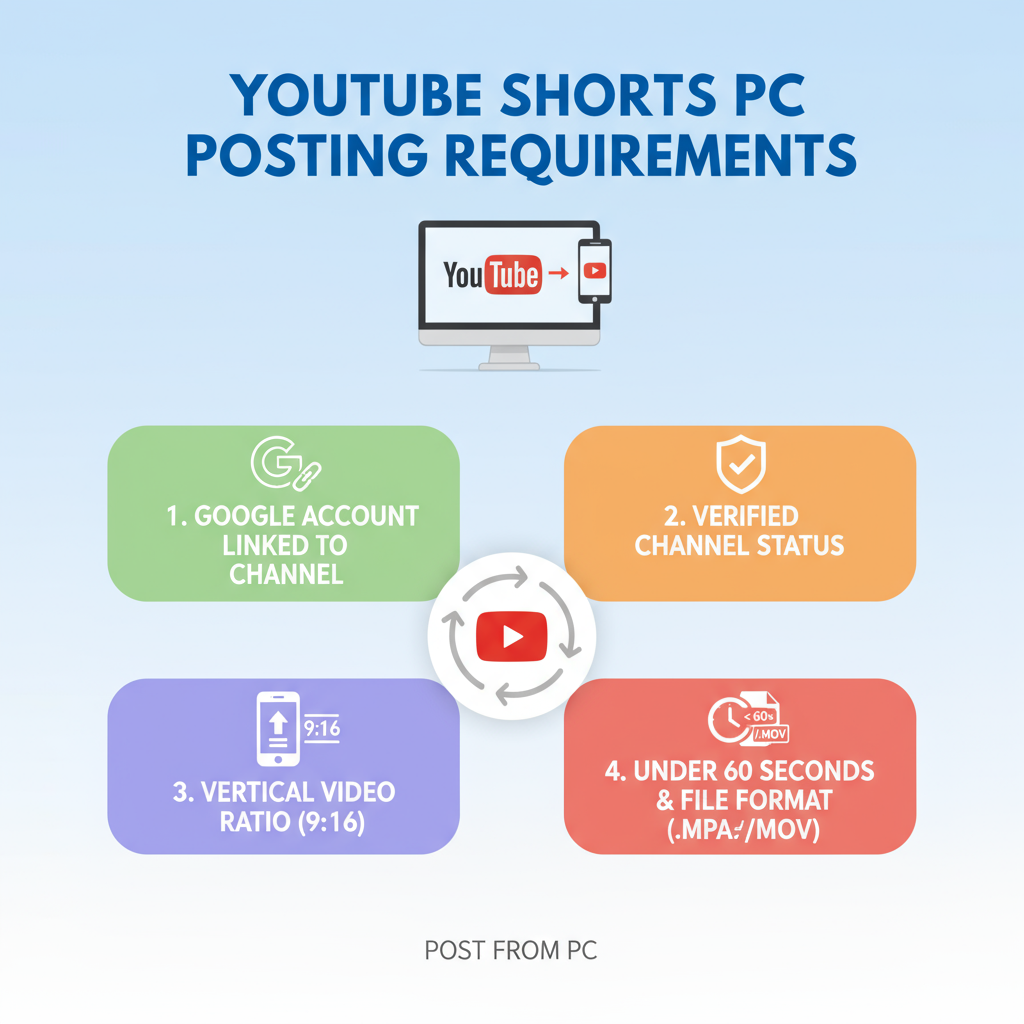
---
Publishing Settings: Public, Private, or Scheduled
Select the right visibility:
- Public: Instantly available to all viewers.
- Unlisted: Share only via direct link.
- Private: Only visible to specific users.
- Scheduled: Publish automatically at a set date/time—ideal for consistent uploads.
Tip: Schedule during peak activity times for maximum reach.
---
Tips to Boost Engagement with Shorts from Desktop
- Strong Hook: Capture attention within 3 seconds.
- Captions: Helpful for sound-off viewers.
- Trending Audio: Use legally-cleared trending tracks to tap into algorithm boosts.
- End with a CTA: Direct viewers to subscribe or watch another Short.
---
Common Mistakes to Avoid
- Using Wrong Aspect Ratio: Non-vertical videos won’t be classified as Shorts.
- Skipping Hashtag: Leaving out `#Shorts` may delay proper categorization.
- Exceeding 60 Seconds: Even one extra second disqualifies it.
- Neglecting Thumbnails: Poor CTR from unappealing visuals.
- Forgetting Optimization: Blank metadata hurts search ranking.
---
Conclusion: Quick Checklist for Efficient PC Shorts Uploads
If you’ve wondered can you upload YouTube Shorts from PC, the answer is yes—and the process can make your creation sharper and more discoverable. Using the PC method allows for full editing power, precise metadata, and professional presentation.
Quick Checklist:
- Channel verified
- Vertical format, ≥ 720×1280 px
- Duration ≤ 60 seconds
- Include `#Shorts` in metadata
- Custom thumbnail prepared
- Meta optimized (title, description, tags)
- Correct publishing setting selected
- Upload via chosen method
By following these steps, you can streamline your Shorts publishing workflow and produce content primed for maximum impact on YouTube. Start uploading your optimized Shorts from your PC today to grow your channel faster.