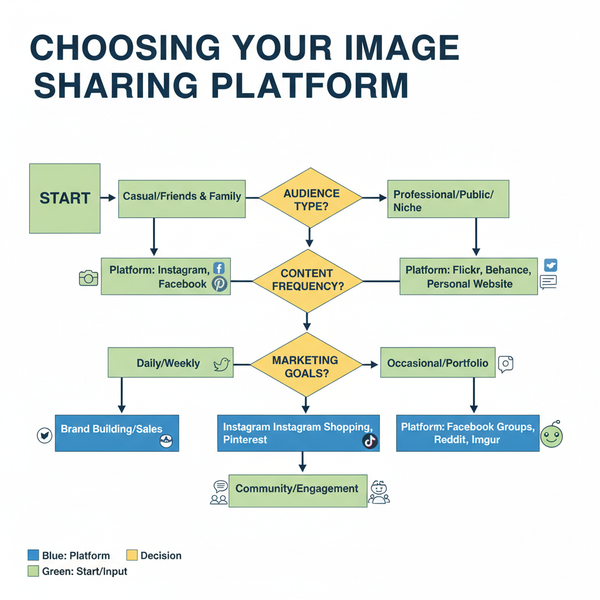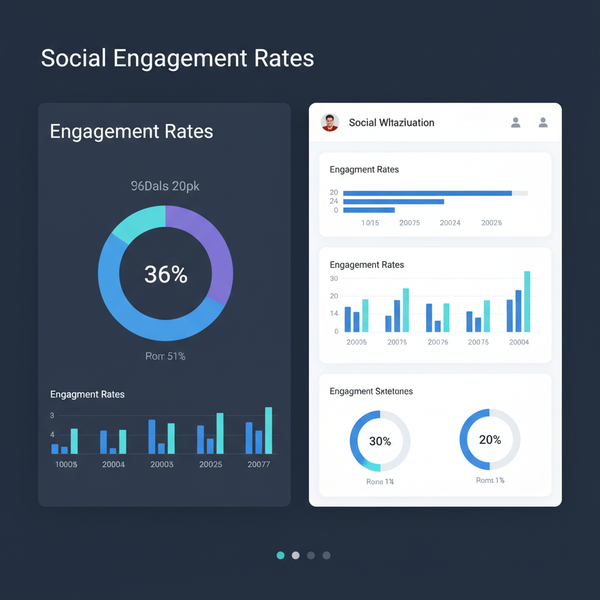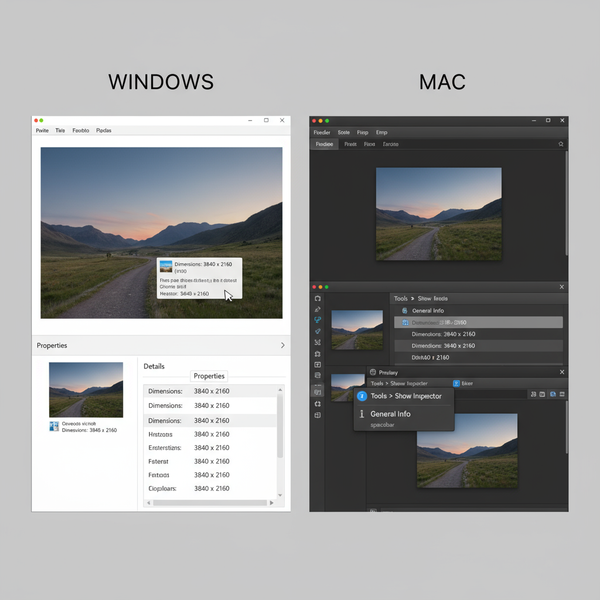How to Upload YouTube Shorts from Your PC
Learn how to upload YouTube Shorts from your PC, covering format requirements, vertical video prep, metadata, thumbnails, and visibility settings.
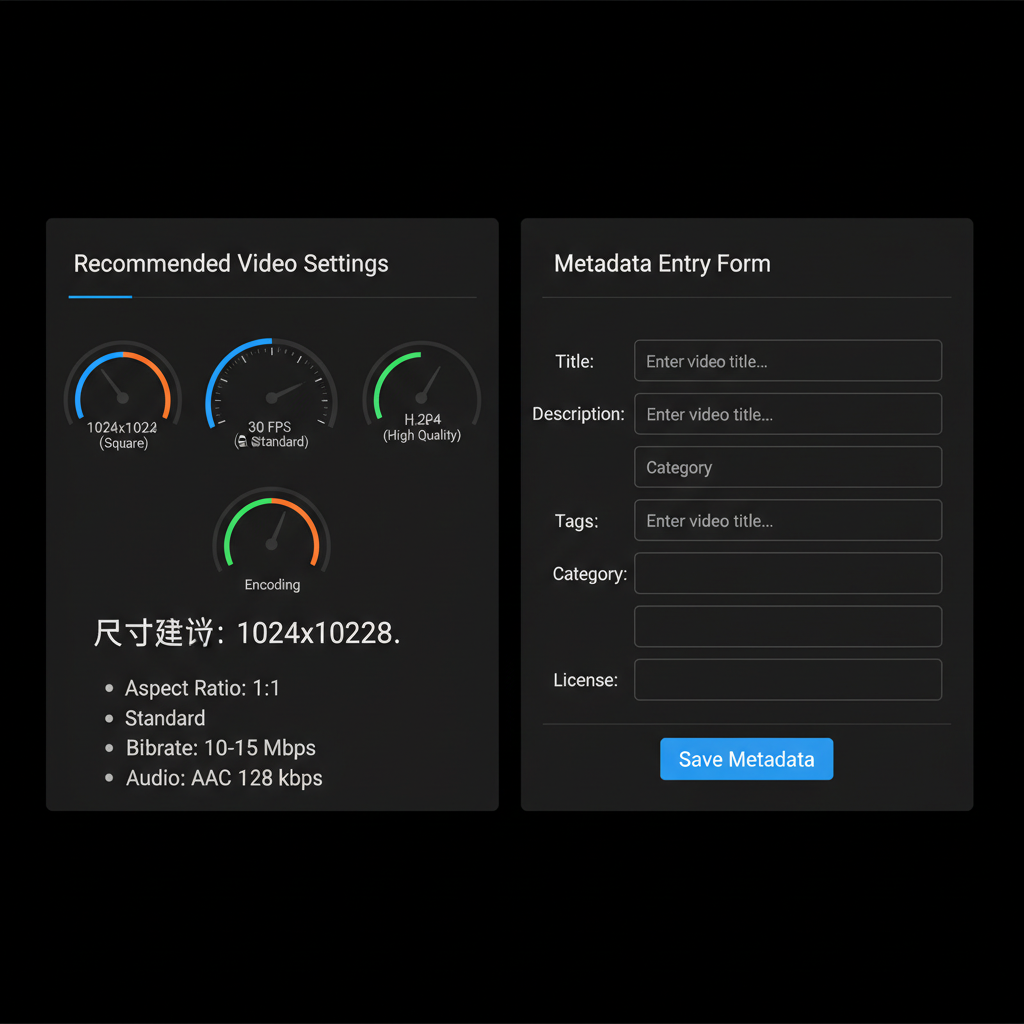
How to Upload YouTube Shorts from Your PC
YouTube Shorts are a powerful way to reach audiences with quick, engaging videos — and you don’t need a phone to publish them. You can easily manage the entire process from your desktop. In this step-by-step guide, you'll learn how to upload YouTube Shorts on PC efficiently, including preparing your file, meeting format requirements, setting metadata, choosing thumbnails, and optimizing future uploads.
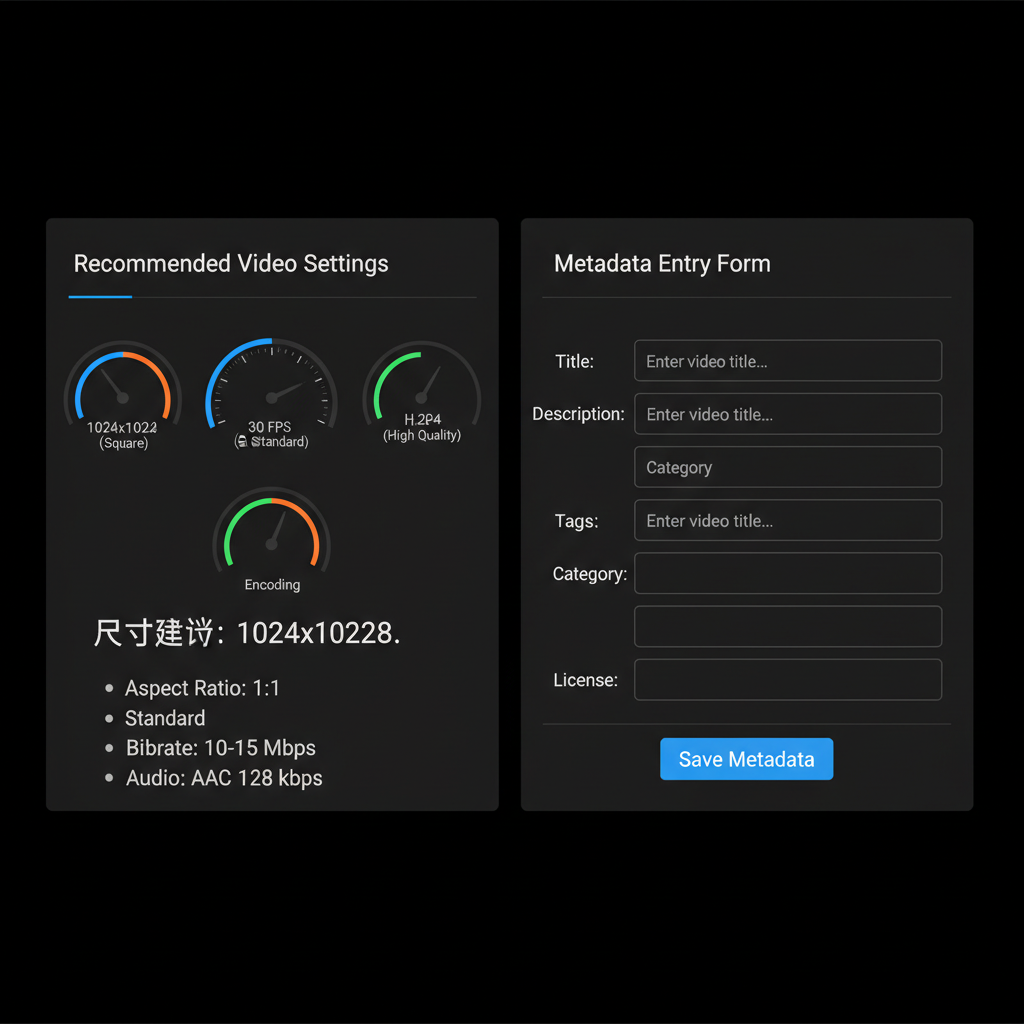
---
Understanding YouTube Shorts Format Requirements
Before uploading, ensure your video meets YouTube Shorts specifications. Shorts are optimized for fast, vertical viewing, so size and format are key.
Key Requirements
- Aspect Ratio: 9:16 (vertical)
- Max Duration: 60 seconds
- Orientation: Portrait video works best
- File Format: MP4 is most compatible
- Resolution: Recommended 1920x1080 (1080 x 1920 pixels for vertical)
YouTube detects Shorts by aspect ratio and duration, but adding the hashtag `#shorts` in the title or description boosts clarity and discoverability.
---
Preparing Your Short Video File on PC
Proper preparation avoids upload errors and ensures high-quality playback.
Recommended Video Settings
- Format: MP4 with H.264 codec
- Resolution: 1080x1920 pixels
- Frame Rate: 24, 30, or 60 fps
- File Size: Under 2 GB for smoother uploads
Popular tools for editing vertical video:
- Adobe Premiere Pro
- DaVinci Resolve
- Shotcut (free)
- CapCut for PC
---
Logging into Your YouTube Account via Browser
To upload from PC:
- Open your web browser (Chrome, Edge, or Firefox recommended).
- Visit YouTube.com.
- Click Sign In (top right).
- Enter your Google credentials linked to your channel.
Tip: Staying signed in keeps future uploads faster.
---
Navigating to the Upload Interface
Once signed in:
- Click the Create icon (camera with “+”) at the top.
- Select Upload Video.
- The YouTube Studio Upload dialog will appear.
You can drag and drop your file or browse your folders to select it.
---
Selecting Your Short Video and Adding Metadata
When uploading, YouTube begins processing immediately. Fill in all metadata fields for best results.
Metadata Fields
- Title: Short, catchy, keyword-rich; include `#shorts`.
- Description: Summarize the video, add relevant links, hashtags, and keywords.
- Tags: Help categorize your Short.
Example:
Title: "Best Morning Coffee Hack #shorts"
Description: "Discover a simple coffee hack to change your mornings. #coffee #shorts"
Tags: coffee, morning hacks, kitchen tips---
Adding #shorts to Title or Description
Although Shorts can be detected automatically, adding `#shorts` to your Title or Description improves visibility in the Shorts shelf and signals intent to viewers.
---
Choosing an Appropriate Thumbnail
Thumbnails significantly affect click-through rate (CTR). YouTube lets you:
- Auto-generate from video frames
- Upload a custom thumbnail (1280x720 pixels, JPG or PNG)

---
Setting Audience and Subtitles
You must choose whether your content is Made for Kids:
- Yes: COPPA-compliant, no personalized ads, limited features
- No: Full features enabled, such as comments
Add subtitles to increase accessibility and boost engagement, especially for viewers watching without sound.
---
Configuring Visibility
Your Shorts visibility determines who can see it and when.
| Visibility | Description | Best Use |
|---|---|---|
| Public | Visible to all viewers immediately | Standard uploads |
| Private | Only you and invited users can view | Testing confidential content |
| Scheduled | Auto-publish at chosen date/time | Planning releases, targeting time zones |
---
Finalizing with Publish or Schedule
After setting metadata, thumbnail, audience, and visibility:
- For Public, click Publish.
- For Scheduled, pick date/time and click Schedule.
Your Short will appear in your channel’s video list and in the Shorts shelf.
---
Monitoring YouTube Shorts Analytics via PC Dashboard
Use YouTube Studio to track performance:
Metrics to Check
- Views: Total audience reach
- CTR: Thumbnail effectiveness
- Average View Duration: Engagement measurement
- Audience Demographics: Age, location, etc.
Access: YouTube Studio → Content → choose video → Analytics tab.
---
Optimizing Future Uploads Based on Metrics
Refine future Shorts using data analysis:
- Low CTR: Enhance thumbnails
- Early Drop-Off: Hook viewers within first 3 seconds
- High Tag Performance: Replicate relevant keywords
Optimization Tips
- Strong Hooks: Engage quickly.
- Trend Alignment: Use trending hashtags and topics.
- Consistency: Build a predictable posting schedule.
---
Summary
Publishing YouTube Shorts from your PC is simple when you prepare your video with correct format, set strong metadata, and choose compelling visuals. Follow these rules, track analytics, and adjust future uploads accordingly to strengthen your content strategy.
Ready to maximize your desktop workflows? Apply these steps today and grow your Shorts audience.