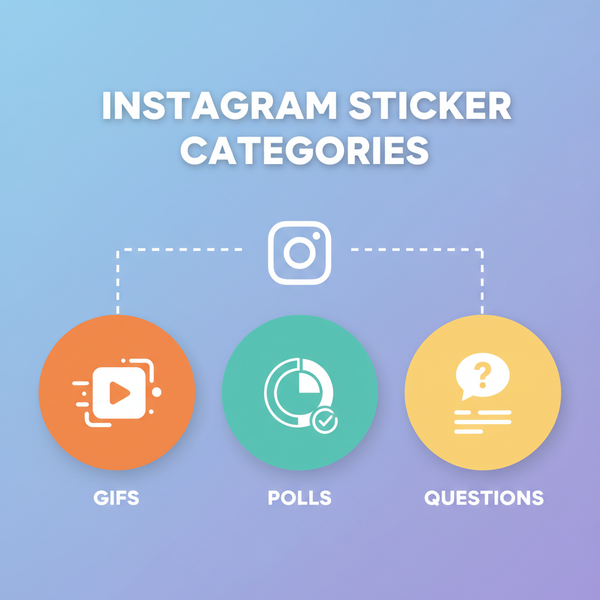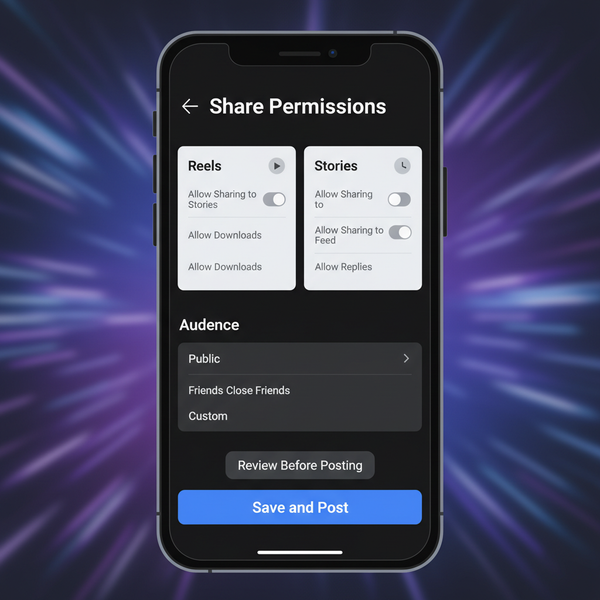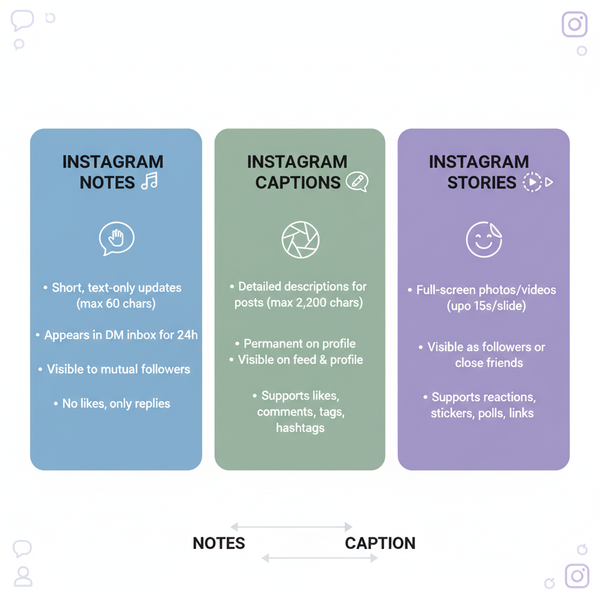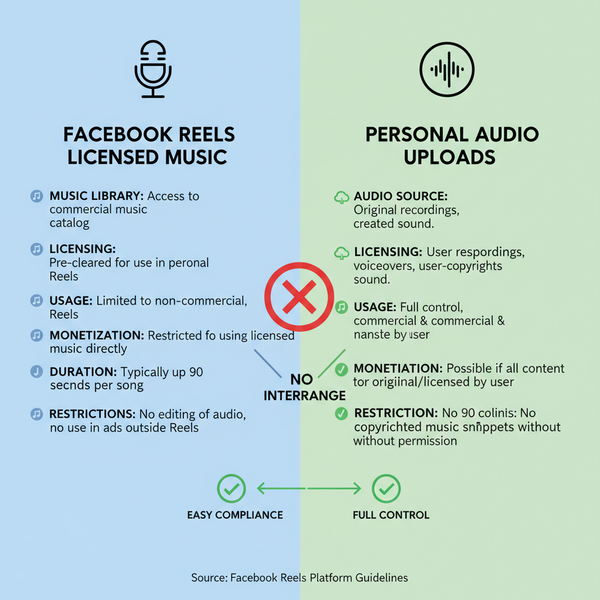How to Use a 2nd Facebook App for Multiple Accounts
Learn how to use a second Facebook app on one device using Facebook Lite, Meta Business Suite, or app cloning features for managing multiple accounts.
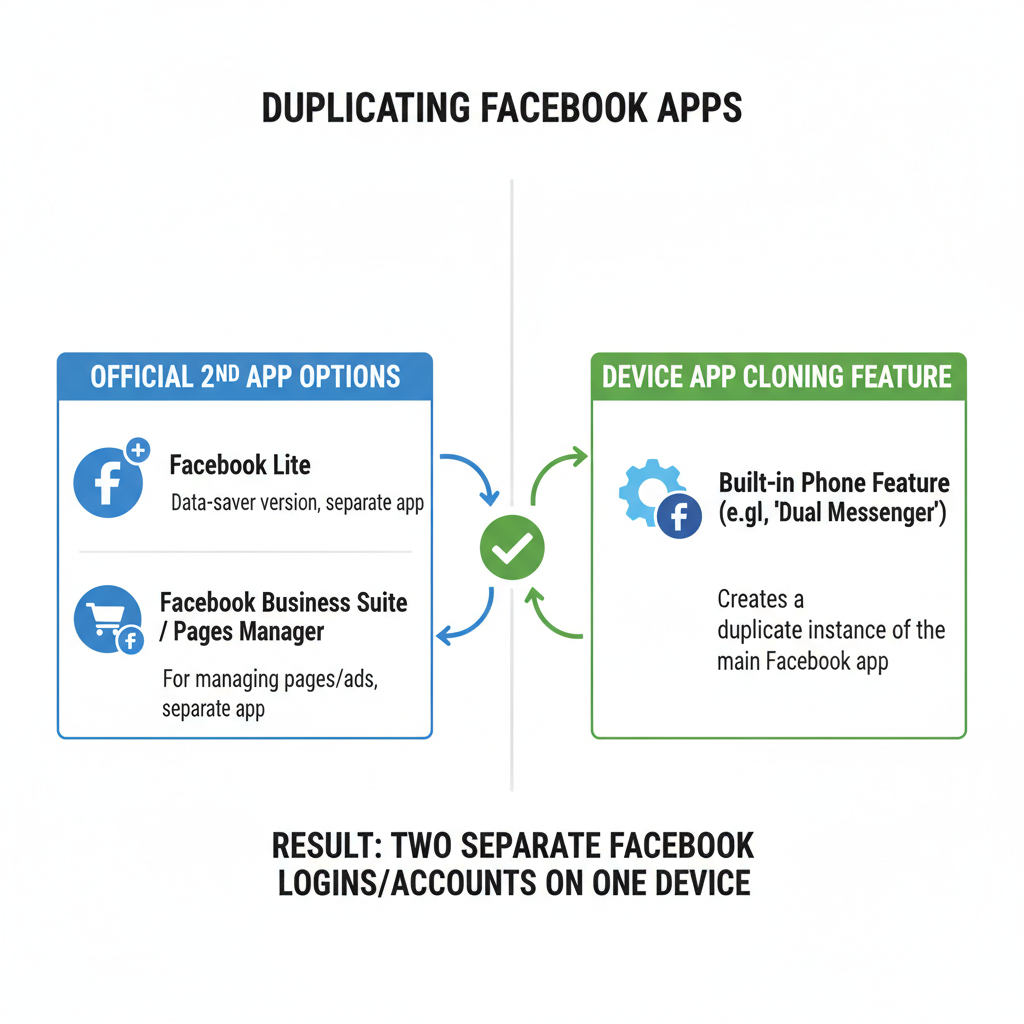
Introduction: Benefits of Setting Up a 2nd Facebook App
In today’s connected world, managing more than one Facebook account is no longer rare. For professionals, marketers, and privacy-conscious users, installing a 2nd Facebook app on the same device streamlines communication and content management. This dual-app approach lets you stay logged into distinct personal and business profiles, saving time and minimizing the risk of mixing up accounts.
A second Facebook environment is especially valuable for:
- Small business owners running company pages alongside personal profiles.
- Social media managers juggling multiple client accounts.
- Marketers and testers conducting A/B tests on posts or ads.
- Individuals focused on privacy who prefer separating social and professional lives.
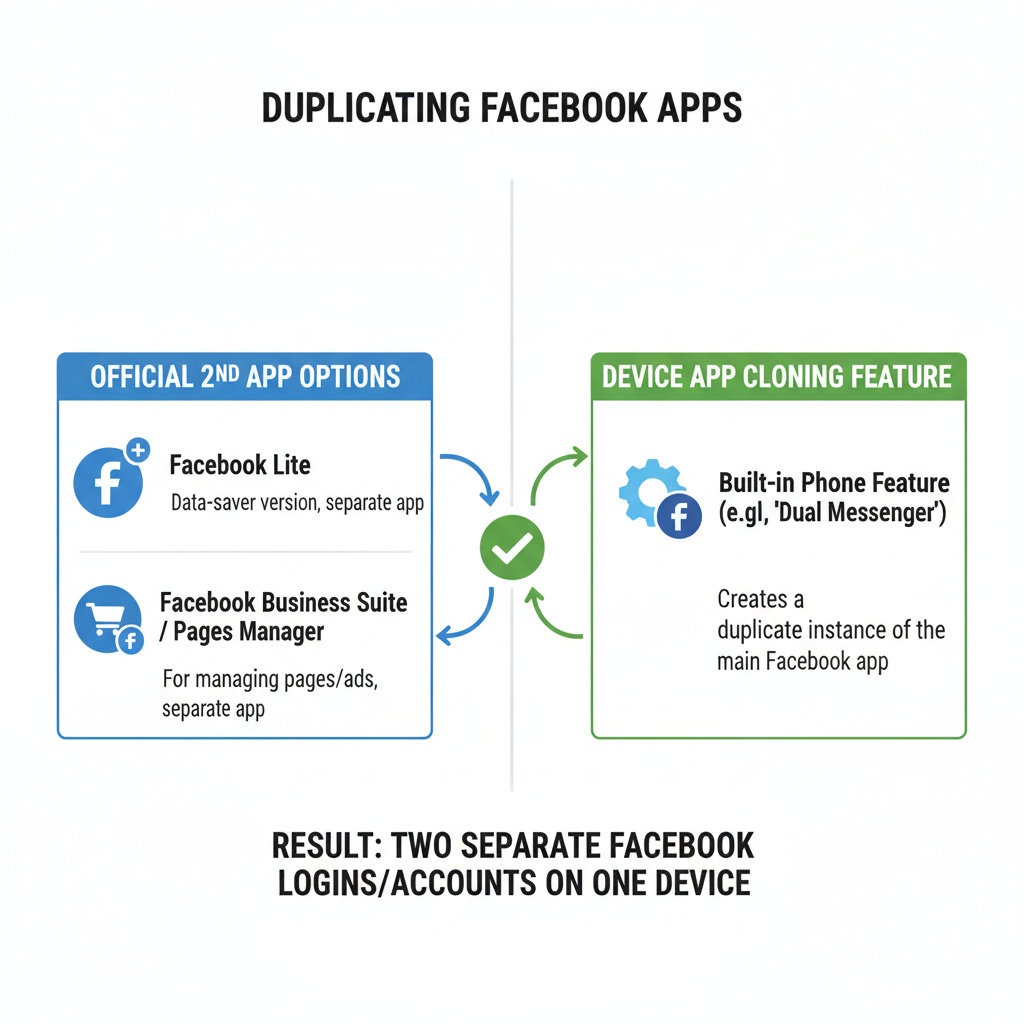
---
Official Options for a 2nd Facebook App
Before turning to clones or third-party apps, explore what Meta already provides. There are several official applications that can function as your second Facebook instance.
Facebook Lite
Facebook Lite is a stripped-down version of the core app, optimized for devices with limited resources. It can be installed alongside the regular app, enabling login to a different account.
Meta Business Suite
Designed for managing Pages, ads, and insights, this tool is perfect if you need dedicated access to a business profile or client account without logging out of your main app.
Messenger Variations
Messenger and Messenger Lite don’t grant full access to posts or Pages, but they do allow different account logins. Ideal if your secondary account is messaging-focused.
| App | Primary Use | Can be Used as 2nd Facebook App? |
|---|---|---|
| Facebook Lite | Full Facebook experience, lightweight | Yes |
| Meta Business Suite | Manage Pages, ads, insights | Yes (limited) |
| Messenger / Messenger Lite | Messages and calls | Yes (messaging only) |
---
Installing and Logging into a 2nd Facebook App on Android
Android is generally more flexible in handling multiple instances of apps.
Steps Using Official Apps
- Open Google Play Store.
- Search for Facebook Lite or Meta Business Suite.
- Install your chosen app.
- Launch it and log in with your secondary account credentials.
Steps Using App Cloning (Device Feature)
Many brands offer built‑in dual‑app options, such as Samsung’s Dual Messenger and Xiaomi’s Dual Apps.
Example for Samsung:
- Go to Settings → Advanced Features → Dual Messenger.
- Toggle Facebook to enable cloning.
- Access the cloned app from your app drawer.
- Sign in with your second account.
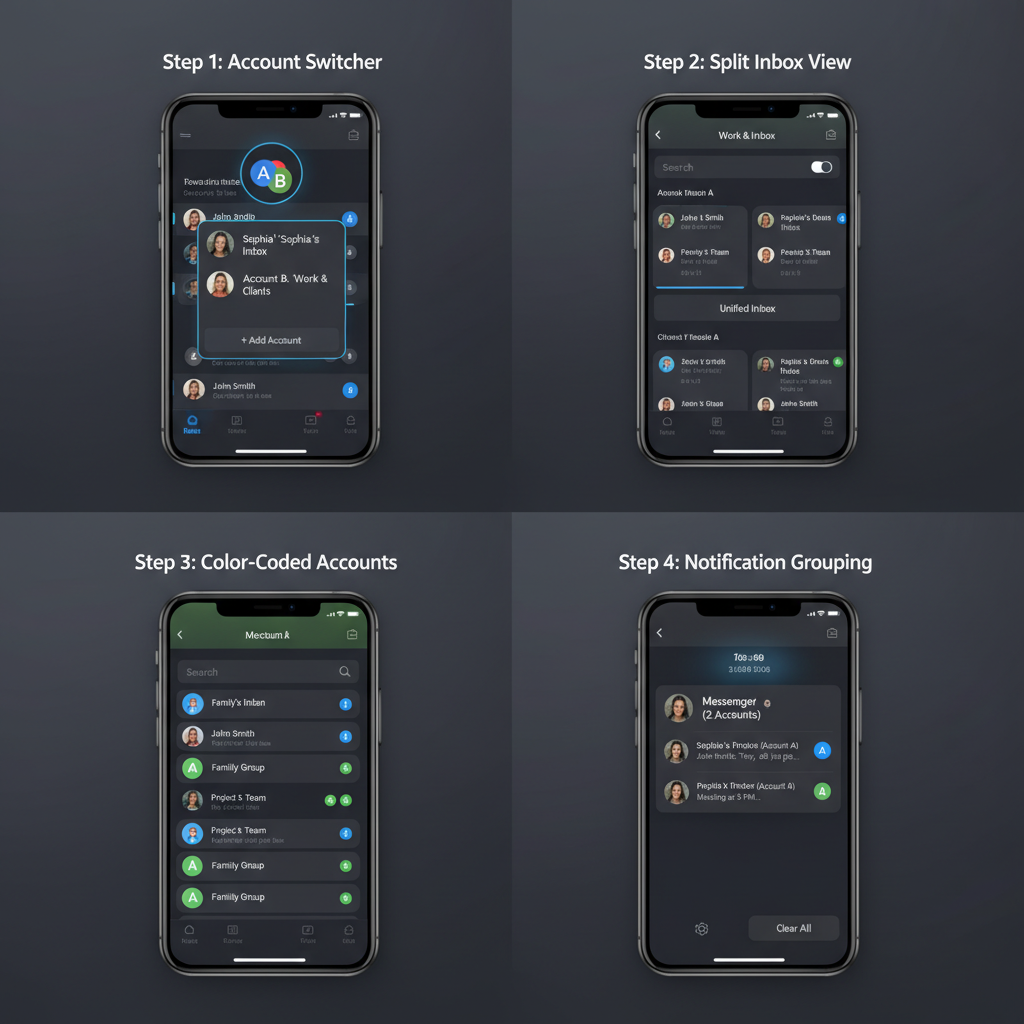
---
Installing and Logging into a 2nd Facebook App on iOS
Apple’s ecosystem is more restrictive, but you can still use official methods or browser access.
Official Method
- Download Facebook Lite from the App Store (if available in your region).
- Log in using your secondary credentials.
Workaround
If Lite isn’t available:
- Install Meta Business Suite and log in with the other account.
- Use Safari or another browser to log into the secondary profile, bookmarking the URL for rapid access.
---
Using Device "Dual App" or "App Cloning" Features
Device-level cloning is a seamless way to run a second Facebook instance without installing extra apps.
Pros:
- Integrated into system settings.
- Lower security risk from trusted OEMs.
Cons:
- Limited availability.
- May not work for all apps.
Common names for this function:
- App Twin (Huawei)
- Dual Messenger (Samsung)
- Clone Apps (Oppo/Vivo)
---
Alternative Method: Third-Party App Cloning Tools
If your device doesn’t have native cloning, consider vetted third-party solutions such as Parallel Space or Dual Space.
Advantages:
- Works broadly across Android devices.
- Allows cloning of multiple apps.
Security Caveats:
- May slow performance.
- Potential privacy risks with unknown developers.
- Possible violation of Facebook’s terms.
Always download from trusted sources and read developer privacy policies.
---
Switching Between Accounts Without Logging Out
Dual setups make swapping between accounts nearly instant:
- Two apps: Open the one linked to the account you want.
- App cloning: Launch the original or cloned version accordingly.
- Browser + app combo: Keep one account active in the browser, the other in the Facebook app.
---
Best Practices for Managing Multiple Facebook Accounts
Stay organized while minimizing security risks with these tips:
- Turn on login notifications for each account.
- Use distinct profile photos to avoid posting mistakes.
- Sync contacts selectively.
- Clear each app’s cache regularly.
- Schedule posts via Meta Business Suite to limit manual switching.
---
Troubleshooting Common Issues
Multiple Facebook instances sometimes cause hiccups. Knowing typical problems and fixes saves time:
| Issue | Possible Cause | Solution |
|---|---|---|
| Cannot log in to cloned app | Corrupted cache or version mismatch | Clear cache, reinstall |
| Missing notifications | Disabled notification settings | Enable notifications in app settings |
| App crashes | Low device memory or conflict with clone tool | Close other apps, update software |
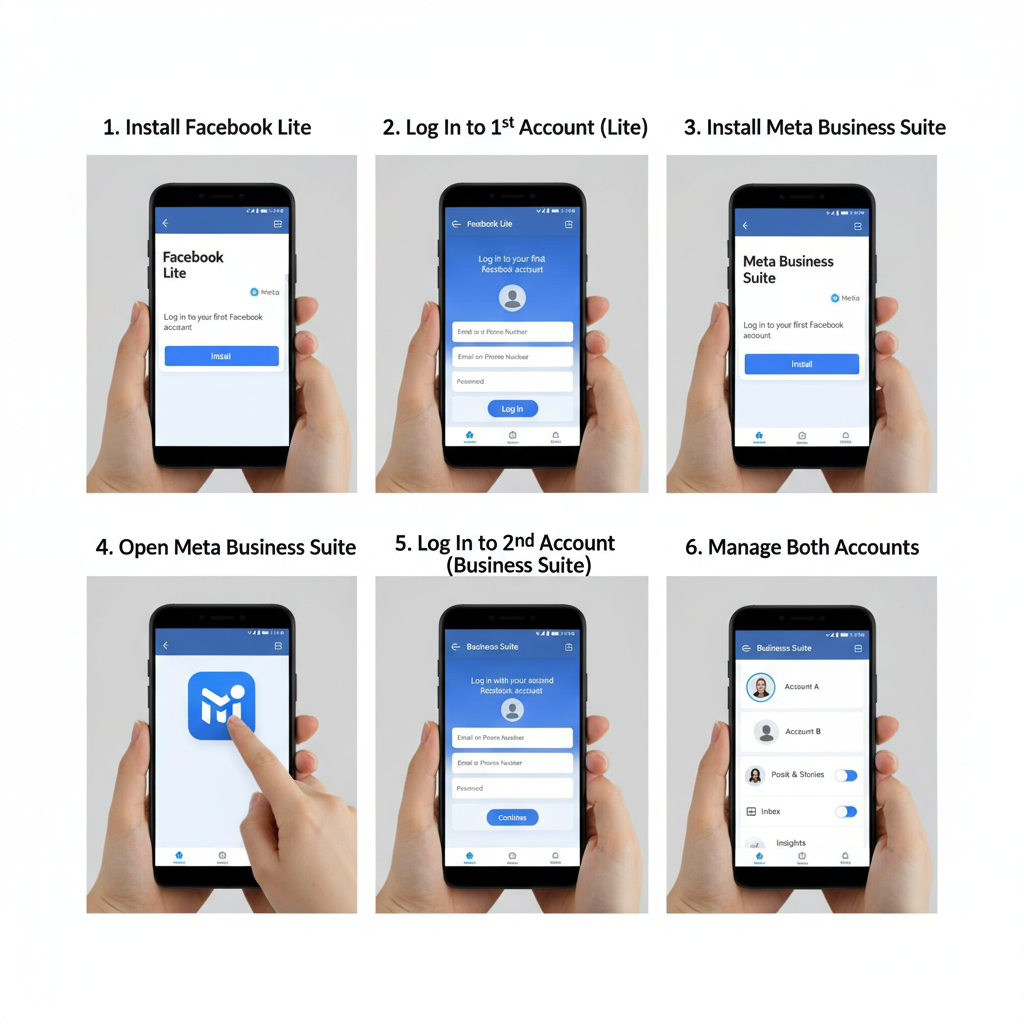
---
Privacy and Security Considerations
A 2nd Facebook app stores additional login data on your device. Safeguard it by:
- Enabling Two‑Factor Authentication (2FA).
- Using strong, unique passwords for each account.
- Monitoring for Facebook security alerts.
- Avoiding untrusted third-party cloning apps.
---
Conclusion: Choose the Best 2nd Facebook App Method
Setting up a 2nd Facebook app can transform your workflow, making it easier to manage separate accounts without tedious logouts.
- For security, stick with official alternatives like Facebook Lite or Meta Business Suite.
- For flexibility, leverage native device cloning features.
- As a last resort, use trusted third-party cloning apps with caution.
By combining smart setup choices with ongoing security practices, you can enjoy smooth, secure account switching. Ready to try? Explore your device’s options today and simplify how you manage Facebook.