how to use a twitter post finder to uncover valuable tweets
Learn how to use Twitter post finders, search operators, and filters to locate, organize, and repurpose high‑value tweets for research and marketing.
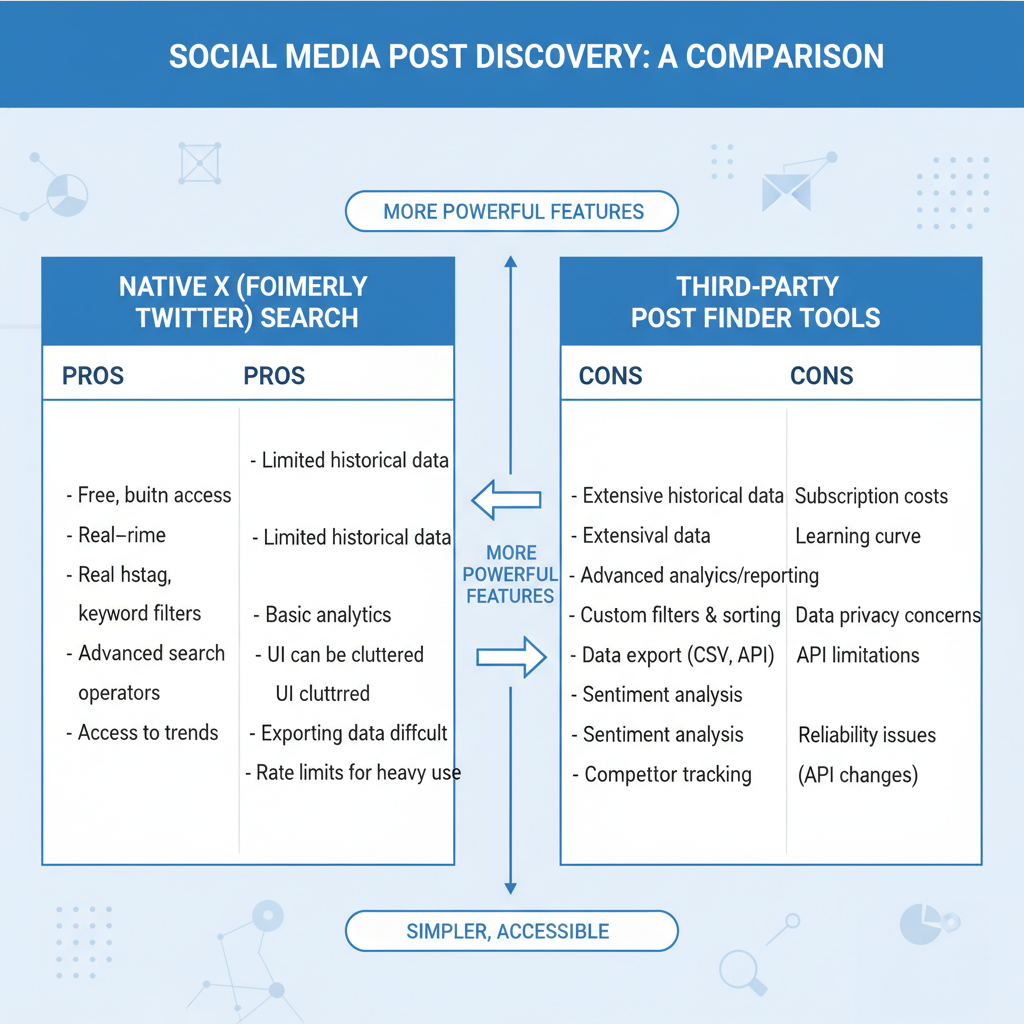
A Twitter post finder helps you cut through the noise and pinpoint tweets that matter for research, marketing, and content creation. This guide shows you how to use native Twitter search, third‑party tools, and smart filters to find, organize, and repurpose tweets—ethically and at scale.
What Is a Twitter Post Finder and Why It Matters
A Twitter post finder is any method or tool that lets you locate specific tweets fast and precisely. It matters because it turns the firehose into a focused feed you can act on.
- Speed: Avoid endless scrolling and surface relevant posts in seconds.
- Precision: Filter by keywords, accounts, dates, locations, and engagement.
- Insight: Power market research, competitor tracking, and trend discovery.
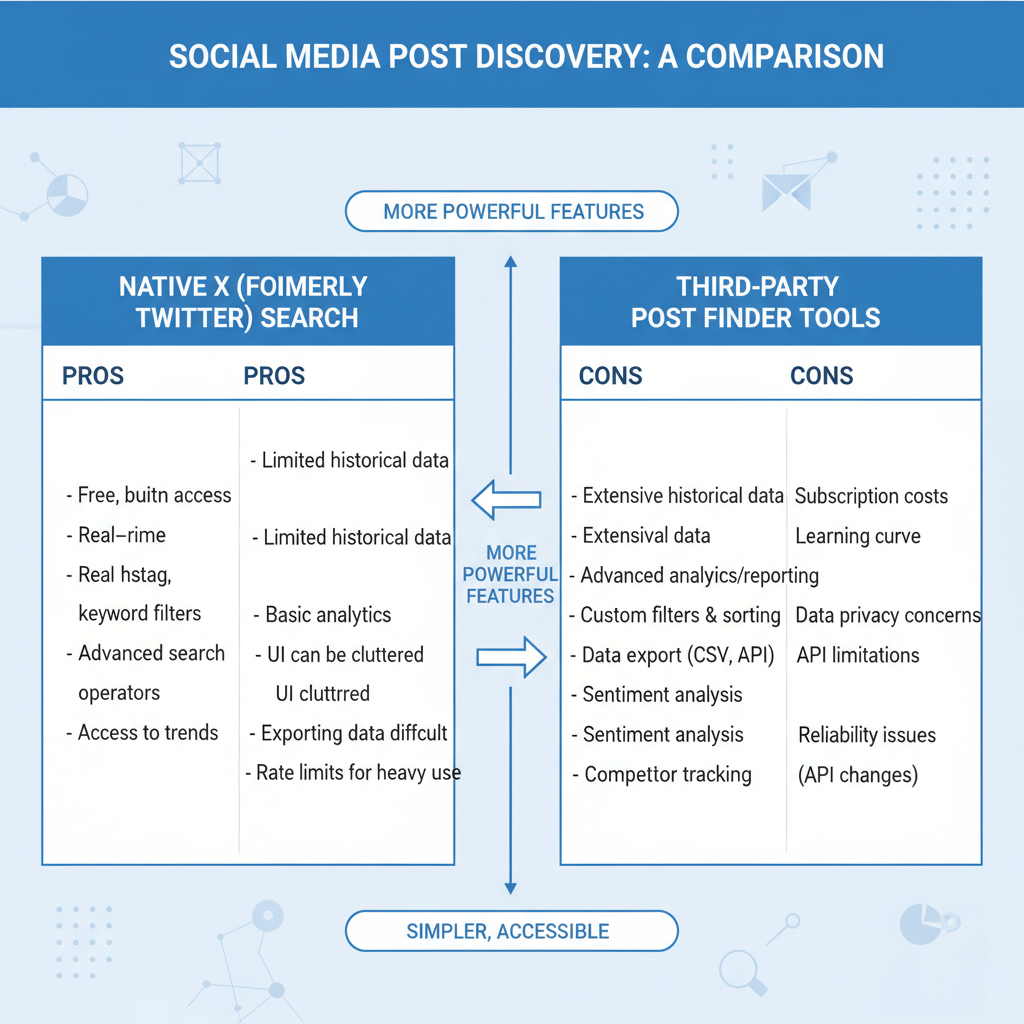
How to Use Native Twitter Search
Twitter’s built‑in search is stronger than most users realize. Master it first before adding more tools.
Advanced Search Filters
From the web interface, refine by:
- Keywords, exact phrases, or excluded words
- Accounts tweeting or mentioned
- Date ranges (great for historical context)
- Geo‑location tags when available
Power Operators (with examples)
Type operators directly in the search bar to control relevance:
from:username keyword
"exact phrase" min_retweets:100
#hashtag until:2023-12-31 since:2023-01-01
-filter:replies lang:en- from:, to:, @username to target people
- "quotes" for exact matches
- -keyword to exclude noise
- min_faves:, min_retweets:, min_replies: to focus on traction
Date Range Searches
Use since: and until: to bracket timeframes, e.g., product launches or events.
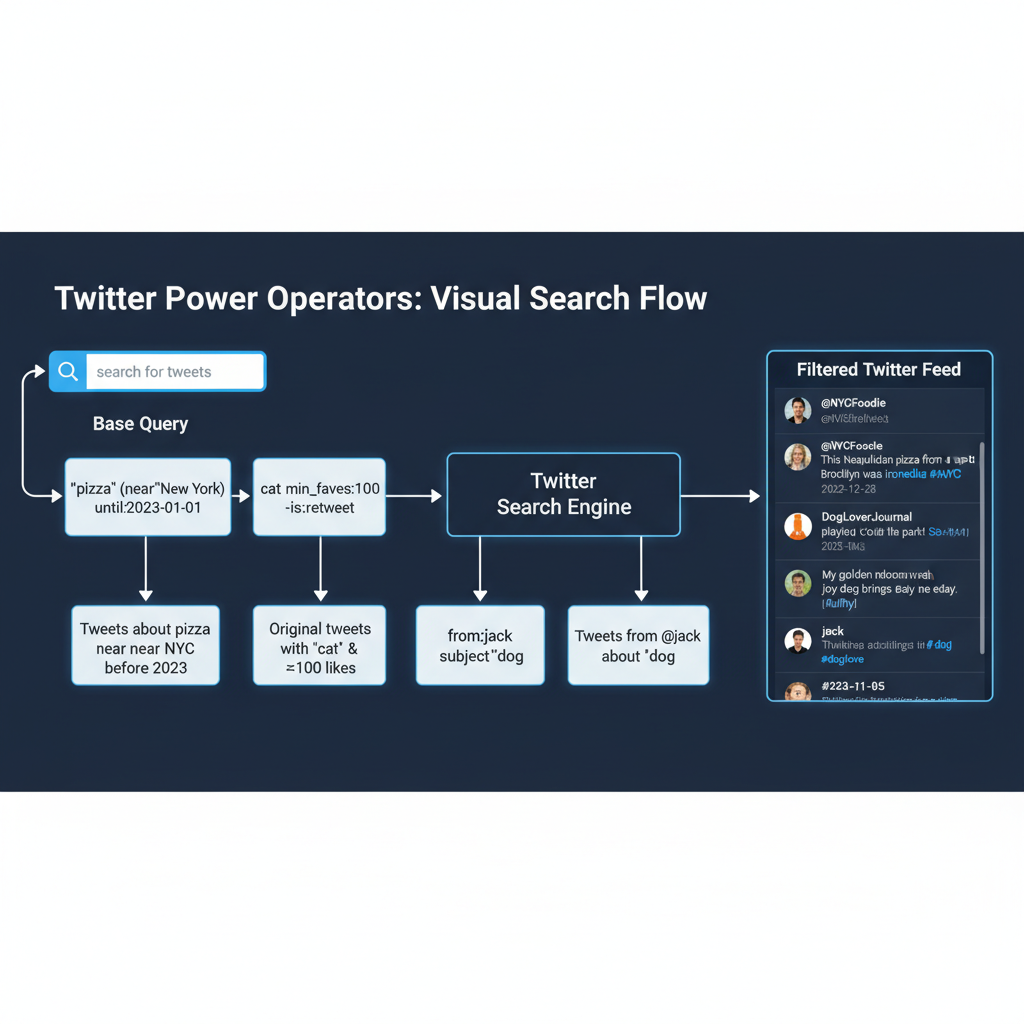
When to Use Third-Party Twitter Post Finder Tools
Third‑party tools extend what native search can do, especially for teams and analysts.
Benefits
- Batch export tweets to spreadsheets and dashboards
- Deeper history and media filters (images, video, links)
- Enrichment: sentiment analysis, influencer scores, conversation threads
Risks and Compliance
- Respect Twitter API terms and rate limits to avoid account issues
- Beware of scraping that violates privacy or platform rules
- Expect subscription costs for advanced features
- Choose vendors that use official endpoints and document compliance
Smart Query Strategies: Keywords, Hashtags, Engagement Filters
Clarify your goal first—content curation, trend analysis, or competitor research—then build targeted queries.
Keyword and Hashtag Tips
- Map synonyms, abbreviations, and misspellings
- Use "exact phrases" for intent and -terms to remove noise
- Track both broad and niche hashtags to capture core and long‑tail discussion
Engagement Filters That Surface Signal
Prioritize posts that resonated:
min_faves:50
min_retweets:20
min_replies:10Combine with account or keyword filters to isolate high‑impact tweets in your niche.
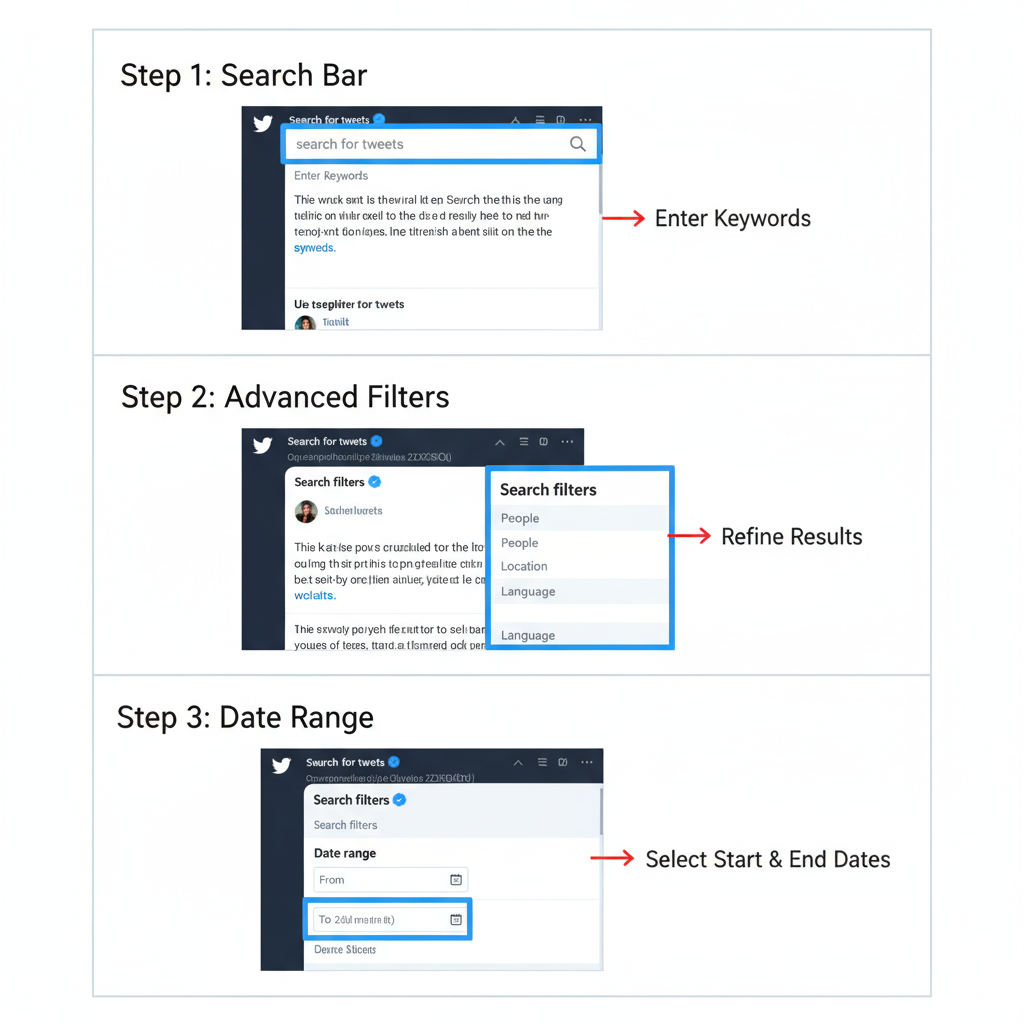
Save, Organize, and Reuse the Tweets You Find
Don’t lose what you’ve found—systematize it.
- Bookmarks: Private, fast personal storage
- Collections (via TweetDeck or alternatives): Group tweets by campaign or theme
- Exports: Push to spreadsheets or knowledge bases for team access
- Repurpose ethically: Retweet with commentary, quote with credit, or create original posts inspired by insights
Measure Impact and Stay Ethical
Tie your Twitter post finder workflow to outcomes.
- Metrics to watch: engagement rate on curated content, follower growth after interactions, site traffic from shared tweets, and response volume from outreach
- Ethics checklist:
- Do not retrieve or share private/deleted tweets
- Avoid storing personal data without consent
- Credit creators, respect copyrights and fair use
- Follow platform policies and local regulations
Troubleshooting Quick Tips
- Missing results: Try alternative keywords/operators; check if accounts are protected; adjust date ranges
- API limits: Schedule queries, cache results, or upgrade to professional tiers
- Odd outputs: Validate operator syntax and cross‑check with a manual search to confirm accuracy
Summary and Next Steps
A Twitter post finder turns sprawling timelines into targeted insights you can act on. Start with native advanced search and operators, add compliant third‑party tools as needs grow, and systematize saving, repurposing, and measurement. Ready to level up? Build a few reusable queries today, export your first dataset, and benchmark the impact on your next campaign.



