How to Use Facebook for Beginners Step by Step
Learn step-by-step how to set up a Facebook account, customize your profile, adjust privacy settings, connect with friends, and use key features.
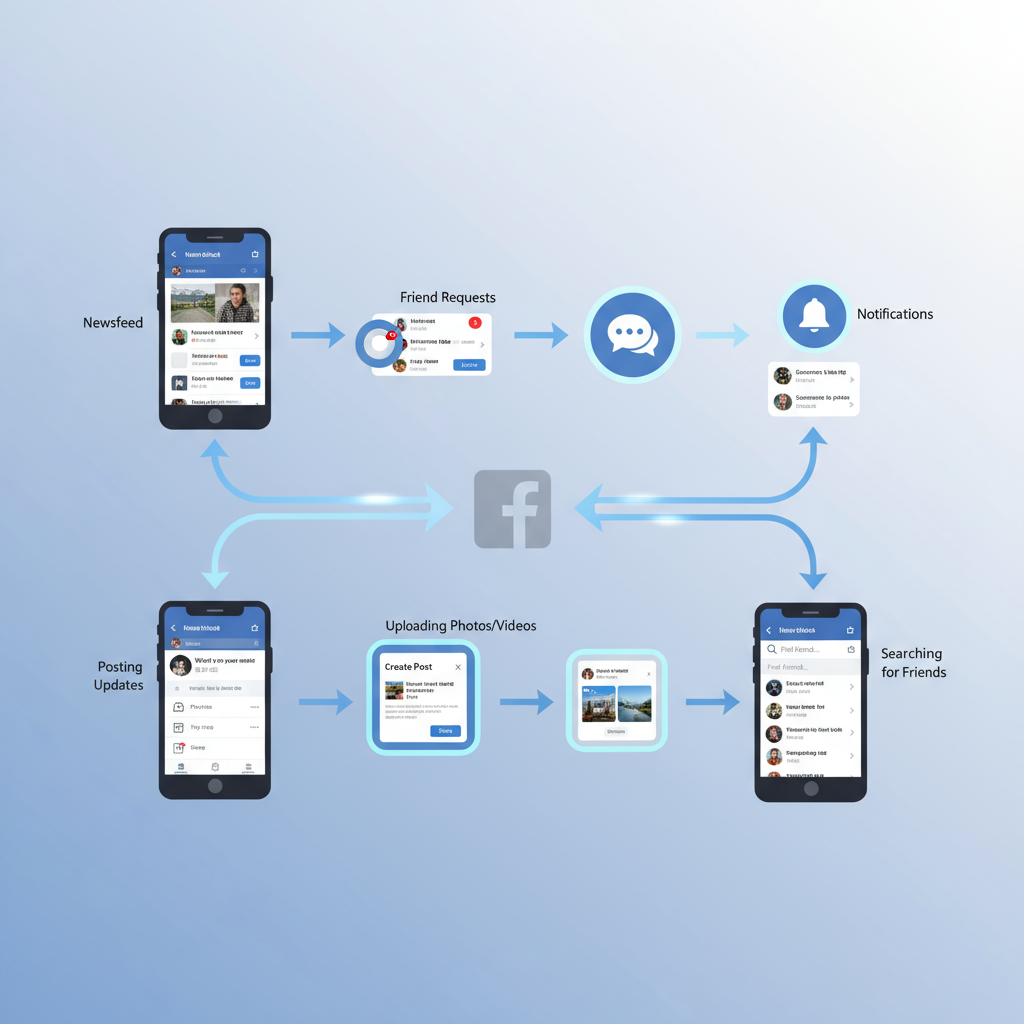
How to Use Facebook for Beginners Step by Step
If you’re new to Facebook and want to learn how to use Facebook step by step, this beginner’s guide will help you navigate the platform with confidence. You’ll discover how to create an account, customize your profile, adjust privacy settings, connect with friends, post updates, join groups, and explore features like Marketplace and Messenger. By following these steps, you can make the most of Facebook for socializing, networking, or even discovering new opportunities.
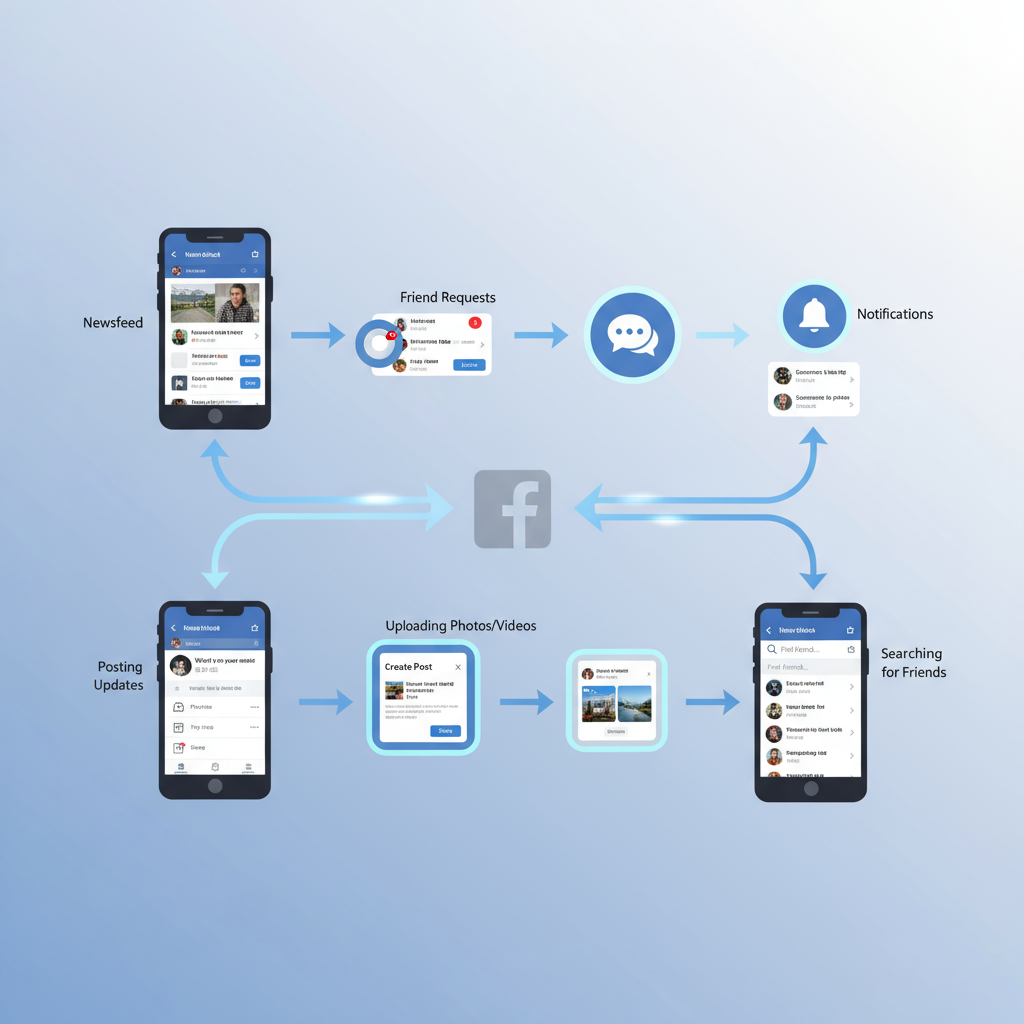
---
Create a Facebook Account
Setting up a Facebook account is free and straightforward:
- Go to the Facebook website or download the app from Google Play or the App Store.
- Click "Create New Account".
- Enter your details: first name, last name, mobile number or email, password, date of birth, and gender.
- Tap Sign Up to submit your information.
- Verify your account using the code sent to your email or mobile.
Tip: Use contact details you frequently check — this enhances account security and recovery options.
---
Set Up Your Profile
Your profile showcases who you are to others on Facebook.
- Profile Picture: Use a clear, friendly image of yourself.
- Cover Photo: Choose an image representing your personality or interests.
- Bio: Share a concise description (max 101 characters).
- Contact Info: Optionally add an email, phone number, or social links.
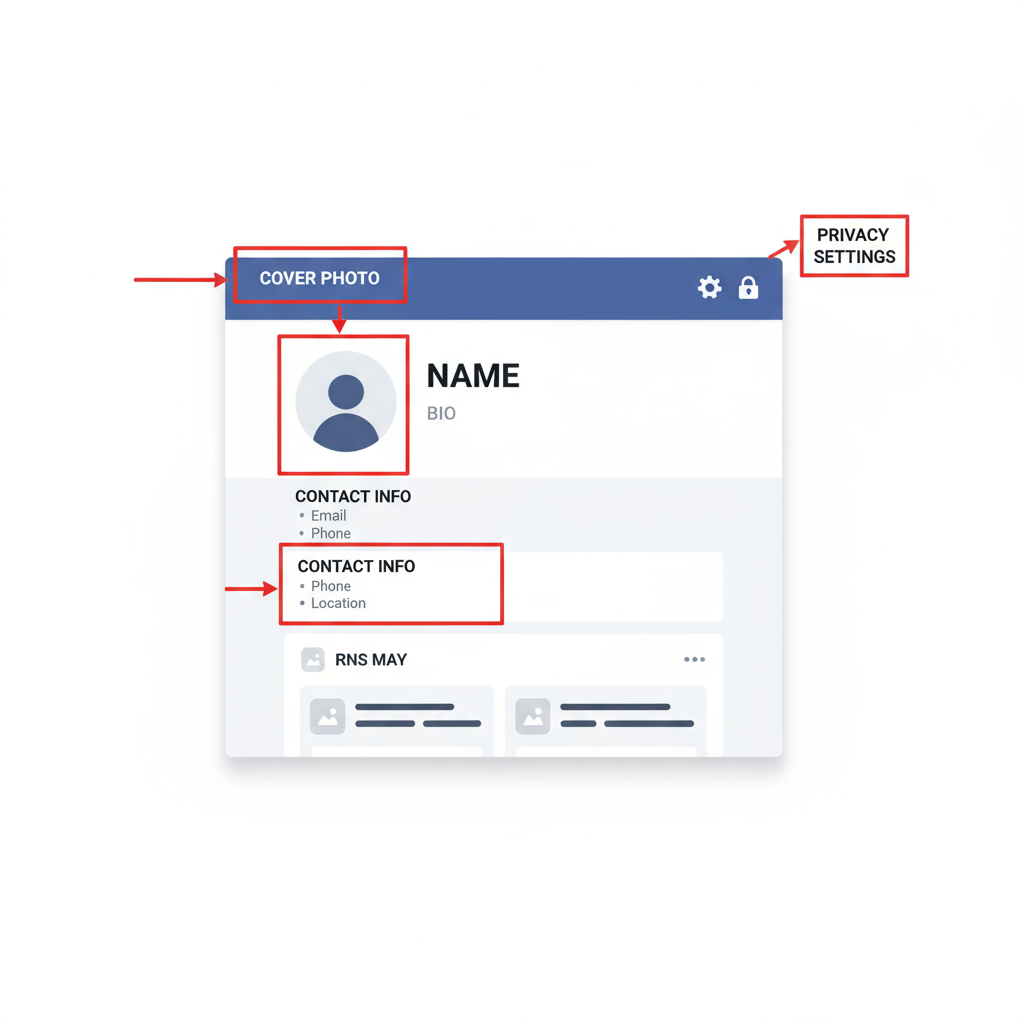
Example Profile Fields
| Field | Description |
|---|---|
| Profile Picture | Square image displayed next to your name. |
| Cover Photo | Large rectangular image at the top of your profile. |
| Bio | Short sentence about you (max 101 characters). |
| Contact Info | Ways to reach you (optional fields). |
---
Adjust Privacy Settings
Protect your information by customizing privacy controls:
- Navigate to Settings & Privacy → Privacy Shortcuts.
- Choose your audience: Public, Friends, or Only Me for posts.
- Control friend requests: Set to Everyone or Friends of Friends.
- Hide your friends list if desired.
Use the Privacy Checkup tool for guided setup.
---
Navigate the Facebook Interface
Facebook’s layout includes:
- Home Feed: View posts from friends, groups, and followed pages.
- Menu Tab: Access Marketplace, Groups, Events, and more.
- Notifications: See likes, comments, and friend requests.
- Search Bar: Find people, posts, and pages quickly.
---
Connect with Friends
Building your network is central to Facebook:
- Use the Search Bar for names or profiles.
- Send friend requests via the “Add Friend” button.
- Accept requests in Notifications.
- Sort friends into lists for better organization.
Pro Tip: Accept requests only from people you know.
---
Post Updates, Photos, and Videos
Keep connections alive by sharing content:
- Click “What’s on your mind?” on your feed.
- Enter text or upload media.
- Tag friends or add locations.
- Select target audience.
- Post your update.
Posting during high activity hours can increase engagement.
---
Join and Participate in Groups
Facebook Groups bring people together:
- Search by interests or communities.
- Join groups — approvals may be required.
- Follow group rules when posting or commenting.
Groups are great for shared learning and interactions.
---
Like and Follow Pages
Stay updated on brands and public figures:
- Search and Like or Follow their pages.
- Adjust notifications to prioritize updates.
---
Use Messenger for Chatting
Messenger offers real-time communication:
- Send text, voice, or video messages.
- Share media, stickers, and files.
- Create group conversations.
- Enable end-to-end encryption for privacy.
---
Explore the Marketplace
Marketplace is ideal for local buying and selling:
- Browse categories for items nearby.
- Search for specific products.
- List items for sale with detailed descriptions.
- Chat securely with buyers or sellers via Messenger.
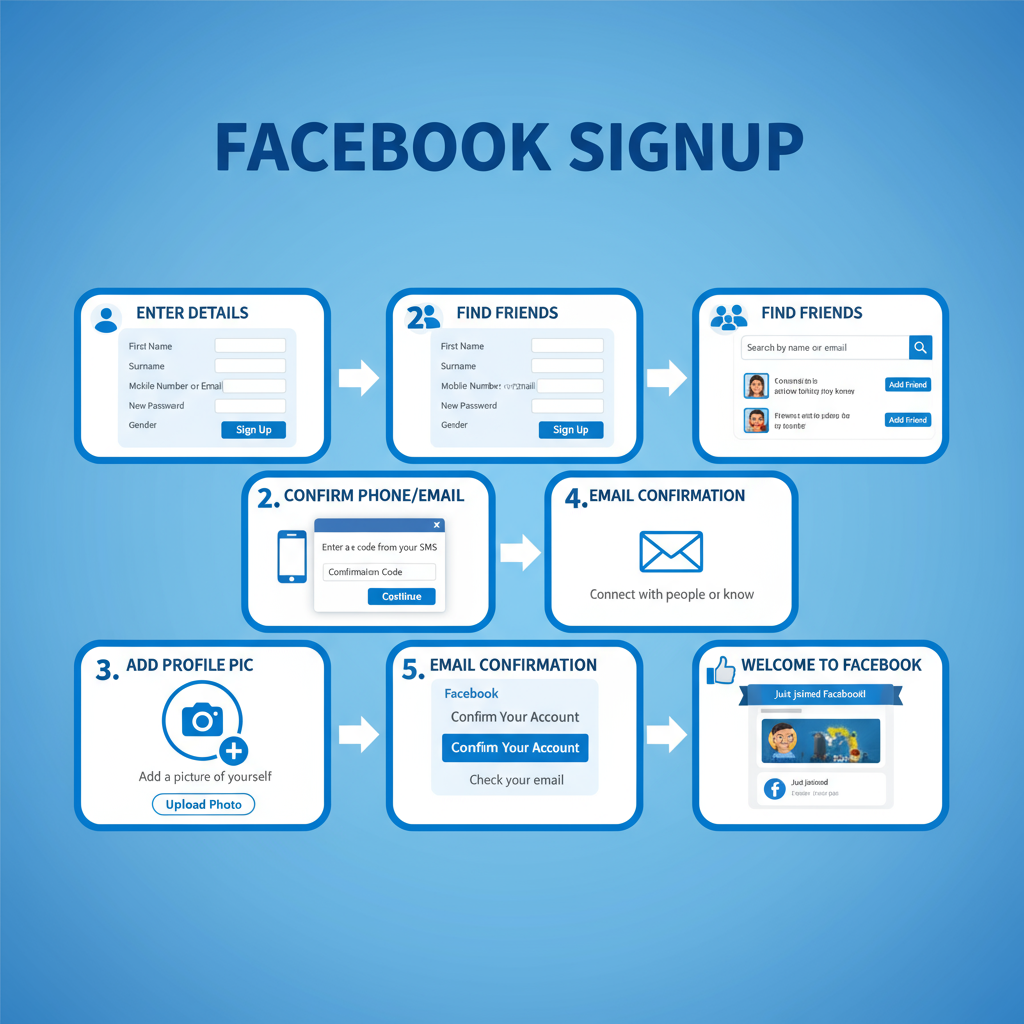
---
Manage Notifications to Avoid Overwhelm
Stay in control of alerts:
- Go to Settings & Privacy → Notifications.
- Disable non-essential push notifications.
- Select Email, SMS, or Push delivery for alerts you want.
---
Follow Facebook Safety Tips
Keep your account secure:
- Avoid suspicious links or phishing attempts.
- Never share personal financial details.
- Review and limit app permissions.
- Block/report abusive users.
- Enable two-factor authentication.
---
Explore Additional Facebook Features
Beyond basics, you can try:
- Events: Discover and RSVP to happenings.
- Facebook Watch: Stream curated and live videos.
- Gaming: Engage in casual or streamed games.
- Fundraisers: Support causes directly.
---
Regularly Review and Update Privacy & Security
Stay current as settings change:
- Audit privacy settings every few months.
- Clean up your activity log.
- Change passwords periodically.
- Remove unused connected apps.
---
Conclusion
Mastering how to use Facebook step by step starts with account creation and gradually trying its many features. By adjusting privacy settings, connecting with friends, posting engaging updates, joining groups, and using tools like Messenger and Marketplace, you can enhance your online experience. Stay safe, review your settings regularly, and have fun exploring all Facebook offers.
Ready to start? Create your profile today and begin connecting with people, communities, and ideas that inspire you.



