Twitter com Search Advanced Guide for Precise Results
Learn how to use Twitter's Advanced Search to refine queries with keywords, accounts, filters, and dates for precise social media insights.

Twitter.com Search Advanced Guide for Precise Results
Searching effectively on Twitter can be challenging, given the sheer volume of content posted daily. The Twitter.com search advanced feature helps you cut through the clutter by applying detailed filters so that you can find exactly what you need — whether it's research data, brand mentions, or trending conversations. In this comprehensive guide, you'll learn how to access Twitter Advanced Search, understand its different fields, and combine multiple filters for precise results.

---
Understanding Twitter Advanced Search
Twitter's Advanced Search is a dedicated tool within the web interface designed to refine search queries beyond simple keywords. It enables you to apply multiple conditions, such as date ranges, account names, and language preferences, all at once.
Key Benefits:
- Pinpoint conversations by specific words, accounts, or time frames.
- Discover sentiment by focusing on positive or negative language.
- Analyze competitor activity and engagement.
- Save frequent queries for easier monitoring.
---
Accessing Twitter Advanced Search
To access Twitter Advanced Search via the web:
- Visit twitter.com and log in.
- Use the regular search bar to enter a keyword or phrase.
- On the search results page, find "Advanced search" under filters or directly visit `https://twitter.com/search-advanced`.
- Complete the relevant fields for your search criteria.
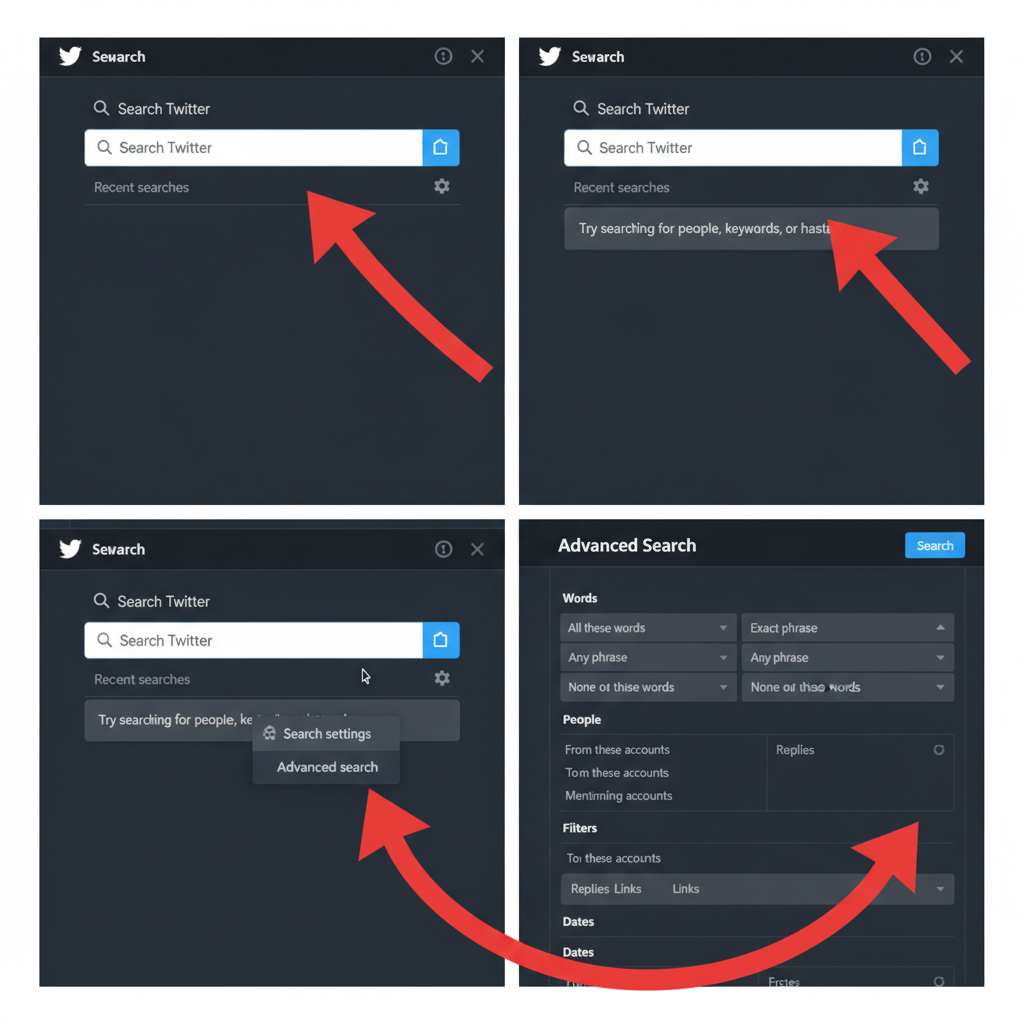
---
Advanced Search Fields Explained
Twitter Advanced Search is separated into easy-to-understand sections that refine search results.
| Section | Function |
|---|---|
| Words | Search by keywords, exact phrases, hashtags, or exclude specific terms. |
| Accounts | Find tweets from, to, or mentioning specific accounts. |
| Filters | Limit results by replies, presence of links, or media types. |
| Dates | Set start and end dates to target tweets within a time frame. |
---
Words Section
Fine-tune keyword usage with:
- All of these words — tweets containing all entered terms.
- Exact phrase — perfect for locating a specific quote.
- Any of these words — returns tweets with at least one of the terms.
- None of these words — exclude tweets with unwanted terms.
- Hashtags — search only tweets tagged with specific hashtags.
---
Accounts Section
Search by user interactions:
- From a specific account — tweets authored by the user.
- To a specific account — direct replies.
- Mentioning a specific account — tweets mentioning the user handle.
Example: Monitor customer service replies to your company handle.
---
Filters Section
Specify search scope:
- Replies — show or hide responses.
- Links — include only tweets containing links.
- Media — limit to tweets with images or videos.
---
Dates Section
Restrict results to a time frame:
- Select precise start and end dates.
- Use for event coverage, historic research, or crisis timelines.
---
Using Keywords and Phrases for Precision
Keywords form the core of advanced search. To use exact phrase functionality:
- Enclose the phrase in quotes: `"twitter advanced search guide"`.
- Combine with exclusions: `"product launch" -delay`.
Tip: Short phrases yield broader matches; long phrases pinpoint your target.
---
Language, Engagement, and Hashtags Filtering
Twitter lets you filter with:
- Language: e.g., `lang:en` for English.
- Engagement: `min_retweets:10`, `min_faves:100`.
- Hashtags: Search by tags like `#NFT`, `#Tech`.
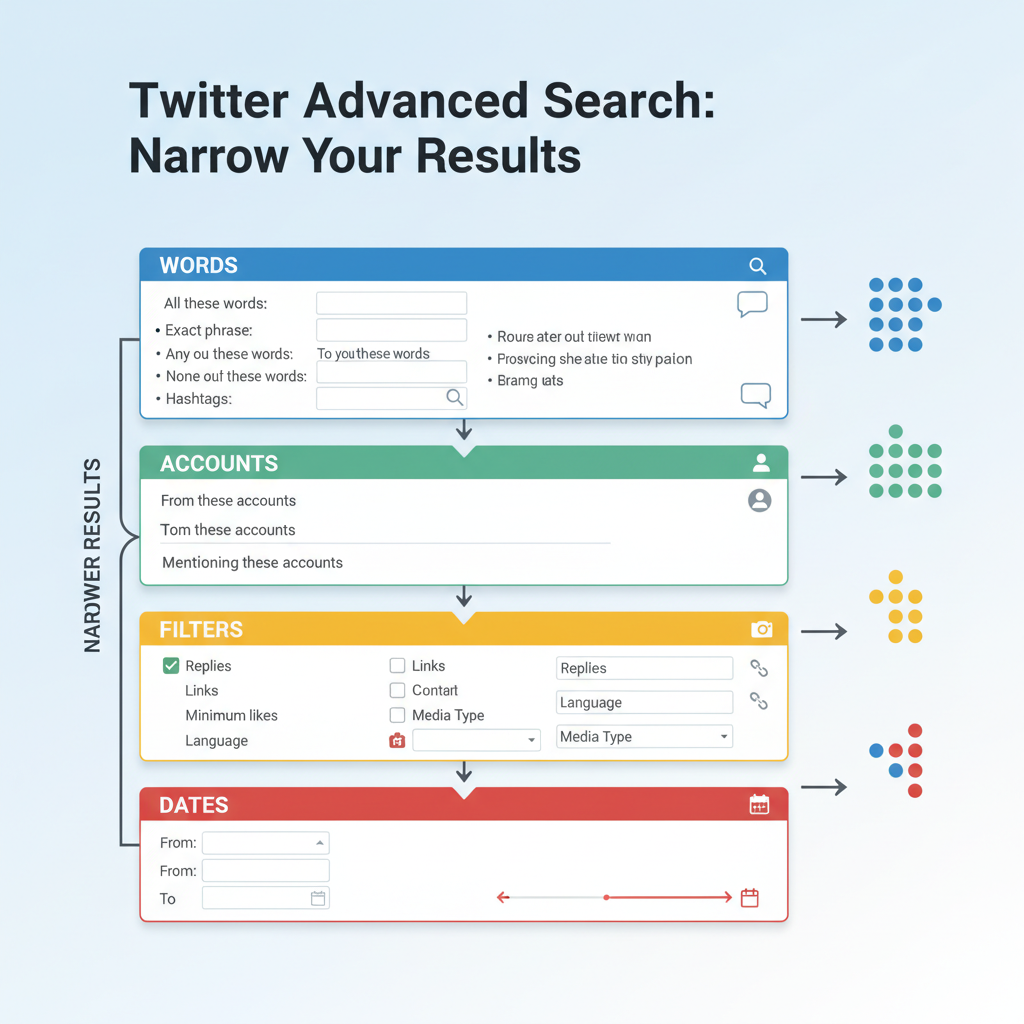
---
Finding Tweets From or To Specific Accounts
Shortcut using search operators:
from:userhandle
to:userhandleThese replicate "Accounts" field behavior in the Advanced Search interface.
---
Narrowing Search by Location and Date
While public search limits location features, you can still use:
- `near:"City" within:15mi`
- `geocode:` (latitude, longitude, radius) via API search.
Date ranges:
since:2023-01-01 until:2023-01-31---
Combining Multiple Filters for Detailed Queries
Example: Find English tweets about electric cars from Tesla excluding promotions, from January to March 2024:
electric car from:Tesla lang:en -buy since:2024-01-01 until:2024-03-31Layering conditions makes searches more precise.
---
Monitoring Brand Mentions
Brands can use advanced search to:
- Locate mentions excluding their own tweets.
- Follow campaign-related hashtags.
- Identify influential voices in discussions.
---
Discovering Trends and Sentiment
Explore sentiment by mixing keywords:
- Positive: `"love" OR "great" productname`
- Negative: `"hate" OR "bad" productname`
Helpful in social listening and PR.
---
Popular Search Operators
Speed up searches with these:
- `from:` — authored by a user.
- `to:` — replies to a user.
- `min_faves:` — minimum likes.
- `min_retweets:` — minimum retweets.
- `since:` / `until:` — date window.
- `lang:` — set language.
Combined example:
from:elonmusk "battery tech" lang:en since:2024-04-01---
Saving Searches for Future Use
To save a search:
- Run your search.
- Click “Save search” from options.
- Re-access via the search bar dropdown in future sessions.
---
Using Advanced Search for Analysis and Leads
Practical uses:
- Monitor competitor campaigns.
- Uncover complaints about other brands.
- Identify potential customers from relevant conversations.
---
Avoiding Common Errors
Watch for:
- Excessive filters returning no results.
- Missing quotes for phrases.
- Incorrect date formats (`YYYY-MM-DD`).
- Misusing operator syntax.
---
Privacy in Historical Searches
Keep privacy in mind:
- Avoid targeting users with sensitive past tweets.
- Respect platform guidelines.
- Note that deleted tweets are unretrievable.
---
Summary and Next Steps
Mastering Twitter.com search advanced opens the door to more accurate and insightful social media discovery. With the combination of interface fields and powerful operators, you can tailor searches to fit almost any purpose — from trend analysis to lead generation. Start experimenting with these tools today, save your best queries, and make Twitter a precision instrument for your research or brand management.




