Using Twitter Draft Tweets for Content Planning
Learn how to use Twitter drafts to plan, organize, and refine your tweets for consistent, high-quality content and improved social media results.
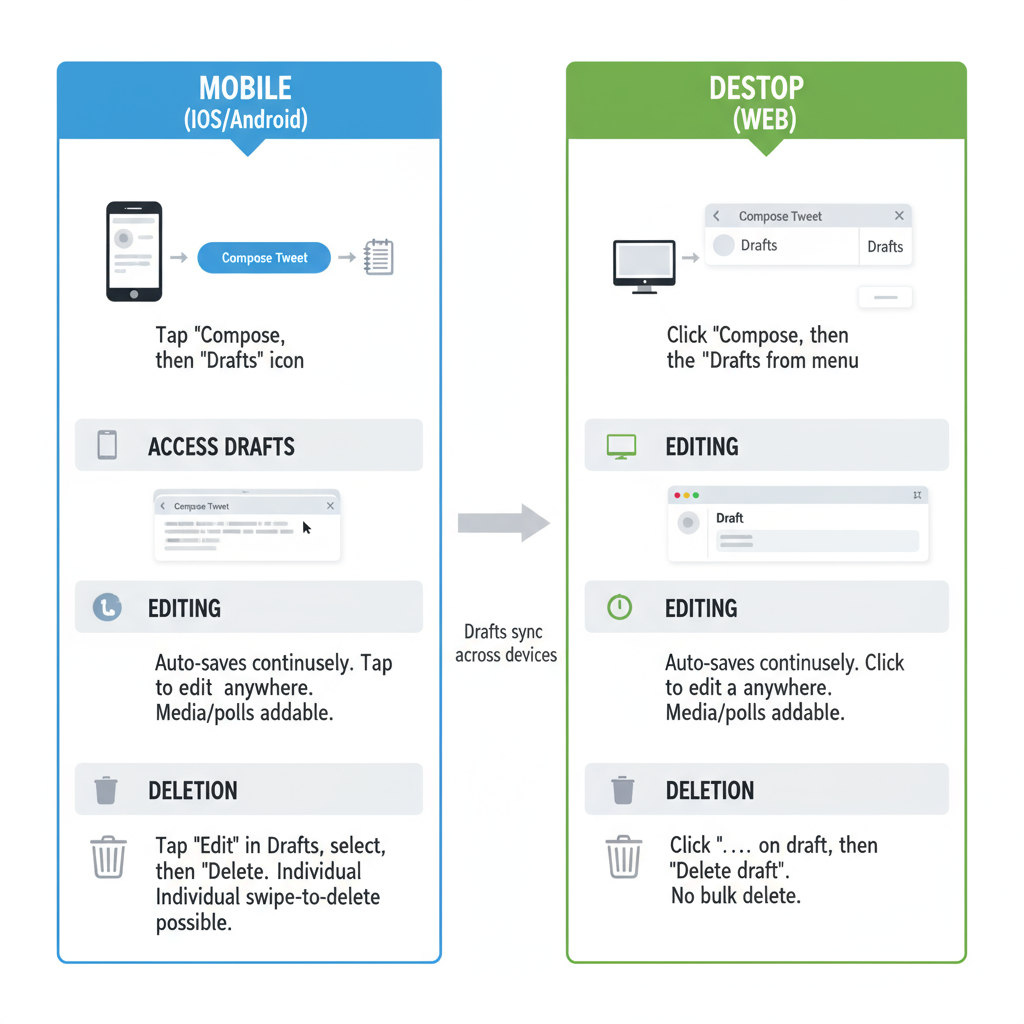
Mastering Twitter Drafts for Smarter Social Media Planning
Twitter drafts are a powerful yet often underused feature that can dramatically improve your social media strategy. Whether you are a content creator, marketer, or business owner, knowing how to create, organize, and refine draft tweets can help you maintain consistency, improve engagement, and streamline collaboration. In this guide, we’ll explore exactly how Twitter drafts work and how to use them for better content planning and execution.
---
Understanding What Twitter Drafts Are and How They Work
Twitter drafts are a built-in feature that allows users to save tweets before they are published. This is incredibly useful for content creators, marketers, and brands that want to plan and refine their messaging before releasing it to the public. A draft works like a temporary holding area for your ideas, enabling you to capture inspiration as it comes and revisit it later.
Once a draft is saved, it remains in your account until you delete it or post it. Draft tweets do not expire, and they are accessible only to the account that created them — unless you deliberately share them as part of a collaborative process.
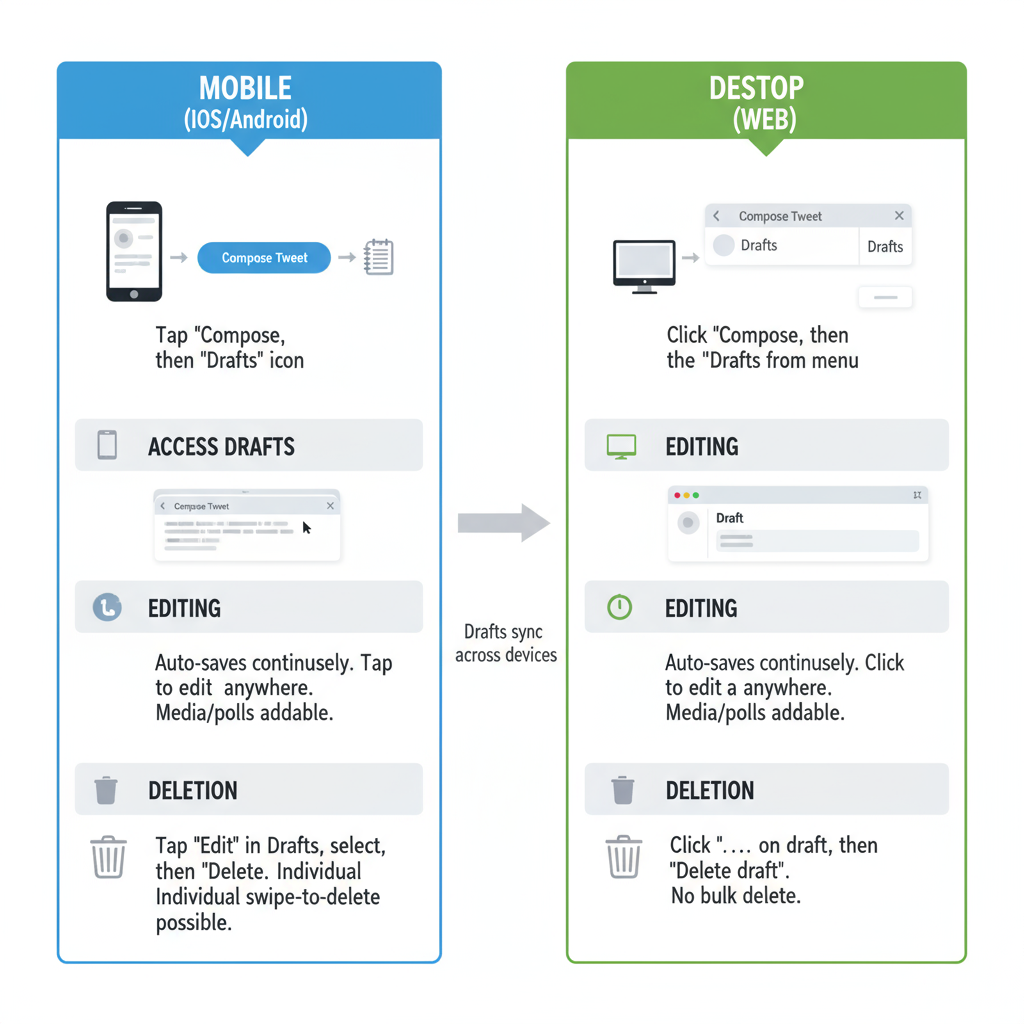
Twitter drafts can be instrumental in developing consistent, high-quality content because they allow you to work asynchronously. You might be inspired at 2 AM, save a draft, and perfect it weeks later.
---
How to Create and Save Draft Tweets on Mobile and Desktop
Creating drafts is straightforward, though the steps vary slightly depending on your platform.
On Mobile (iOS/Android)
- Open the Twitter app.
- Tap the Compose Tweet icon.
- Write your tweet.
- Instead of sending, tap the Cancel or back arrow button.
- Select Save draft when prompted.
On Desktop (Web)
- Click Tweet in the sidebar or at the top of your timeline.
- Write your tweet.
- Close the compose window (click the X).
- When asked, click Save Draft.
You can access your saved drafts in the Unsent Tweets section.
---
Organizing Drafts for Different Content Categories or Campaigns
Proper organization makes your drafts more valuable. With multiple campaigns or themes running, tagging or categorizing drafts is essential.
Some strategies include:
- Use consistent hashtags in the draft text to indicate category.
- Prefix tweets with an internal code like `[Blog]` or `[Promo]`.
- Maintain a parallel spreadsheet that maps draft IDs to campaigns.
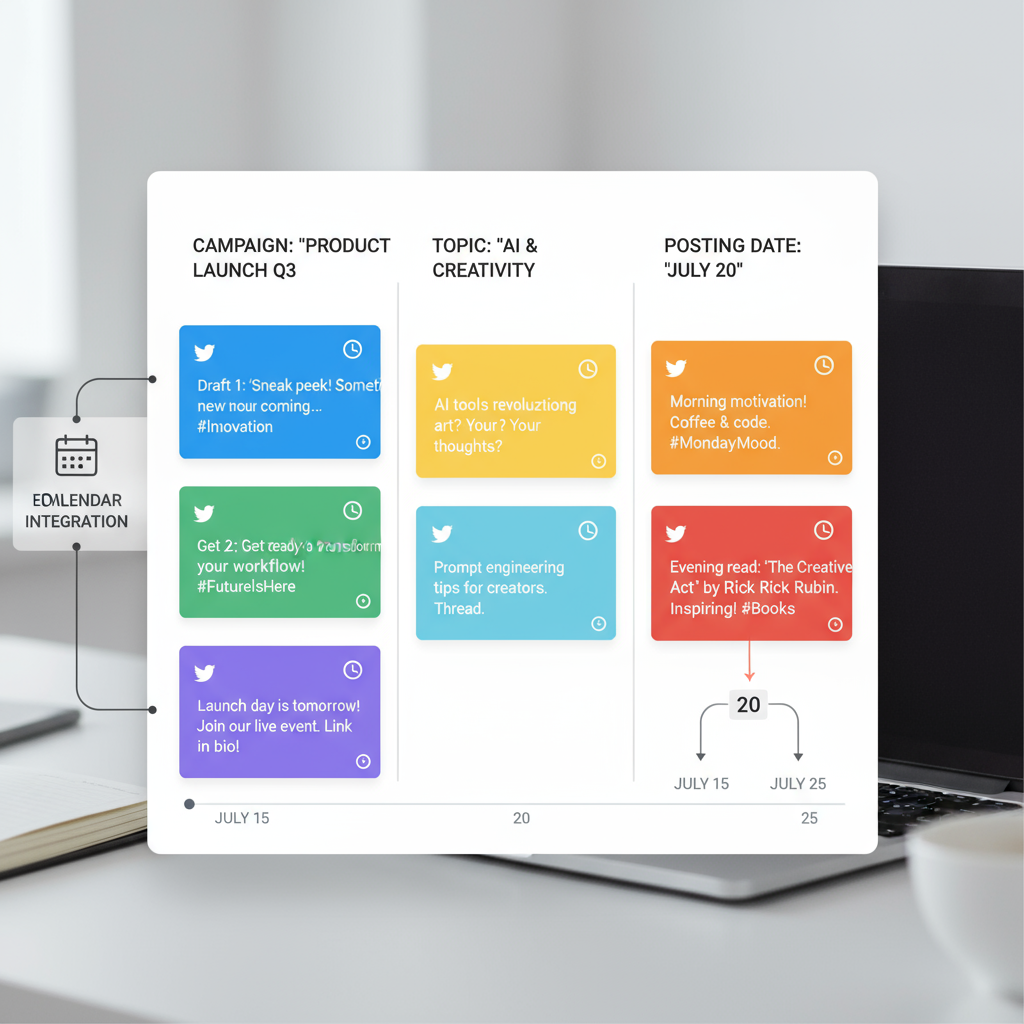
| Category | Example Prefix | Purpose |
|---|---|---|
| Product Updates | [Update] | Announcements about new features |
| Marketing Campaign | [Campaign_Spring] | Themed promotions during spring season |
| Thought Leadership | [Insight] | Expert tips and opinion pieces |
---
Using Drafts for Scheduled Posting and Editorial Calendars
Twitter’s native feature doesn’t directly schedule tweets, but saving drafts works beautifully in tandem with a scheduling workflow. Here's how:
- Save bulk content ideas in drafts.
- Align them with your editorial calendar, either in a spreadsheet or a planning tool.
- Copy from drafts and paste into scheduling tools like TweetDeck, Hootsuite, or Buffer when the time comes.
This technique ensures you always have a bank of ready-to-go content aligned with your marketing objectives.
---
Revisiting and Refining Drafts for Improved Engagement
Never assume your first draft is your best draft. Saved tweets can and should be refined:
- Enhance your hook (the first few words) for scannability.
- Add trending but relevant hashtags to improve visibility.
- Edit for brevity and clarity.
- Test alternate calls to action.
Revisiting drafts before publishing can dramatically improve metrics like retweets, likes, and click-through rates.
---
Collaborating with Team Members or Clients Using Shared Draft Workflows
While Twitter itself doesn’t allow shared drafts, you can simulate this workflow:
- Maintain a shared document (Google Docs, Notion, etc.) listing planned tweets.
- Assign each draft an identifier.
- Collaborators can suggest edits or add new ideas.
- The social media manager transfers final tweets into the account’s draft section.
This approach keeps creative input centralized while maintaining account security.
---
Integrating Drafts with Social Media Management Tools
Many third-party tools allow importing, exporting, or syncing saved tweets. While direct integration of "Twitter drafts" may not always exist, you can:
- Export drafts manually via copy-paste to a CSV for bulk scheduling.
- Use content library features in tools like Sprout Social or Buffer to replicate your draft bank.
- Set up templates in these platforms to harmonize your posting style with your existing draft system.
Integration means you can manage multi-platform campaigns without losing the benefits of your Twitter draft tweets.
---
Common Mistakes to Avoid When Relying on Twitter Drafts
Drafts are helpful, but over-reliance or poor management can cause issues:
- Forgetting to review drafts before posting, leading to outdated references.
- Losing drafts when switching devices (ensure you're logged in to the same account and platform).
- Posting at the wrong time because you didn’t align with your content calendar.
- Accidental posting of incomplete or internal-only messages.
Ensure you have a review process before publishing any draft.
---
Tips for Tracking Performance of Tweets Published from Drafts
To validate the impact of your drafts:
- Use Twitter Analytics to tag or note in a spreadsheet which tweets came from drafts.
- Compare engagement rates between spontaneous tweets and those published from drafts.
- Track click-throughs on any links using UTM parameters.
For example, adding a UTM code like `?utm_source=twitter&utm_medium=draft&utm_campaign=product_launch` helps you attribute results accurately.
| Metric | Why It Matters | Tool/Method |
|---|---|---|
| Engagement Rate | Measures audience interaction | Twitter Analytics dashboard |
| CTR | Shows link effectiveness | Google Analytics + UTM tags |
| Retweet Count | Indicates virality potential | Native Twitter stats |
---
How to Repurpose Draft Tweets for Threads, Images, or Video Content
Your drafts can be starting points for richer content types:
- Threads: Expand individual drafts into multi-tweet narratives by linking related ideas.
- Images: Add visuals relevant to the draft’s topic for higher engagement and recall.
- Video: Turn a product announcement draft into a 30-second teaser video script.

Repurposing saves time while maximizing output from your initial ideation stage. It also caters to different audience preferences — some respond better to graphics, while others prefer textual threads.
---
Final Thoughts
Twitter draft tweets are a powerhouse tool for content planning, allowing ideation, refinement, and alignment with broader strategies. By mastering their creation, organization, and integration with collaborative workflows and analytics, you can significantly enhance your social media impact. Avoiding common pitfalls ensures your drafts serve as a strategic asset, not a liability.
Treat every draft as a living element of your brand’s evolving story — ready to deploy when timing and messaging align perfectly. Start using Twitter drafts strategically today to save time, boost engagement, and make your content marketing workflow more effective.



