Twitter Filter Guide: Optimize Your Feed and Search Results
Learn how to refine your Twitter feed and searches using timeline filters, advanced search operators, media filters, and engagement-based targeting.

Twitter Filter Guide: Optimize Your Feed and Search Results
Twitter moves at lightning speed, delivering a constant stream of updates. Without control, your feed can easily become cluttered with irrelevant content. Twitter filters are essential for refining your experience — they help eliminate noise, surface relevant tweets, and streamline searches. In this comprehensive guide, you’ll learn how to use Twitter’s built-in filters, apply advanced search techniques, combine multiple operators for precision, and leverage third-party tools to maximize productivity.

---
Understanding Twitter Filters: Timeline vs. Search
Twitter offers two main filtering mechanisms:
- Timeline filters — Refine what appears in your personal feed
- Search filters — Narrow results when looking for specific content
Timeline filters are best for curating daily browsing, whereas search filters excel at targeted content discovery. Understanding this distinction ensures you use each tool for its intended purpose.
---
Accessing Advanced Search Operators
Twitter’s Advanced Search enables precise content targeting, filtering by keywords, hashtags, engagement metrics, dates, and even geolocation.
Popular operators include:
- `"exact phrase"` — Find an exact match
- `from:@username` — Tweets from a specific account
- `min_retweets:500` — High-engagement posts
- `near:"New York" within:15mi` — Location-based search
- `filter:media` — Media-only tweets
from:@TechCrunch filter:links since:2023-01-01 until:2023-12-31This example searches for TechCrunch tweets containing links in 2023.
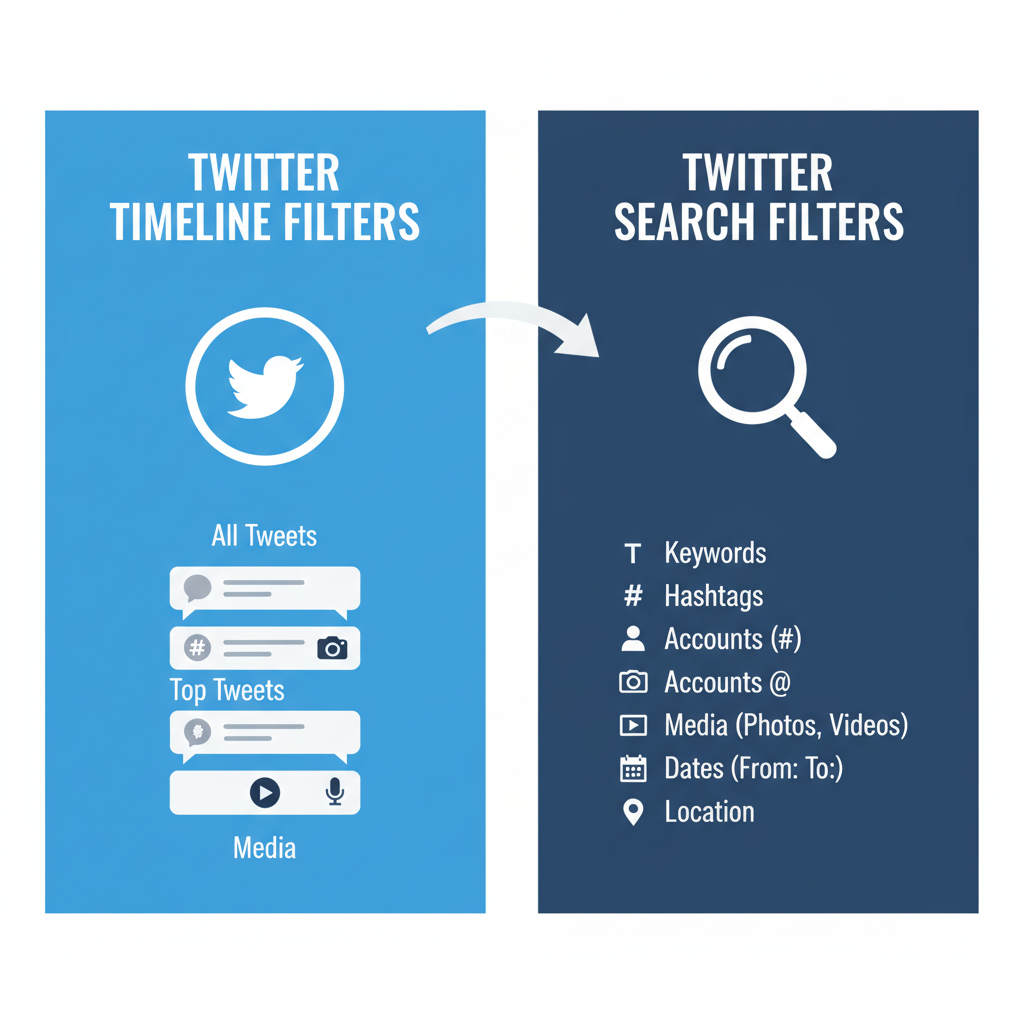
---
Customizing Timeline Filters
Cut down on unwanted content by muting:
- Keywords
- Hashtags
- Accounts
Steps to mute content:
- Navigate to Settings and Privacy → Muted words
- Add your chosen keywords or hashtags
- Select whether to hide them from your timeline, notifications, or both
Muting can be temporary or indefinite depending on your needs.
---
Using Quality Filters
Twitter’s Quality Filter helps remove:
- Duplicate tweets
- Automated spam
- Potentially abusive replies
Turn it on via Settings → Privacy and Safety → Quality filter. While not perfect, it greatly improves feed quality and focus.
---
Creating and Managing Twitter Lists
Lists act like topic-specific timelines:
Advantages:
- Follow niche industry leaders separately
- Monitor competitors’ activity
- Track influencers or event participants
To create a list:
- Go to Lists → Create new
- Enter a name and set privacy options
- Add relevant Twitter accounts
---
Applying Media-Only Filters in Search
Media-based searches are great for visual monitoring:
- `filter:images` — Only images
- `filter:videos` — Only videos
- `filter:links` — Tweets containing links
This makes it easier to find promotional images, memes, or campaign footage.
---
Filtering by Date, Location, or Engagement Metrics
Twitter Advanced Search supports multiple refinement layers:
Date Range
Use `since:YYYY-MM-DD` and `until:YYYY-MM-DD`.
Location
`near:"City" within:Xmi` targets specific areas.
Engagement
`min_retweets`, `min_faves`, or `min_replies` help highlight influential posts.
| Filter Type | Example Syntax | Use Case |
|---|---|---|
| Date | since:2024-01-01 until:2024-02-01 | Track a month-long campaign |
| Location | near:"London" within:10mi | Follow local event conversations |
| Engagement | min_retweets:100 | Identify trending content |
---
Combining Multiple Filters for Precision
Mixing filters creates powerful searches:
from:@NASA filter:images min_faves:500 since:2024-01-01 until:2024-06-30This finds NASA tweets with images that received at least 500 likes within a set period.
Such strategies are ideal for trend analysis, competitive benchmarking, and content ideation.
---
Saving Filtered Searches for Quick Access
When you build a high-value search:
- Run it
- Click the three-dot menu
- Select Save search
This allows rapid retrieval for frequent monitoring.
---
Tips for Optimizing Filter Use for Productivity and Mental Health
Using filters goes beyond content targeting:
- Mute keywords that fuel negative emotions
- Avoid unrelated topics (e.g., politics) to keep focus
- Set campaign-specific filters during work hours
- Create mood-based lists for inspiration or research
---
Common Mistakes When Applying Twitter Filters
Avoid these errors:
- Over-filtering — Risk missing valuable updates
- Vague muted words — May unintentionally block unrelated tweets
- Neglecting saved searches — Leads to repetitive searches
- Failing to update filters — Reduces relevancy
---
Recommended Third-Party Tools for Enhanced Filtering
Maximize your control with external platforms:
- TweetDeck — Custom column views and advanced filters
- Twitonomy — Analytics-driven filtering
- Hootsuite — Manage multiple social feeds with tailored streams
- Followerwonk — Audience segmentation and search functions
These services offer Boolean search, keyword alerts, and sentiment tracking not always available natively.
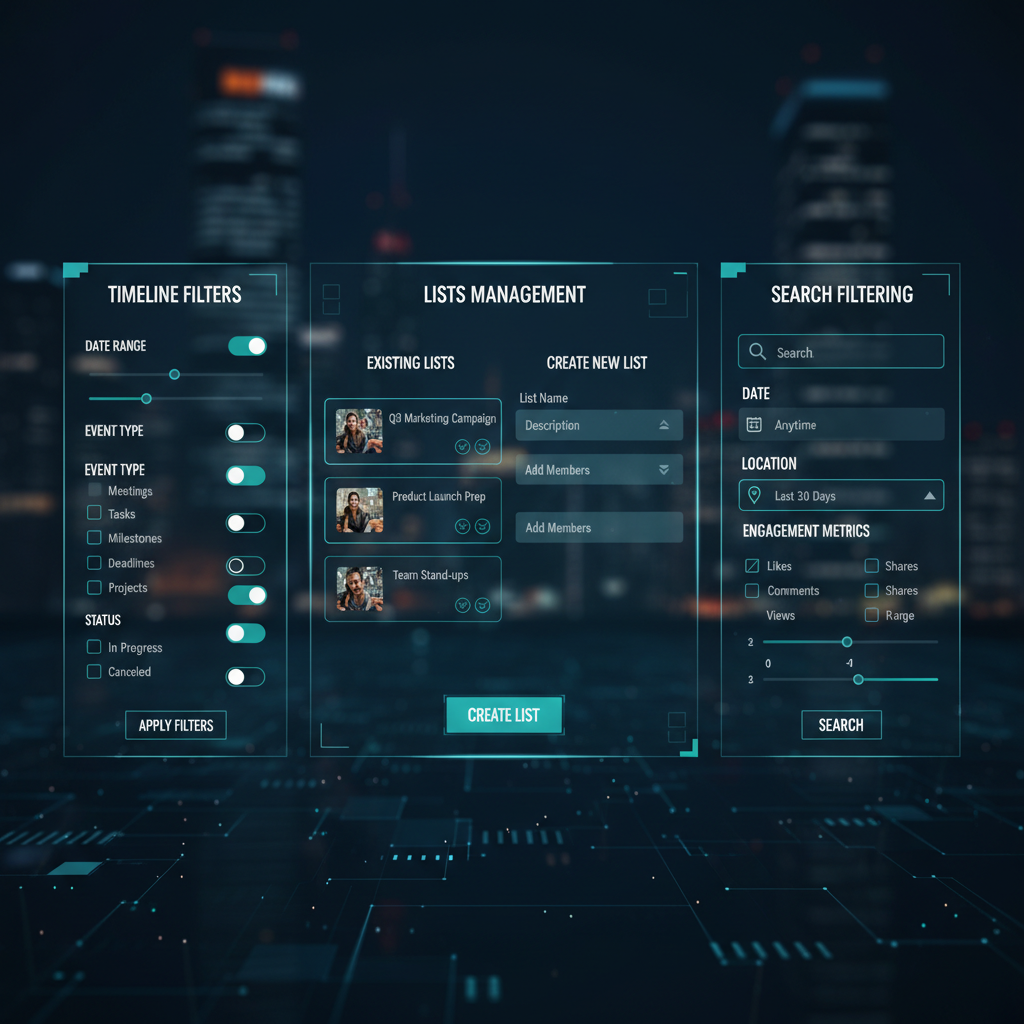
---
Maintaining Filters Regularly
Filters require periodic tuning:
- Refresh muted words quarterly
- Update lists as influencers change
- Adjust saved searches for new campaigns
- Swap filters seasonally or for product launches
---
Recap: Leveraging Twitter Filters for Maximum Value
By mastering Twitter’s filtering tools, you can:
- Craft a personalized, relevant feed
- Boost search precision
- Cut distractions
- Track trends effectively
Filtering isn't just about curation — it’s about productivity, focus, and better data discovery.
---
Take Action: Start experimenting with a few Twitter filters today. Measure how your timeline and searches improve, then refine your approach. Soon, your Twitter feed will be both informative and manageable.



