Twitter Image Search Tips for Finding Photos Faster
Learn how to use Twitter's native tools, advanced filters, and hashtags to quickly find relevant images and visual content on the platform.
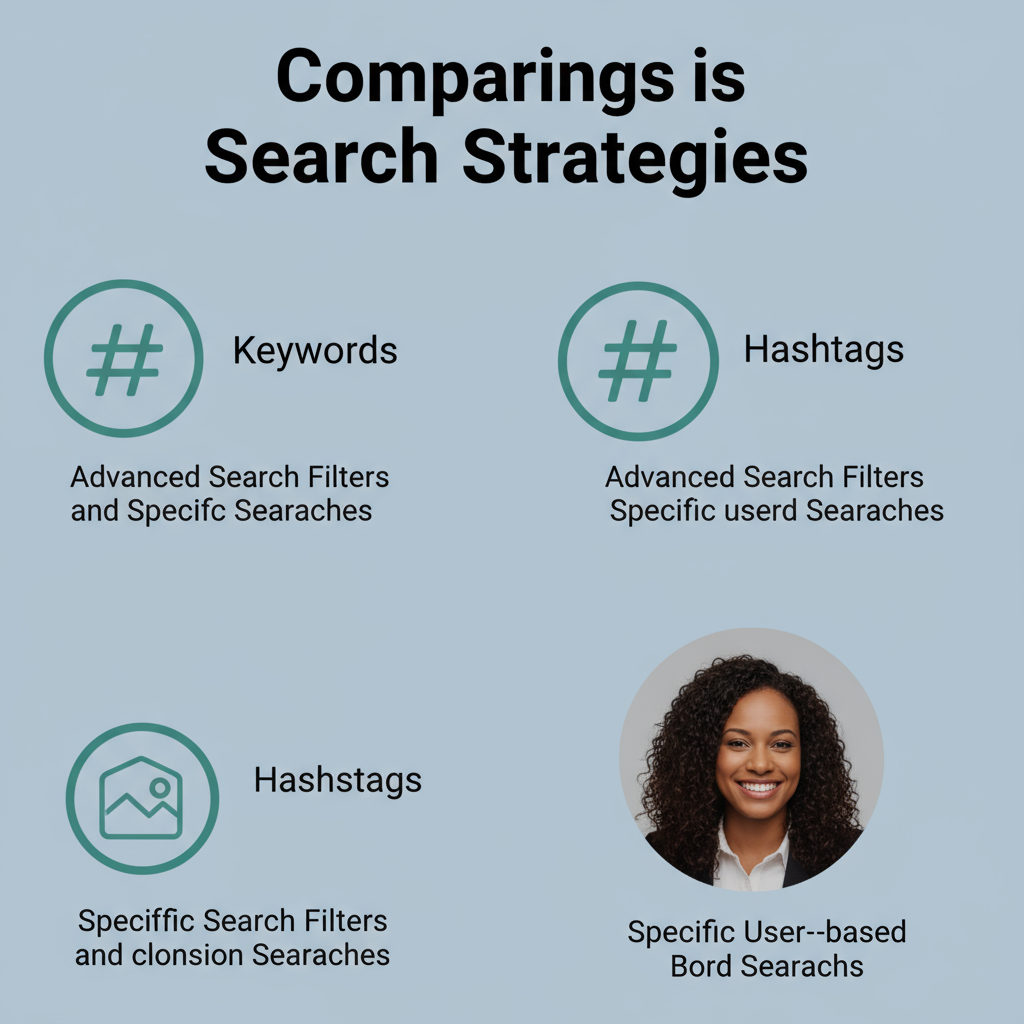
Introduction to Twitter Image Search and Why It Matters
In today’s fast-paced digital landscape, Twitter image search has become an essential skill for anyone who wants to track visual conversations, stay updated on breaking events, or source authentic photos quickly. With billions of tweets published each month, images add immediate impact and engagement—and knowing how to find the right ones can save time and unlock valuable insights.
Twitter acts as a live feed for global moments in real time, from breaking news photography and event snapshots to viral memes and shareable infographics. Whether you’re a marketer, journalist, researcher, or casual user, learning how to refine Twitter image searches ensures you can efficiently navigate the platform’s vast visual content library while respecting usage rights.
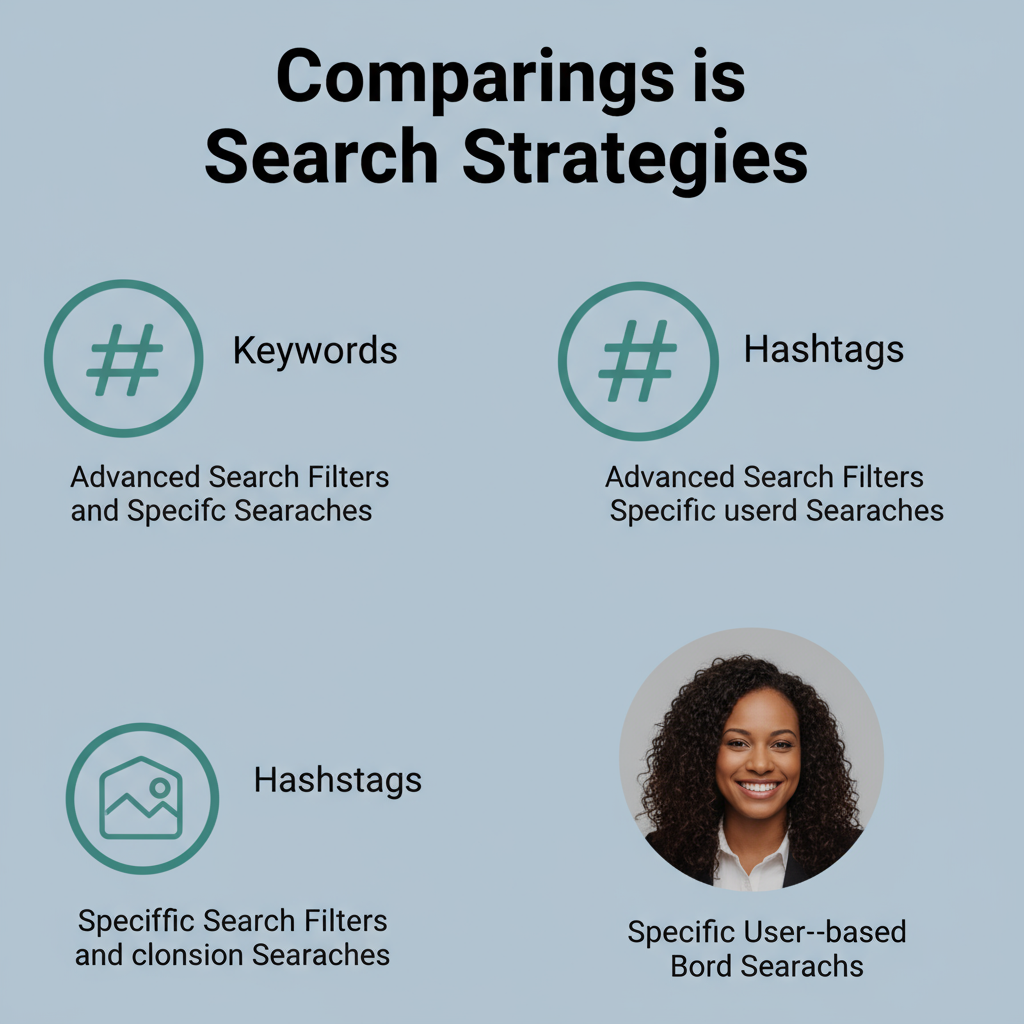
In this guide, we’ll break down native tools, advanced filters, and third-party solutions to help you perform more accurate and faster Twitter image searches.
---
Overview of Twitter’s Native Image Search Functionality
Twitter's simplest image search method is its primary search bar, where you can enter keywords, hashtags, or usernames. Although primarily designed for text, Twitter includes filters that make photo discovery much easier.
When you perform a search, the results page offers tabs such as Top, Latest, People, Photos, and Videos. The Photos tab is your direct gateway to image-based search. Selecting it filters out non-image tweets so you only see content with visual elements matching your search.
---
Using Advanced Search Filters for Image-Specific Results
While the Photos tab is useful, Twitter's Advanced Search function provides a more detailed and refined search process. On desktop, access it by clicking the three-dot menu next to the search bar and selecting Advanced Search.
Key parameters include:
- Exact phrases – to pinpoint specific terms.
- Any of these words – to broaden potential matches.
- From these accounts – to limit results to particular users.
- To these accounts – to see replies with images.
- Near this place – for location-specific images.
- Media type filter – to focus exclusively on Tweets with photos.
Combining these options can significantly narrow your results to the most relevant visuals.
---
Searching by Hashtags and Keywords for Visual Content
Hashtags are a powerful way to uncover timely and trending images. Popular events and conversations often use unique hashtags, making it easy to aggregate visuals.
Example search:
#WorldCup2022 filter:imagesThis will bring up only tweets containing images that have been tagged with `#WorldCup2022`.
Pro Tips:
- Include both plural and singular keyword forms.
- Pair multiple hashtags for niche topics.
- Monitor seasonal or trending hashtags for timely visuals.
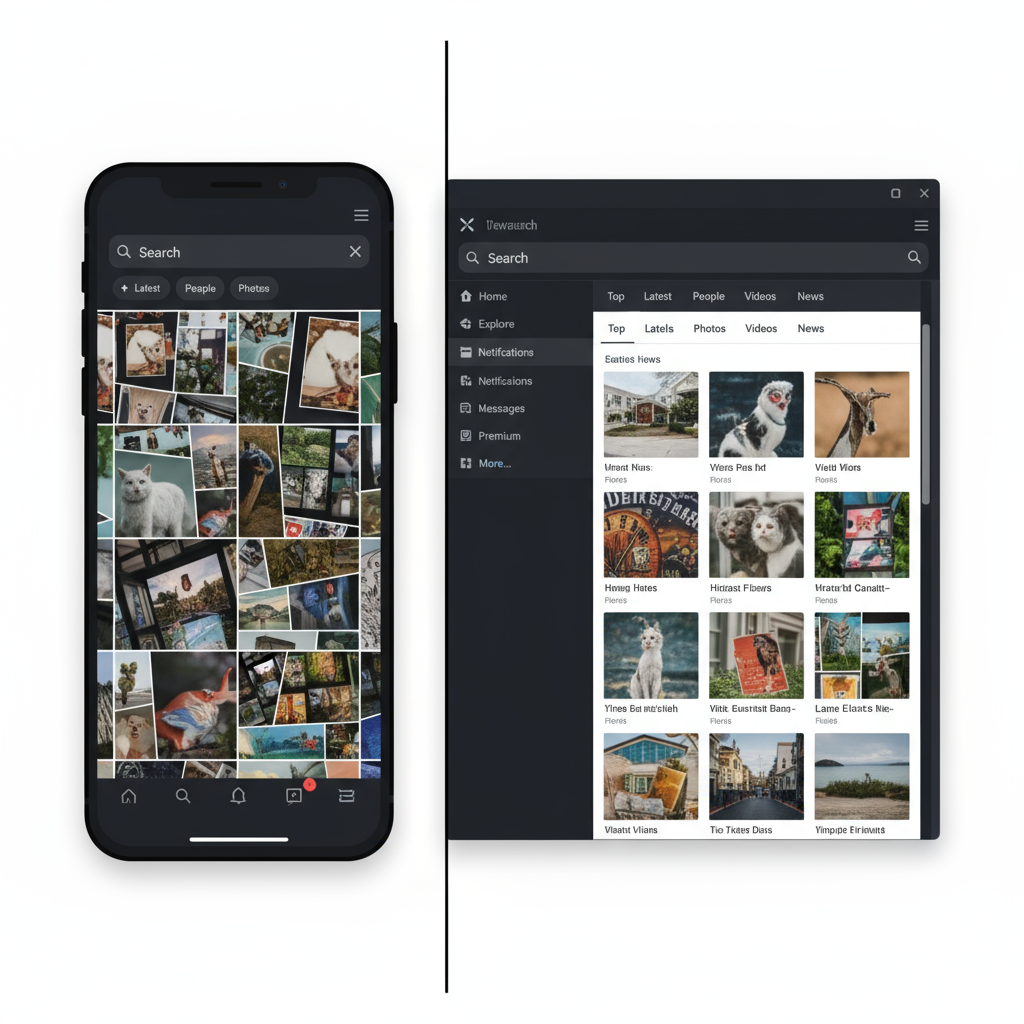
---
Finding Images by Specific Users or Accounts
When you know the likely source of an image, searching by username streamlines your process.
Example query:
from:@NASA filter:imagesThis will display recent images posted by NASA’s official Twitter account—ideal for those tracking authoritative or niche sources.
---
Leveraging Twitter’s “Photos” Tab for Faster Discovery
The Photos tab isn’t just a filter—it can reshape your workflow:
- Perform a keyword, hashtag, or account search.
- Select Photos.
- Browse a visual feed without text clutter.
Clicking any image shows the tweet context, which helps validate its source and credibility.
---
Mobile vs Desktop Differences in Image Search Experience
Device choice can impact your efficiency in conducting a Twitter image search.
| Feature | Desktop | Mobile App |
|---|---|---|
| Advanced Search Access | Available via search options menu | Requires manual query operators |
| Photos Tab | Visible in top navigation bar | Accessible via horizontal scroll |
| Viewing Image Threads | Side-by-side overview possible | Stacked vertically; more scrolling needed |
Desktop typically offers more control, while mobile provides speed when searching on the go.
---
Using Third-Party Tools for Enhanced Twitter Image Search
Twitter’s native search has limits, particularly with historical content. Third-party platforms can fill these gaps and offer:
- Extended date-range filtering beyond native limits.
- Bulk download capabilities for research.
- Engagement analytics for visual content.
Popular tools include:
- TweetDeck – column-based monitoring for faster results.
- Twipho – dedicated keyword-based photo extraction.
- Social Bearing – image engagement analytics.
Always ensure compliance with Twitter’s API and terms when using third-party apps.
---
Tips for Saving, Organizing, and Citing Found Images
Efficient organization is essential for ongoing projects:
- Bookmark tweets for in-platform organization.
- Download images into labeled folders, e.g., `EventName_Year`.
- Track metadata in a spreadsheet (Image URL, Source Account, Date, Hashtag).
Example structure:
/Images
/WorldCup2022
image1.jpg
image2.jpg
WorldCup2022_metadata.csvInclude tweet URLs, usernames, and timestamps when citing or referencing images.
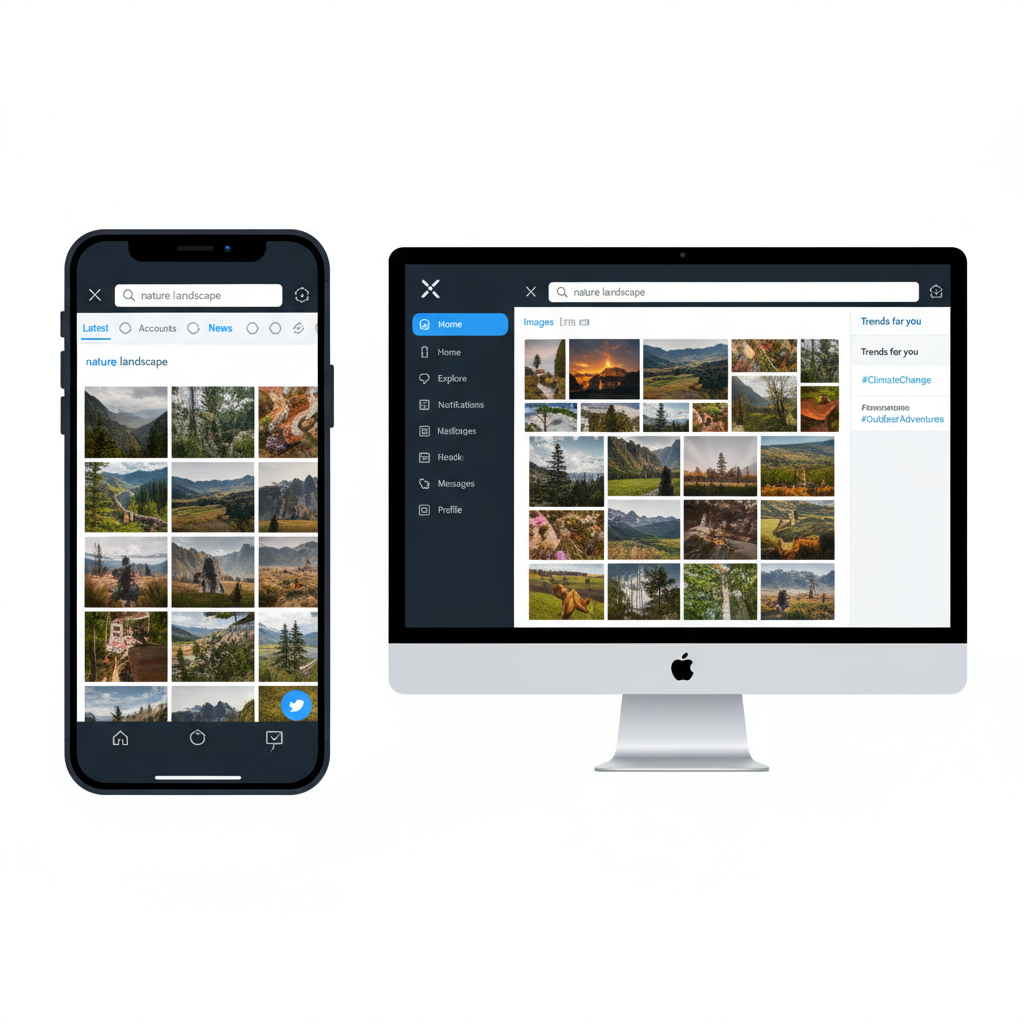
---
Understanding Copyright and Image Usage Rights on Twitter
Key considerations before using found images elsewhere:
- Copyright remains with the creator unless specified.
- Twitter’s terms do not automatically grant redistribution rights.
- Commercial use requires explicit permission.
When in doubt, contact the uploader or verify Creative Commons licensing before publishing elsewhere.
---
Common Mistakes to Avoid When Searching for Images
- Ignoring advanced operators – leads to less relevant results.
- Not checking image context – may result in spreading misinformation.
- Overlooking date filters – may hide timely content.
- Violating copyright – risks takedown requests.
---
Future Trends and AI Improvements in Twitter Image Discovery
Emerging AI capabilities could soon make Twitter image search even smarter:
- Visual recognition to detect objects, people, or places.
- Clustering similar images for rapid scanning.
- Ranking visuals based on source credibility.
These innovations may help ensure more accurate, trustworthy, and relevant search results.
---
Conclusion: Enhancing Your Social Media Image Strategy
Optimizing your Twitter image search skills is more than a convenience—it’s a competitive advantage. By combining native features, advanced operators, strategic hashtags, and credible sources, you can quickly locate, verify, and leverage images for marketing, journalism, or research.
Stay organized, practice ethical use, and embrace emerging tools to keep pace with the evolving visual-first social media landscape. Start refining your search techniques today to transform how you discover and use impactful visuals.



