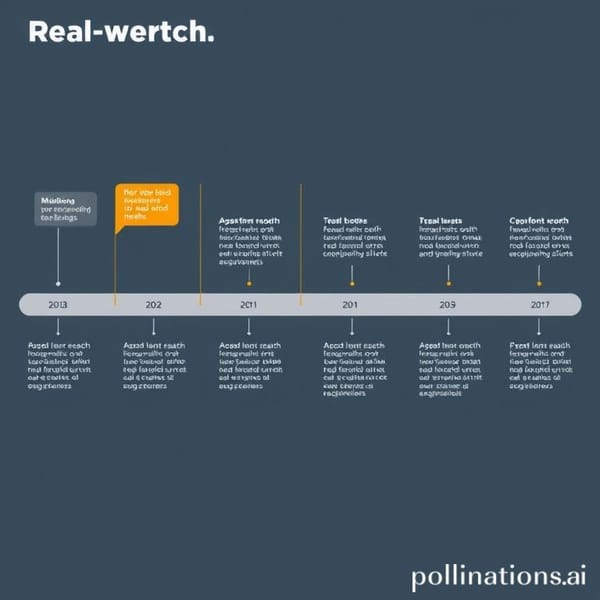How to View and Restore Your Old Instagram Feed Layout
Learn how to restore the old Instagram feed layout, access chronological views, retrieve archived posts, and download your complete account history.
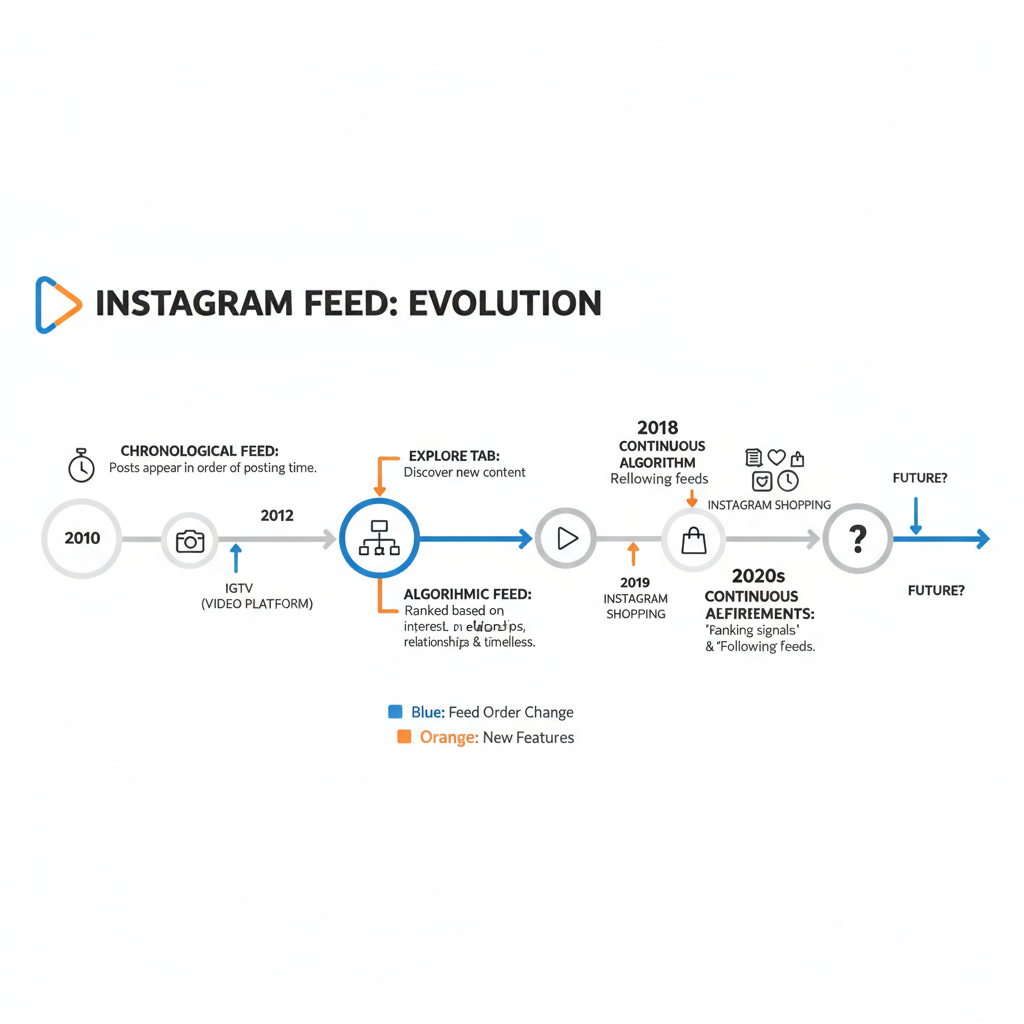
How to View and Restore Your Old Instagram Feed Layout
Over the years, Instagram has drastically changed the way its feed is displayed—moving away from the beloved chronological timeline to an algorithm-driven experience. If you’ve been searching for ways to restore the old Instagram feed layout and relive the simpler, more personal browsing days, you’re not alone.
This comprehensive guide explains how the feed evolved, how to activate the “Following” and “Favorites” views, how to retrieve older posts, and strategies to preserve your Instagram memories for years to come.
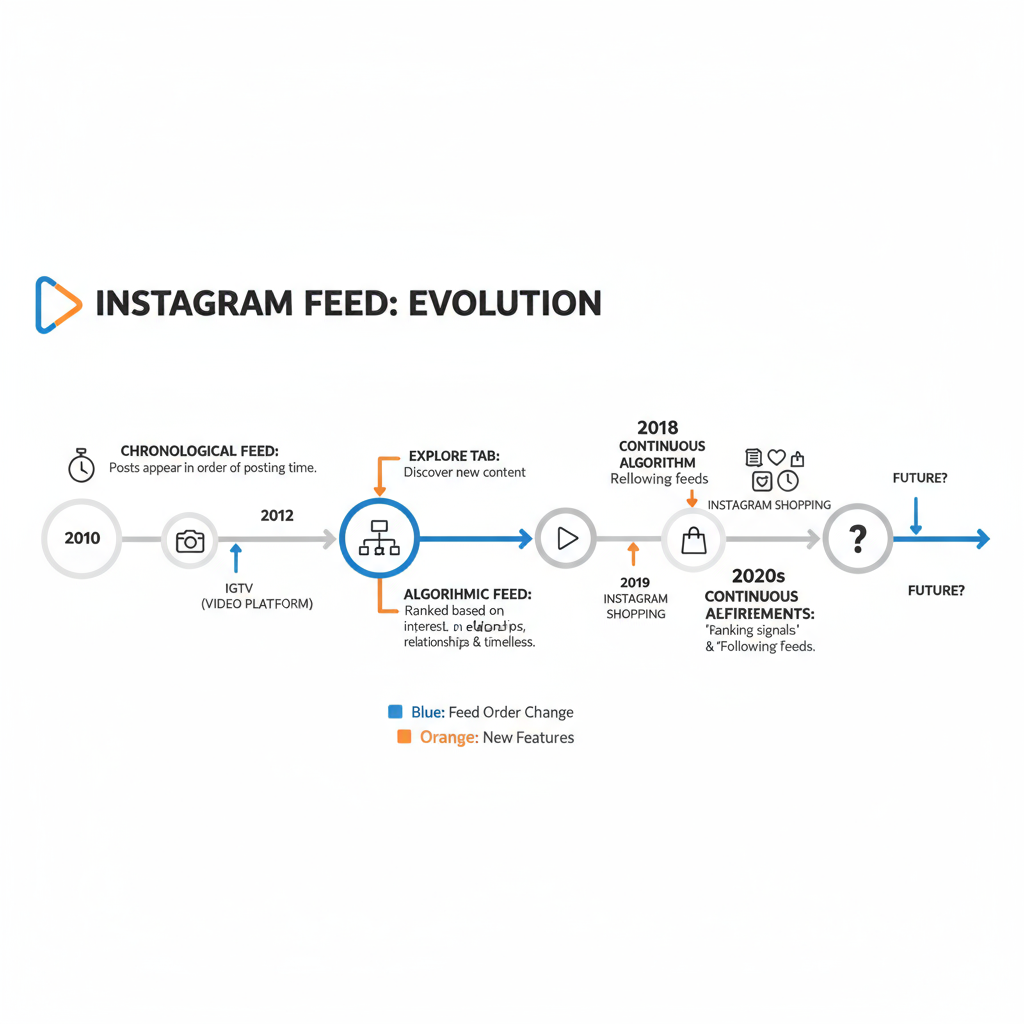
---
Understanding How Instagram Feed Sorting Has Evolved Over Time
When Instagram first launched in 2010, feeds were strictly chronological—showing posts in the order they were published. This allowed you to scroll from the newest to the oldest without missing updates from anyone you followed.
In 2016, Instagram introduced an algorithmic feed, prioritizing posts the platform predicted you’d like based on your activity. This shift:
- Increased post reach for brands and influencers.
- Reduced visibility for casual users.
- Made it harder to see every post from friends without extra scrolling.
Today, Instagram offers a mix of algorithm-based and “Following” chronological views, though the default remains algorithm-driven unless manually changed.
---
Checking if You Still Have Access to a Chronological Feed Option
To find out whether you can still access the classic timeline:
- Open the Instagram app.
- Tap the Instagram logo at the top of the home screen.
- Look for Following and Favorites in the dropdown menu.
- Select Following to see posts in chronological order.
> Pro tip: The selection resets every time you reload the app.
---
Using the “Following” and “Favorites” Views to Mimic the Old Feed
While not exact replicas of the old Instagram feed, these two modes are the closest alternatives.
Following View
- Shows every post from accounts you follow.
- Sorted from newest to oldest.
- Requires manual selection each session.
Favorites View
- Lets you select specific accounts—friends, family, key creators.
- Displays their posts first in chronological order.
- Cuts through brand-heavy content.
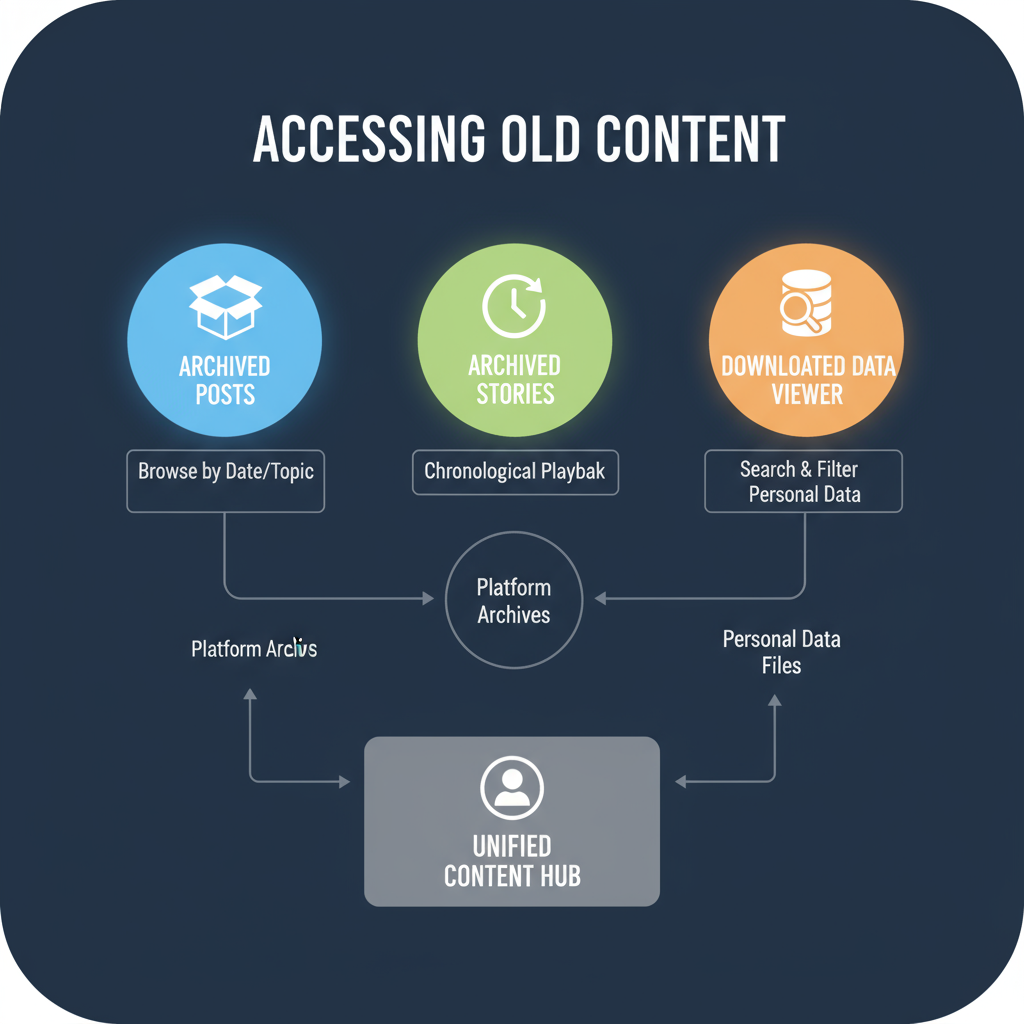
---
Accessing Archived Posts or Stories for Older Content
Instagram can save content for later viewing through its Archive feature. Archived Stories and posts are private and accessible any time.
To view your archive:
- Go to your profile page.
- Tap the menu icon (☰) in the top right.
- Select Archive.
- Toggle between Stories Archive, Posts Archive, and Live Archive.
Archiving is ideal if you occasionally prune your public feed but still want to keep the memories.
---
Downloading Your Instagram Data for a Complete History of Posts
For a full offline copy of your Instagram history:
- Open Instagram settings.
- Go to Privacy and Security.
- Scroll to Data Download.
- Enter your email to request the archive.
- Wait for the email (up to 48 hours) with a .zip file containing your content.
This download contains your photos, videos, captions, and comments—perfect for building your personal “old feed” archive.
---
Using Third-Party Tools Cautiously to Browse Older Feed Formats
Some unofficial tools claim to replicate the look and feel of the classic Instagram feed. However, you should be aware of the risks:
- Security: You might expose your login credentials.
- Terms of Service violations: May lead to account suspension.
- Data misuse: Information could be stored or shared without consent.
Whenever possible, rely on Instagram’s in-app features or your downloaded archive instead.
---
Tips for Curating Your Current Feed to Feel Like the Old One
You can re-create the spirit of the old feed by tuning your follow list and engagement patterns:
- Unfollow or mute inactive accounts.
- Add key people to Favorites.
- Engage regularly with friends so they appear higher in your feed.
- Remove outdated saved posts.
- Limit follows to accounts you truly value.
These habits refresh your feed’s intimacy and relevance.
---
How to Restore Hidden or Deleted Posts from Backups
If you’ve deleted content but have backups available, here’s where to look:
| Backup Method | How to Retrieve | Notes |
|---|---|---|
| Instagram Recently Deleted Folder | Profile → Menu → Your Activity → Recently Deleted | Available for 30 days |
| Local Device Backup | Restore from device gallery or linked cloud storage | Depends on your sync settings |
| Downloaded Instagram Data | Extract .zip download and locate the original file | Preserves metadata and captions |
---
Best Practices for Saving Your Instagram Memories Outside the App
Preserve your Instagram history with a clear backup strategy:
- Schedule biannual exports of your Instagram data.
- Save copies to secure cloud storage services like Dropbox, Google Drive, or iCloud.
- Label folders by year, trip, or event.
- Keep an offline backup on an external drive.
These safeguards will protect your content through future app changes.
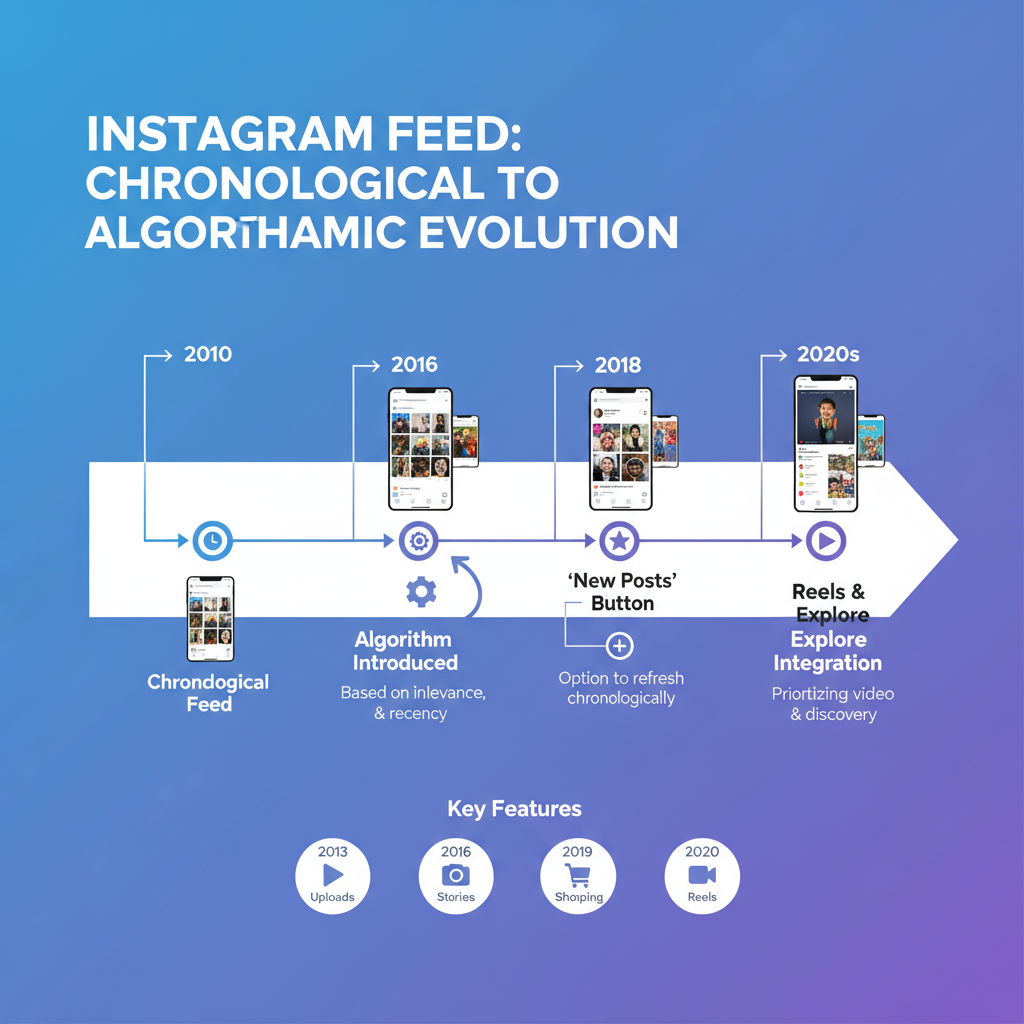
---
Privacy and Security Considerations When Retrieving Old Feed Data
When handling your old Instagram content:
- Never share login credentials with unverified apps.
- Enable two-factor authentication.
- Store personal media only in secure or private cloud folders.
- Delete outdated backups from shared or unsecured devices.
Privacy should always be a top priority.
---
Conclusion
While Instagram no longer defaults to its old feed layout, you can get surprisingly close by using the Following and Favorites views, retrieving archived content, downloading your data, and re-curating your feed. Add strong backup habits and security awareness, and you can enjoy a personal, chronological browsing experience that feels much like the early days of the platform.
Start implementing these steps today to bring back the nostalgia of your old Instagram feed—and ensure your most treasured posts are safe for the future.