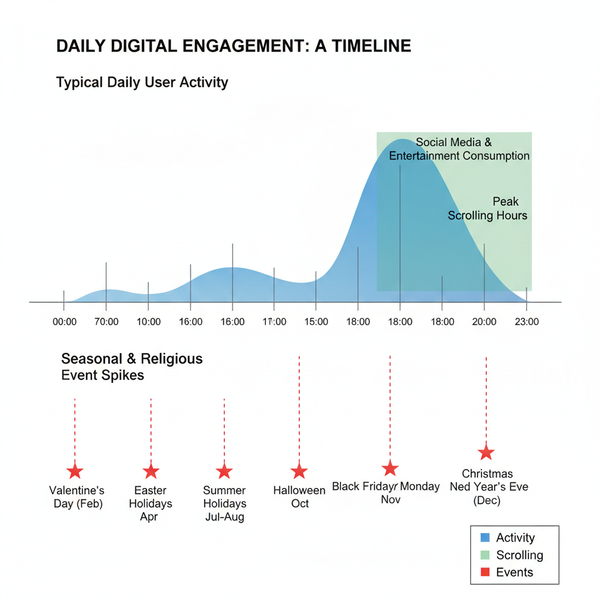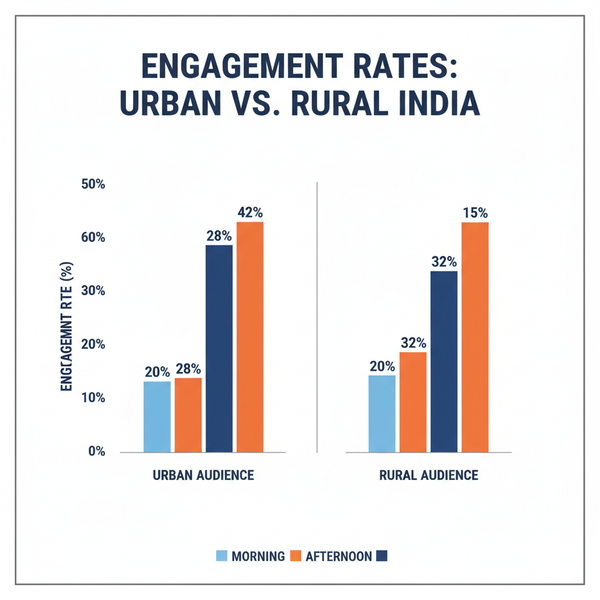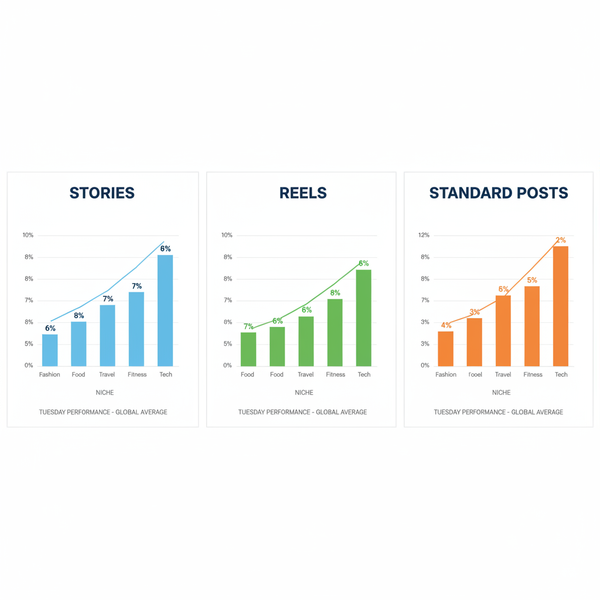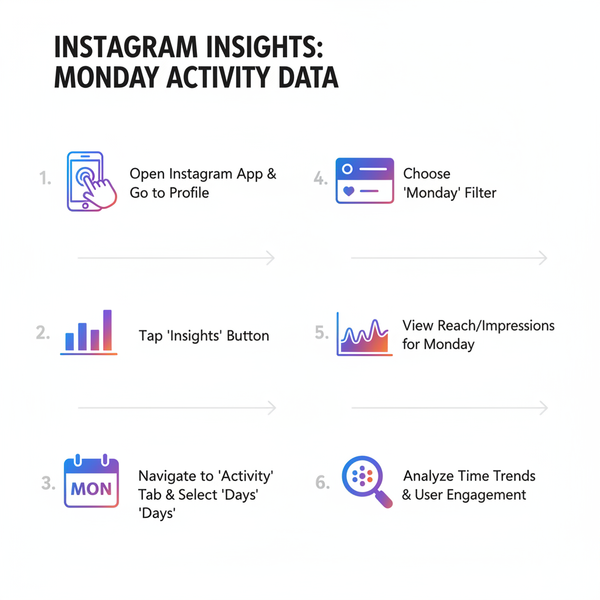How to View and Use a Snapchat Friend Profile
Learn how to access and use Snapchat friend profiles to view shared media, manage streaks, understand Snapscore, and customize your friend interactions.
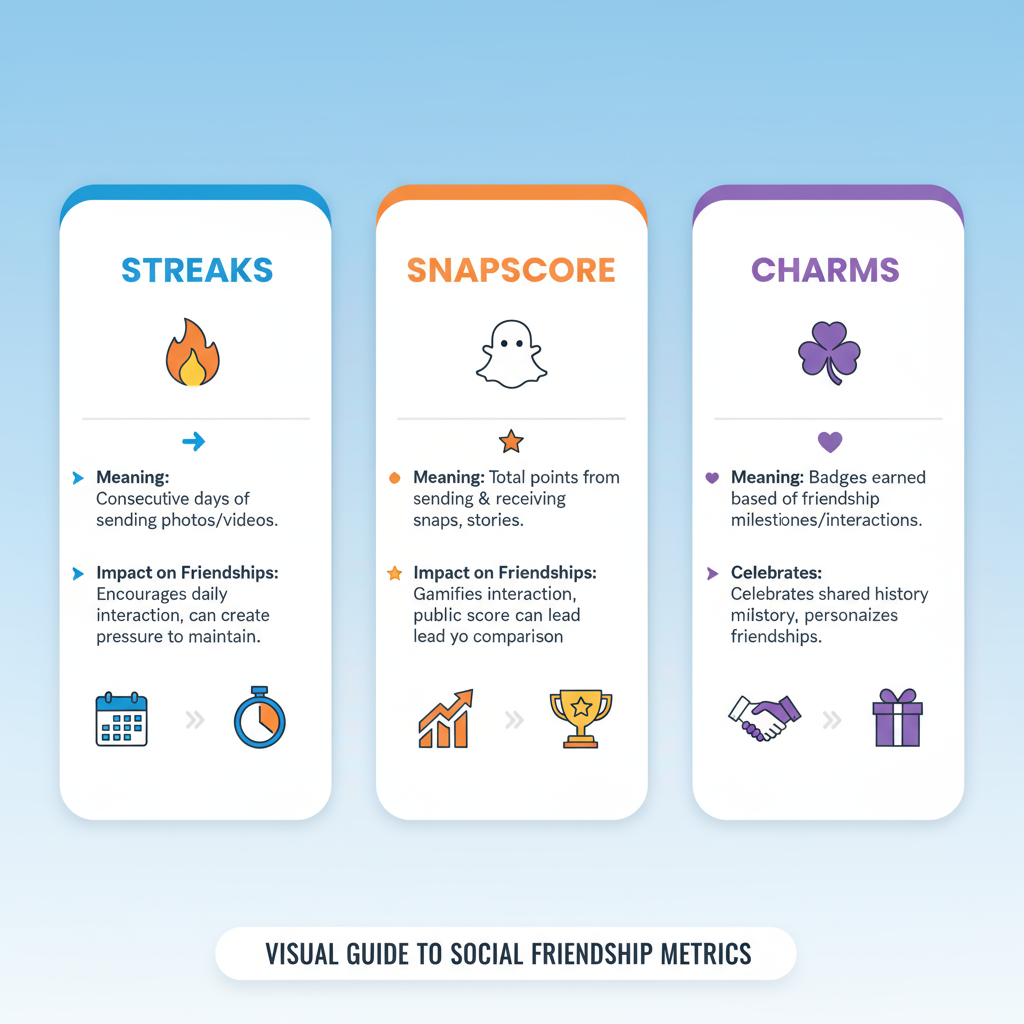
Introduction to Snapchat Friend Profiles
Snapchat has grown from a simple photo-sharing app into a dynamic social platform, offering features that keep users engaged and connected. One of the most useful tools within this ecosystem is the Snapchat Friend Profile — a centralized, interactive hub that gathers your shared memories, interactions, and connection details with a specific friend.
Understanding how to view and use a Snapchat friend profile is essential if you want to personalize your communication, strengthen friendships, and efficiently manage your digital interactions within the app.
Friend profiles are valuable because they help you:
- Consolidate key information in one easily accessible place
- Instantly revisit shared history without scrolling endlessly
- Customize interaction settings for each connection
- Celebrate friendship milestones like streaks and charms
Whether you’re a casual Snapchatter or a daily user, mastering the friend profile can significantly improve your Snapchat experience.
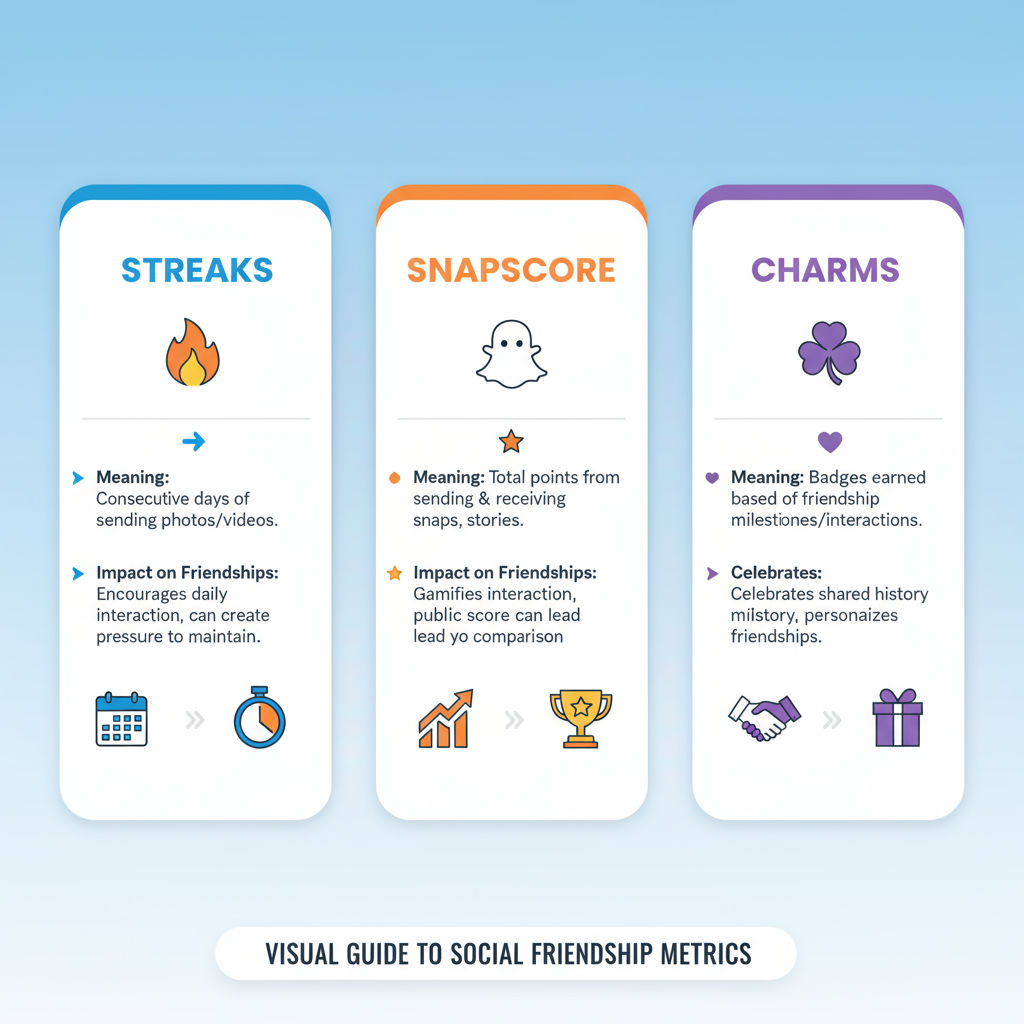
---
How to Access a Friend’s Profile (Step-by-Step)
Accessing a Snapchat friend profile is straightforward, but many users underutilize its capabilities. Here’s how to do it:
- Open Snapchat on your device.
- Swipe right to open the Chat screen.
- Locate the friend whose profile you’d like to view.
- Either:
- Tap their Bitmoji/avatar at the top of your chat thread,
- or
- Long-press their name in the chat list.
- The Friend Profile screen will appear.
Tip: These steps work similarly on both iOS and Android, with only minor visual differences between platforms.
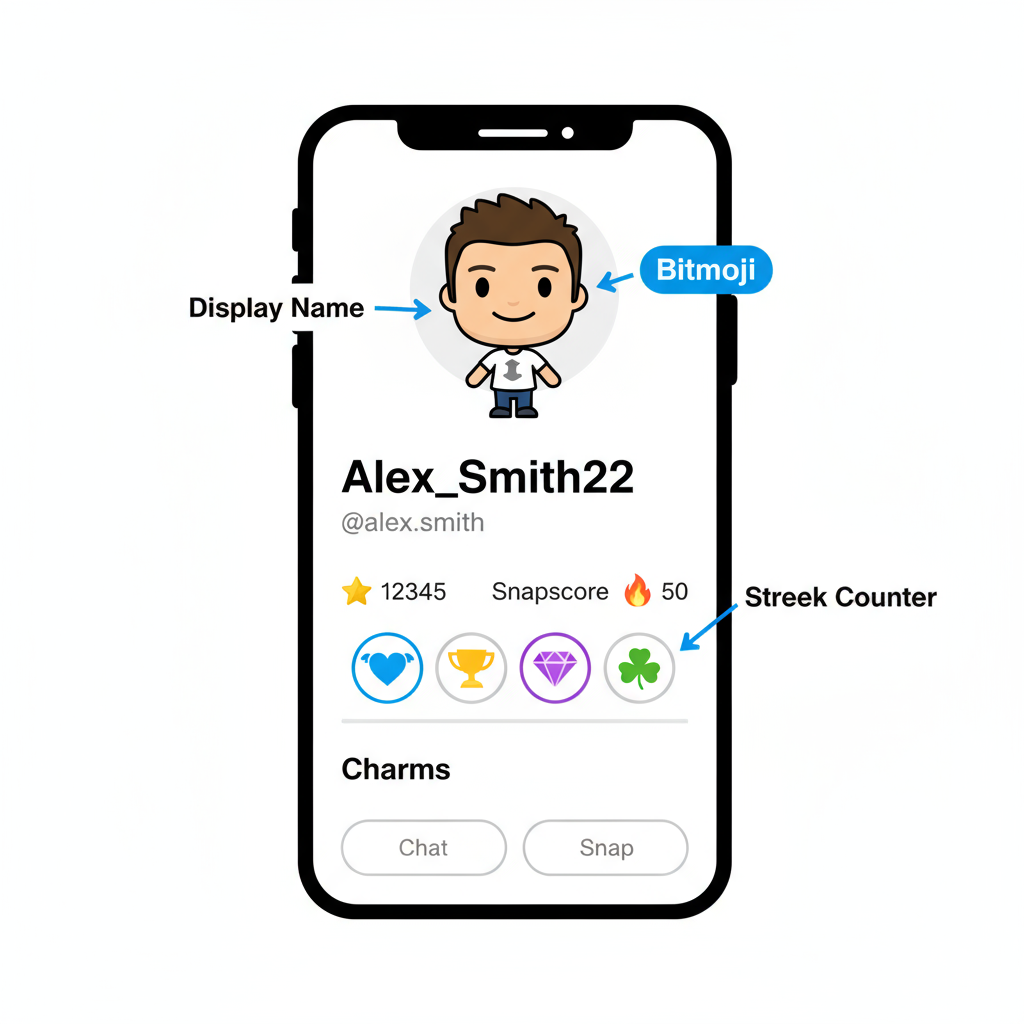
---
Key Sections of a Snapchat Friend Profile
Snapchat friend profiles are divided into multiple core sections, each providing different insights and interaction options.
Bitmoji and Display Name
- Displays a visual avatar representing your friend.
- Tapping the Bitmoji may show animations or customization options.
Snapscore
- Shows the cumulative number of snaps sent and received.
- Indicates activity level, not necessarily the quality of snaps.
Streaks
- Displayed as a 🔥 emoji with a number, representing consecutive days you’ve exchanged snaps.
- A sign of consistent engagement.
Charms
- Fun, collectible-style highlights of shared moments and similarities.
- Can commemorate inside jokes or key milestones.
---
Understanding Streaks and Snapscore Impact on Friendships
Streaks reward daily interaction, reinforcing consistency in your digital connection. Snapscore serves more as a measure of overall usage rather than closeness, but both can motivate regular communication.
| Feature | Purpose | Impact on Friendship |
|---|---|---|
| Streaks | Show continuous engagement | Strengthens daily connection |
| Snapscore | Reflects total snap activity | Shows activity level and app usage |
Pro Tip: While you can pay to restore a lost streak, maintaining it naturally feels more rewarding and authentic.
---
Viewing Shared Media and Saved Chats from a Friend Profile
Friend profiles give quick access to all the shared content between you and the other user:
- Snaps & Photos: Displays image history.
- Videos: Arranged chronologically.
- Saved Chats: Easily retrievable from the chat view.
- Shared Locations: Available only if both users enable location sharing.
To retrieve content:
- Open the friend profile.
- Scroll to Saved in Chat or Media.
- Tap to expand and browse.
Revisiting photos and videos is easier here than scrolling through entire conversations.
---
Customizing Your Friend Relationship
Within each friend profile, Snapchat lets you personalise interactions:
- Set a Nickname: Go to the three-dot menu → Edit Name.
- Change Chat Emoji: Assign a unique emoji to identify them in chat.
- Notification Settings: Mute alerts or enable special notifications.
These adjustments help keep your high-priority friends visible or minimise distraction when needed.
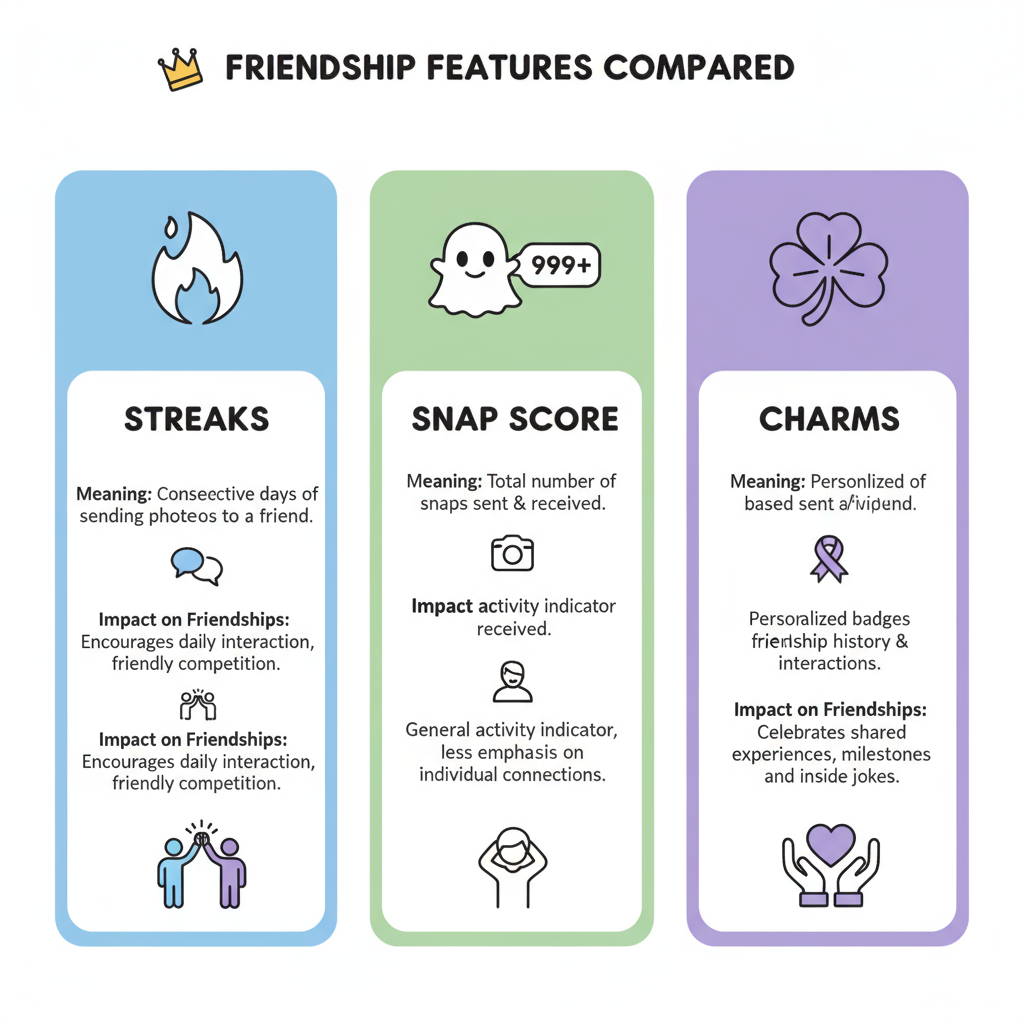
---
Privacy Settings Related to Friend Profiles
Understanding privacy in Snapchat friend profiles ensures your information is shared on your terms:
- Your Bitmoji and display name are visible to your friends.
- Snapscore visibility can be altered in privacy settings.
- Location visibility is controlled via Snap Map settings (Ghost Mode, Friends Only, etc.).
- Charms are visible only to you and the friend involved.
To modify these:
- Open Settings in Snapchat.
- Go to Who Can See....
- Adjust options such as “See My Location” to suit your preferences.
---
Using Charms to Learn More About Shared Connections and Milestones
Charms are small but meaningful tokens spotlighting shared moments and fun facts.
Popular charm types include:
- Friendship Charms: Highlight the length and depth of your interactions.
- Birthday Charms: Celebrate shared birth months or individual birthdays.
- Snap Map Charms: Linked to location-based activity.
- Activity Charms: Reflect similar usage patterns.
Tapping a charm reveals its meaning and sometimes offers related snap memories.
---
Managing and Removing Friends Directly from Their Profile
You can control your connections directly from a friend’s profile:
- Open their profile.
- Tap the three dots in the corner.
- Select Remove Friend or Block.
- Confirm your choice.
Note: Removing someone removes visibility to your private stories and non-public snaps.
---
Advanced Tips: Pinning a Friend, Creating Shortcuts, Editing Friend Emojis
For smoother navigation and prioritised communication:
- Pin a Conversation: Long-press your friend’s name → Pin Conversation to keep them at the top of your list.
- Create Chat Shortcuts: Pin favourite friends to your home screen for instant access.
- Edit Friend Emojis: Modify symbols that mark different friendship levels in Settings.
These tweaks make frequent communication faster and more organised.
---
Conclusion: Optimizing Your Snapchat Experience Through Friend Profile Insights
The Snapchat Friend Profile is far more than a static profile — it’s an interactive space designed for managing relationships, celebrating milestones, and tailoring privacy.
By using features like streaks, Snapscore, charms, and media archives, you can make your Snapchat usage more intentional and rewarding.
Key takeaways:
- Quickly access and organise multimedia memories.
- Customise your Snapchat connections for more personal interaction.
- Monitor streaks and Snapscore to foster engagement.
- Regularly review privacy settings for complete control.
- Use charms to reflect on shared experiences.
If you want to make the most of Snapchat, start by exploring your friend profiles today — it’s the fastest way to turn casual snaps into meaningful connections.