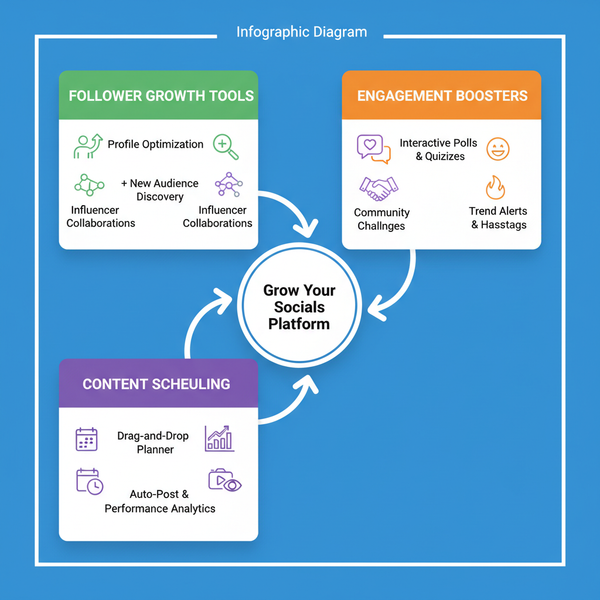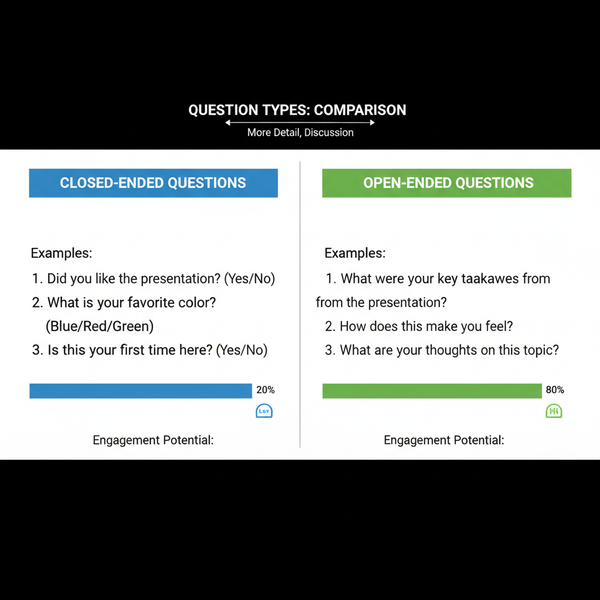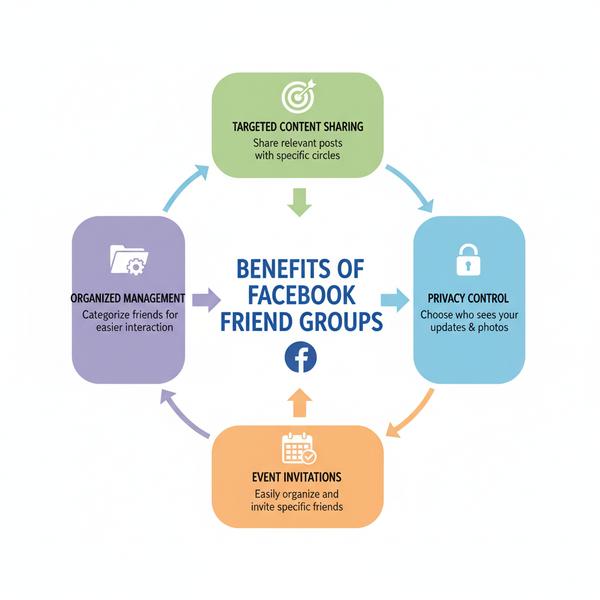View and Upload Full Size IG Pictures Without Compression
Learn how to view and upload full size Instagram pictures without compression using correct dimensions, aspect ratios, and ethical download methods.
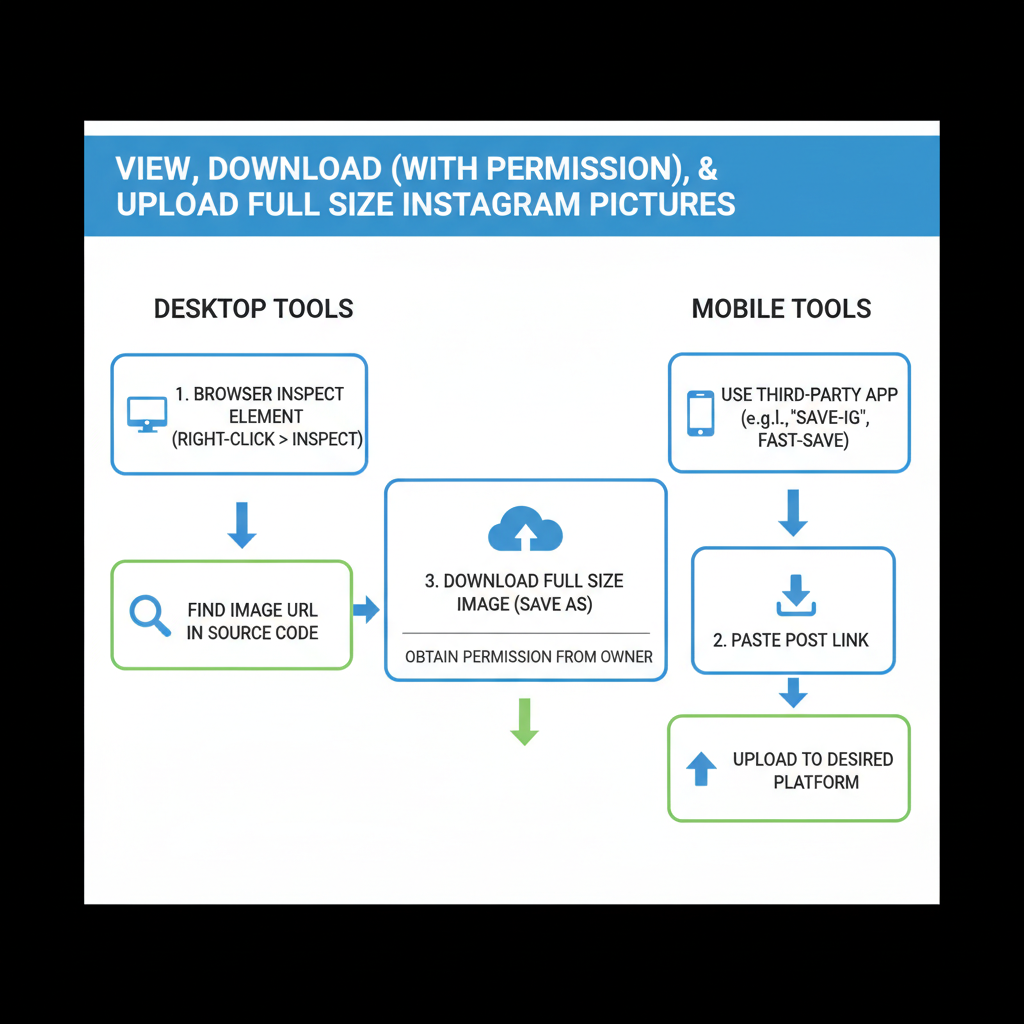
View and Upload Full Size IG Pictures Without Compression
Instagram is loved worldwide for its beautiful photo and video sharing, but many users get frustrated when their high-quality images appear blurry or grainy after posting. This happens due to Instagram image compression, which reduces file size for faster loading and storage efficiency—often at the cost of sharpness. In this article, you’ll discover how to view and upload full size IG pictures without unwanted compression using proven tips, recommended dimensions, and the right tools. Our guide covers everything from aspect ratios to step-by-step downloading, so your content can look its absolute best.
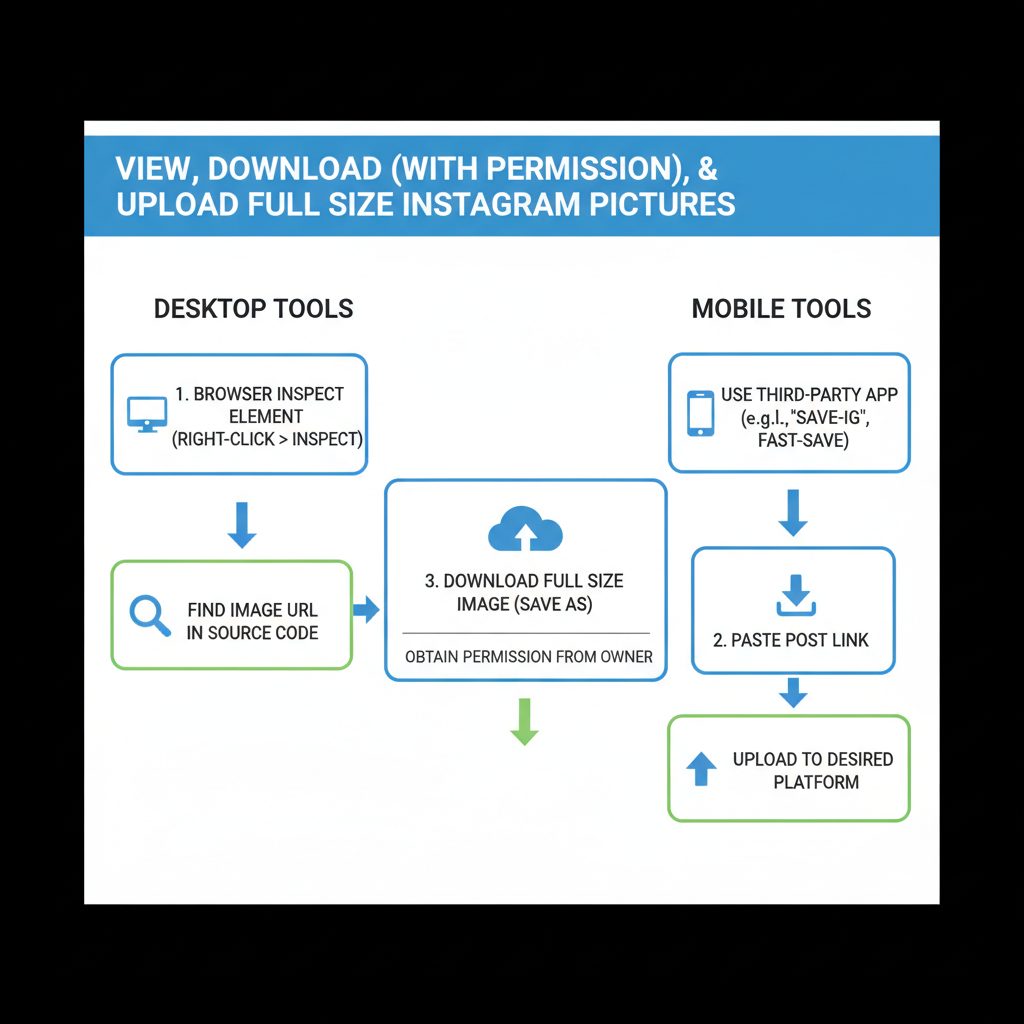
---
Understanding Instagram’s Image Compression and Aspect Ratios
Instagram’s backend is designed to optimize photos for mobile viewing. When an image is uploaded, it gets resized and compressed to meet platform requirements. This makes feeds load faster but can strip away fine details and dynamic range.
Aspect Ratios Supported:
- Square: 1:1 — 1080×1080 px recommended
- Portrait: 4:5 — 1080×1350 px recommended
- Landscape: 1.91:1 — 1080×566 px recommended
Uploading images outside these ratios will trigger Instagram to crop or rescale your shot, often with additional compression.
---
Differences Between Profile Pictures, Feed Posts, and Stories
Each Instagram section has unique image size recommendations and varying degrees of compression:
| Section | Recommended Size | Aspect Ratio | Compression Notes |
|---|---|---|---|
| Profile Picture | 320×320 px | 1:1 | Stored in low resolution, displayed as a small circle |
| Feed Post (Square) | 1080×1080 px | 1:1 | Compressed to ~85% JPEG quality |
| Feed Post (Portrait) | 1080×1350 px | 4:5 | Max vertical length allowed; slight sharpening applied |
| Stories | 1080×1920 px | 9:16 | Compressed more aggressively for faster playback |
---
Tools and Apps to View Full Size IG Pictures (Desktop and Mobile)
While Instagram offers no native “view full size” feature, certain tools and apps can retrieve higher-resolution versions—always with permission.
Desktop Options:
- Inspect Element in Chrome or Firefox to locate direct image links.
- Verified Online Downloaders, where you paste a profile or post link to extract an image.
Mobile Apps:
- Repost Apps on iOS/Android with full-res support.
- Advanced Mobile Browsers that let you view source HTML.

> Important: Always seek consent from the content owner and avoid infringing rights.
---
Step-by-Step Guide to Downloading Full Size Images (With Permissions)
If you have approval from the creator, follow this safe and ethical process:
- Obtain Consent from the image owner.
- Open Instagram in a Desktop Browser.
- Navigate to the Desired Post.
- Right-Click & Select ‘Inspect’ to open developer tools.
- Find the Direct Image URL (search for `.jpg`).
- Open the URL in a New Tab to view the full-size output.
- Save the Image to your device.
Tip for Mobile: Use developer-enabled browsers or transfer the post link to your desktop for easier extraction.
---
Best Practices for Uploading Full Size Pictures Without Losing Quality
Give your images the best chance to stay crisp once uploaded:
- Stick to Supported Ratios to avoid forced cropping.
- Match Instagram’s Native Resolutions before upload.
- Save in sRGB Color Profile to ensure color accuracy.
- Maintain File Size Under 2 MB to minimize extra compression.
---
Recommended Resolution and Dimensions for Optimal Display
The following chart will help you prep your images for optimal display:
| Type | Resolution | Format |
|---|---|---|
| Square Feed | 1080×1080 px | JPEG (sRGB) |
| Portrait Feed | 1080×1350 px | JPEG (sRGB) |
| Landscape Feed | 1080×566 px | JPEG (sRGB) |
| Stories | 1080×1920 px | JPEG/PNG |
---
Editing Tips to Preserve Detail Before Posting
Your editing workflow matters when avoiding quality loss:
- Apply Minimal Filters and avoid softening effects.
- Sharpen Selectively, focusing on textured areas.
- Export at Full Quality—set JPEG quality to 100%.
- De-noise Before Resizing to keep clarity high.
- Resize Manually to target resolution before upload.
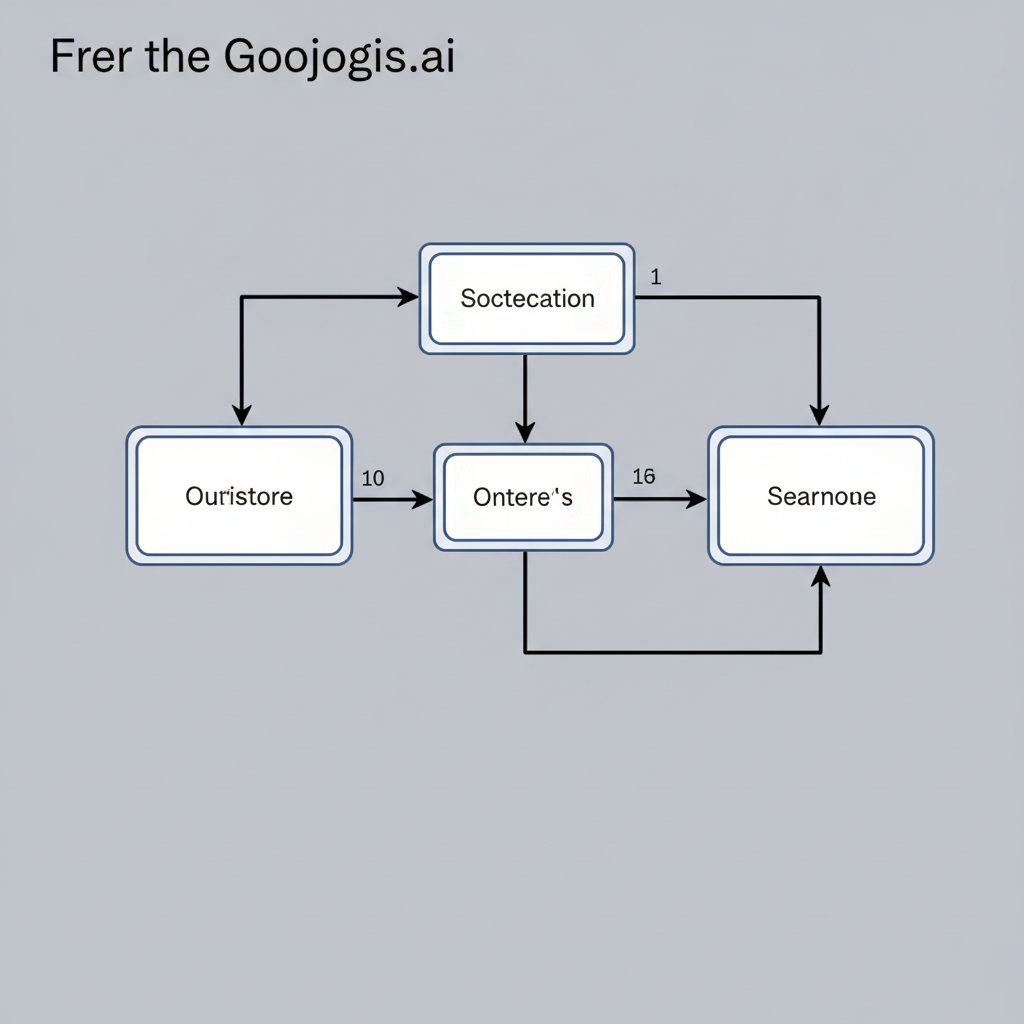
---
Respecting Copyright and Privacy When Accessing Full Size Images
Keep Instagram more ethical and enjoyable by following these principles:
- Credit Creators where reposts are approved.
- Never Commercialize Without License.
- Avoid Capturing Private Content through screenshots.
- Know Local Copyright Laws before sharing.
---
Troubleshooting Blurry or Pixelated Uploads
Blurriness can stem from:
- Uploading with incorrect aspect ratio.
- Low source resolution images.
- Poor connectivity at upload time.
- Multiple compression cycles before final posting.
---
Quick FAQs on Full Size IG Picture Viewing and Posting
Q1: Can I upload RAW files to Instagram?
No, convert to JPEG or PNG in sRGB before upload.
Q2: Why is my profile picture low quality?
IG intentionally stores them at smaller sizes.
Q3: Are third-party downloaders safe?
Only when they’re reputable and used with permission.
Q4: Does Instagram handle 4K images?
They’ll be downscaled to platform max resolutions.
---
Final Thoughts
Retaining image quality on Instagram means understanding the platform’s limitations, preparing your files correctly, and respecting content rights. By applying supported aspect ratios, optimal resolutions, and careful editing, you can view and upload full size IG pictures that look stunning in anyone’s feed.
Ready to make your content pop? Start optimizing your Instagram images today and share your most vibrant, high-quality shots with confidence.