How to View Captions for Instagram Posts and Stories
Learn how to view captions for Instagram posts, stories, and reels on mobile and desktop, use accessibility tools, and fix missing text issues.
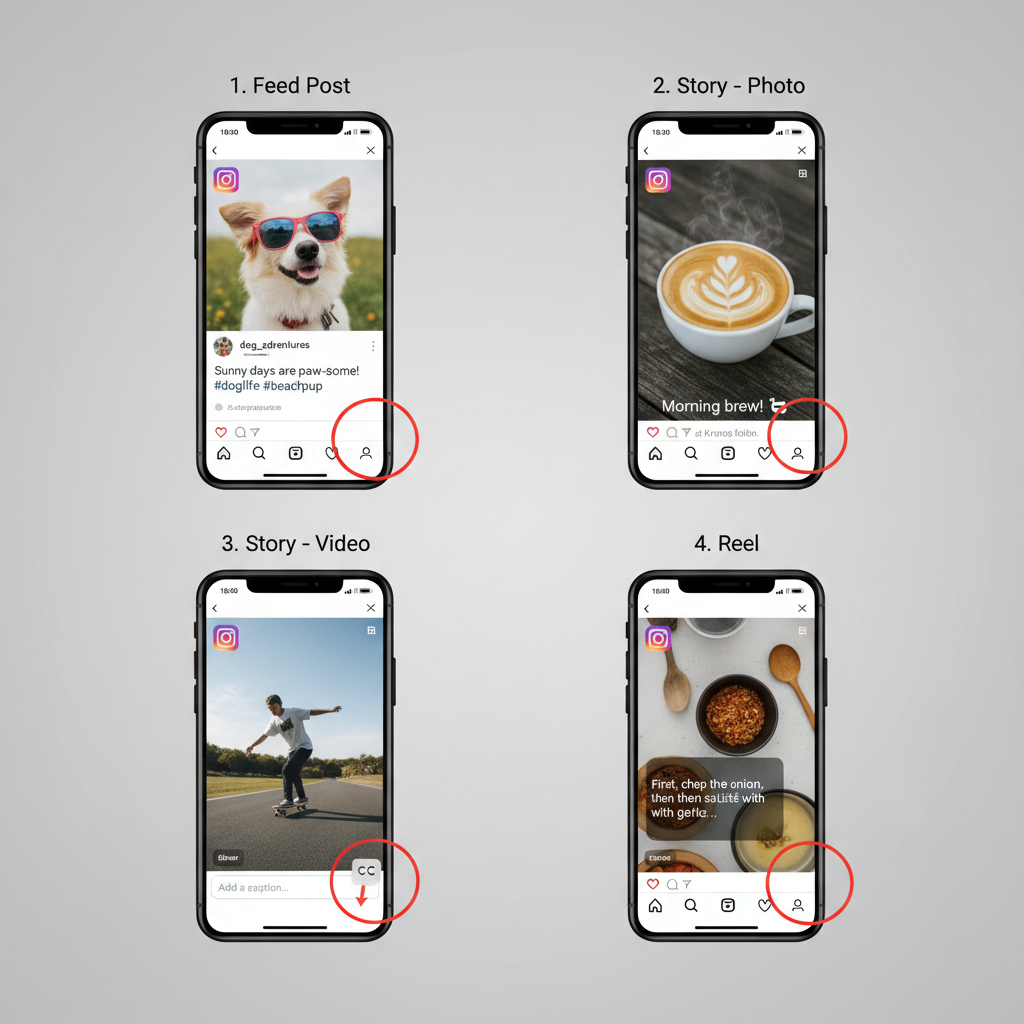
How to View Captions for Instagram Posts, Stories, and Reels
Captions are a key part of Instagram content, providing context, personality, and valuable information to accompany images and videos. Knowing how to view captions for Instagram posts, stories, and reels can significantly enhance your experience—whether you're scrolling for inspiration, improving accessibility, conducting research, or satisfying simple curiosity.
This guide explains how to find, read, and manage Instagram captions across mobile and desktop, troubleshoot missing text, use translation features, and follow best practices for copyright and privacy.
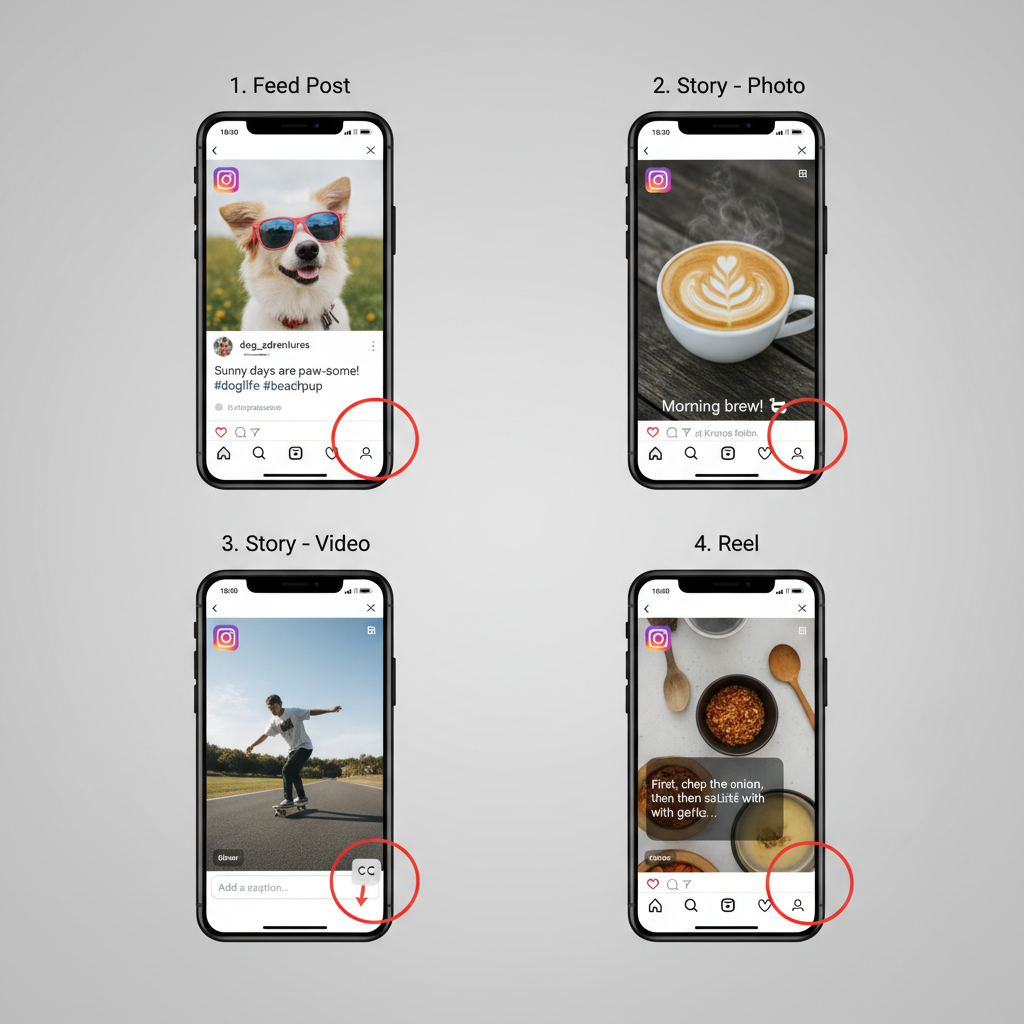
---
Understanding Instagram Captions and Why They Matter
An Instagram caption is text added to a post or story to describe what’s happening, convey a message, tag other users, or include hashtags. They can range from a witty emoji to a long, narrative-style piece.
Why captions matter:
- Context: Give background or meaning to a visual post.
- Engagement: Effective captions encourage comments and likes.
- Accessibility: People with visual impairments rely on captions alongside alt text.
- Searchability: Hashtags and keywords inside captions aid content discovery via Instagram's search.
---
Checking Captions in the Instagram Mobile App
Inside Instagram’s official app, viewing captions on mobile is straightforward.
For posts on mobile:
- Open Instagram App on iOS or Android.
- Browse your feed or choose a profile.
- View caption text beneath each image or video by default.
- Tap “… more” to see longer captions.
For stories:
- Stories display text overlays directly on images or videos.
- If creators use automatic speech-to-text or add manual text, captions are part of the story’s visual.
- Pausing the story (tap and hold) makes reading easier.
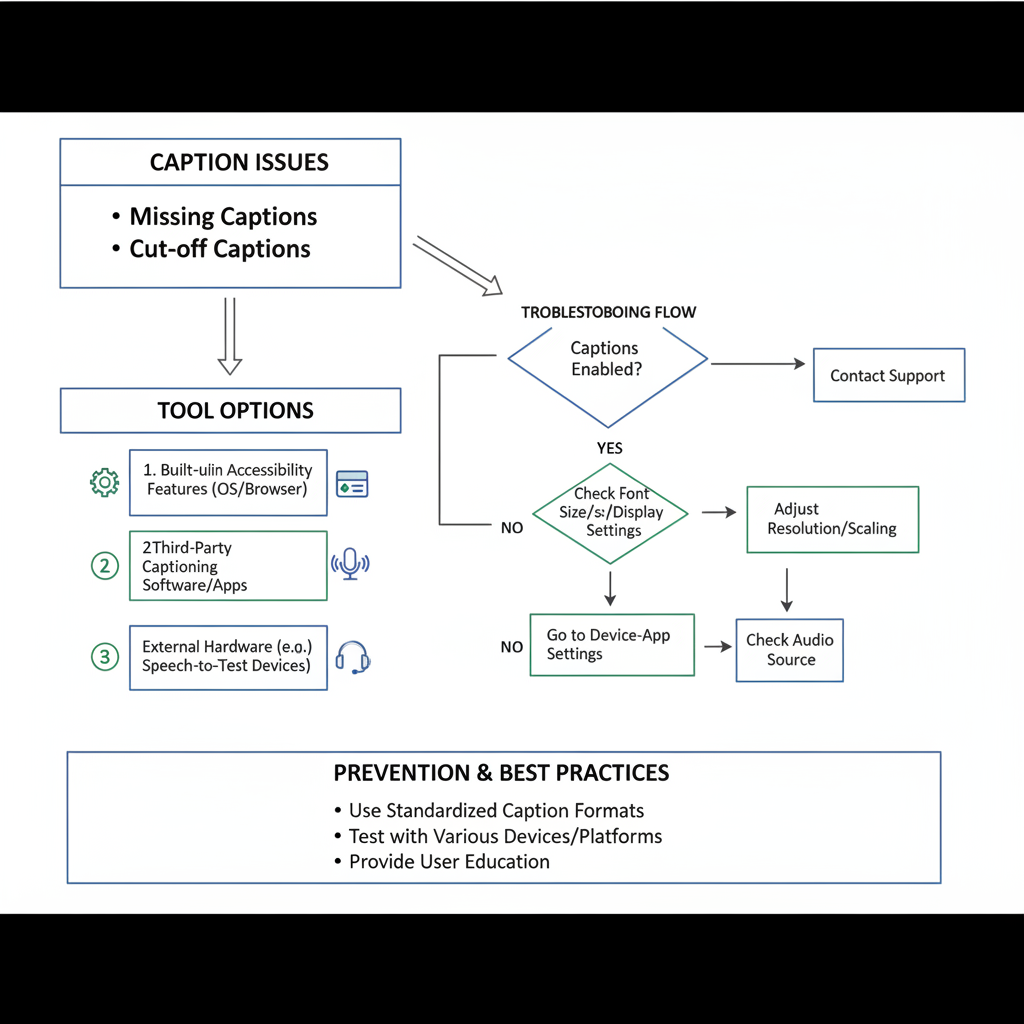
---
Viewing Captions in the Instagram Web/Desktop Version
You can also read captions on Instagram’s desktop site at instagram.com.
Steps:
- Log in through your preferred browser.
- Click a post thumbnail to view the caption in the right-hand panel.
- Use “… more” to expand truncated captions.
Advantages of desktop for captions:
- Easier copying for research or translation.
- Comments and captions display together in a side-by-side layout.
---
Using Accessibility Tools to Improve Caption Reading
Accessibility features help make captions easier to consume.
Options include:
- Screen readers: Built into iOS (VoiceOver) and Android (TalkBack) to read captions aloud.
- Alt text: While different from captions, alt text can be accessed through accessibility settings.
- Text zoom: Increase font size for better legibility.
---
Troubleshooting Missing or Cut-Off Captions
Sometimes, captions may be absent or truncated.
Common causes:
- App glitches: Refresh or restart Instagram.
- Edits: Users may remove or shorten captions.
- Length limit: Instagram caps captions at 2,200 characters.
- Privacy settings: Only approved followers can see captions on private profiles.
Fixes:
- Refresh and check your internet connection.
- Switch between mobile and desktop.
- Follow private accounts to access captions.
- Click “… more” or view posts from the profile grid.
---
How to View Captions for Instagram Stories and Reels
Stories:
- Pause playback to read captions comfortably.
- Automatic captions (enabled by user) appear as part of the video.
Reels:
- Captions usually appear at the bottom.
- Use pause to read clearly.
- Some reels have captions toggled via the three-dot menu option.
---
Viewing Captions Without Logging In
A limited number of captions are visible without logging in.
Methods:
- View public profiles in a browser without an account.
- Search “username Instagram” in Google and click cached/public links.
- Use social media preview tools or embeds.
Limitations:
- Public profiles often restrict stories/reels without login access.
---
Tools and Extensions for Viewing and Saving Captions
Third-party tools can help display and archive captions.
| Tool/Extension | Platform | Features |
|---|---|---|
| Downloader for Instagram™ + Direct Message | Chrome | View and download captions, images, and videos |
| Ingramer/Inflact | Web | Search hashtags, view captions, download posts |
| 4K Stogram | Windows/Mac | Save Instagram captions with downloaded media |
Pro tip: Choose reputable tools and avoid breaching Instagram’s terms or copyrights.
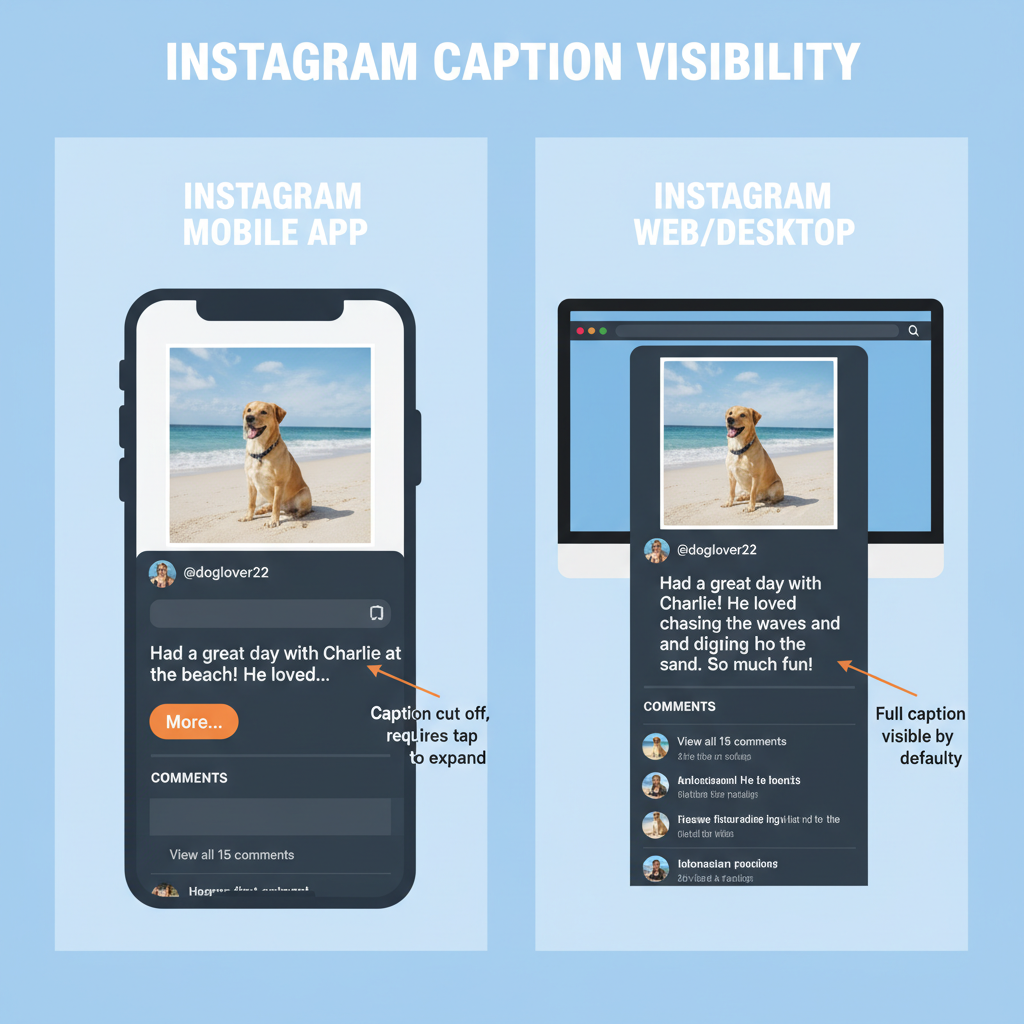
---
Respecting Copyright and Privacy When Using Captions
Remember that captions are intellectual property.
Before reusing someone’s caption:
- Credit the author when quoting or adapting.
- Avoid direct plagiarism; rephrase ideas in your own words.
- Ensure use falls under fair use (e.g., for education or commentary).
---
Translating Captions in Instagram and Through Third-Party Apps
Instagram’s built-in translate feature allows reading captions in other languages.
Steps:
- Tap “See Translation” under a caption.
- A translation will appear in your default language.
Other translation tools:
- Google Translate: Copy/paste text from captions.
- Microsoft Translator: Use OCR to translate captions within images.
---
Best Practices for Extracting Captions for Research
For researchers and content creators:
- Keep organized notes with post links and captions.
- Include date, hashtags, and engagement data.
- Categorize styles (humorous, educational, storytelling).
- Use HTML tables or spreadsheets for better data handling.
---
Summary and Next Steps
By mastering how to view captions for Instagram across posts, stories, and reels—on both mobile and desktop—you can better understand and interact with content. Accessibility tools, translation options, third-party extensions, and troubleshooting tips ensure captions remain readable and meaningful.
Use these strategies to enhance your browsing or research, while respecting copyright and privacy.
Ready to explore Instagram captions more effectively? Try these tips today and make every scroll more insightful.



