How to View Comments on Your Facebook Ads
Learn how to locate and view comments on Facebook ads using Ads Manager, Ad Library, and other tools to track engagement and audience sentiment.
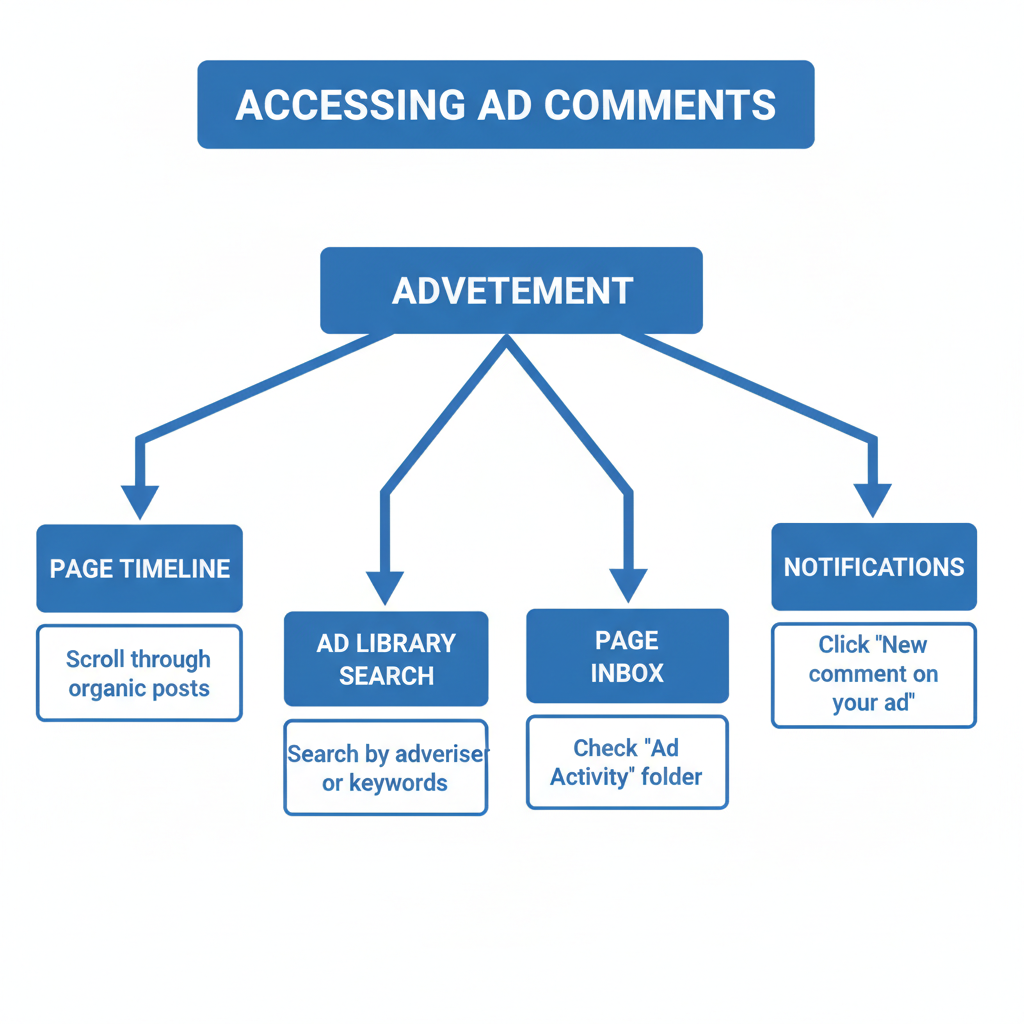
How to View Comments on Your Facebook Ads
Facebook ads often spark meaningful engagement—likes, shares, and especially comments—that can offer invaluable insights into audience perception. For marketers, understanding how to view Facebook ad comments is crucial for tracking sentiment, responding to inquiries, and optimizing campaign performance. Since ad comments aren’t always easy to locate, this guide outlines multiple methods to help you find and manage them effectively.
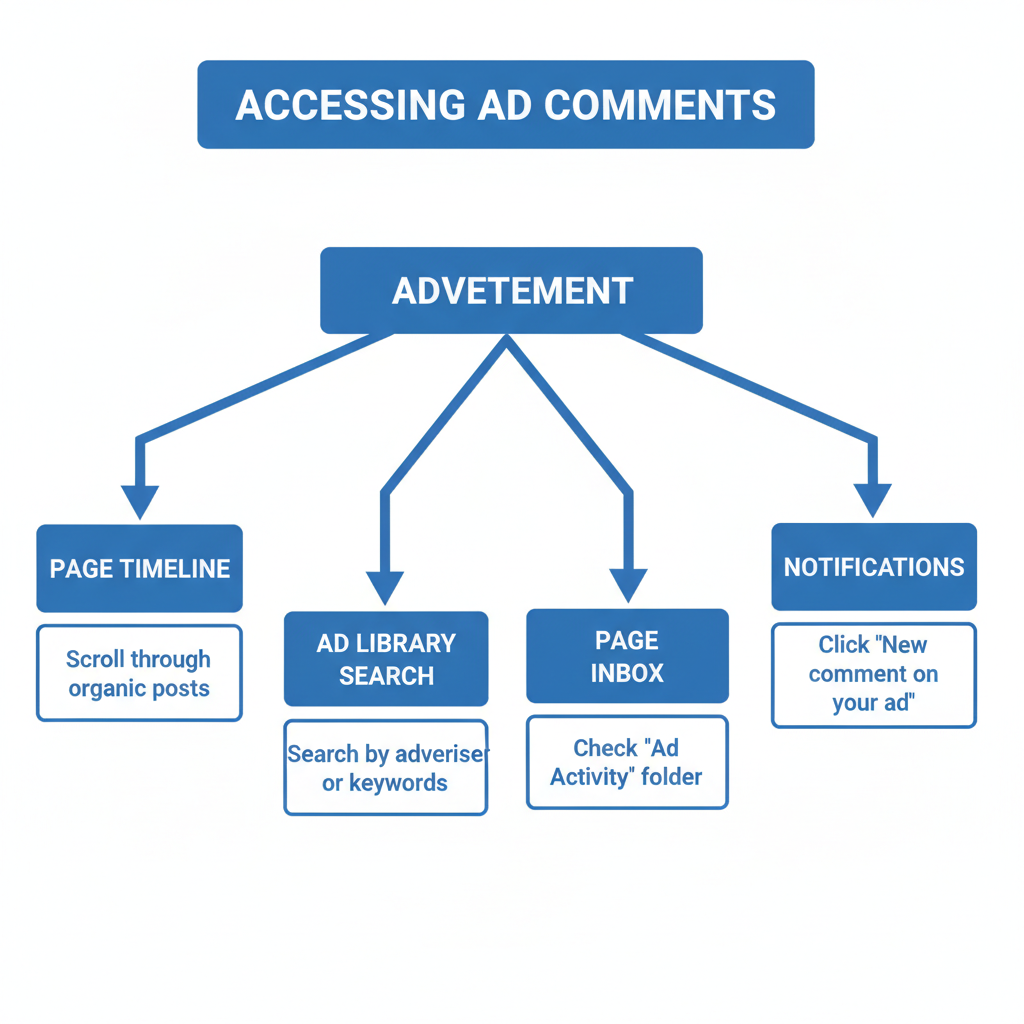
---
Understanding the Difference Between Ad Preview and Live Post Comments
When you publish an ad in Facebook Ads Manager, you’ll see a preview. This simulated view is designed for internal review, not for tracking real audience interaction.
The live post represents the actual ad as seen by your target audience. It’s the version where genuine likes, shares, and comments occur.
Key differences include:
- Ad Preview: Internal-only, shows layout and creative content.
- Live Post: Public-facing, accumulates real interaction.
- Comments: Available exclusively on the live version or via engagement tools, not in the preview.
---
Locating the Published Ad Post via the Facebook Page's Timeline
If you boost an existing Page post, the ad is published on your timeline:
- Visit your Facebook Page timeline.
- Scroll until you locate the ad post, marked with a Sponsored tag.
- Click the post to open and view its public comments and replies.
For dark posts (unpublished posts), the ad will not appear in your timeline. In such cases, you must employ other methods covered later.
---
Using the Ads Manager "View Post" Function in Ads Reporting
Ads Manager offers a built-in feature to directly open the live ad:
- Access Ads Manager via Facebook Business Suite.
- Locate the relevant campaign and ad set.
- Click the ad name to open its detail view.
- Find the "View Post" link in the upper-right corner or ad preview section.
- Click this to see the live ad version, complete with public comments.
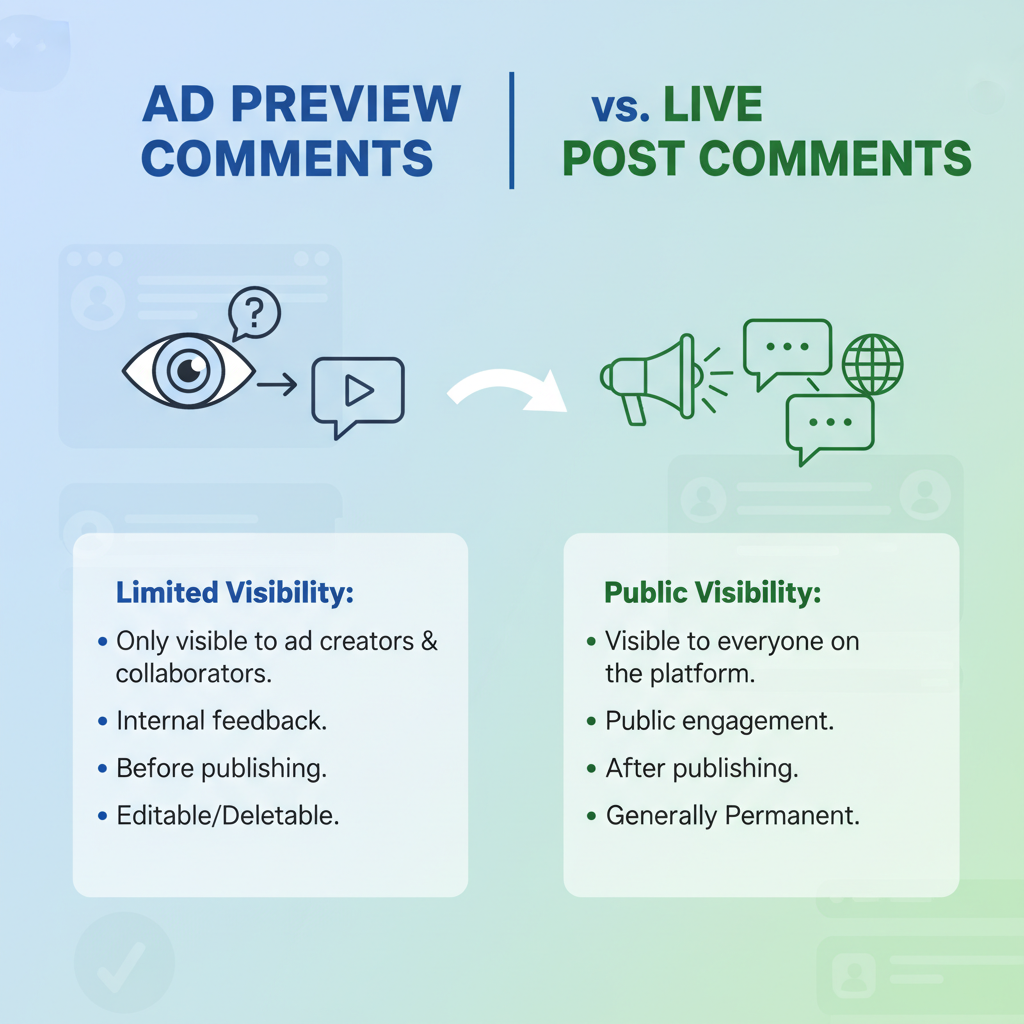
Pro Tip: Multi-placement ads will open the version associated with the selected placement in the preview.
---
Accessing Comments via the Ad Library Search Feature
The Facebook Ad Library publicly displays currently running ads, along with live content where applicable:
- Go to the Facebook Ad Library page.
- Choose your country and ad category.
- Enter your Page name in the search bar.
- Find the ad you want to review.
- Click into the ad to see its live version and any visible comments.
This method is useful for transparency checks and monitoring engagement without logging into Ads Manager.
---
Checking Comments for Different Placements
Your ads may be shown in multiple placements. Not all support public comments:
| Placement | Comments Visible? | Notes |
|---|---|---|
| Facebook Feed | Yes | Full comment threads accessible |
| Instagram Feed | Yes | Check via Instagram app/Page-connected account |
| Instagram Stories | No | Only direct replies appear in inbox |
| Audience Network | No | Ads display on partner sites without comment functionality |
| Messenger | No | Engagement is via private chat, not comments |
---
Using Page Inbox and Notifications to Track Engagement
For real-time tracking:
- Open Page Inbox within Business Suite or the Facebook Page app.
- Review aggregated comments from both ads and organic posts.
- Monitor the Notifications tab for alerts about new engagement.
This approach is ideal for timely responses during active campaigns.
---
Filtering and Sorting Comments for Relevant Feedback
High-volume ads can generate hundreds of comments. To manage them efficiently:
- Use date filters in Page Inbox to focus on current periods.
- Apply keyword searches for specific topics (e.g., “pricing”, “delivery”).
- Sort comments by most recent or most relevant to prioritize replies.
You can also export engagement data from Meta Business Suite to Excel or Google Sheets for deeper analysis.
---
Monitoring Hidden or Spam Comments with Moderation Tools
Facebook’s moderation filters sometimes hide legitimate interactions. To check:
- Go to Page Settings > Moderation.
- View the Activity Log for hidden or deleted comments.
- Adjust moderation rules to prevent false positives.
This ensures you capture all meaningful feedback and maintain transparency.
---
Best Practices for Responding to Ad Comments
Fast, thoughtful replies can improve brand reputation and campaign results:
- Aim to reply within 24 hours.
- Maintain a friendly and professional tone.
- Address product or technical queries promptly.
- Acknowledge positive feedback publicly.
- Shift sensitive conversations to private messages.
---
Leveraging Comment Insights for Ad Optimization
Comments aren’t just feedback—they’re data points:
- Spot patterns in objections to improve targeting or creative.
- Identify recurring questions and update ad copy or FAQs accordingly.
- Gauge sentiment to see if the ad’s tone resonates.
- Repurpose positive comments as testimonials in future campaigns.
Example workflow:
1. Export comment data from Page Inbox.
2. Categorize by Praise, Complaint, or Question.
3. Count frequency of each category.
4. Adjust ad creatives and targeting based on trends.By using this cycle, you turn engagement into a continuous improvement loop for your campaigns.
---
Summary
Monitoring and managing your Facebook ad comments is essential for staying connected to your audience and refining ads for better performance. Knowing how to view Facebook ad comments—through Ads Manager, Ad Library, Page Inbox, or moderation tools—keeps you responsive and informed.
Call to Action: Incorporate comment monitoring into your ad management routine today to boost engagement, strengthen brand trust, and guide your optimization strategies for future campaigns.



