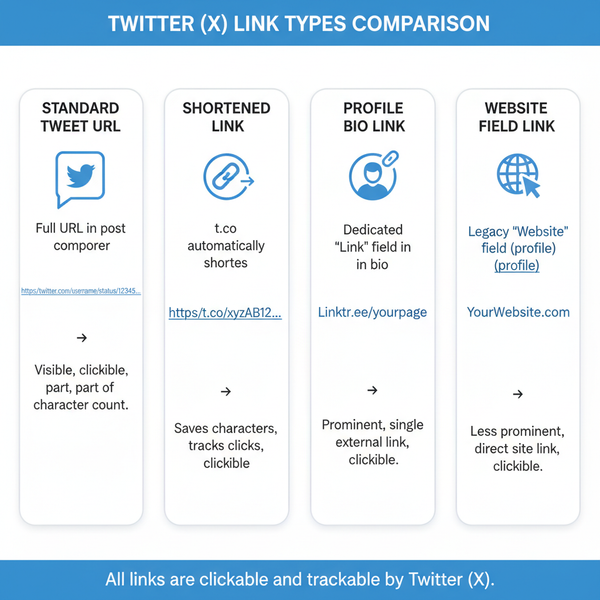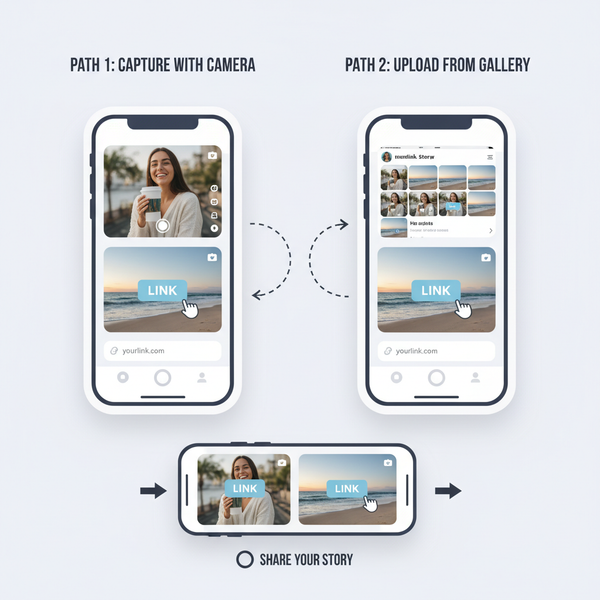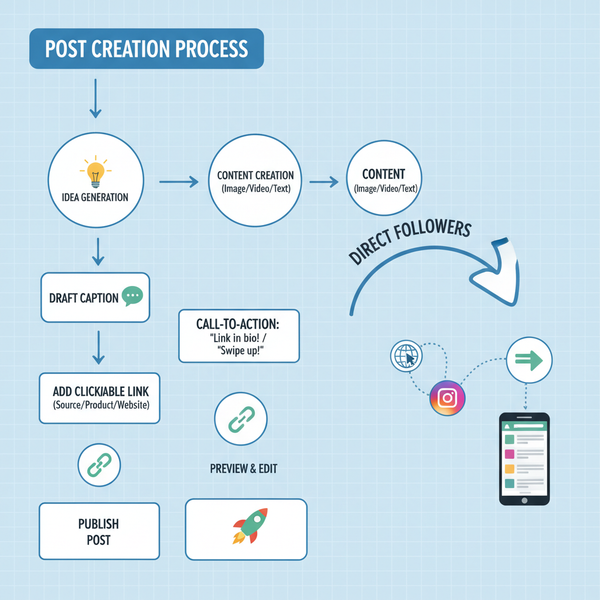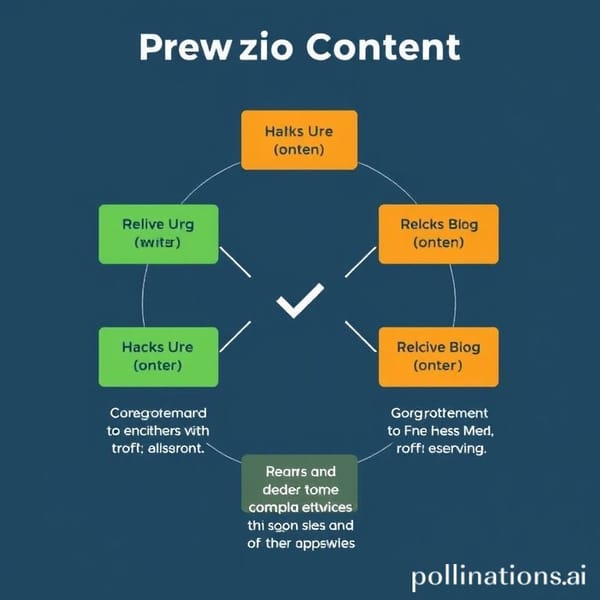How to View Your Comments on X (Formerly Twitter): Mobile, Desktop, and Search Tricks
Learn how to see your comments on X (formerly Twitter) on iOS, Android, and web—find replies and quote posts fast with search operators, filters, and tips.
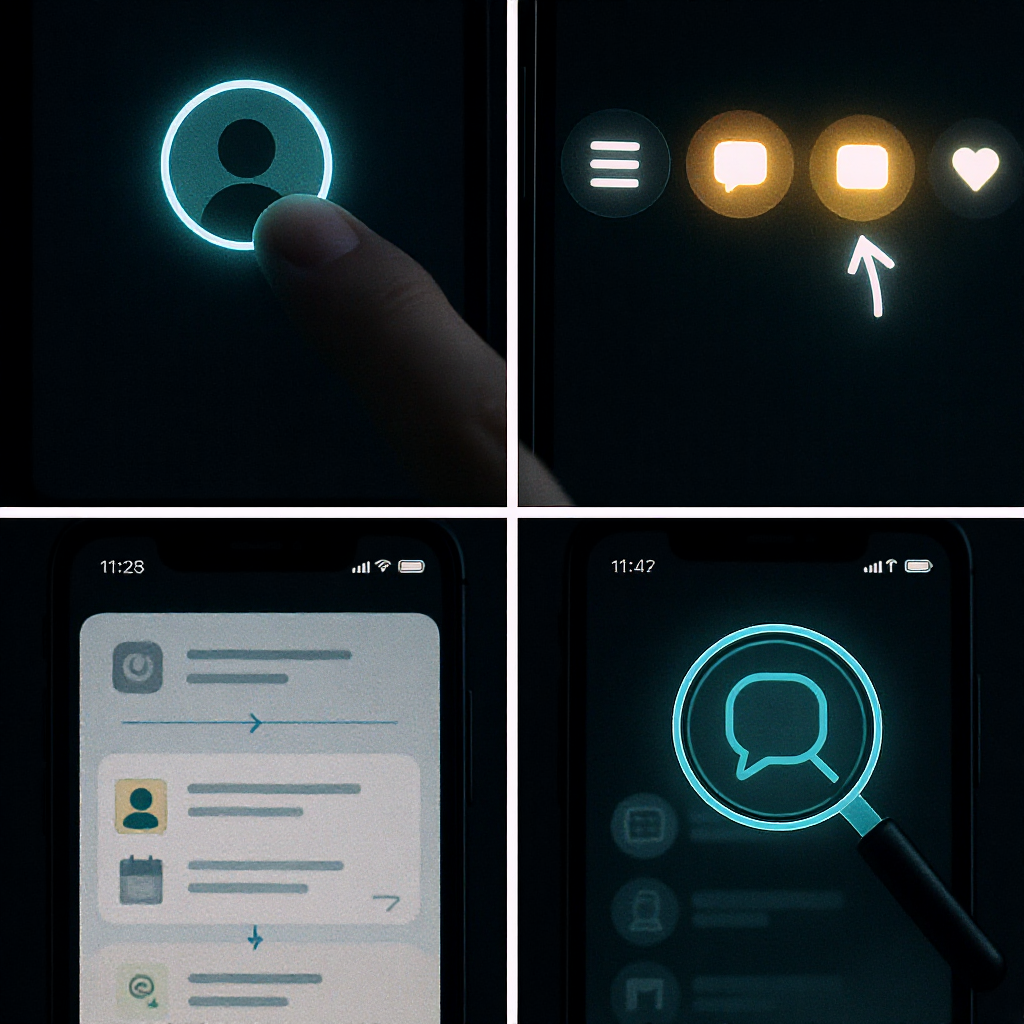
How to View Your Comments on X (Formerly Twitter): Mobile, Desktop, and Search Tricks
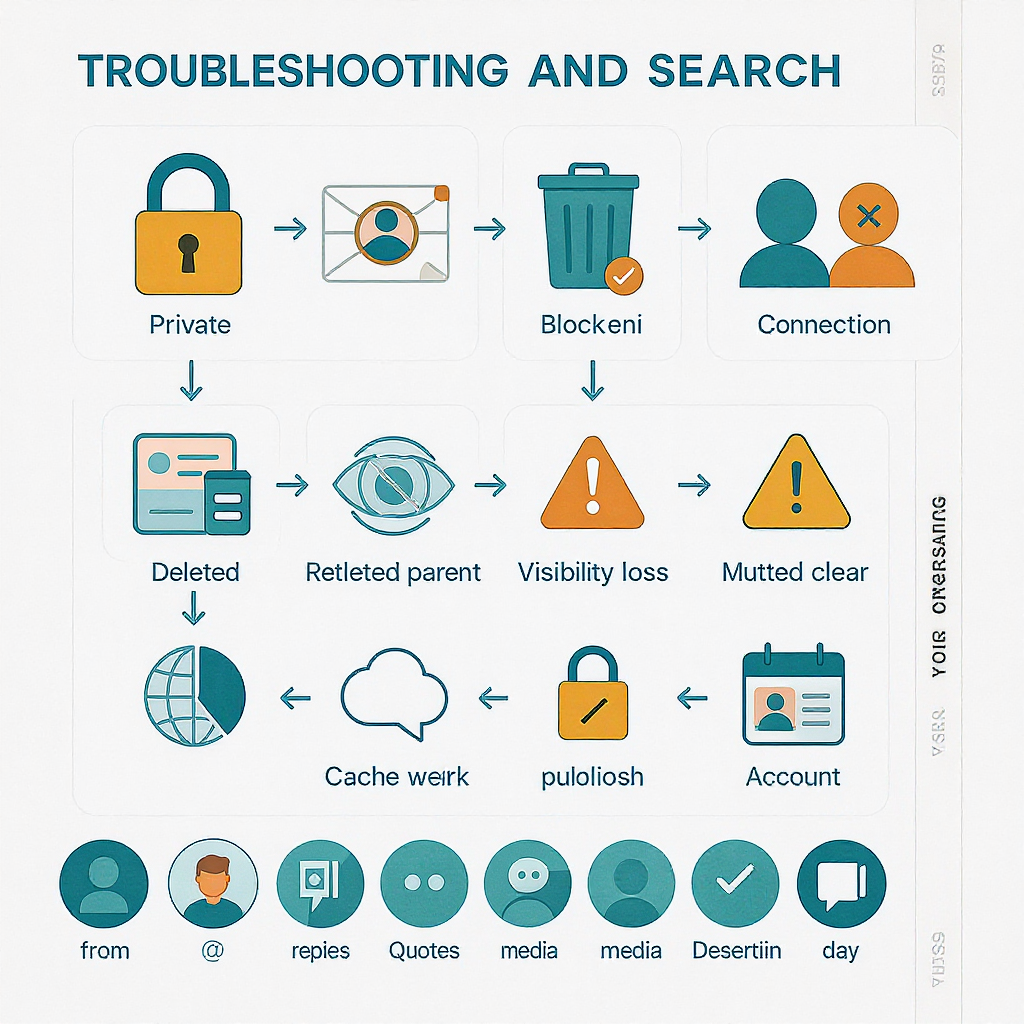
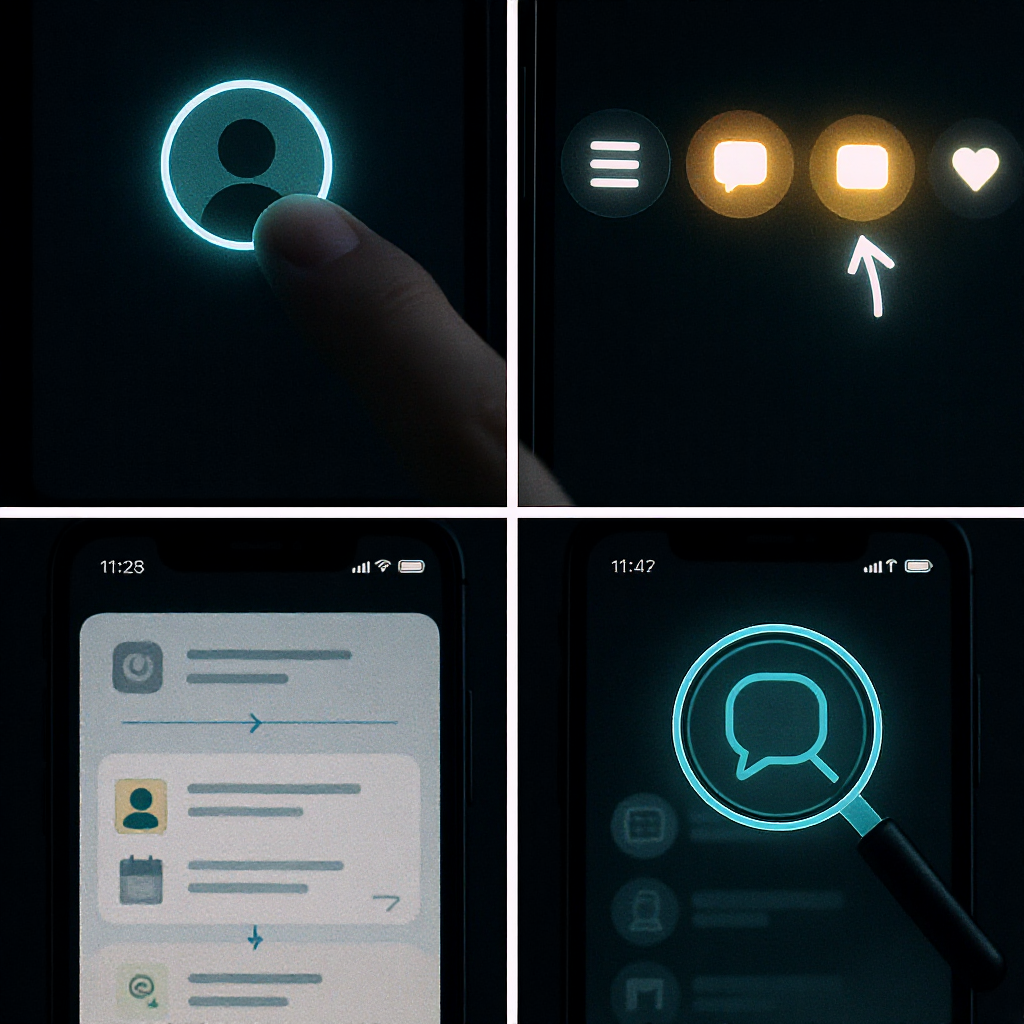
Trying to find the comments you’ve left on X (formerly Twitter)? This guide shows you exactly where to locate your replies and quote posts on iOS, Android, and the web, and how to use powerful search operators to pinpoint specific items. You’ll also learn quick troubleshooting steps, ways to audit older activity, and simple organization tips to keep everything easy to find.
What “comments” mean on X
On X, “comments” generally refers to:
- Replies: Your direct responses to someone else’s post, appearing in the thread under that post.
- Quote Posts (formerly Quote Tweets): Your post that embeds another post with your commentary above it, appearing on your profile like any other post.
- Standard posts: Your standalone posts not attached to someone else’s thread.
- Mentions: Posts that include @yourhandle. These aren’t necessarily your comments, but they can be part of how conversations are tracked.
- DMs: Private messages; these are not public comments and won’t show in your Replies tab.
Here’s how the main pieces differ in the interface:
| Type | Where it Appears | How it’s Labeled | Who Can See It | Notes |
|---|---|---|---|---|
| Reply | Your profile under Replies; beneath the original post’s thread | “Replying to @handle” | Public (subject to account settings and blocks) | Counts as a comment in a thread |
| Quote Post | Your profile under Posts; on others’ timelines like a normal post | Shows embedded post below your text | Public | Use to “comment” when replies are limited |
| Standard Post | Your profile under Posts | Just your text/media | Public | Not attached to another post |
| Mention | Notifications > Mentions; Search results | Contains @yourhandle | Public | Not necessarily your comment |
| DM | Messages | Private conversation | Only participants | Not a public comment |
Note: X’s UI labels evolve. You may see “Posts,” “Replies,” or older “Tweets & replies.”
Quick steps on mobile (iOS/Android)
To see every comment (reply) you’ve left under others’ posts:
- Open X and tap your profile picture (top-left) to go to your Profile.
- Tap the Replies tab. On older UI, tap the Posts tab and look for “Posts & replies.”
- Scroll to browse your comment history.
Jump into the original thread from a reply:
- Tap your reply, then tap the timestamp or “View post/Show thread.” This opens the full conversation with surrounding context.
- If a post author hid replies, you may see a “Hidden replies” option on that post to view what was hidden.
Quick filters on mobile:
- Use the Search tab and enter operators (examples below). You can save frequent searches from the search overflow menu (three dots) > Save search.
Quick steps on desktop (web)
To browse your comment history:
- Click Profile in the left sidebar.
- Click the Replies tab. On some layouts, it’s “Tweets & replies.”
- Scroll through and click any reply’s timestamp to open its full thread.
Expand context quickly:
- On the thread page, use “Show more replies,” “All,” “Verified,” or “Following” filters (where available) to change what you see.
- Click “Hidden replies” (if present) to see replies the author hid.
Tip: In a long thread, use your browser’s Find (Ctrl/Cmd+F) to search for a keyword or your @handle as you expand more replies.
Use X search operators to find specific comments
Search is the fastest way to locate a particular comment you wrote. Put these straight into the search bar.
Examples:
from:yourhandle filter:replies "keyword"
from:yourhandle filter:replies since:2024-01-01 until:2024-06-30
from:yourhandle to:someone filter:replies
from:yourhandle filter:replies has:links
conversation_id:1771234567890123456 from:yourhandle- from:yourhandle limits results to your posts.
- filter:replies returns only your replies (comments).
- "keyword" matches phrases or words in your comment.
- since:/until: narrows by date (YYYY-MM-DD).
- to:someone limits to replies directed at a specific account’s post.
- has:links, has:images, has:videos narrows by media type.
- conversation_id:tweetID finds posts inside a specific thread. Get the tweetID from the original post’s URL.
Saving searches:
- After running a search, use the overflow menu near the search box (web) or on mobile to Save search. Your saved searches appear as quick options later.
Find your quote posts and media comments
Quote posts (aka Quote Tweets) are your “comment + embedded post” items. To find them:
from:yourhandle filter:quotes
from:yourhandle filter:quotes "keyword"
from:yourhandle filter:quotes since:2023-01-01If you want your replies that include media:
from:yourhandle filter:replies has:images
from:yourhandle filter:replies has:videosCombine with hashtags and mentions:
from:yourhandle filter:replies #YourHashtag
from:yourhandle filter:quotes @brandLocate comments in long threads
Long, fast-moving threads can bury your reply. Try this:
- Open the original post you replied to (from your Notifications, Bookmarks, or by clicking your reply’s timestamp).
- Tap/click View replies or Show more to load additional replies.
- On desktop, use Ctrl/Cmd+F to find your handle, a keyword you used, or the person you replied to.
- From your Profile > Replies, open your reply and choose Show thread to jump back into context.
Pro tip: If you know the original post’s ID, use conversation_id in search with from:yourhandle to surface only your comments in that thread.
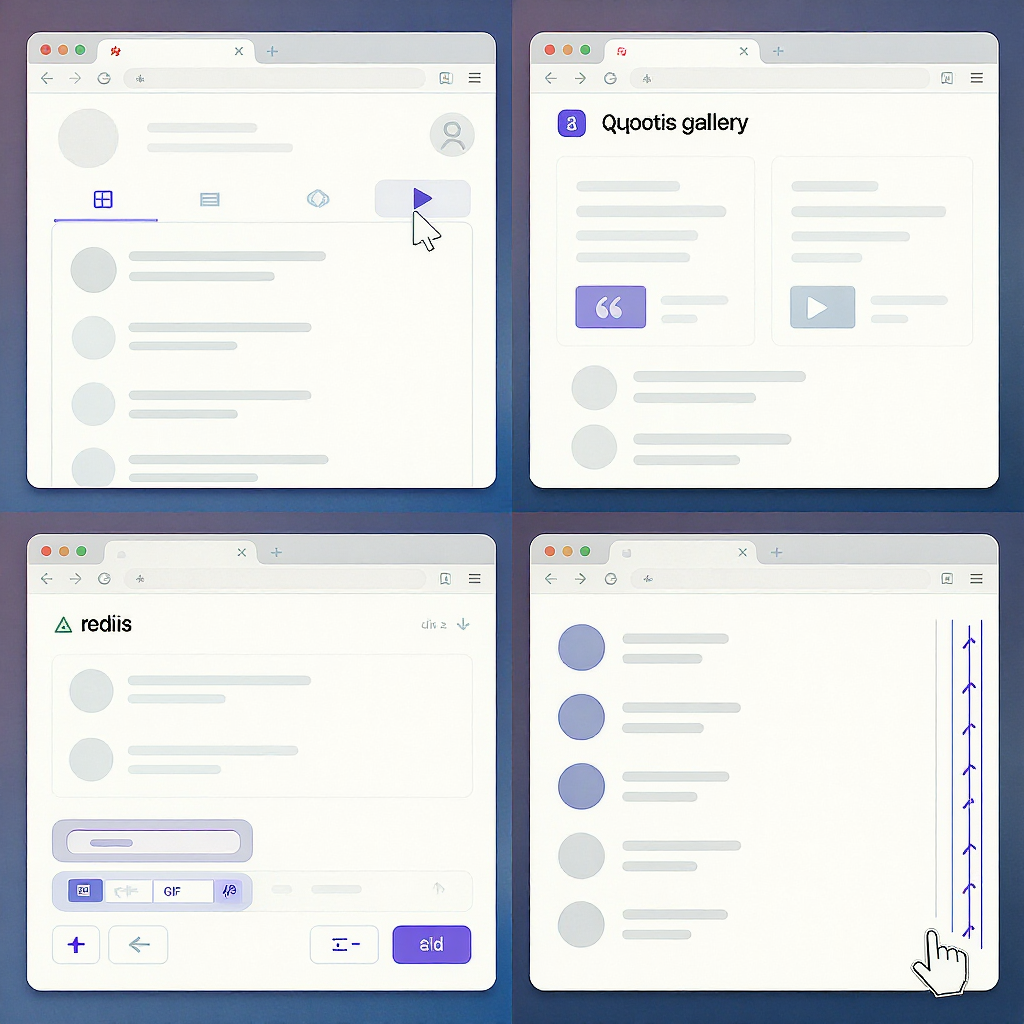
Troubleshooting visibility issues
If you can’t find a comment—or others can’t see it—check the following:
- Deleted or edited posts: If you deleted your reply, it’s gone from search and your profile. If the original post was deleted, your reply may appear without context or be harder to access.
- Protected accounts: If your account is protected, your replies are visible only to approved followers and the original author. They may not appear in public search.
- Author-hidden replies: Post authors can hide replies. These move to a Hidden replies section; others must tap to view them.
- Blocks and mutes: If either party has blocked the other, visibility changes. Muted words/quality filters can also hide replies for some viewers.
- Sensitive content: If your account or a media attachment is marked sensitive, replies may be gated behind content settings. Adjust Settings > Privacy and safety > Content you see.
- Reply restrictions: Some posts restrict who can reply (e.g., “People you follow”). You can still quote post, but you won’t have a traditional reply in that thread.
Recover or audit older comments
In-app and search views are practical but not exhaustive. For a fuller record:
- Download your X data archive:
- Go to Settings and privacy > Your account > Download an archive of your data.
- Verify your password and 2FA, request the archive, and wait for the email or in-app notification.
- The archive includes your posts, replies, media, and more in a browsable format.
- Use third-party tools carefully:
- Prefer read-only tools with transparent permissions.
- Avoid granting write/delete access unless necessary.
- Review privacy policies; export or delete data you no longer need.
Note: Search results can be rate-limited or incomplete, especially for very old content or high-volume accounts. Your archive is the most complete source.
Organization and cleanup tips
Make future retrieval easy and keep your profile tidy:
- Bookmark your key replies: Bookmarks are private and great for “must-find-later” comments.
- Like your own replies strategically: Likes are public; use sparingly as a retrieval mechanism.
- Save searches: Pin frequent operators (from:you filter:replies "keyword") for quick reuse.
- Create Lists: Group accounts you often reply to; it streamlines monitoring and jumping into threads.
- Use labels in your notes app: Copy important replies’ permalinks into a note with tags.
- Periodic cleanup: Delete outdated or off-brand replies. If you need bulk cleanup, vet third-party deletion tools and export your data first.
Quick operator reference
| Operator | What it does | Example |
|---|---|---|
| from:handle | Limits to posts by a specific account | from:yourhandle |
| filter:replies | Only replies (comments) | from:yourhandle filter:replies |
| filter:quotes | Only quote posts | from:yourhandle filter:quotes |
| to:handle | Posts directed at an account’s posts | from:yourhandle to:someone |
| since:/until: | Date range filters (YYYY-MM-DD) | since:2024-01-01 until:2024-06-30 |
| has:links/images/videos | Restrict by media type | filter:replies has:images |
| conversation_id:ID | Find posts in a specific thread | conversation_id:177... from:yourhandle |
| "exact phrase" | Match specific terms | "launch discount" |
Summary
Whether you prefer tapping through the Replies tab or crafting precise searches, you now have multiple ways to answer “how to view my comments on X.” Combine mobile/desktop navigation with search operators, keep a few saved searches handy, and use bookmarks for fast retrieval. For completeness and compliance, periodically download your archive, and manage visibility with privacy and content settings.