How to View on Twitter (X): Meaning, Limits, and Smart Ways to See More
Learn what View on Twitter (X) does, how to read tweets without an account, what Views vs Impressions mean, and safe, smart tips to see more.
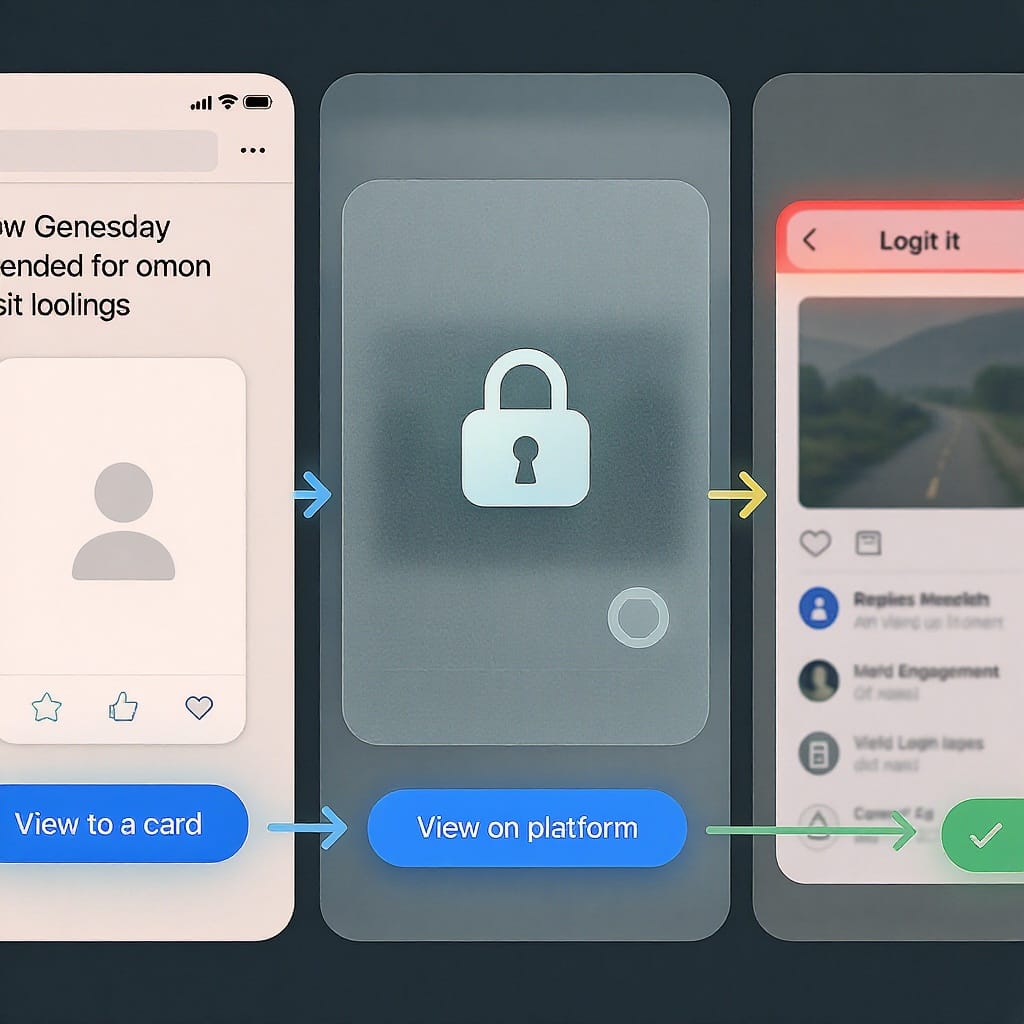
This reference explains what “View on Twitter” (now often “View on X”) actually does, how links behave across web and app, and how to read posts with or without an account. You’ll also learn what the Views metric counts, how to access sensitive media responsibly, and practical ways to customize and troubleshoot your viewing experience for speed, focus, and safety.
How to View on Twitter (X): Meaning, Limits, and Smart Ways to See More
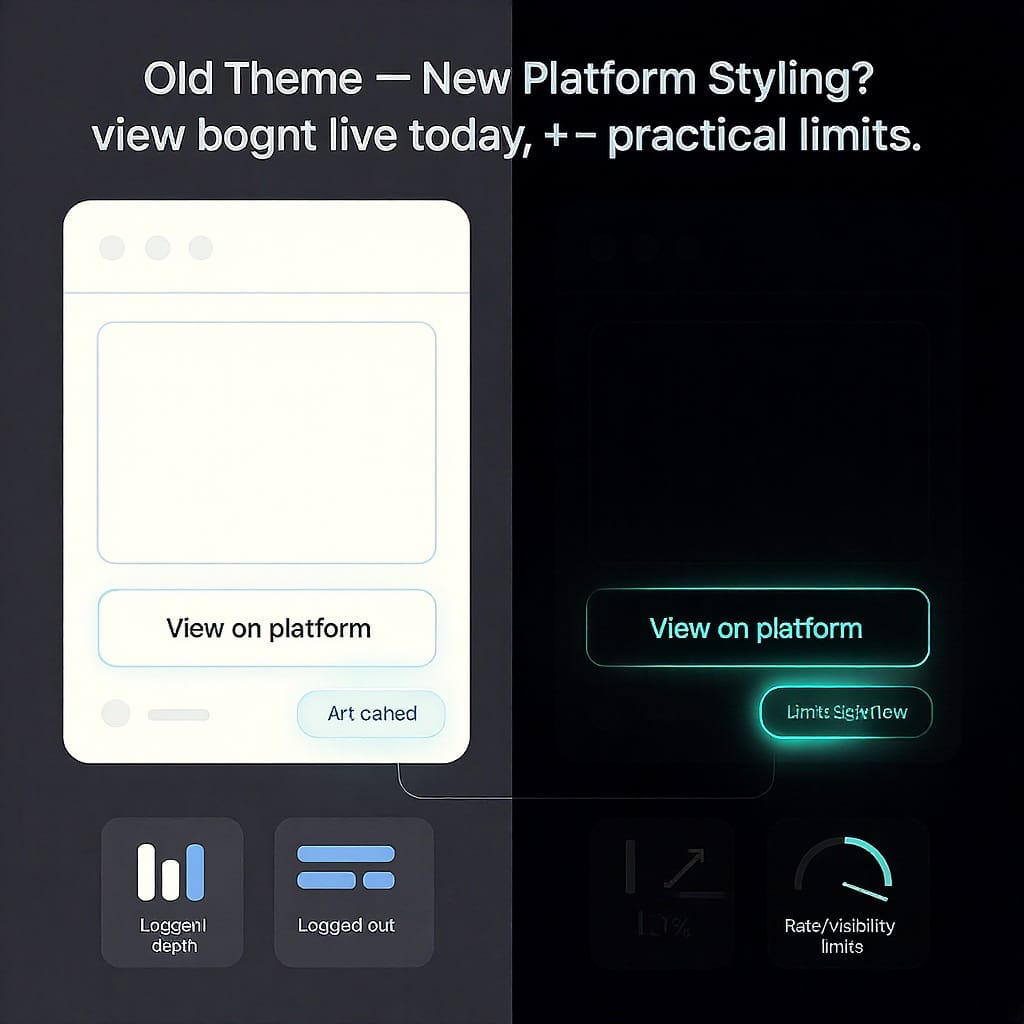
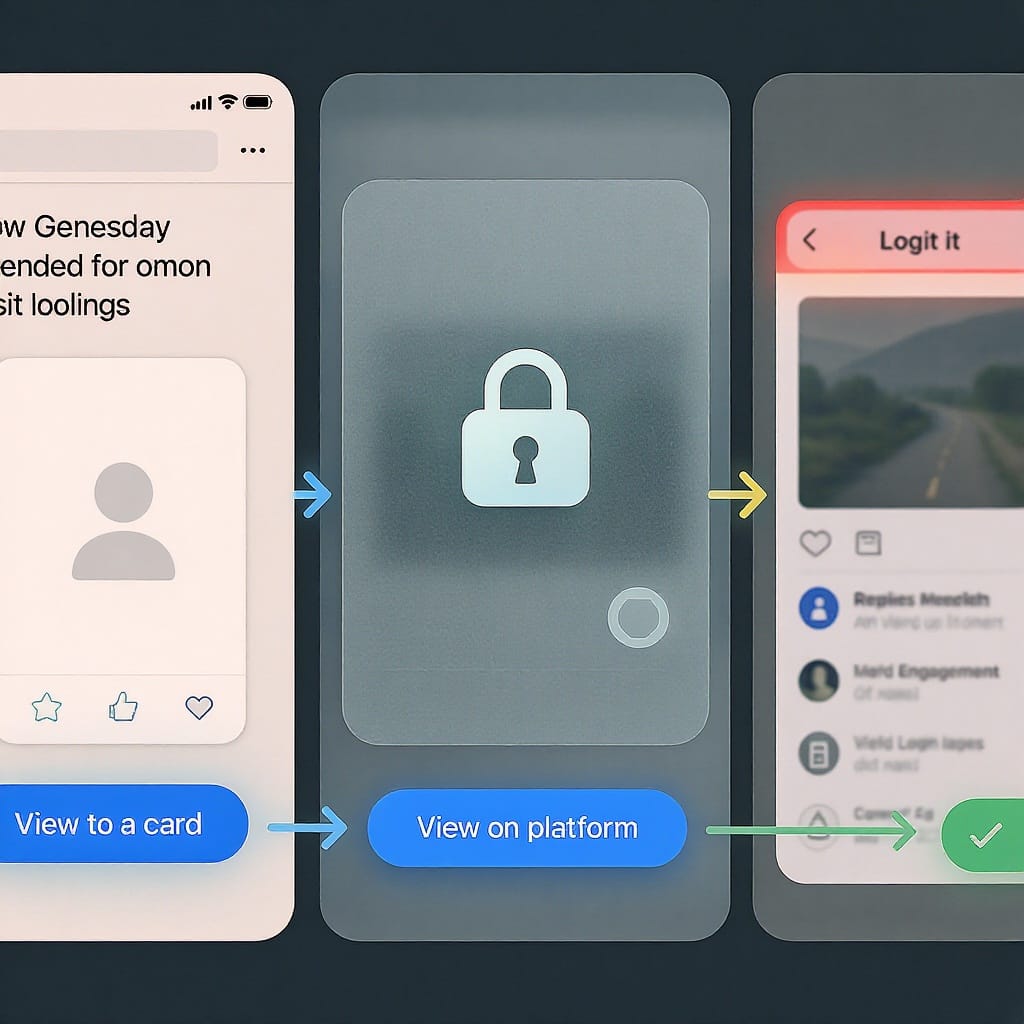
Twitter’s rebrand to X changed a lot of labels, but “View on Twitter” still pops up all over the web. This guide explains what that prompt actually does, how to see posts with or without an account, what “Views” really means, and power-user ways to get more signal and less noise—ethically and safely.
Quick takeaways
- “View on Twitter” is a jump link from embeds and previews; on phones it deep-links into the app.
- You can usually read public posts without logging in—until you hit rate caps or a login wall.
- The “Views” you see on a post and the “Impressions” in Analytics are related but not identical.
- Sensitive media requires enabling preferences, and some blocks still can’t be bypassed.
- Lists, filters, and advanced search make viewing faster and more focused.
What “View on Twitter” means today
“View on Twitter” (now often “View on X”) is a call-to-action you’ll see in:
- Embedded posts on news sites, blogs, and forums.
- Link previews in chat apps (Slack, Discord, iMessage), email newsletters, and some search snippets.
- Social cards and third-party widgets that show a teaser but not the full thread.
What happens when you click
- Web (desktop or mobile browser): Opens the canonical URL (x.com or twitter.com; both route to the same content). If you are not signed in, you may see a consent/cookie dialog or a soft login wall after some scrolling.
- Mobile app installed: The link attempts a deep link into the X app to show the post, profile, or thread. If deep-link fails, it falls back to the mobile web view.
- Mobile app not installed: Opens the mobile site; you may be prompted to install the app.
About the X rebrand
- The canonical domain is migrating to x.com, but twitter.com links still work and redirect.
- Some embeds and third-party previews may still say “Twitter”; behavior is the same.
How to view tweets without an account
You can still view most public posts without logging in—within limits.
Ways that work well
- Direct post and profile links: Public posts, profiles, and Lists load in most regions without login, though you may hit a soft wall after a few screens.
- Google, Bing, or DuckDuckGo search:
- `site:x.com` query terms
- `site:twitter.com` query terms
- Searching with exact phrases can jump you straight to a public post.
- Cached pages:
- Use the search engine’s “Cached” option (if available) to view a snapshot.
- The Internet Archive’s Wayback Machine sometimes has snapshots of public posts.
Practical limits
- Rate caps: X throttles how much content you can load while logged out, and this can change by region and time of day.
- Login walls: Threads and media viewers may nudge you to sign in after limited interactions.
- Private/protected accounts: No access without approval, logged in or not.
- Deleted posts: Not available live; only third-party caches (if any) may have a snapshot.
Tip: If a page loops on consent, try opening in an incognito/private window or another browser, or prepend https://nox.com to test. If a region block appears, a different network may help—but avoid tools that violate terms of service or laws.
Understanding the Views metric
X shows a “Views” count under posts. Analytics still calls the main exposure metric “Impressions.” They’re related but not identical.
| Metric | Where you see it | What it counts | Who can see it | Notes |
|---|---|---|---|---|
| Post Views (UI) | On the post itself (under the share row) | Approximate number of times the post was viewed on X (and some embeds) | Anyone viewing the post (public posts) | May include repeated views and off-platform previews; processing delays cause fluctuations |
| Impressions (Analytics) | analytics.twitter.com or per-post analytics | Times the post was served on screen to users in timelines, search, profiles, etc. | Only the author (and approved team roles) | Filtered for spam/quality; can differ from UI Views due to deduping and timing |
| Profile visits | Analytics dashboard | Visits to your profile page | Only the author | Not tied to a single post; useful for brand interest, not post reach |
Why numbers differ across apps
- Data pipelines update on different schedules; UI Views can lag or lead Analytics.
- Embeds and previews may trigger counts differently than native timelines.
- Anti-spam filters and logged-out traffic are handled differently across surfaces.
Who sees what
- Public posts: Anyone can see the post’s Views count.
- Protected accounts: View counts are limited to allowed viewers; many third parties won’t surface them.
- Your analytics: Only you (and your authorized team) can see tweet-level impressions, engagement, and rates.
Seeing sensitive media
To view images and videos flagged as sensitive, you must opt in.
On the web
- Go to More > Settings and privacy.
- Privacy and safety > Content you see.
- Check “Display media that may contain sensitive content.”
- Go to Search settings and uncheck “Hide sensitive content” if you want it included in results.
On Android
- Profile menu > Settings and privacy > Privacy and safety > Content you see > enable the same toggles.
On iOS
- Settings are similar, but some regions and age settings limit the toggles due to App Store policies.
Why you might still see a block screen
- Age restriction: Your birthdate on X or in your device’s app store can limit access.
- Region policy: Local laws can require blocking certain categories.
- Creator’s settings: Some content is restricted to subscribers or community members.
Remember: Even with settings enabled, respect local laws and platform rules.
Chronological vs algorithmic viewing
You control the firehose more than you think.
For You vs Following
- “For You” mixes recommendations and ads.
- “Following” shows a mostly chronological feed from accounts you follow, with fewer recommendations.
Switch feeds
- Web: Tabs at the top of Home. Choose “Following” for chronological order.
- Mobile: Same tabs; your last choice is usually remembered.
Use Lists to tame noise
- Create Lists for topics (e.g., “Data Viz,” “Local News”). Lists show only those accounts, in chronological order, with fewer interruptions.
Mute and filter
- Mute words, phrases, and hashtags under Settings > Privacy and safety.
- Mute accounts or retweets from specific accounts to reduce repetition.
Understand recommendations
- Engagement with certain topics (likes, expands, long reads) teaches the algorithm. Be intentional with what you open and interact with to shape what you “view.”
Viewing your own analytics
Turn on the analytics suite to see what “view” actually means for your content.
Enable and access
- Visit analytics.twitter.com while logged in and enable analytics.
- Or, open any of your posts and tap View post analytics (or View engagements) for a quick panel.
Where to find view data
- Tweet-level: Impressions, engagements, engagement rate, detail expands, profile visits, link clicks, and media views.
- Account-level: 28-day rollups of impressions, profile visits, mentions, and follower changes.
Interpretation tips
- Engagement rate = engagements ÷ impressions. Compare your posts against your own median, not others’.
- Media views vs impressions: A photo/video view is a subset (someone actually opened or the media played).
- Beware vanity metrics: High impressions with low meaningful actions may mean weak targeting, not success.
- Common misreads:
- Short threads can fragment impressions across multiple posts.
- Time zones and habitual scrolling patterns skew early performance; avoid premature edits/deletes.
Viewing protected, deleted, or limited content
What’s possible, ethical, and legal
- Protected accounts: Posts are only for approved followers. Respect that boundary; sharing beyond approved audiences may violate policy and law.
- Deleted posts: If gone from X, it’s gone. A search engine cache or the Wayback Machine may have a snapshot. Those snapshots might be incomplete (no media) or missing if the author requested removal.
- Limited distribution: Community policies, copyright claims, or country-withheld content can hide posts. Bypassing technical blocks via circumvention tools can risk your account and may be unlawful.
Screenshots and archives
- Journalists often cite screenshots with timestamps and links for provenance.
- For personal recordkeeping, avoid automated scraping; it can breach terms of service.
Troubleshooting “View on Twitter” not working
Common issues and quick fixes:
| Symptom | Likely cause | Quick fix |
|---|---|---|
| Blank or stuck embed on a webpage | Third-party cookies blocked, strict content security policies, or ad blocker interference | Open the post in a new tab, disable the blocker for that page, or use reader mode |
| Deep-link opens the wrong post or errors | Outdated app or broken URI handler | Update the X app; long-press the link and “Open in browser” instead |
| Endless consent loop | Cookie banner blocked by extensions or privacy settings | Allow cookies for x.com, use a private window, or clear site data (Settings > Privacy > Cookies and site data) |
| “This content is not available in your location” | Regional restrictions or legal takedown | Try a different network; if legally restricted, accept that it won’t load |
| Media won’t play while logged out | Login wall for media viewer | Open the direct post link (not the thread), or sign in |
| Thread collapses or won’t expand | Replies hidden due to safety filters or author settings | View in “Latest” context via the timestamp, or open individual reply permalinks |
Power-user ways to view better
Advanced search operators
- Focus your viewing with precise filters. Combine operators for powerful results.
Code examples:
from:NASA has:images since:2024-01-01 min_faves:500(to:github) OR (from:github) -is:retweet has:links lang:en"view on twitter" site:x.com -filter:links("machine learning" OR "ML") (from:karpathy OR from:ylecun) until:2025-01-01Useful operators
- from:, to:, @username
- since:, until:, since_time:, until_time:
- min_faves:, min_retweets:, min_replies:
- has:media, has:links, has:videos, has:images, has:mentions
- filter:replies, -is:retweet, is:quote
- lang:en (or other language codes)
Lists and notifications
- Curate topical Lists and pin them for one-tap, chronological reading.
- Turn on notifications for a small set of must-see accounts to avoid missing posts without drowning in the “For You” feed.
Lightweight web and PWA tips
- Use the mobile website (x.com) in a modern browser and “Add to Home Screen” to install the Progressive Web App (PWA). It’s fast, light, and often more stable than old devices running the full app.
- Limit autoplay and data usage: Settings > Accessibility, display, and languages > Data usage.
Accessibility and focus
- Reduce motion, increase contrast, and enlarge fonts: Settings > Accessibility, display, and languages.
- Keyboard shortcuts on web: Press “?” to see them. Handy ones:
- j/k: next/previous post
- m: new message
- g + h: go Home
- g + l: open Likes
- /: focus Search
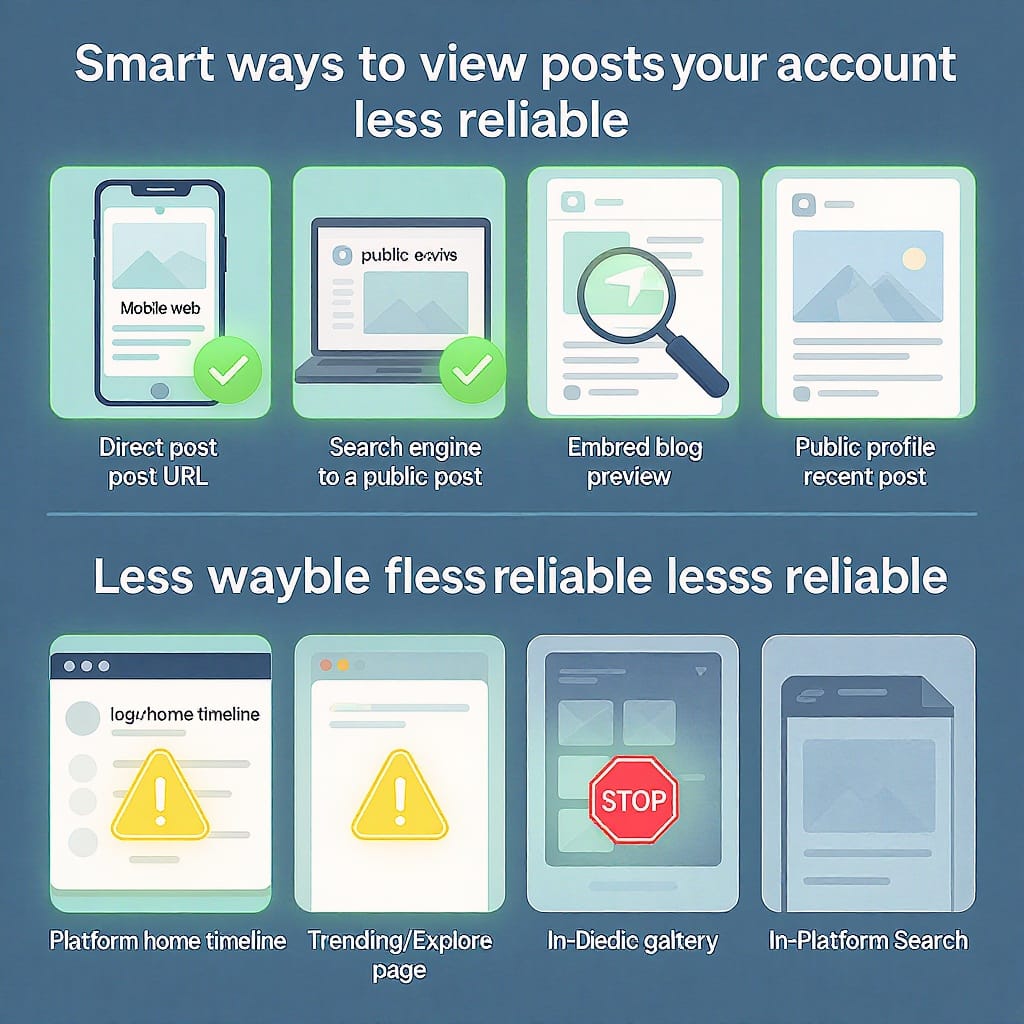
Final thoughts
“View on Twitter” is just the doorway; your real control comes from how you navigate once inside. Use direct links, Lists, filters, and search operators to shape what you see. Understand that “Views” and “Impressions” are cousins, not twins. And if a wall appears—legal, regional, or ethical—respect it. That way, you’ll see more of what matters, with less friction.
Summary
- “View on Twitter” opens the canonical post in web or app; public posts are often readable without logging in, within rate and login limits.
- Master Lists, filters, and advanced search to cut noise; enable sensitive media settings if appropriate and lawful.
- Know the difference between Views and Impressions, and use analytics plus troubleshooting steps to refine what you see and how smoothly you see it.



