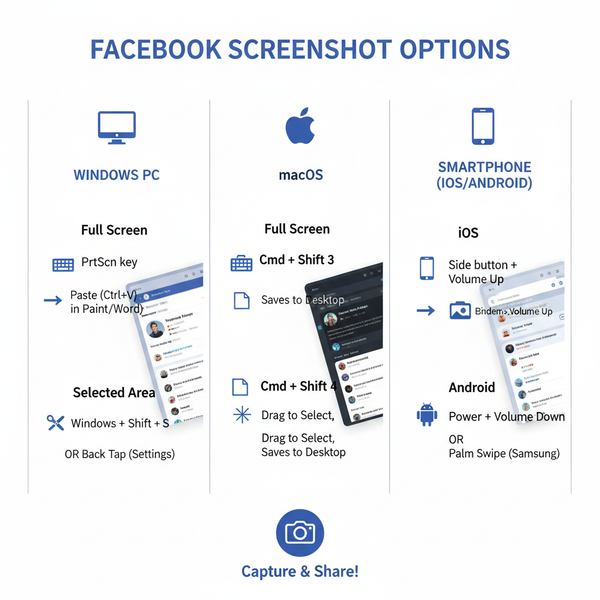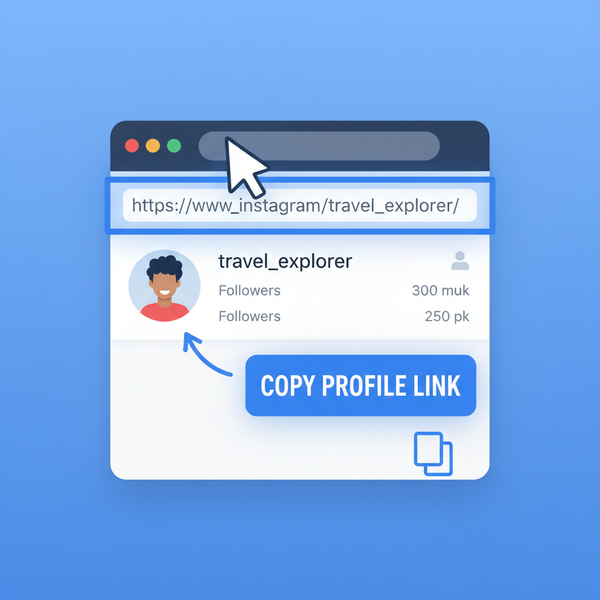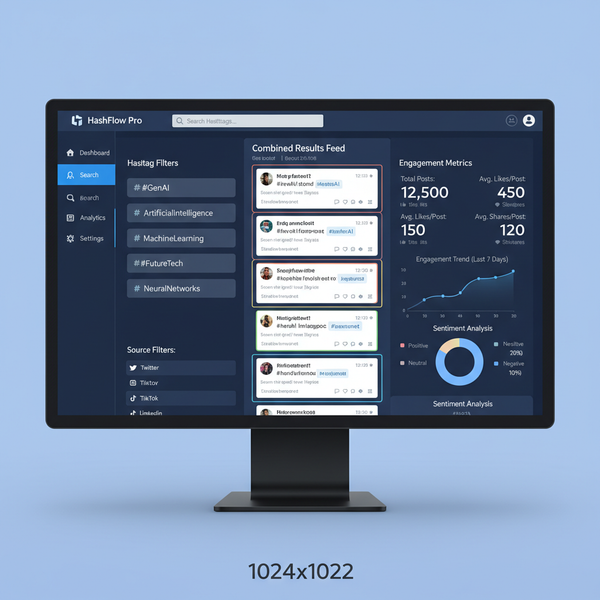How Do I View Pictures on Snapchat Guide
Learn how to view pictures on Snapchat, including Snaps, Stories, Discover content, and Memories, plus privacy controls and replay options.
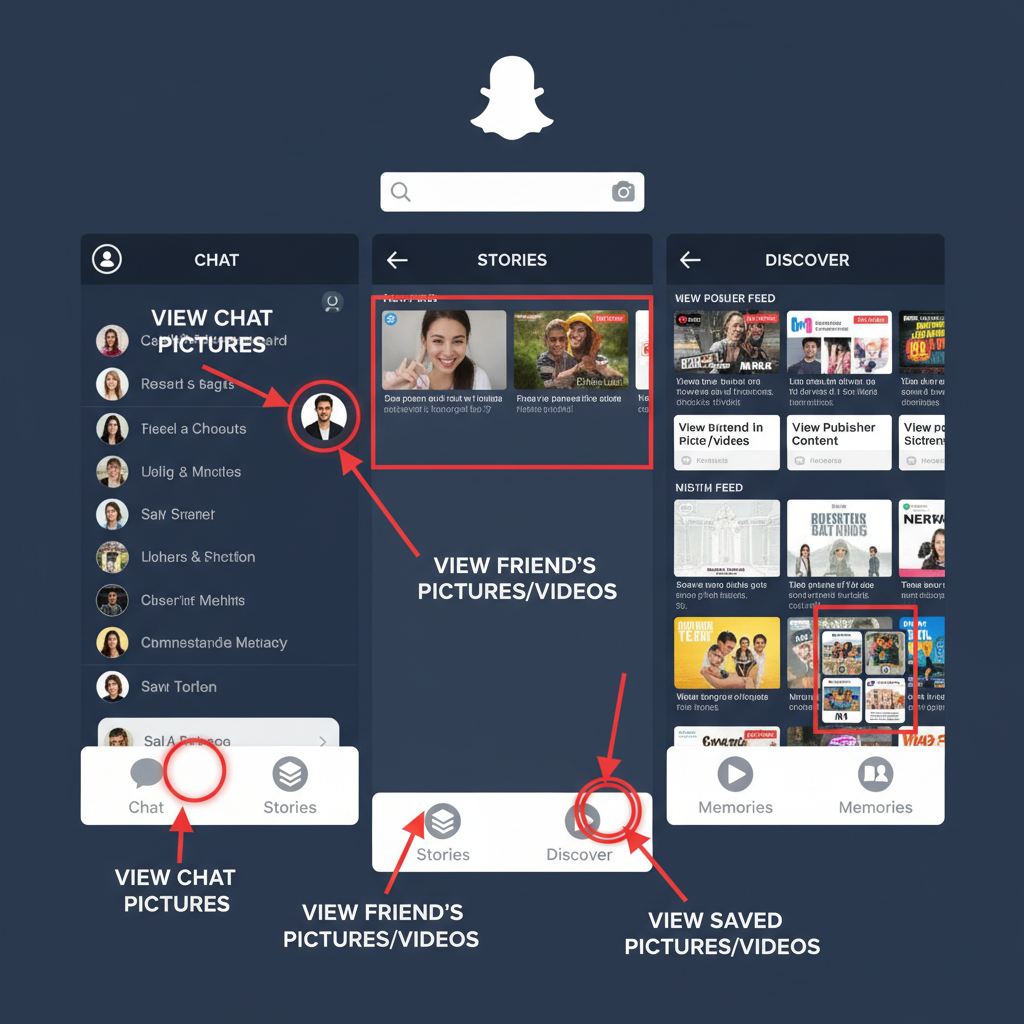
How Do I View Pictures on Snapchat: Complete Guide
Snapchat is one of the most popular social media apps for sharing quick, disappearing photos and videos. If you’re wondering “how do I view pictures on Snapchat”, you’re not alone—Snapchat’s evolving features can be tricky for both new and experienced users. This guide explains in detail how to view pictures on Snapchat, whether they come as direct Snaps, Stories, public Discover content, or saved Memories. We’ll also cover settings, safety tips, and troubleshooting.
---
Understanding How Snapchat Pictures Work
Before diving into the steps, it’s important to understand Snapchat’s terminology:
- Snaps – Photos or videos sent directly to you or a group. They disappear after viewing (unless replayed once, if allowed).
- Stories – Collections of Snaps that friends post for up to 24 hours; available to everyone in their friend list or selected audiences.
- Memories – Saved Snaps and Stories that you can view anytime inside your account.
Knowing these distinctions helps you find and open pictures efficiently.
---
Opening Snaps Received from Friends in the Chat Inbox
When someone sends you a picture (Snap), it appears as a chat entry in your Chat tab (left screen from the home camera view).
- Swipe right from the camera screen to access the Chat inbox.
- Look for a chat with a square icon next to the friend’s name:
- Solid red square = unopened photo Snap.
- Solid purple square = unopened video Snap.
- Tap the chat entry once to open the picture.
- View it quickly—photos typically disappear after you close them.
Pro Tip: Unopened Snaps expire after 24 hours if not viewed.
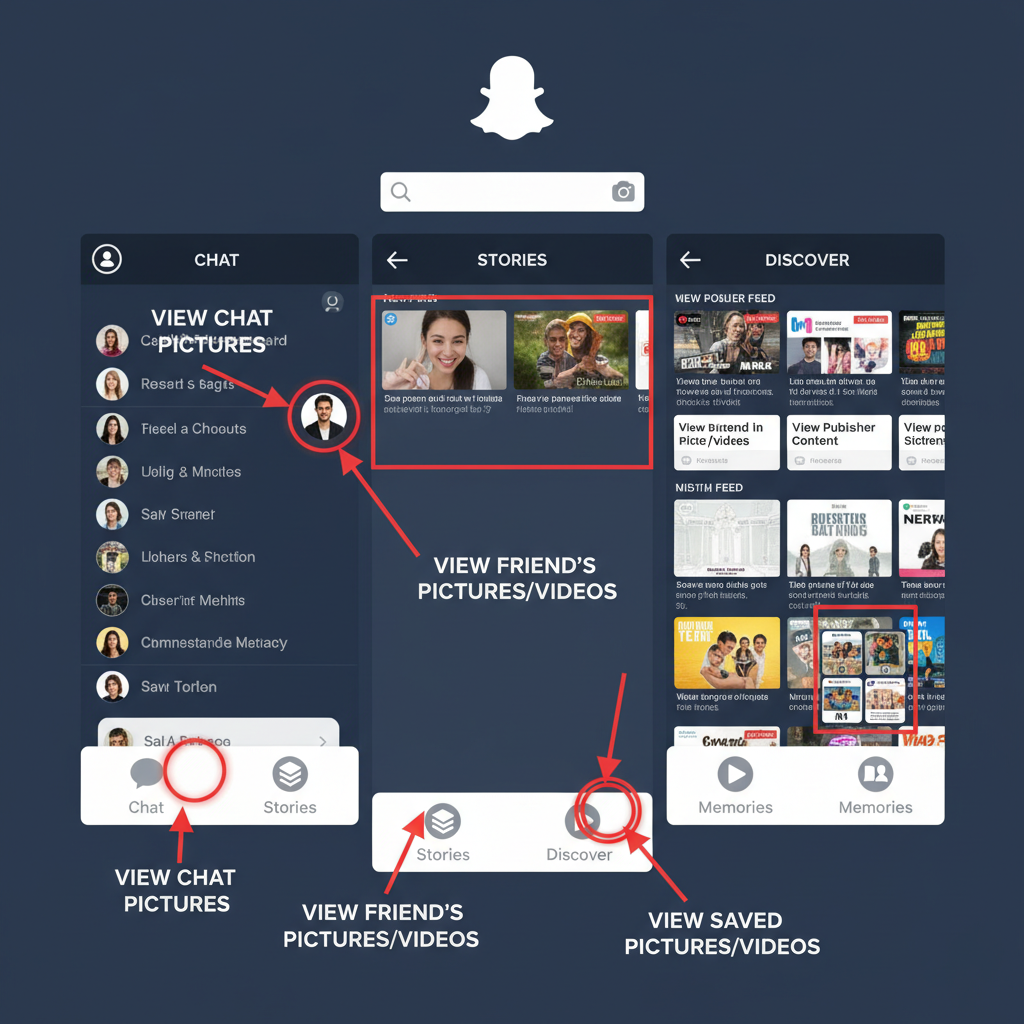
---
Viewing Snaps Sent via Chat and Replay Options
Friends may send Snaps inside ongoing chat threads:
- Open the chat message by tapping it from your inbox.
- If the picture is still available, tap once to load and view.
- To replay a Snap:
- Immediately after viewing, press and hold on your friend’s name in the chat.
- Tap Replay (if the sender has allowed replays—you can only replay once).
Snapchat notifies your friend if you replay or screenshot their Snap.
---
Navigating and Viewing Friend Stories from the Stories Tab
Friend Stories let you see photos posted for 24 hours:
- Swipe left from the camera screen to reach the Stories tab.
- Scroll to the Friends section — you’ll see their Bitmoji avatars and story rings.
- Tap a friend’s story to start viewing.
- Tap the screen to skip to the next Snap in the story; swipe left to go to another friend’s story.
Stories often blend photos and videos for sequential storytelling.
---
Discover and View Public Snaps Through the Discover Feed
The Discover feed gives you access to public Snaps from publishers, creators, and location-based stories.
- From the Stories tab, scroll down to Discover.
- Tap a tile to open collections of public photos and videos.
- Swipe up for more info or related Snaps.
Discover is ideal for exploring trending content beyond your friends.
---
Using Memories to View Saved Pictures
The Memories feature is your archive of saved Snaps, Stories, and imported photos.
To access Memories:
- From the camera screen, swipe up.
- A grid view appears with thumbnails of saved content.
- Tap any picture to view it in full screen.
You can also search by keyword, date, or emoji filters to find specific pictures.
---
Adjusting Privacy Settings to Control Who Can Send and Show You Pictures
You can limit who sends you Snaps or views your Stories:
- Go to your profile screen (tap your Bitmoji top left).
- Tap ⚙️ Settings.
- Under Privacy Controls, set:
- Contacts Only or Everyone for who can contact you.
- Custom Story settings to hide content from specific users.
- Adjust for your comfort and safety.
These choices directly impact the pictures you receive.
---
Troubleshooting Common Viewing Issues
Sometimes viewing pictures can be tricky. Common issues include:
1. Expired Snaps
Snaps disappear after viewing or after 24 hours unopened—no recovery once expired.
2. App Updates
Outdated apps may miss features or improvements. Update via App Store or Google Play.
3. Permissions
Ensure Snapchat has access to storage, camera, and internet in phone settings.
4. Poor Connectivity
Snaps require a stable connection to load properly.
| Issue | Possible Cause | Solution |
|---|---|---|
| Snap not opening | Expired or corrupted data | Request re-send if possible |
| Blank screen on Snap | Network lag | Switch to Wi-Fi or stronger network |
| Memories not loading | No storage permission | Enable permissions in settings |
---
Tips to Save or Screenshot Pictures Within Snapchat’s Rules
Snapchat is designed for short-lived sharing, but you can keep certain pictures:
- Save to Memories – Swipe up before sending and tap Save.
- Save to Camera Roll – Tap the download icon after taking the picture.
- Screenshot – Use your device’s screenshot buttons or gesture.
- Snapchat notifies the sender if you screenshot.
- Avoid screenshotting sensitive content.
Screen recording may also trigger a notification to the sender.
---
Staying Safe and Respectful When Viewing and Sharing Snaps
Even though Snaps disappear quickly, be responsible:
- Respect Privacy: Don’t share or save others’ Snaps without permission.
- Avoid Harmful Content: Block or report accounts posting inappropriate material.
- Control Your Audience: Use private Stories or select recipients carefully.
- Observe Laws: In some regions, saving content without consent may have legal consequences.
A respectful approach keeps Snapchat enjoyable and safe for everyone.
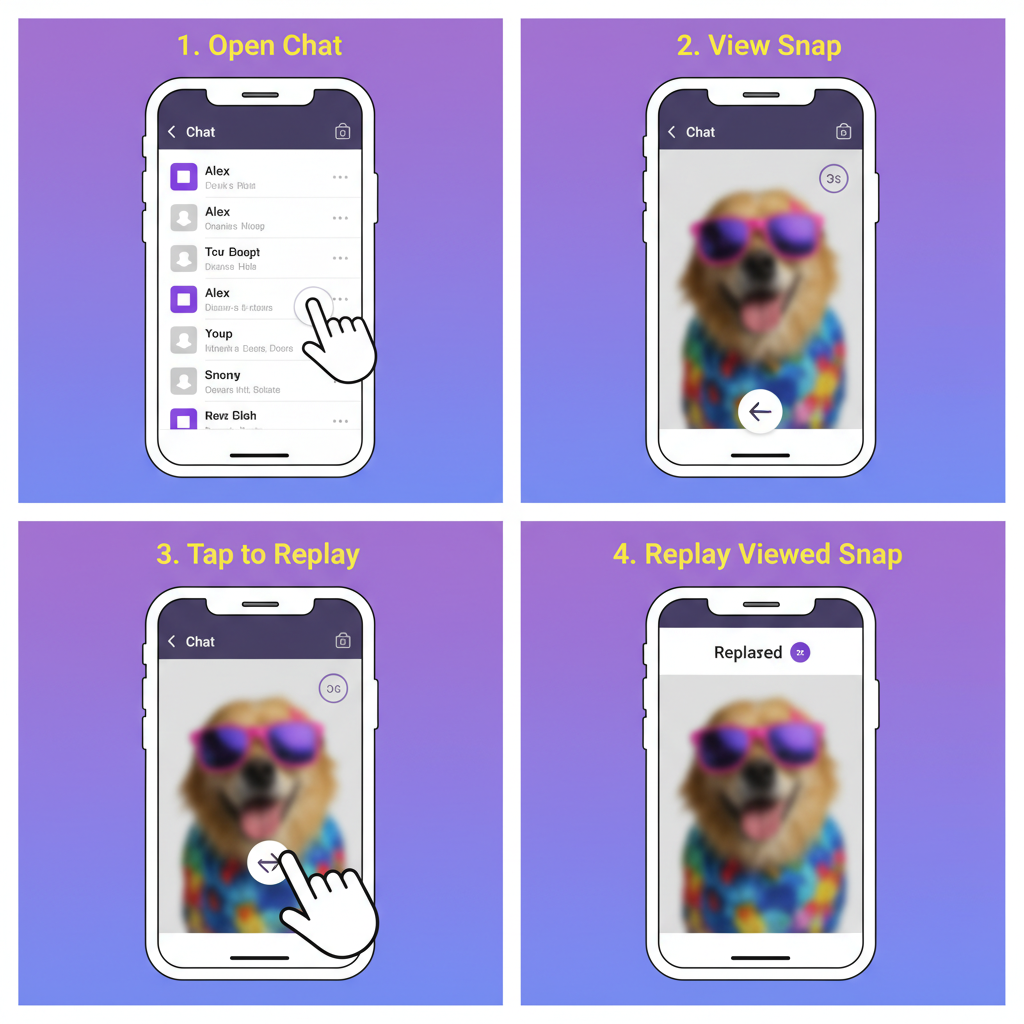
---
Summary
Viewing pictures on Snapchat depends on knowing the right location—direct Snaps, Stories, Memories, or Discover feed. With proper navigation, privacy settings, and troubleshooting know-how, you can quickly find and enjoy content. Now that you’ve learned exactly how to view pictures on Snapchat, it’s time to explore, connect, and share responsibly.
Try these steps now and make your Snapchat experience smoother and more fun!