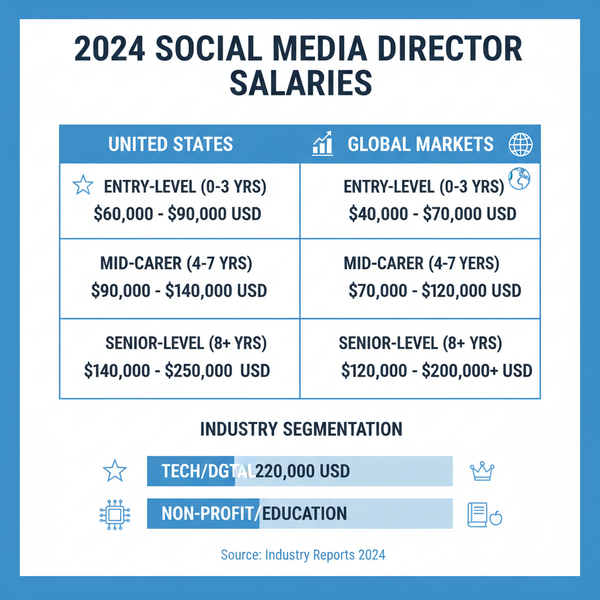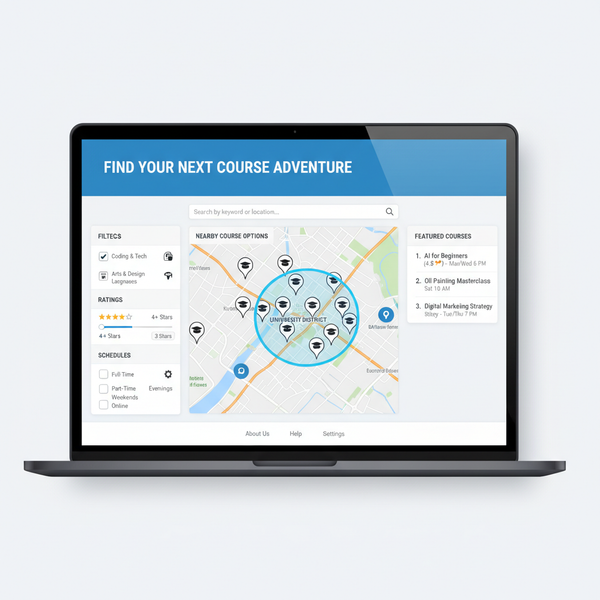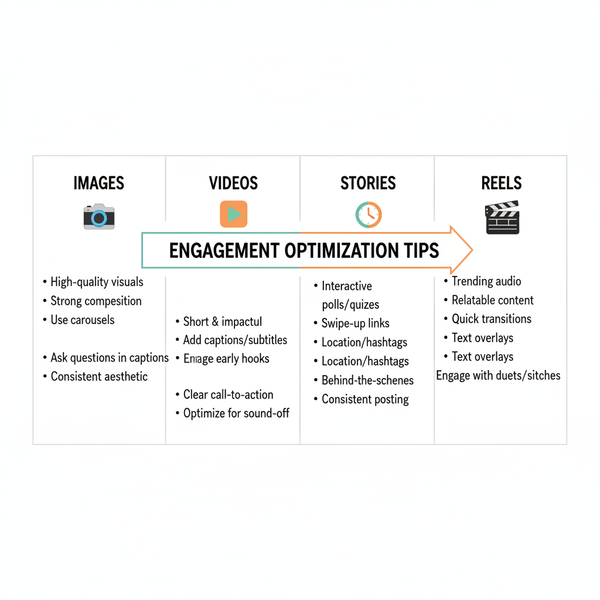How to View Saved Posts on LinkedIn on Desktop and Mobile
Learn how to save, view, and manage LinkedIn saved posts on desktop and mobile, plus tips to organize content and troubleshoot common issues.
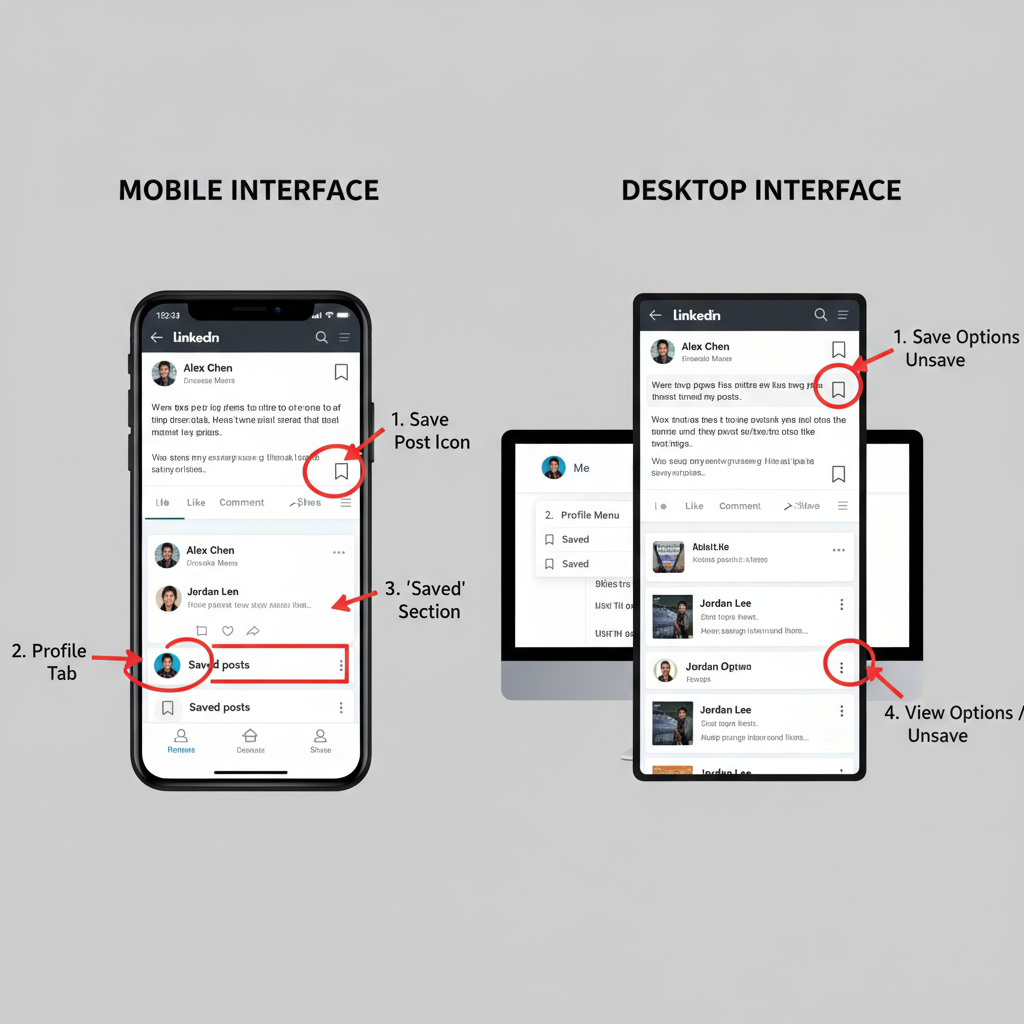
Introduction: How to View Saved Posts on LinkedIn and Maximize Their Value
LinkedIn is far more than a job board — it’s a leading platform for professional networking, industry insights, and career development. One underrated but powerful tool is the Save feature. Knowing how to view saved posts on LinkedIn effectively can help you organize useful articles, thought-provoking discussions, and job opportunities so you can revisit them when the timing is right.
Whether you’re researching, networking, or simply curating knowledge, saved posts can become a personal library that supports your professional goals. This guide covers how to save posts, retrieve them on desktop and mobile, troubleshoot issues, and leverage this feature for maximum efficiency.
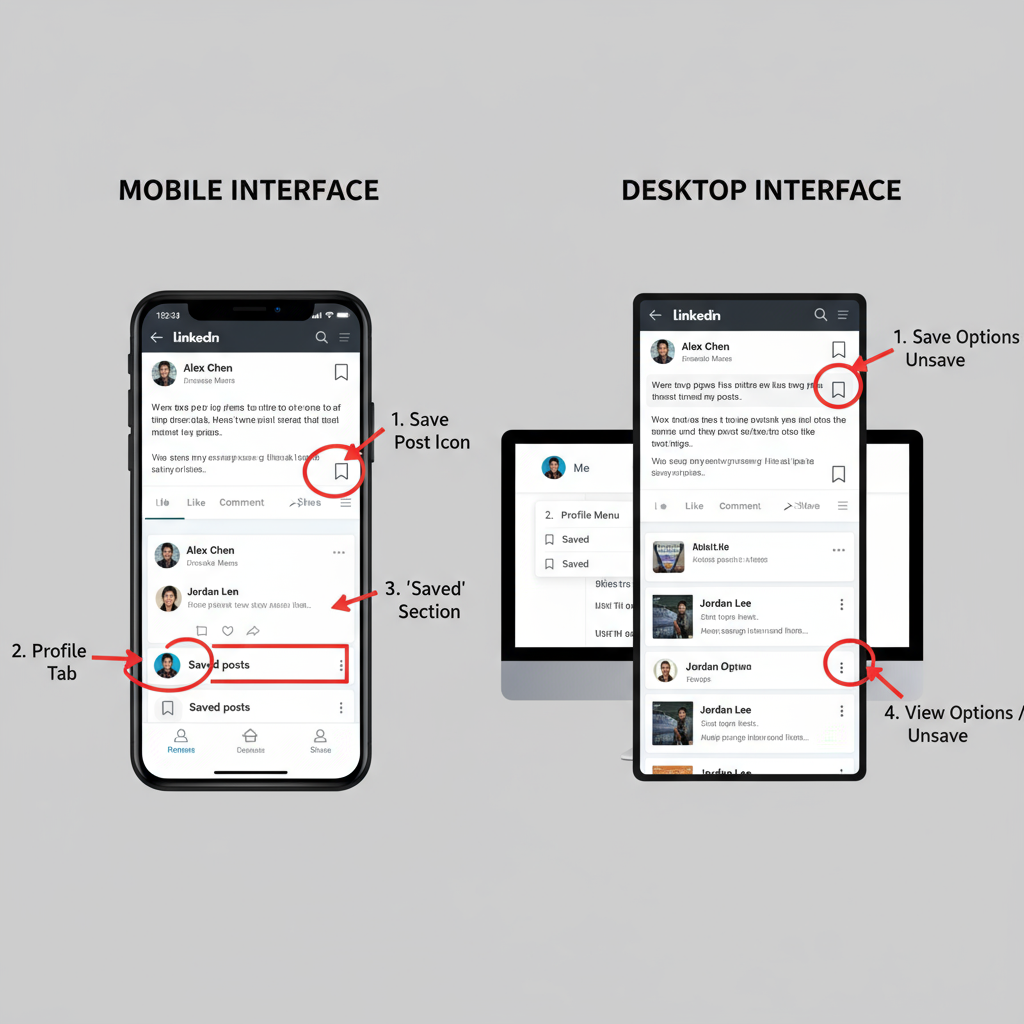
---
How to Save Posts on LinkedIn (Desktop & Mobile)
Before you can view your saved posts, you first need to save them. The process on desktop and mobile is nearly identical.
Saving a Post on Desktop
- Locate the post you want to save in your feed.
- Click the More icon (three dots) in the top-right corner of the post.
- Select Save from the dropdown menu.
Saving a Post on Mobile
- Open the LinkedIn mobile app and find the post.
- Tap the More icon in the top-right corner.
- Tap Save from the menu.
> Pro Tip: You can also save LinkedIn articles or job listings; the option will typically appear in the content’s menu.
---
Step-by-Step Guide to Viewing Saved Posts on Desktop
Once saved, here’s how to view your LinkedIn posts on a desktop browser:
- Log in to your LinkedIn account.
- Click the Me icon at the top of your homepage.
- Choose My Items from the dropdown (or View Profile first if needed).
- In the My Items page, select Saved Posts.
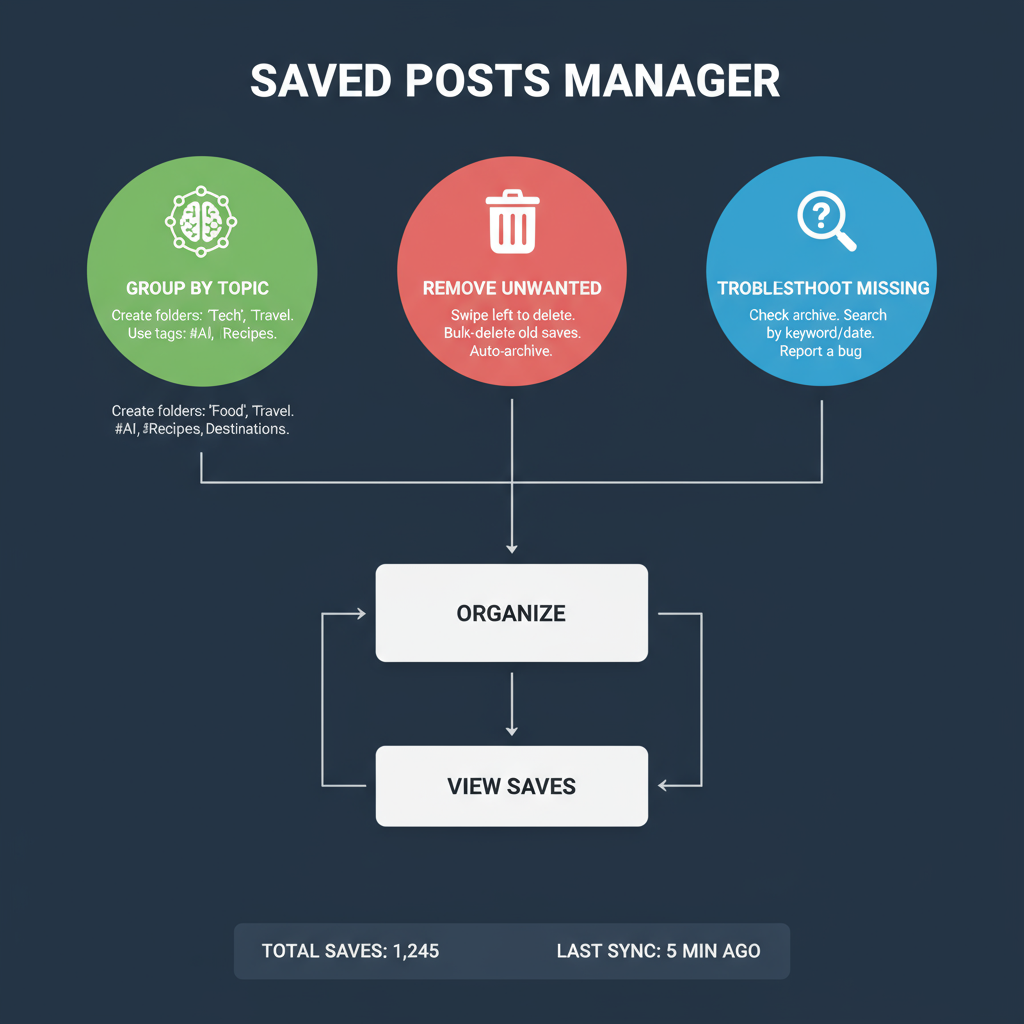
Your saved items will appear in chronological order, with the most recent at the top. Click any item to view it in full.
---
Step-by-Step Guide to Viewing Saved Posts on Mobile
Finding your saved posts in the LinkedIn mobile app is equally straightforward:
- Open the LinkedIn app and log in.
- Tap your Profile icon (top-left corner).
- Tap View Profile.
- Scroll to the Resources section.
- Select My Items → Saved Posts.
You’ll see a clean, scrollable list of your saved content with thumbnails, previews, and an easy filter option.
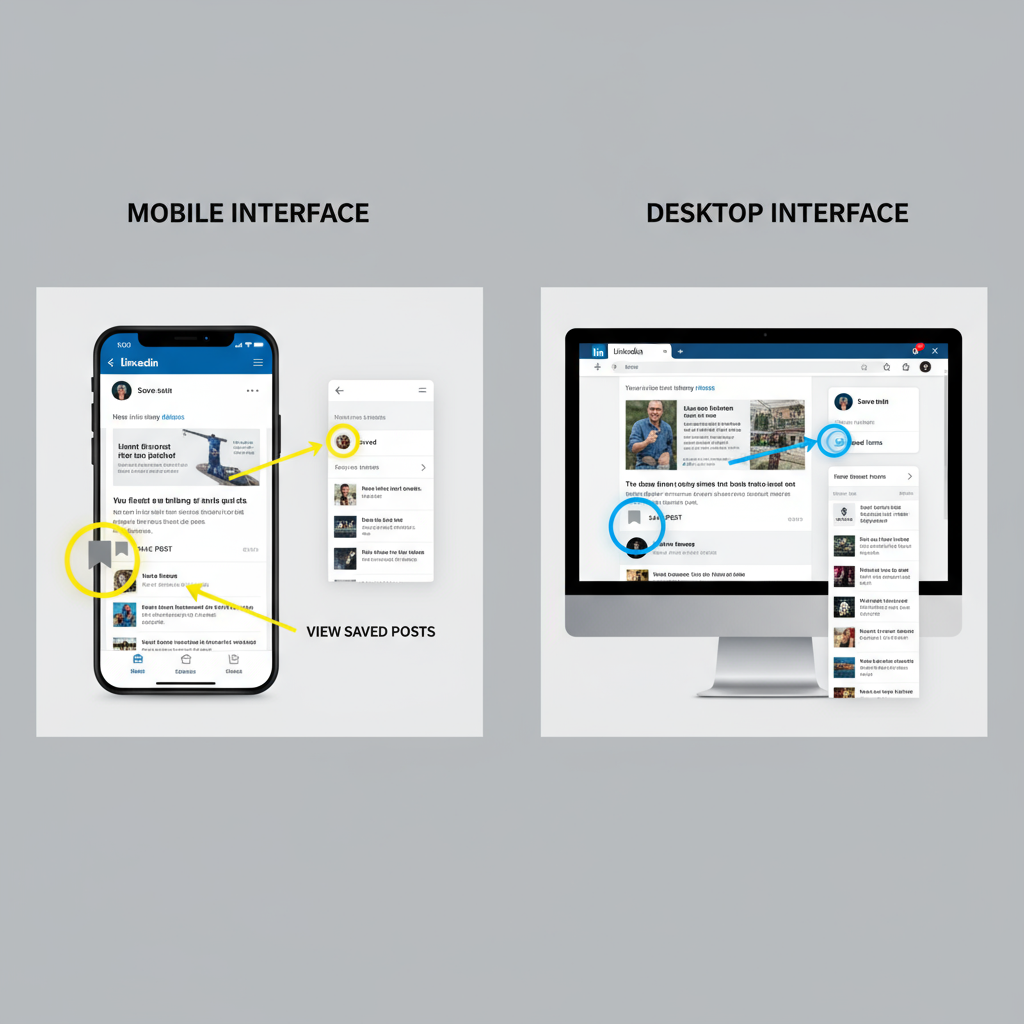
---
How to Organize and Manage Saved Posts
While LinkedIn doesn’t offer folders for saved posts, you can establish simple habits to stay organized:
- Review Regularly: Schedule weekly check-ins to review saved content.
- Act Quickly: Engage with actionable items (such as networking opportunities) within 48 hours.
- External Notes: Use OneNote, Notion, or Google Docs to catalog saved post links and categorize them.
- Declutter: Unsave items that are no longer relevant to your goals.
---
Troubleshooting: When Saved Posts Don’t Appear
On occasion, you might face issues retrieving saved content. Here are common problems and solutions:
| Issue | Possible Cause | Solution |
|---|---|---|
| Saved posts not appearing | Sync or cache issue | Log out and log back in; clear browser cache or restart app |
| Link broken | Post deleted by author | Cannot recover; contact poster for information |
| Saved job disappeared | Job listing expired | Visit company page for similar roles |
---
Strategic Tips: Using Saved Posts for Networking and Content Curation
Your saved posts are more than placeholders — they’re tools for engagement and influence:
- Join Conversations: Return to saved discussions and provide valuable input.
- Share Insights: Repost saved articles with your commentary to build thought leadership.
- Identify Influencers: Follow people whose content you save often to stay updated.
- Plan Content: Draw inspiration for your own posts from your saved items.
> Example: If you save multiple posts about emerging trends in your industry, analyze them collectively and share a summary post with your network.
---
Privacy and Limitations of Saved Posts
Understanding privacy helps you use this feature confidently:
- Private Saves: No one else can see what you’ve saved.
- Public Engagement: Likes, comments, and shares are visible to your network.
- Content Removal: If a post is deleted by its author, it disappears from your saved list.
---
FAQ: Saved Posts on LinkedIn
Q: Can others view my saved posts?
A: No. Only you can see them.
Q: Is there a maximum number of saved posts?
A: There’s no official limit, though deleted content will disappear.
Q: Can I search within saved posts?
A: Not at present; use external notes or scroll through the list.
Q: Do saved posts sync between devices?
A: Yes, as long as you’re logged in to the same LinkedIn account.
---
Conclusion: Turn Your Saved Posts into a Career Asset
Mastering how to view saved posts on LinkedIn is an essential step toward organized, purposeful networking. By saving strategically, reviewing regularly, and engaging thoughtfully, you can convert your LinkedIn activity from passive browsing into active professional development.
Quick Productivity Hacks:
- Integrate saved posts into your content creation calendar.
- Use them as conversation starters with potential connections.
- Periodically clean and curate your list to stay focused on relevant insights.
Start building your personalized LinkedIn knowledge base today — and let every saved post bring you closer to your professional goals.