How to View Scheduled Posts on Facebook for Pages and Groups
Learn how to view, filter, and manage scheduled posts on Facebook Pages and Groups using Meta Business Suite, mobile apps, and other tools.
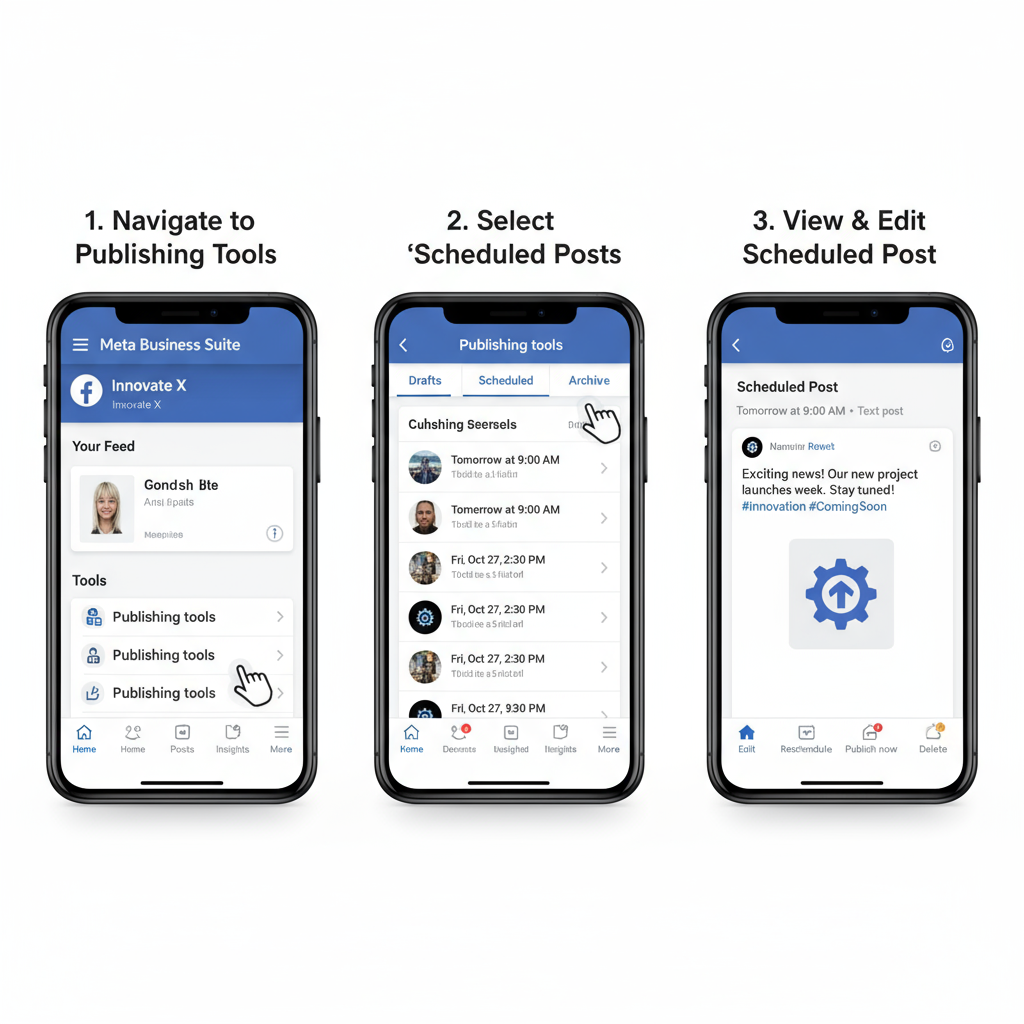
How to View Scheduled Posts on Facebook for Pages and Groups
If you manage a Facebook Page or Group, learning how to view scheduled posts on Facebook is essential for keeping your content strategy on track. Facebook’s scheduling tools—whether accessed through Meta Business Suite, the mobile app, or publishing tools—enable you to plan ahead, stay consistent, and optimize your posting workflow. This guide walks you through every method for viewing, filtering, editing, and managing scheduled posts so you can maintain seamless social media operations.
---
Understanding Facebook’s Scheduling Feature
Facebook’s scheduling system allows you to set a specific date and time for a post to go live instead of publishing it instantly. This is available for:
- Pages through Meta Business Suite, Creator Studio, or Publishing Tools.
- Groups through the Group scheduling interface.
- Instagram, when connected via Meta Business Suite.
Important reminders:
- Scheduling is not available for personal profiles.
- Groups require admin or moderator permissions to schedule and view posts.
- Instagram integration supports cross-platform scheduling.
---
Navigating to Meta Business Suite Dashboard
Meta Business Suite (formerly Facebook Business Suite) is Facebook’s centralized hub for managing Pages, Ads, Messages, and Posts all in one place.
Steps to access:
- Visit business.facebook.com from your desktop browser.
- Log in with your Facebook credentials connected to your Page.
- Select the desired Page from the sidebar.
- Explore the dashboard for performance metrics and post management tools.
---
Accessing Scheduled Posts via the “Planner” Tab
The Planner tab inside Business Suite offers a visual calendar of all your scheduled, draft, and published content.
To find your scheduled posts:
- In the left sidebar, click Planner.
- Browse the calendar for scheduled tasks.
- Hover or click on a post to view details.
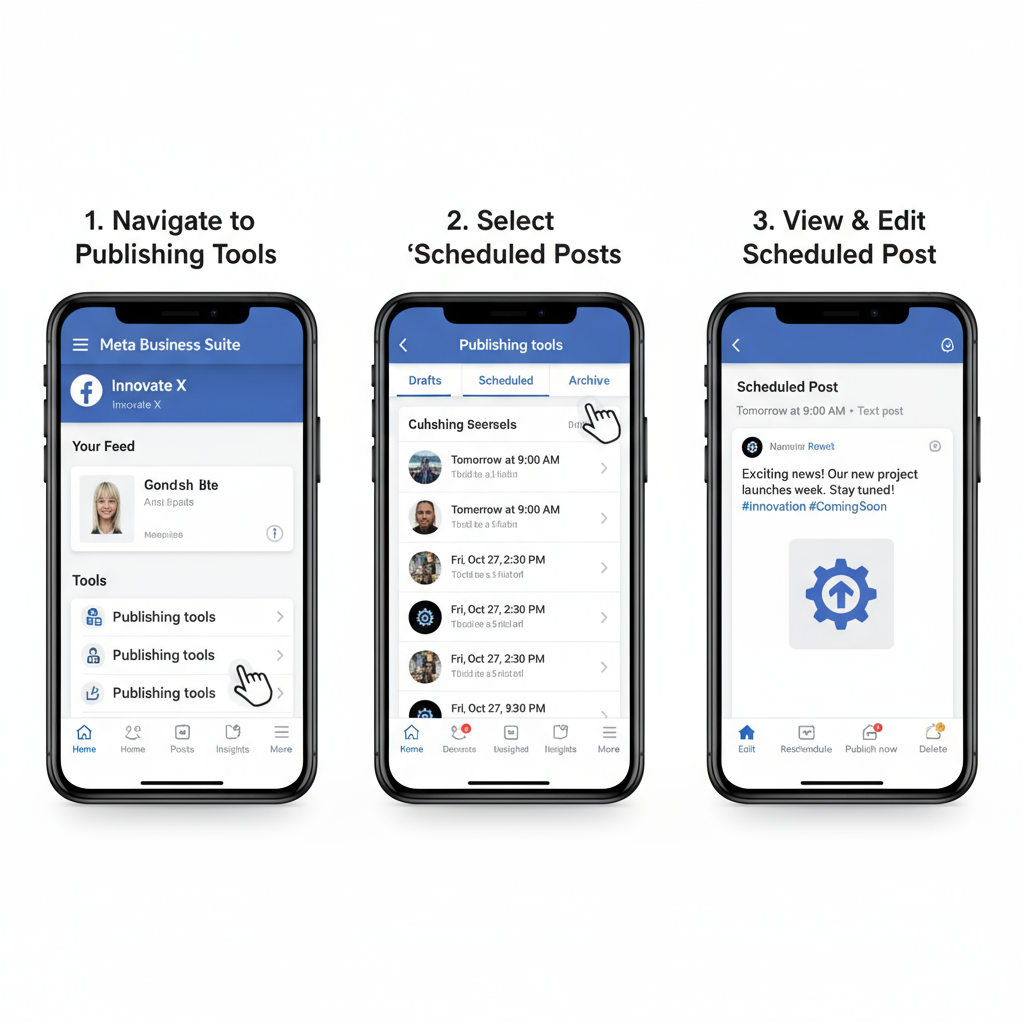
Benefits of using Planner
- Easy timeline view for upcoming posts.
- Filters for platforms (Facebook, Instagram) and content type.
- Drag-and-drop rescheduling.
---
Viewing Scheduled Posts on a Mobile Device
When working remotely, the Meta Business Suite mobile app (or Pages Manager app for older users) keeps you in control.
For Pages (mobile app):
- Open the Meta Business Suite app.
- Choose your Page.
- Go to Posts & Stories.
- Tap Scheduled to view all upcoming posts.
For Groups (mobile):
- Open the Facebook app.
- Navigate to your Group in admin or moderator mode.
- Tap Scheduled Posts from the Admin Tools menu.
---
Viewing Scheduled Posts via Classic Publishing Tools
Some Page admins still have access to Facebook’s original publishing interface.
To use Publishing Tools:
- Open your Facebook Page.
- Look for Publishing Tools in the left menu.
- Click Scheduled Posts to review the list.
> Note: This feature is being phased out in favor of Meta Business Suite.
---
Filtering Scheduled Posts
Filters help you locate posts faster—particularly useful for busy content calendars.
| Filter Type | Options | Example Use |
|---|---|---|
| Date Range | Today, This Week, Custom | Find all posts for the next 3 days |
| Platform | Facebook, Instagram | View Instagram-only scheduled promotions |
| Content Type | Photo, Video, Link | Check all video posts scheduled this month |
---
Previewing Scheduled Posts Before Publishing
Previewing lets you catch mistakes and ensure proper formatting before the post goes live.
How to preview:
- Open the post inside Planner.
- Select Preview.
- Toggle between desktop and mobile views.
- Verify links, images, and text appearance.
This step is vital for maintaining brand quality and avoiding costly errors.
---
Editing or Rescheduling a Scheduled Post
Circumstances change—sometimes you need to make adjustments.
To edit or reschedule:
- Open the post in Planner.
- Choose Edit to update text, media, or hashtags.
- Use Reschedule for a new time and date.
- Save your changes.
> Tip: Editing before publishing won’t affect engagement since the post is not live yet.
---
Cancelling or Deleting a Scheduled Post
To completely remove a post:
- Locate it in Planner or Scheduled posts.
- Open the post.
- Click Delete.
- Confirm the deletion.
> Deleted posts cannot be recovered.
> Alternatively, convert to Draft if it may be reused.
---
Troubleshooting When You Can’t See Scheduled Posts
If posts seem to be missing:
- Confirm you’re logged into the correct account.
- Ensure you’ve selected the correct Page in Business Suite.
- Check admin/editor permissions.
- If using a third-party tool, look in its interface instead.
- Refresh or try another device if it’s a temporary glitch.
---
Best Practices for Organizing Scheduled Content
For maximum efficiency:
- Set the correct time zone in your scheduling tool.
- Create campaign clusters in your calendar for cohesive messaging.
- Keep emergency backup posts ready.
- Use descriptive draft titles to aid searching.
---
Benefits of Regularly Reviewing Scheduled Posts
Routine review offers several advantages:
- Keeps branding consistent.
- Allows rapid adjustments for trending topics or events.
- Prevents outdated content from posting.
- Maintains a balanced mix of promotional and interactive posts.
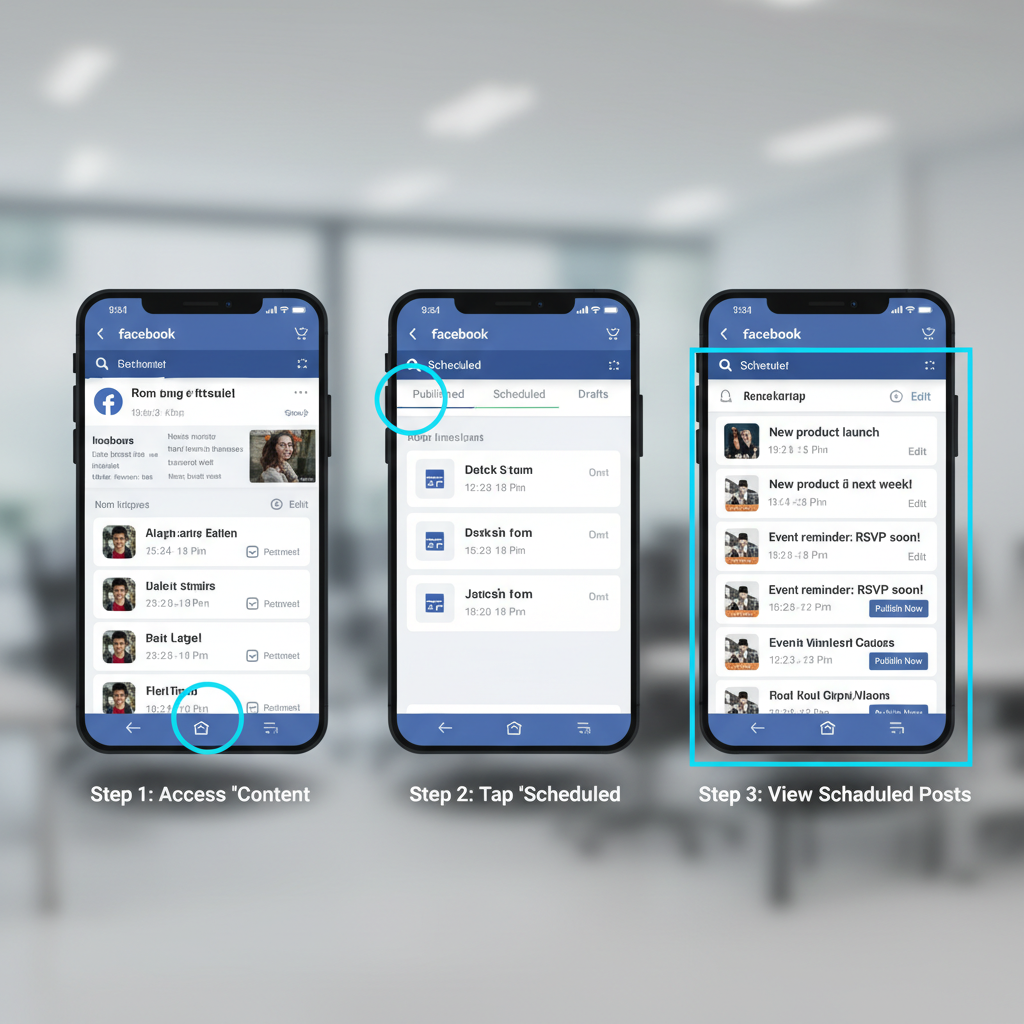
---
Summary
Knowing how to view scheduled posts on Facebook—whether through Meta Business Suite’s Planner, mobile apps, or legacy Publishing Tools—empowers Page and Group admins to stay organized, adaptable, and consistent. By previewing, filtering, and regularly reviewing your queue, you ensure every post aligns with your goals and audience needs.
Take action today: log into Meta Business Suite, review your scheduled content, and refine your posting schedule for maximum impact.



