How to View Scheduled Posts on Instagram Step by Step
Learn step-by-step methods to view scheduled Instagram posts using the app, Meta Business Suite, Creator Studio, or third-party tools for better workflow.
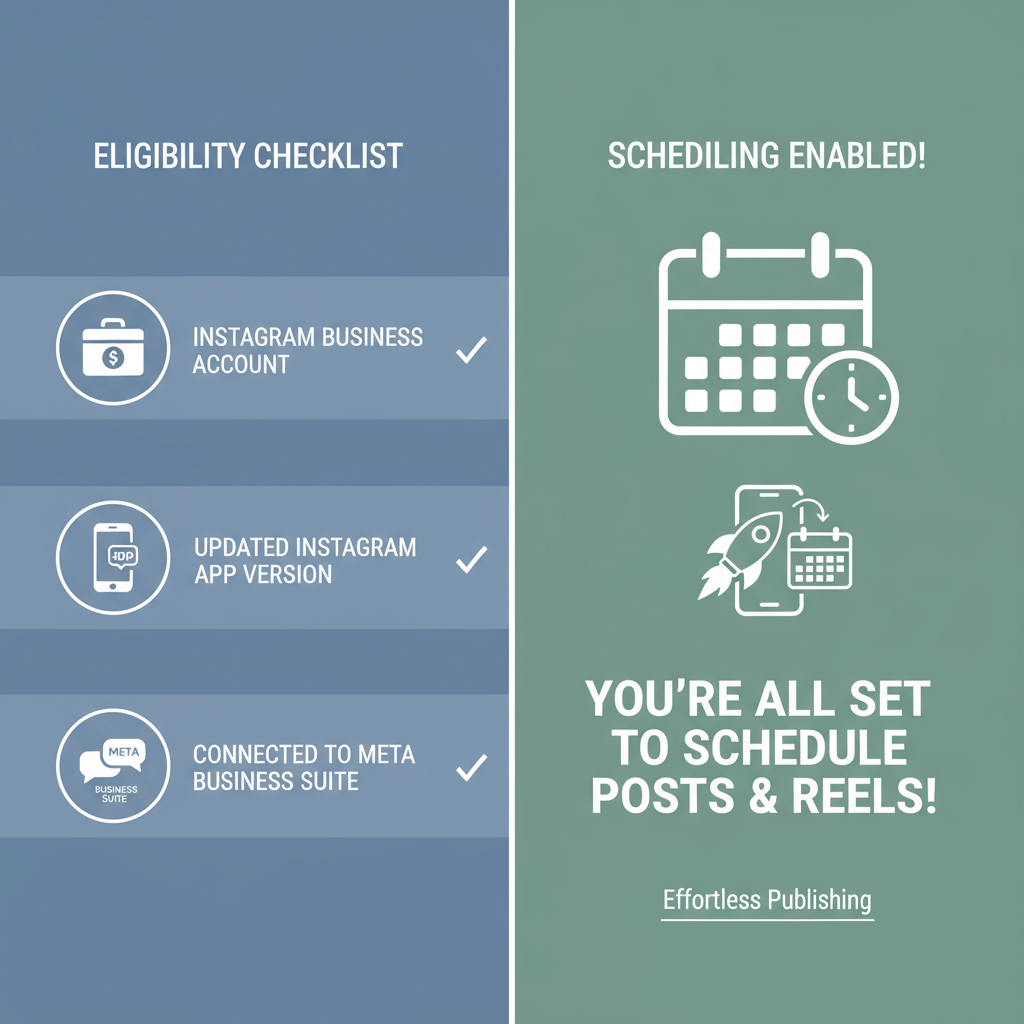
How to View Scheduled Posts on Instagram: Complete Step-by-Step Guide
If you manage Instagram content professionally, mastering how to view scheduled posts on Instagram will make your workflow smoother and more effective. Scheduling lets you post consistently without scrambling last minute. Whether you’re using Meta’s official tools or a third-party scheduler, knowing where to find and manage your upcoming posts ensures your content calendar stays on track and aligned with your marketing goals.
This guide walks you through every method to access scheduled Instagram posts, troubleshoot common issues, and optimize scheduling for peak engagement.
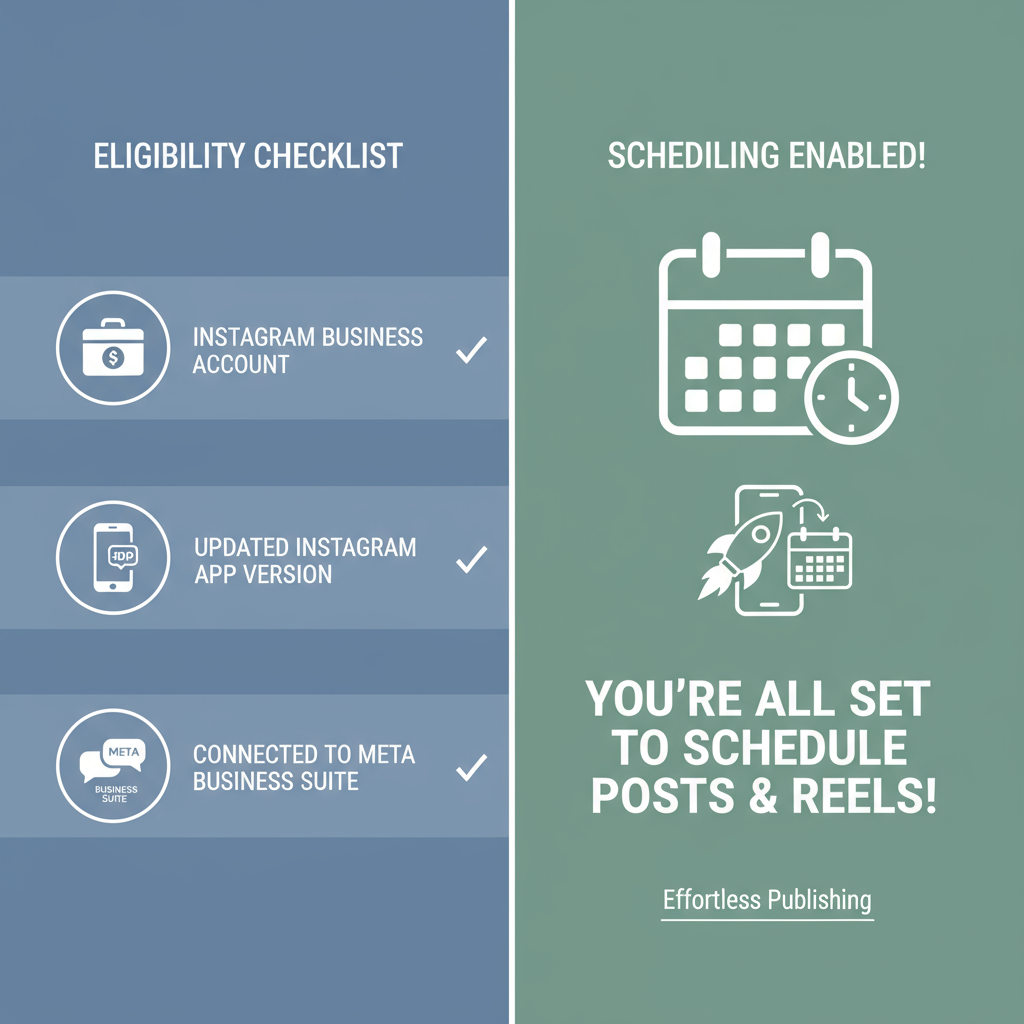
---
Understanding Instagram Scheduling
Instagram’s native app offers limited in-app scheduling to some professional accounts, but for most users, content scheduling happens through connected tools:
- Meta Business Suite (formerly Facebook Business Suite) – Official Meta tool for Instagram and Facebook scheduling.
- Creator Studio – Free web-based Meta platform for scheduling feed posts and IGTV.
- Third-party platforms – Tools like Later, Buffer, and Hootsuite with advanced scheduling, analytics, and collaboration features.
These platforms allow you to fully prepare posts in advance, including captions, hashtags, tags, and geolocations.
---
Eligibility and Requirements for Scheduling
Before attempting to view scheduled posts, confirm your account meets Instagram’s scheduling criteria:
- Account type: Must be a Business or Creator account.
- Facebook linkage: Instagram linked to a managed Facebook Page.
- Permissions: Grant the required publishing permissions in Meta account settings.
- Supported formats: Some scheduling tools don’t support Stories or Reels.
---
Viewing Scheduled Posts via Instagram App
For accounts with the limited-release in-app scheduling:
- Switch to your Professional Account in the Instagram app.
- Tap the Hamburger Menu (☰) → Scheduled Content.
- Browse the list of scheduled posts.
- Tap to edit or reschedule as needed.
> If unavailable, use Meta Business Suite or a third-party tool.
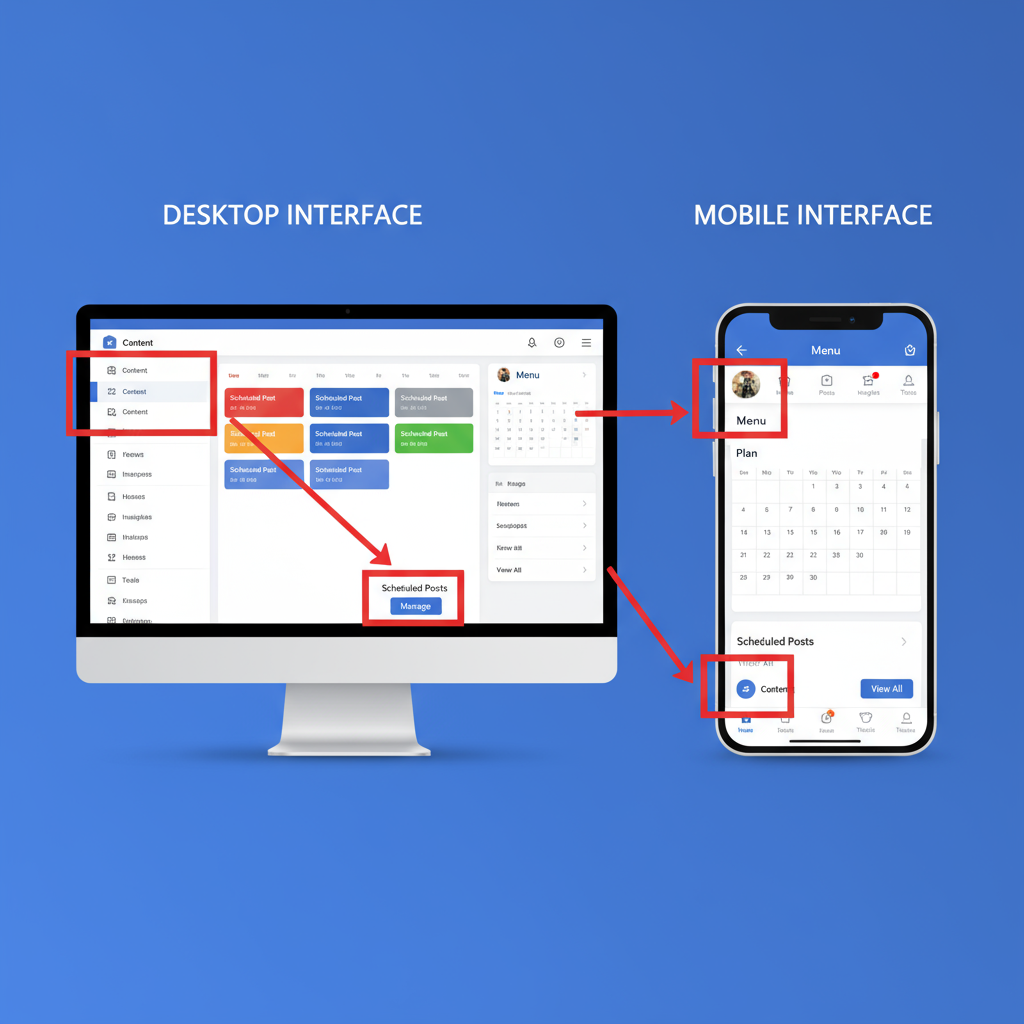
---
How to View Scheduled Instagram Posts in Meta Business Suite
Desktop
- Visit business.facebook.com and log in.
- Select your Business Account.
- In the left sidebar, click Planner.
- Use the Calendar View to see scheduled content.
- Click a post to preview, edit, or change its scheduled time.
Mobile App
- Install and open Meta Business Suite on iOS or Android.
- Tap the Calendar icon.
- Filter by Instagram.
- Tap posts to view and modify details.
---
Using Creator Studio to Check Scheduled Posts
Creator Studio gives desktop users a clean overview of planned content:
- Go to facebook.com/creatorstudio.
- Choose the Instagram tab at the top.
- Open the Content Library.
- Select the Scheduled filter.
- Click any post for editing options.
---
Managing Scheduled Posts with Third-Party Scheduling Tools
Popular options include Later, Buffer, and Hootsuite. Most offer:
- Calendar View – Visual overview of posts by date.
- List View – Sort by scheduled, drafted, or published.
- Post Details – Edit captions, tags, media, or scheduling time.
| Platform | Notable Features | Pricing |
|---|---|---|
| Later | Drag-and-drop calendar, hashtag suggestions, Instagram Stories scheduling | Free + Paid Plans |
| Buffer | Queue-based posting, analytics, team collaboration | Free + Paid Plans |
| Hootsuite | Multi-platform management, advanced reporting, bulk scheduling | Paid Plans |
---
Editing, Rescheduling, or Deleting Scheduled Instagram Posts
Across all platforms:
- Locate the post in your calendar or post list.
- Edit text, media, hashtags, or schedule.
- Reschedule by updating the publish date and time.
- Delete to cancel publication completely.
---
Troubleshooting: When Scheduled Posts Don’t Appear
Common causes include:
- Disconnected account – Reconnect Instagram in platform settings.
- Lost permissions – Reauthorize the scheduler via Meta.
- Active filters – Check you haven’t hidden scheduled posts.
- Outdated schedule – Ensure publish date is in the future.
---
Best Practices for a Strategic Content Calendar
- Plan 2+ weeks ahead to stay consistent.
- Mix formats like photos, videos, carousels, Reels.
- Tie content to events or seasonal trends.
- Review weekly using analytics to adjust your approach.
---
Optimizing Scheduled Posts for Higher Engagement
- Post at audience peak times.
- Use compelling calls-to-action in captions.
- Add 15–20 relevant hashtags.
- Tag collaborators or locations.
- Experiment with content types to determine top performers.
---
Tracking Performance After Scheduled Posts Publish
Analyzing results is crucial:
- Use Instagram Insights or Meta Business Suite analytics.
- Track reach, impressions, engagement rate, and profile visits.
- Compare post types to discover what resonates best.
- Apply insights to future scheduled content.
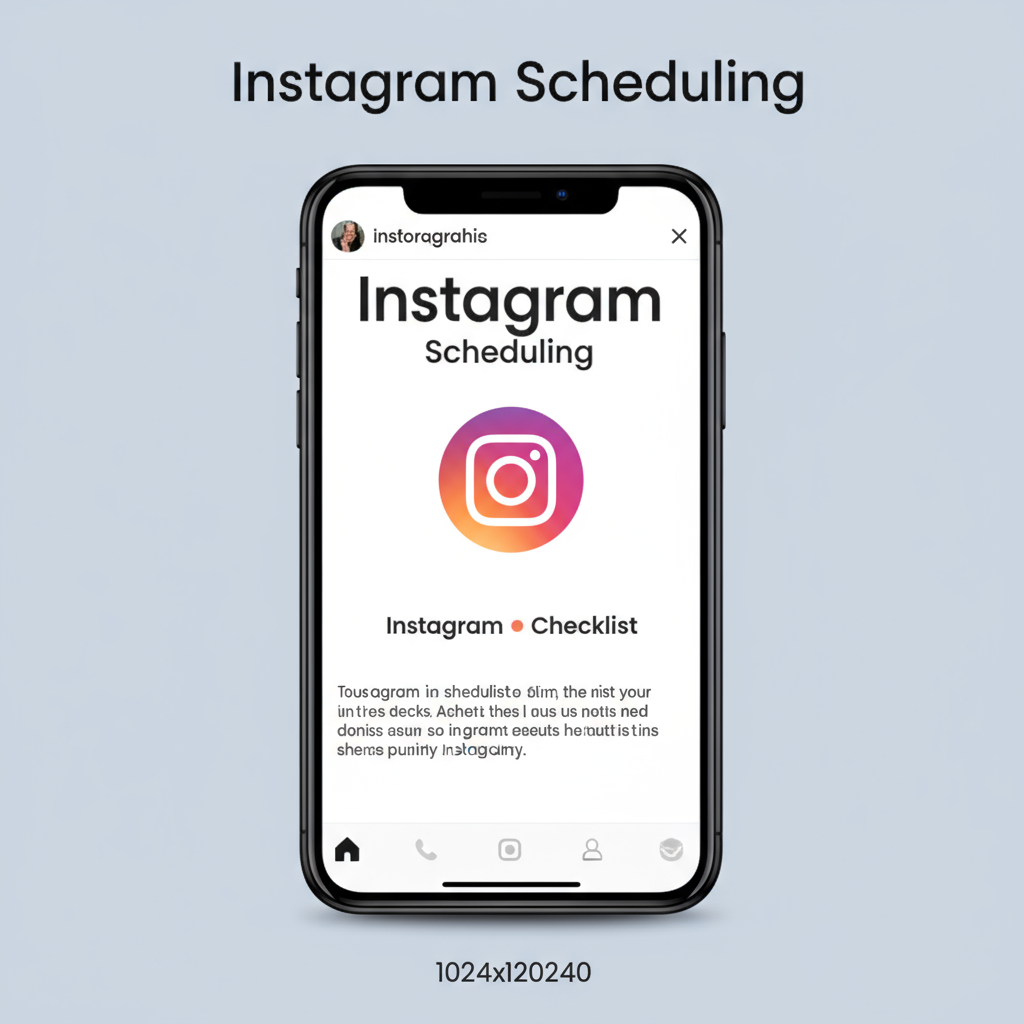
---
Summary and Next Steps
Knowing how to view scheduled posts on Instagram helps you stay organized, adapt your content plan quickly, and maintain consistent engagement with your audience. By leveraging Meta’s built-in tools or trusted third-party platforms, you’ll have full visibility over your content pipeline.
Next step: Choose your preferred scheduling method, set a weekly review reminder, and use analytics to refine your posting strategy for maximum impact.



