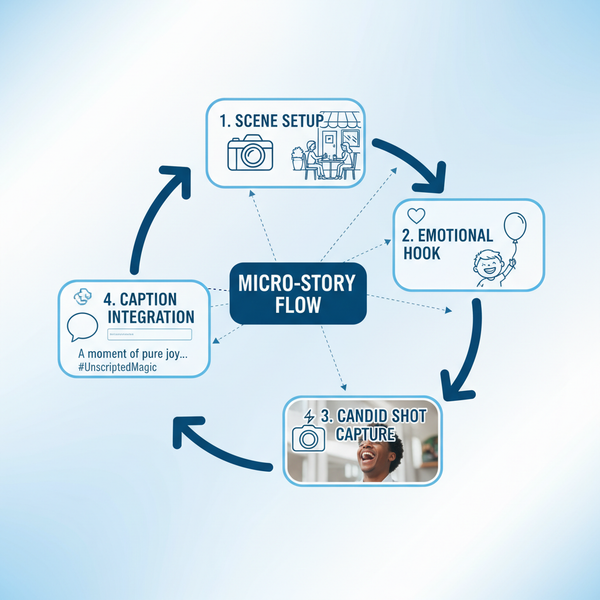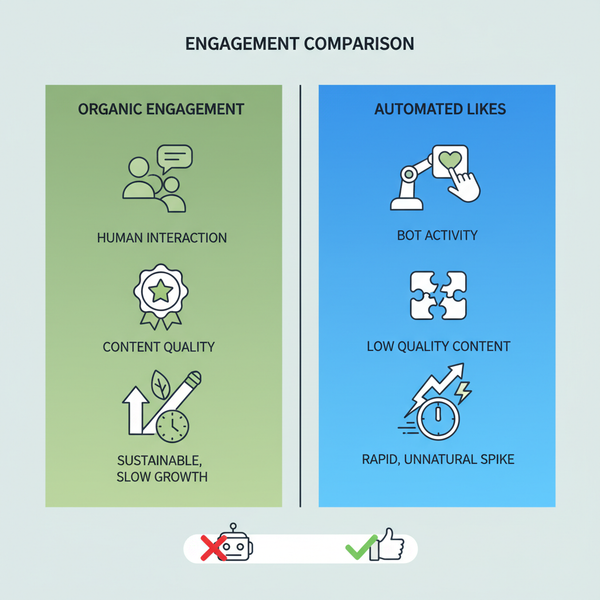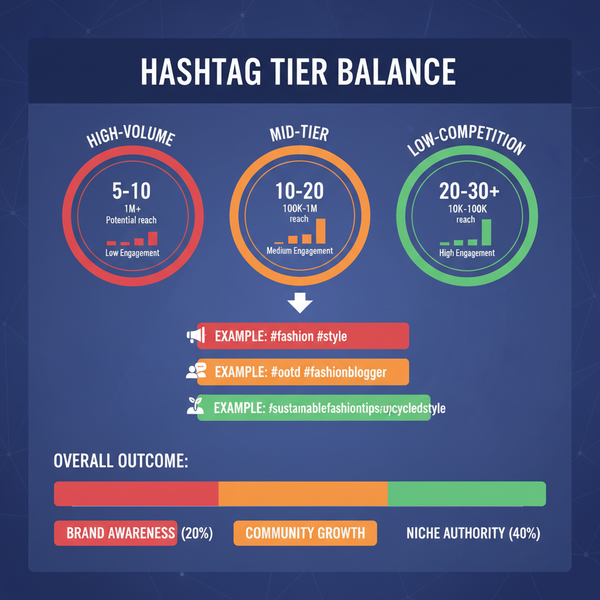How to Watch a Video on Instagram Easily
Learn how to watch Instagram videos across feed, Stories, Reels, and IGTV, with tips for playback controls, search, and enhancing your viewing experience.
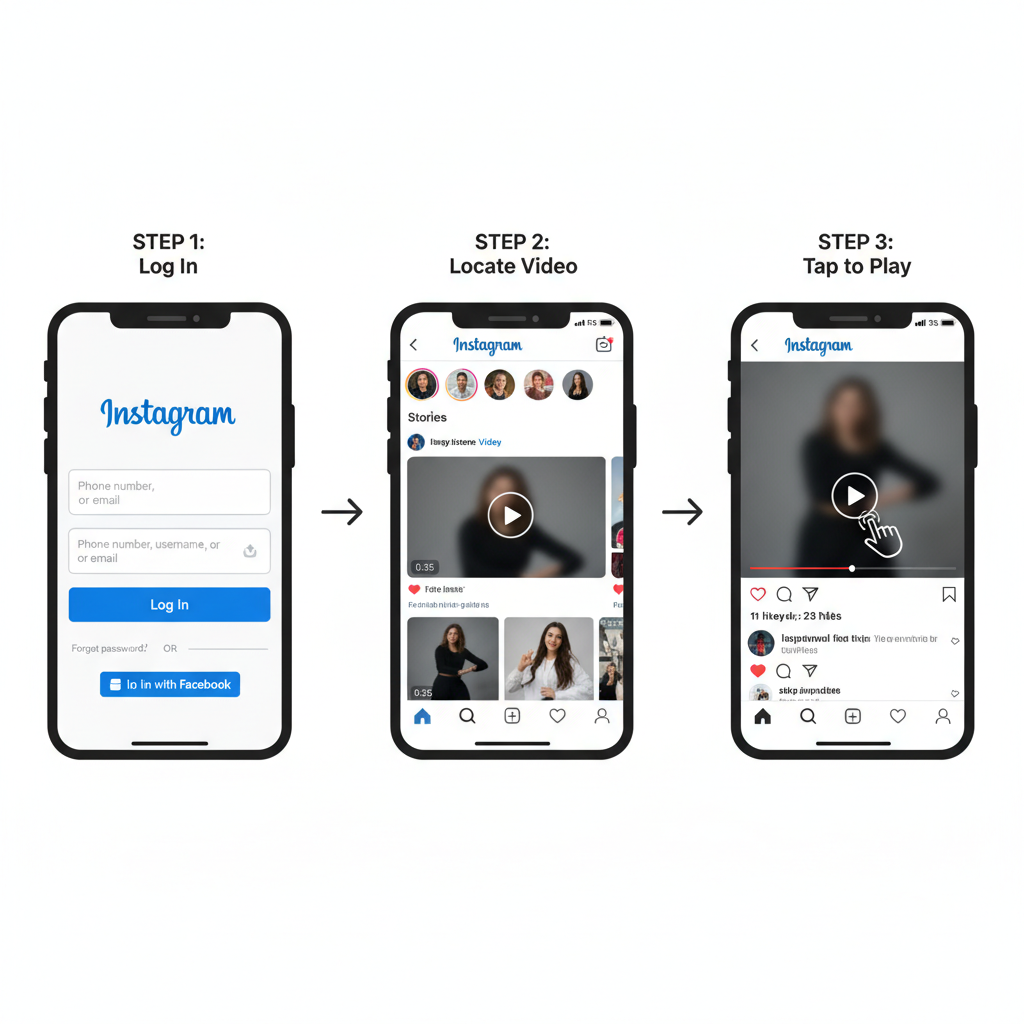
How to Watch a Video on Instagram Easily
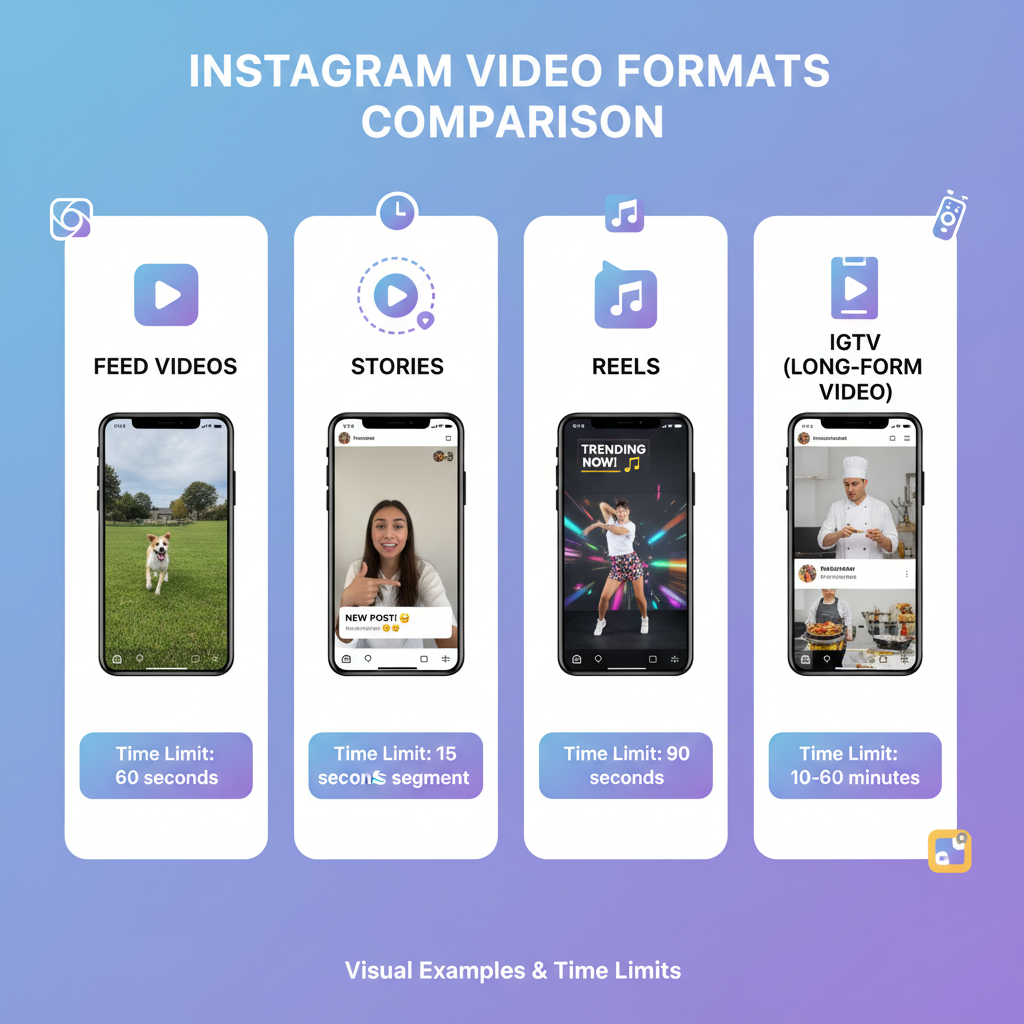
Instagram remains one of the most popular social media platforms globally, offering billions of engaging videos—from short, funny clips to informative long-form content. Whether you are new to the app or want to improve your viewing experience, learning how to watch a video on Instagram is straightforward and rewarding. This comprehensive guide explains the different video formats, how to find and play them, how to adjust settings, and troubleshooting tips for smooth playback.
---
Understanding Instagram Video Formats
Instagram offers several distinct video formats, each designed for specific types of content and engagement:
| Format | Duration | Where to Find | Unique Features |
|---|---|---|---|
| Feed Videos | Up to 60 seconds | Main feed/tab | Appears alongside photos in your feed |
| Stories | 15 seconds per clip | Profile circles at top of home screen | Vanish after 24 hours unless saved as highlights |
| Reels | Up to 90 seconds | Reels tab and explore feed | Short-form, creative, swipeable content |
| IGTV | Over 60 seconds | Profile IGTV tab or search | Longer-form videos perfect for tutorials, interviews |
---
Create or Log Into Your Instagram Account
Before watching videos, ensure you have an Instagram account.
- Download the Instagram app from the App Store or Google Play.
- Sign up with your email, phone number, or link to Facebook.
- Set a username, password, and profile photo.
Existing users can log in directly using their credentials.
---
Navigating the Home Feed for Video Posts
Your home feed acts as the central hub for content discovery.
- Scroll vertically to browse posts.
- Video posts appear mixed with photos; look for a small video camera icon on thumbnails.
- Videos usually autoplay; tap for full-screen playback.

---
Playing Videos in Your Feed
When you find a video:
- Tap anywhere in the frame to expand.
- Tap again or use the pause icon to stop playback.
- Double-tap to like the video.
Activating sound lets you hear background audio or commentary, enhancing your experience.
---
Finding and Watching Instagram Stories Videos
Stories appear as circular profile icons at the top of your home screen.
Steps to view:
- Tap a profile circle to start.
- Videos auto-play; swipe forward to skip or back to replay.
- Tap and hold to pause at any moment.
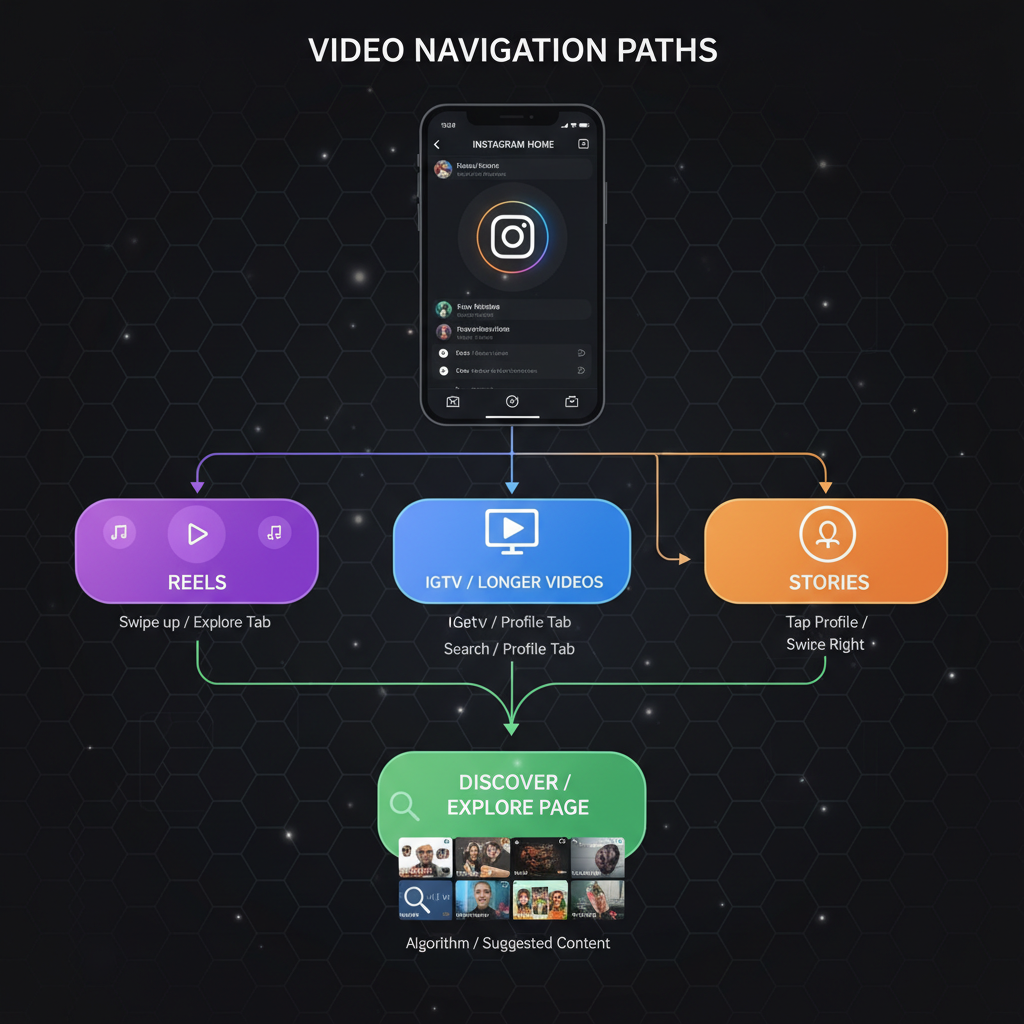
Stories vanish in 24 hours unless saved as profile highlights.
---
Watching Instagram Reels
Reels deliver quick, creative video trends.
- Open the Reels tab (play icon) in the menu.
- Swipe vertically to browse.
- Tap the audio track name to explore similar content.
- Like, comment, or share Reels as you would regular posts.
---
Accessing IGTV Long-Form Videos
IGTV offers videos over one minute.
Find IGTV content:
- Visit a profile and tap the IGTV icon.
- Search for creators or topics in the search bar.
- Click IGTV previews in your feed to jump to full videos.
---
Discovering Videos via Search and Hashtags
Instagram’s search and tag features make finding videos easier.
- Tap the magnifying glass icon in the bottom menu.
- Search by keyword or hashtag (e.g., `#travelvideo`).
- Open Videos or Reels tabs to focus on moving content.
- Follow hashtags for automatic updates in your feed.
---
Adjusting Sound, Captions, and Playback
Fine-tune playback for the best viewing:
- Sound: Tap the speaker icon or adjust volume buttons.
- Captions: Tap the CC button if available.
- Playback: Scrub through IGTV timelines; Reels and Stories play linearly.
---
Engaging with Instagram Videos
Interaction makes content more rewarding:
- Like: Double-tap or tap the heart.
- Comment: Tap the speech bubble to reply.
- Save: Use the bookmark icon to store videos.
- Share: Tap the paper-plane icon to send via Direct Message or post to Story.
---
Troubleshooting Playback Problems
If videos fail to load:
- Check your internet connection—switch between Wi-Fi and mobile data.
- Update Instagram—older versions can cause playback bugs.
- Restart your device—fixes temporary issues.
- Clear cache (Android)—via app settings.
---
Tips for Better Video Discovery
Boost discovery of quality videos:
- Follow creators with content you enjoy.
- Use the Explore tab for trending posts.
- Engage with videos to receive similar recommendations.
- Participate in niche communities via hashtags.
---
Privacy Settings and Video Access
Video visibility depends on account privacy:
- Private Accounts: Content viewable only to approved followers.
- Public Accounts: Videos visible to all.
- Restricted Content: Limited by age or location.
To manage visibility:
- Navigate to Settings → Privacy.
- Unblock accounts to restore video access.
---
Conclusion
Knowing how to watch a video on Instagram goes beyond tapping play—it includes understanding formats like Stories, Reels, IGTV, and Feed videos, leveraging search tools, and customizing playback settings for an optimal experience. By mastering navigation, engagement features, and troubleshooting steps, you can enjoy Instagram’s diverse and vibrant video ecosystem with ease.
Ready to start exploring? Open Instagram now, dive into your feed or Reels tab, and discover videos that match your interests.