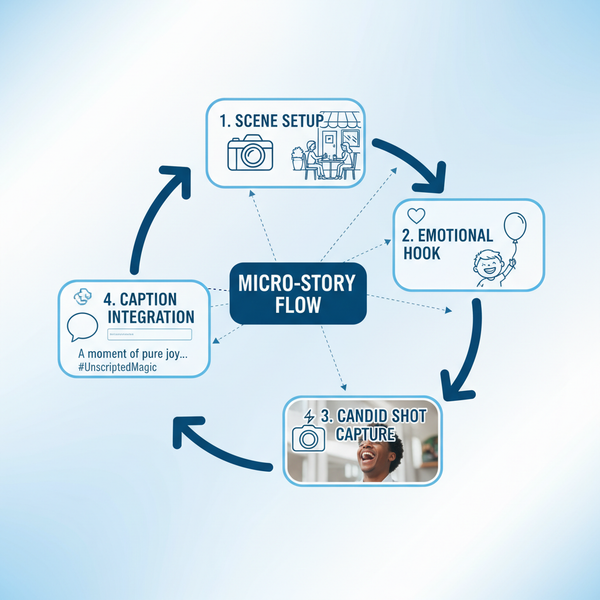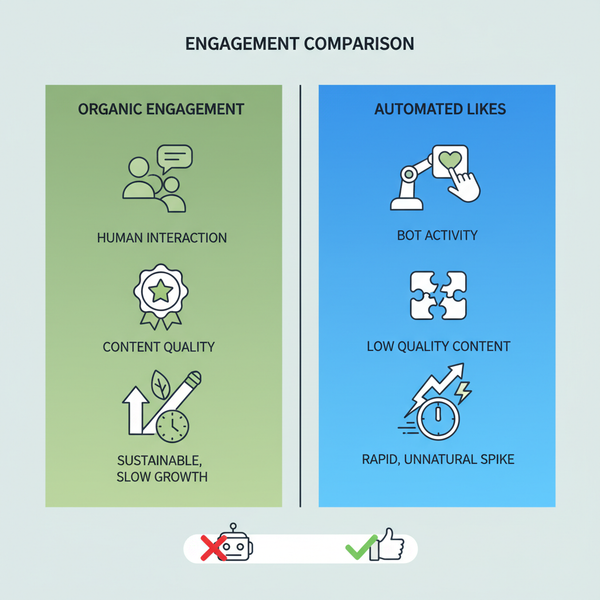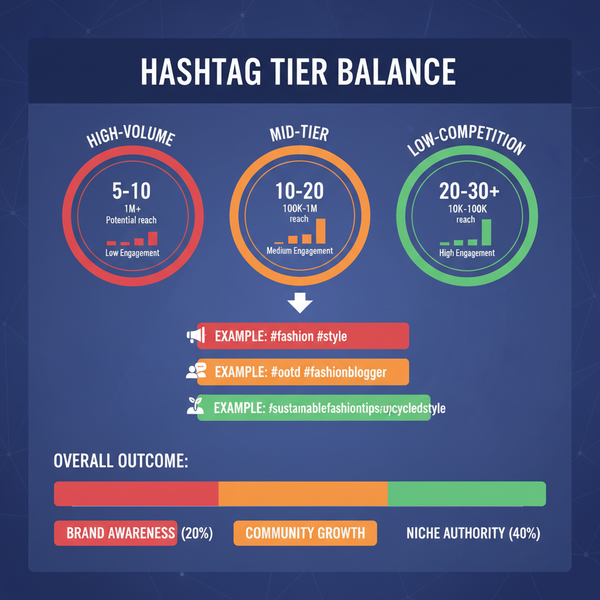How to Watch TikToks on Browser from Desktop or Laptop
Learn how to watch TikToks on a desktop browser, search content, interact with videos, and safely access TikTok's web interface for a better experience.
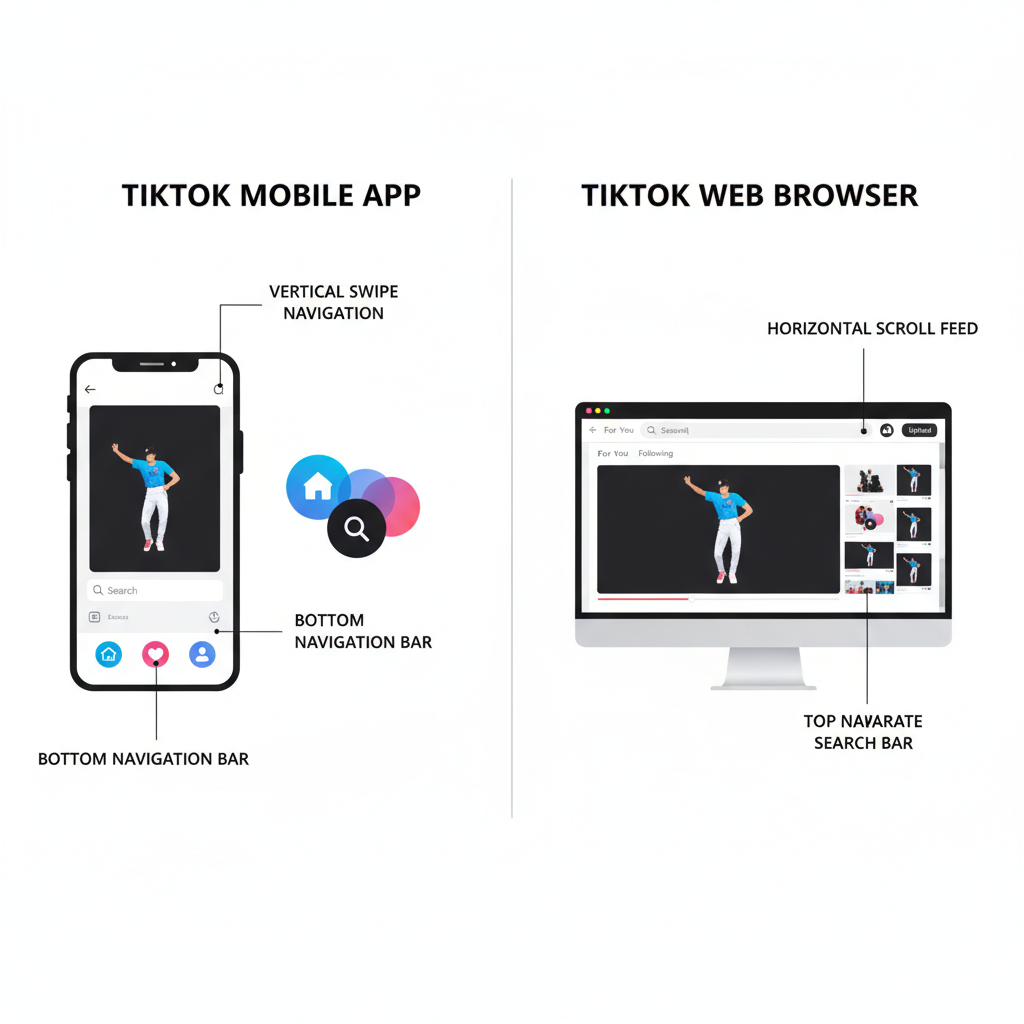
Introduction
TikTok has rapidly risen to become a leading social media platform worldwide, celebrated for its addictive, bite-sized videos that range from dance trends and comedy skits to how-to guides and educational snippets. While the majority of users access TikTok via its mobile app, many wonder how to watch TikToks on browser for a more comfortable, larger-screen experience. Whether you want to multitask on your computer, avoid downloading another app, or simply prefer desktop navigation, TikTok’s web interface has evolved to deliver many of the same features as mobile.
In this comprehensive guide, you’ll learn how to safely access TikTok in your browser, optimize your viewing experience, interact with videos, troubleshoot common issues, and safeguard your privacy while enjoying viral content on desktop.

---
Understanding TikTok’s Web Platform vs Mobile App
TikTok’s browser version goes beyond being a mere viewer; it provides robust functionality closely aligned with the mobile app.
Key Differences:
- Interface Layout: Desktop offers a wider, two-column design, displaying both recommendations and trending videos alongside your feed.
- Navigation: Mouse clicks and scroll wheel replace mobile taps and swipes.
- Video Uploading: Upload videos directly from your computer—ideal for creators producing and editing on desktop.
- Performance: Playback quality can depend on your internet speed and how well your browser handles media.
---
Accessing the Official TikTok Website Safely
Before you start browsing videos online, ensure you’re visiting the legitimate TikTok domain.
Steps to Secure Browser Access:
- Use a secure, updated web browser (e.g., Chrome, Firefox, Safari).
- Type `tiktok.com` directly into the address bar.
- Verify the presence of the secure padlock icon (HTTPS encryption).
- Avoid unofficial TikTok domains or suspicious links.
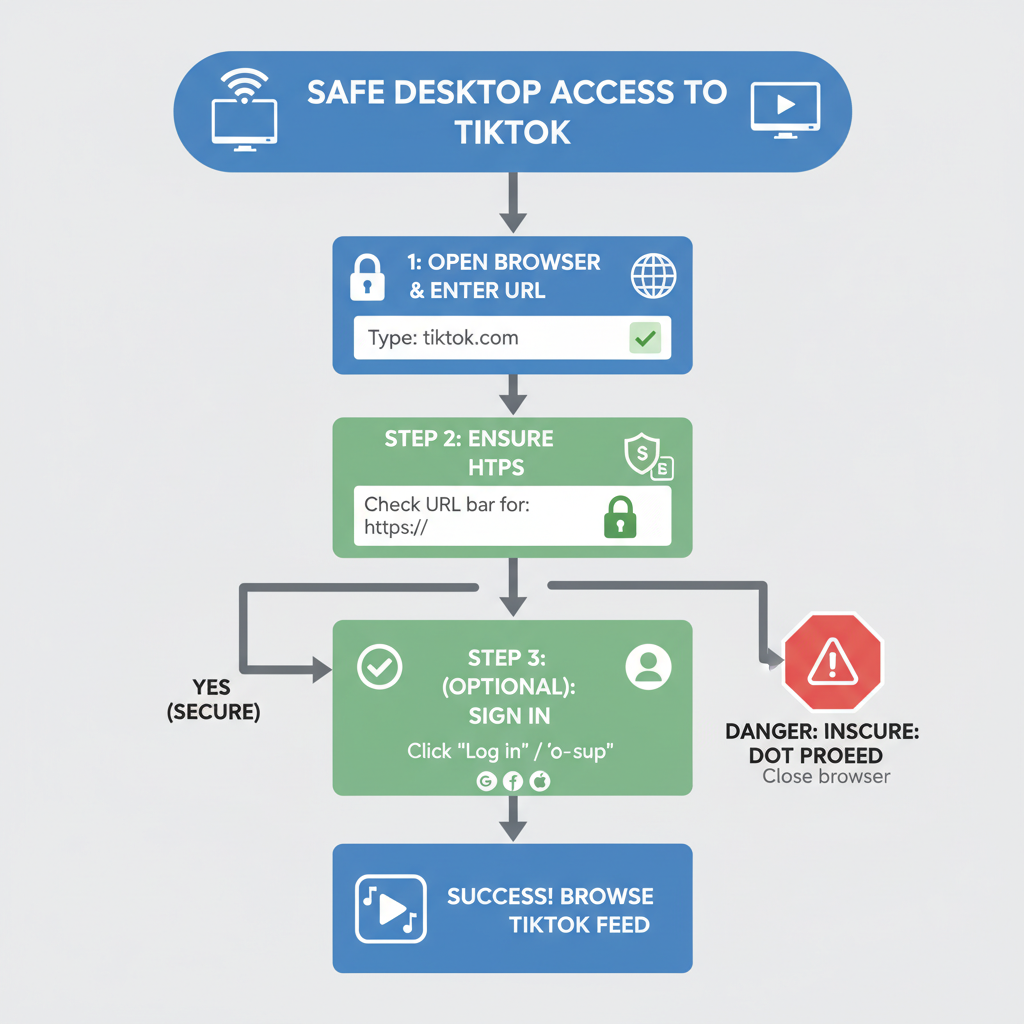
---
Logging In or Browsing Without an Account
You can enjoy TikTok’s content without an account, but with limited capabilities.
- Without Account: View the front page, trending clips, and shared profile links.
- With Account: Follow creators, like videos, comment, and enjoy a personalized “For You” page.
Login Steps:
- Click Log In at the top right corner of TikTok’s homepage.
- Choose your login method — email, username, or a linked social account (Google, Facebook, etc.).
- Enter your credentials and confirm access.
---
Searching for TikToks Using Keywords and Hashtags
TikTok’s website features a familiar search bar, making content discovery effortless.
Search Instructions:
- Locate the search bar at the top of the site.
- Type a keyword, user name, or hashtag.
- Press Enter for results across videos, accounts, and hashtags.
Tip: Combine terms to refine searches, e.g., `#foodrecipes dessert` for specific content.
---
Exploring Trending and For You Page on Browser
TikTok’s desktop feed replicates mobile browsing, offering:
- For You: A customized stream based on your viewing history.
- Following: Updates from creators you follow.
- Trending: Globally popular videos and hashtags.
Pro Navigation Tip:
Use the left-hand sidebar to switch feeds without losing your scroll position.
---
Watching TikToks Full-Screen in Browser
To immerse yourself in a video:
- Click the full-screen icon at the lower right of the player.
- Use `F11` (Windows) or `Ctrl + Cmd + F` (Mac) for browser-wide full-screen viewing.
---
Interacting With TikToks from Desktop
Logged-in users can engage with videos seamlessly.
Available Actions:
- Like: Click the heart icon.
- Comment: Post remarks via the comment box.
- Share: Use the arrow to copy the link or post on other networks.
---
Saving or Bookmarking TikToks in Browser
TikTok’s Save to Favorites feature stores videos within your account.
Save Method:
- Click the bookmark icon while watching.
- View saved videos in your profile’s “Favorites” section.
Or, bookmark the URL in your browser for quick access later.
---
Troubleshooting Playback Issues
Common desktop playback problems may include:
| Issue | Possible Cause | Solution |
|---|---|---|
| Video won't load | Slow internet or server downtime | Check connection, refresh page |
| No sound | Muted player or system volume off | Unmute player, adjust OS sound |
| Laggy playback | Browser cache overload | Clear cache/cookies, close extra tabs |
| Page errors | Outdated browser | Update to the latest version |
---
Browser Tips for Smooth TikTok Watching
- Enable Hardware Acceleration: Improves decoding performance.
- Close Background Apps: Frees up resources.
- Stay Updated: Install browser updates for media efficiency.
---
Comparing Browser vs Mobile Viewing Experience
Here’s how desktop and mobile stack up:
| Aspect | Browser | Mobile App |
|---|---|---|
| Screen Size | Larger display for detail | Handheld portability |
| Controls | Mouse and keyboard | Touch/swipe gestures |
| Performance | Varies with browser | Optimized for mobile hardware |
| Accessibility | No install required | Requires app download |
---
Privacy and Security Tips When Viewing on Web
Safeguard your data when browsing TikTok online.
Best Practices:
- Log Out on Shared Devices to avoid unauthorized access.
- Use Strong Passwords with mixed characters.
- Enable Two-Factor Authentication for extra security.
- Avoid Third-Party TikTok Viewer Sites to prevent data risks.
- Adjust Browser Privacy Settings to limit tracking scripts.
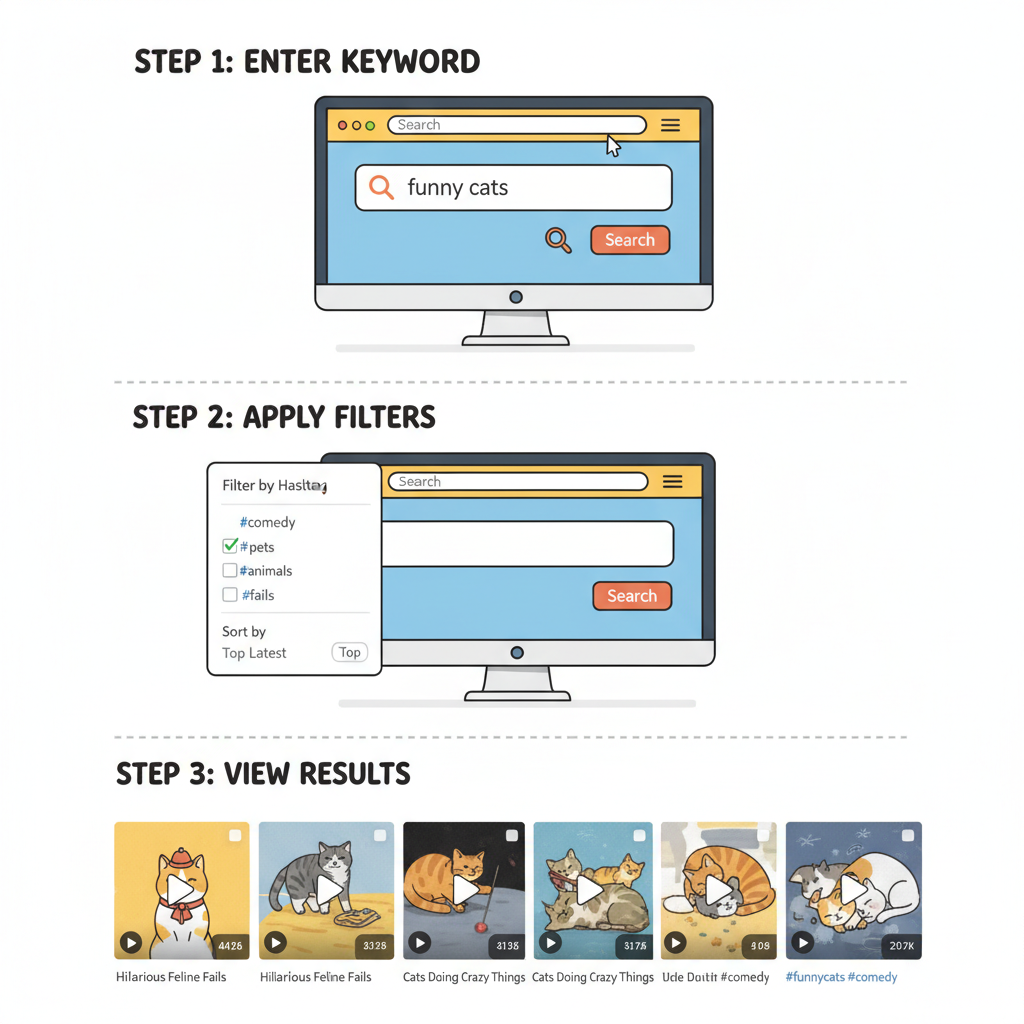
---
Summary and Next Steps
Finding out how to watch TikToks on browser opens new possibilities for enjoying TikTok’s viral content in a comfortable, desktop-friendly format. From safe sign-in and intelligent search habits to optimizing playback and protecting privacy, the web version offers nearly all the engagement tools found in the mobile app—while adding the benefits of larger screens and keyboard navigation.
Start exploring TikTok in your browser today, and maximize your viewing and interaction capabilities without ever picking up your phone.