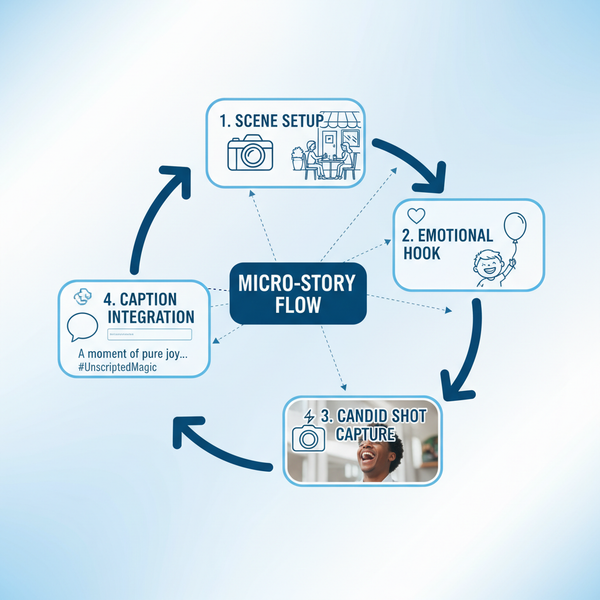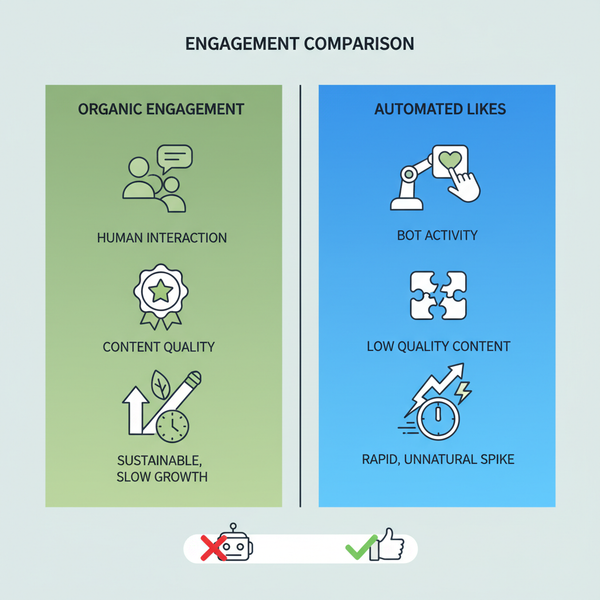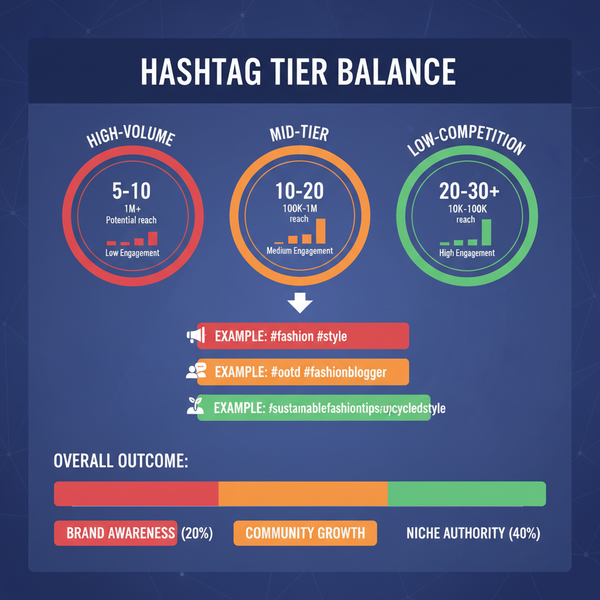How to Watch Videos in Instagram Reels, Stories and Live
Learn how to watch Instagram videos across Reels, Stories, Live sessions, and your feed with step-by-step guidance and viewing tips.
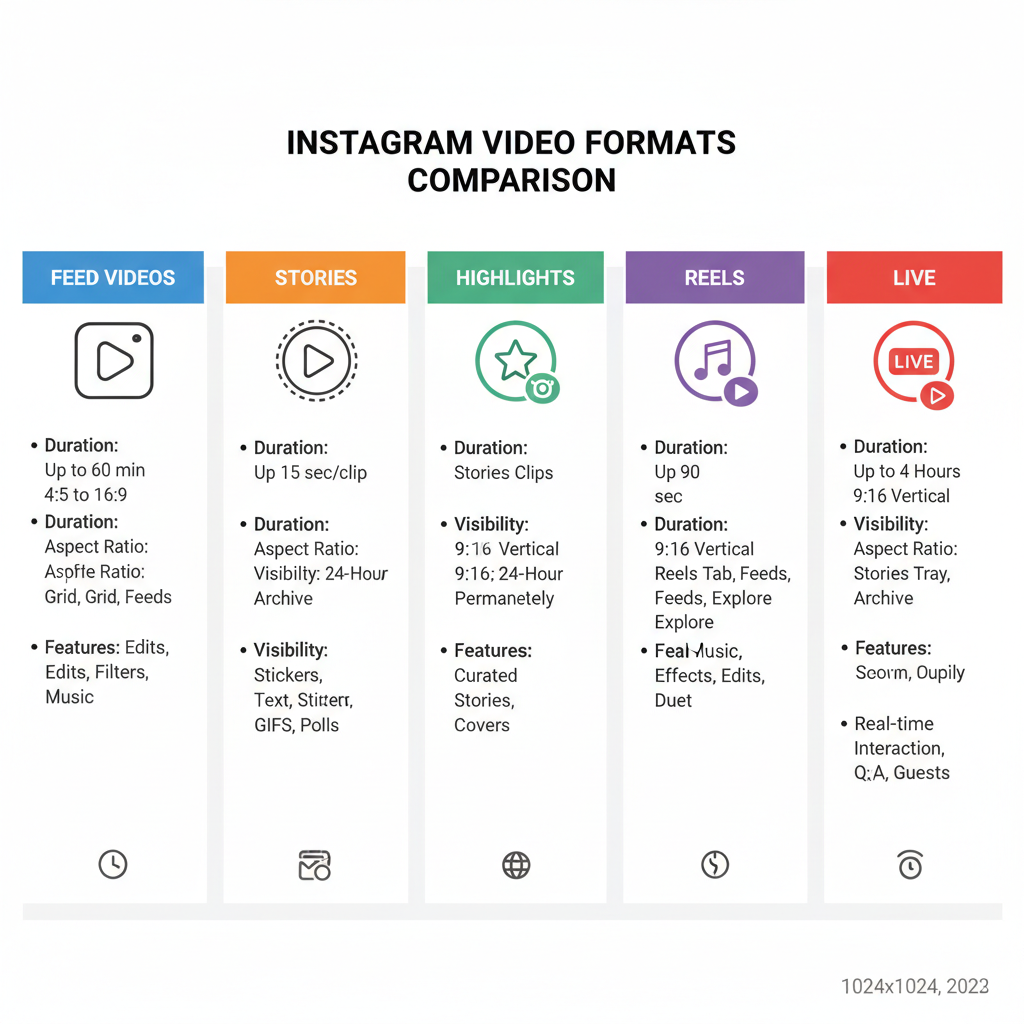
How to Watch Videos in Instagram Reels, Stories, and Live
Instagram has rapidly grown into a leading visual social media platform, attracting millions of daily users. Understanding how to watch videos in Instagram—whether they are in Reels, Stories, Live sessions, or your Feed—can help you get the most out of the app. In this guide, you’ll learn about each video format, discover step-by-step viewing instructions, and get practical tips for smoother playback and troubleshooting.
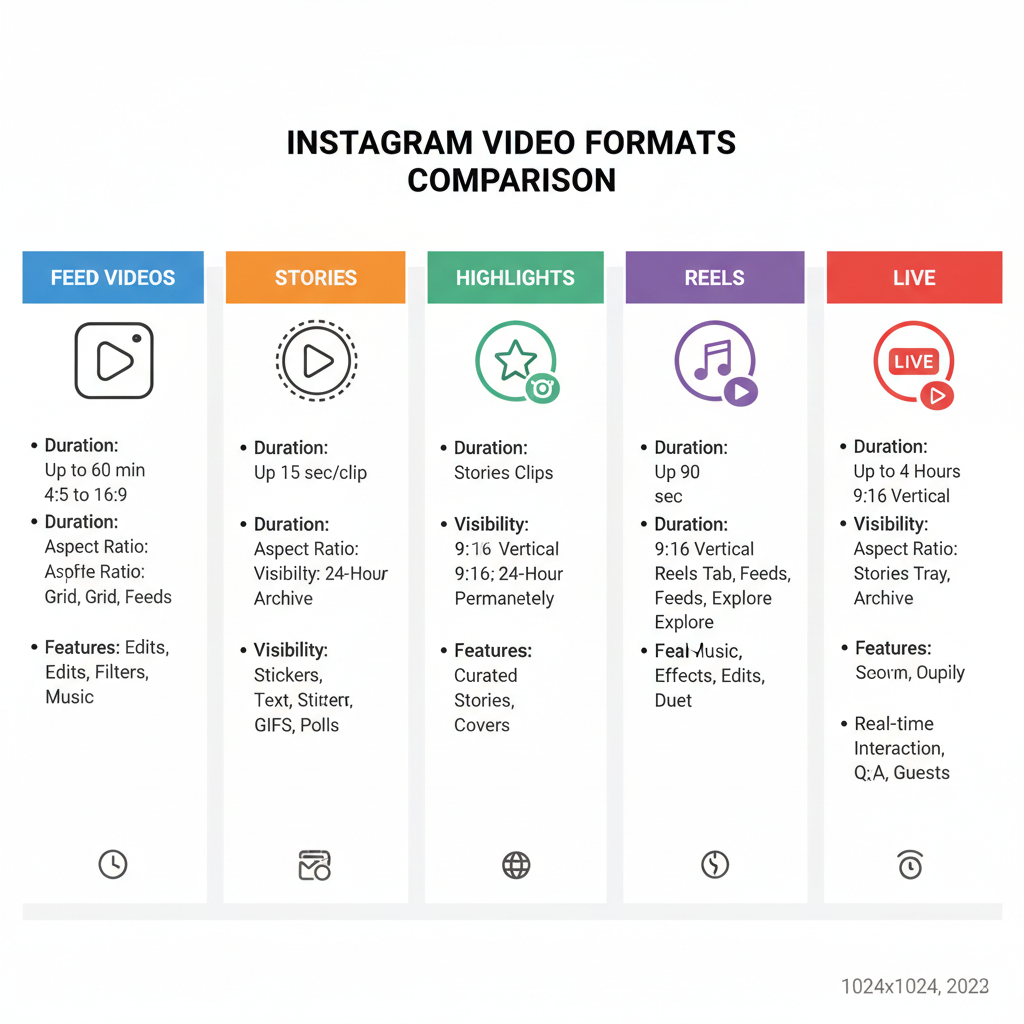
---
Overview of Instagram Video Formats
Instagram offers several distinct video formats, each designed for different kinds of engagement and storytelling:
| Format | Duration | Primary Location | Key Features |
|---|---|---|---|
| Feed Videos | Up to 60 mins (IGTV merged) | Main feed | Long-form or short-form; appear among photos |
| Stories | 15 seconds per segment | Top of app | Ephemeral; highlight saving option |
| Reels | Up to 90 seconds | Reels tab/Explore | Short, creative content with music and effects |
| Live | Up to 4 hours | Live icon in Stories | Real-time interaction; replay option |
---
Watching Videos in Your Instagram Feed
Feed videos appear naturally as you scroll through Instagram’s main page. They can be long-form or short clips shared by accounts you follow.
Steps:
- Open the Instagram app on your mobile device.
- Log in to your account.
- Scroll down your feed — videos will auto-play silently.
- Tap the video to toggle sound on or off.
- Double-tap to like or press and hold to pause.
Quick Tip: Adjust autoplay settings under mobile data preferences to save bandwidth when you’re not on Wi-Fi.
---
Viewing Instagram Stories and Highlights
Stories are displayed at the top of your home screen in circular icons, showing daily updates from friends, brands, and creators.
To watch:
- Tap a Story circle in the top bar.
- Swipe left or right to switch between user Stories.
- Tap the screen to skip forward within a Story or swipe down to exit.
Highlights:
- Located below the bio on a user’s profile.
- Tap a Highlight to view saved Story content that remains beyond 24 hours.
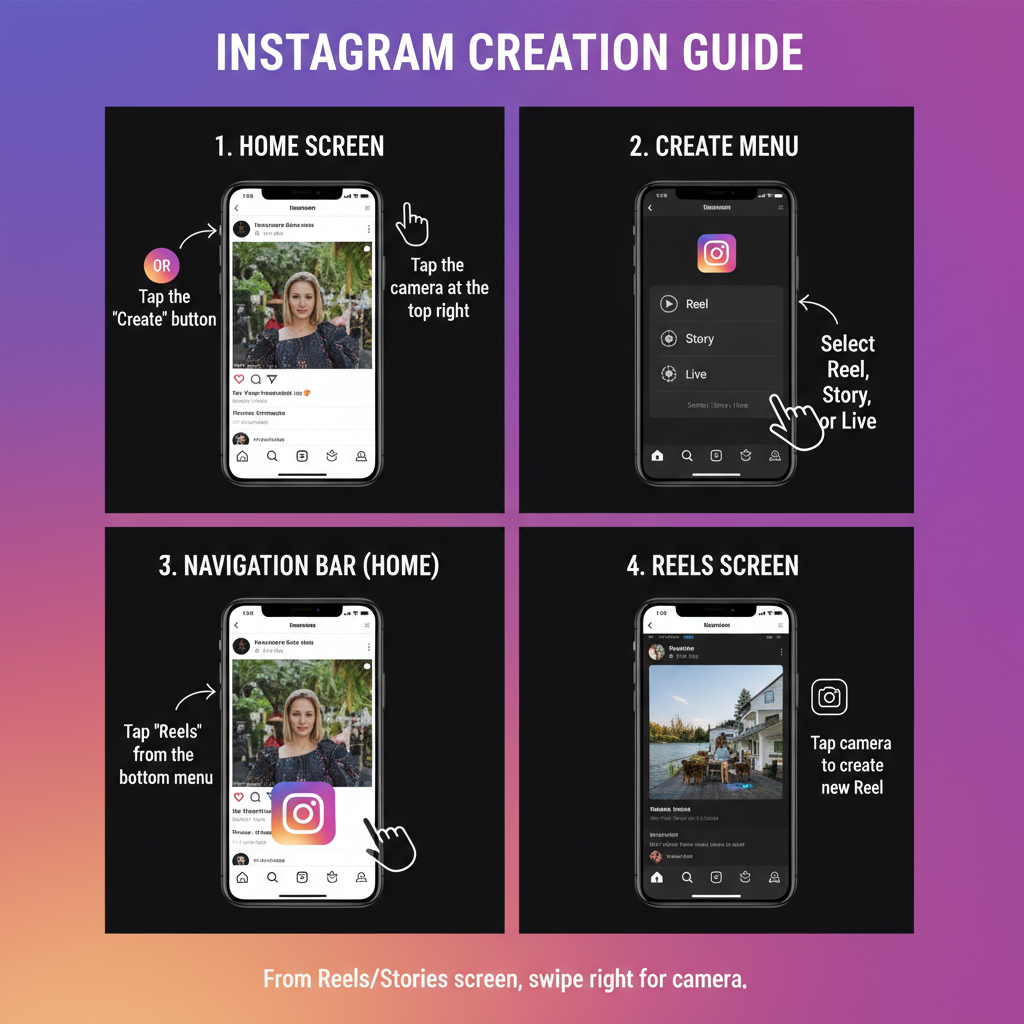
---
How to Discover and Watch Instagram Reels
Reels are an engaging short-video format packed with creative effects, music, and trends.
Via Explore:
- Tap the magnifying glass icon.
- Scroll until Reels appear among the posts.
- Tap any Reel to begin playback.
- Swipe up to watch endless Reels.
Direct Tab:
- Use the Reels icon in the navigation bar to open a dedicated Reels feed.
Engagement:
- Like, comment, share via direct messages, or save to your collection for later.
---
Watching Instagram Live Videos in Real Time and Replay
Live sessions allow you to view and interact with broadcasts from creators instantly.
Real-time:
- Look for the "Live" badge on a profile image in your Stories bar.
- Tap to join the broadcast.
- Comment or send hearts to engage.
Replay:
- After ending, some hosts share replays via Stories or in their profile video section.
- Replays are typically accessible for 24 hours unless saved as posts.
---
Searching for Videos by Hashtags or Accounts
Finding videos tailored to your interests is easy:
Hashtags:
- Tap the search icon.
- Enter a relevant hashtag (e.g., `#travelvideos`).
- View top and recent videos tagged accordingly.
Accounts:
- Search a username.
- Browse their feed, Highlights, and saved Lives.
---
Downloading Instagram Videos Safely
Always follow Instagram’s Terms of Use when saving videos.
Limitations:
- You cannot natively download videos posted by others without permission.
- Third-party tools can pose security risks and violate policies.
Safe Methods:
- Request the video file from its creator.
- Use Instagram’s ‘Save’ bookmark feature.
- Avoid unverified downloaders.
---
Tips for Improving Video Playback Quality
For consistent, smooth playback:
- Use a stable, high-speed Wi-Fi connection.
- Enable high-quality playback in Settings when on Wi-Fi.
- Close background apps to free memory.
- Keep your app updated.
---
Understanding Privacy Settings for Video Viewing
Some videos may be unavailable due to privacy restrictions:
- Private Accounts: Require you to follow them to see content.
- Blocked Users: Their videos won’t appear for you.
- Close Friends Stories: Accessible only if the creator adds you to the list.
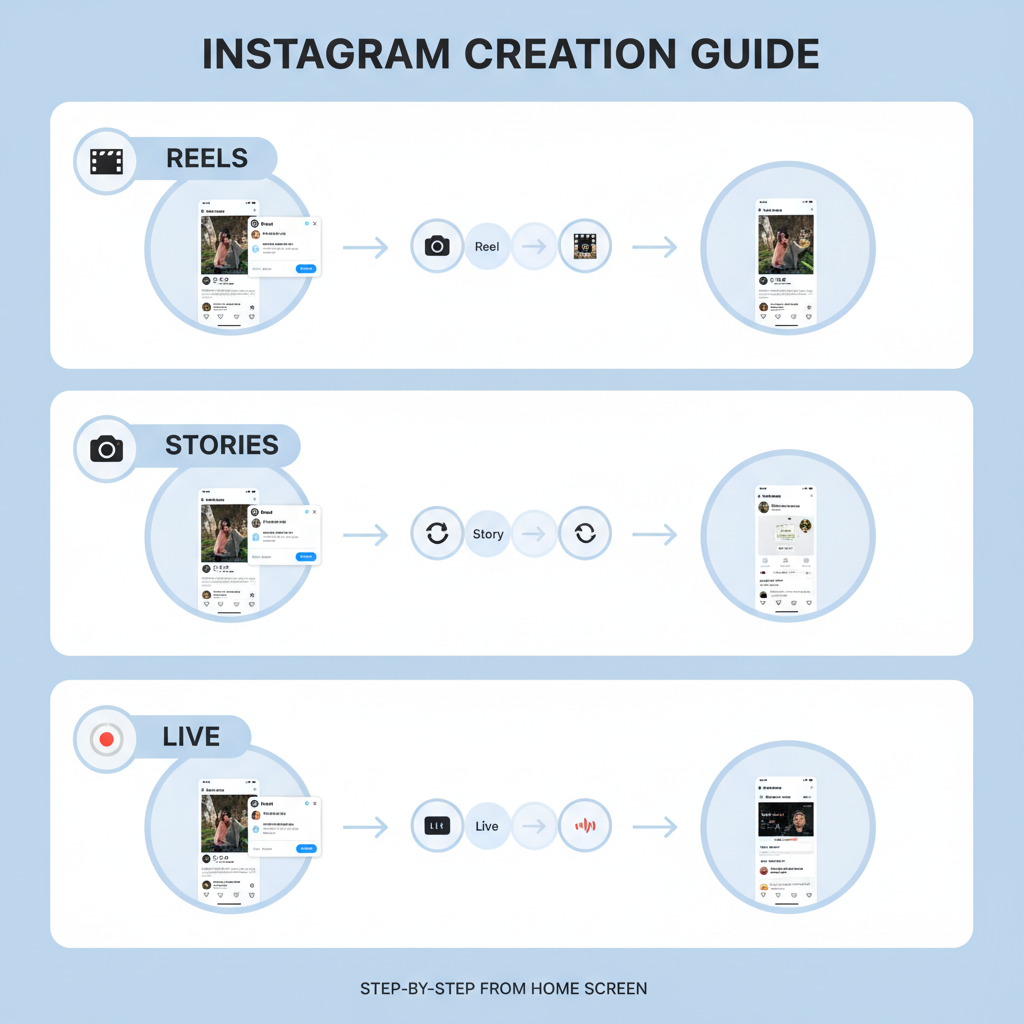
---
Troubleshooting Common Video Playback Issues
If videos won’t play, try:
- Updating your Instagram app.
- Restarting your smartphone.
- Switching between Wi-Fi and mobile data.
- Clearing Instagram’s cache (Android).
- Reinstalling the app.
---
Accessibility Features for Inclusive Viewing
Instagram supports tools that make videos more accessible:
- Captions: Auto-generated or uploaded by creators for most formats.
- Audio Descriptions: Narration added by some creators for visually impaired users.
- Screen Reader Compatibility: Integrates with phone accessibility settings.
---
Summary and Call to Action
Instagram’s varied video formats—Feed, Stories, Reels, and Live—offer different ways to enjoy content, engage with creators, and explore trends. By mastering tips on how to watch videos in Instagram, you’ll improve playback quality, overcome privacy barriers, and troubleshoot issues swiftly.
Remember to respect the platform’s Terms of Use and creators’ rights. Explore, interact, and personalize settings to make your viewing more rewarding. Ready to elevate your Instagram video experience? Open the app and start discovering today!