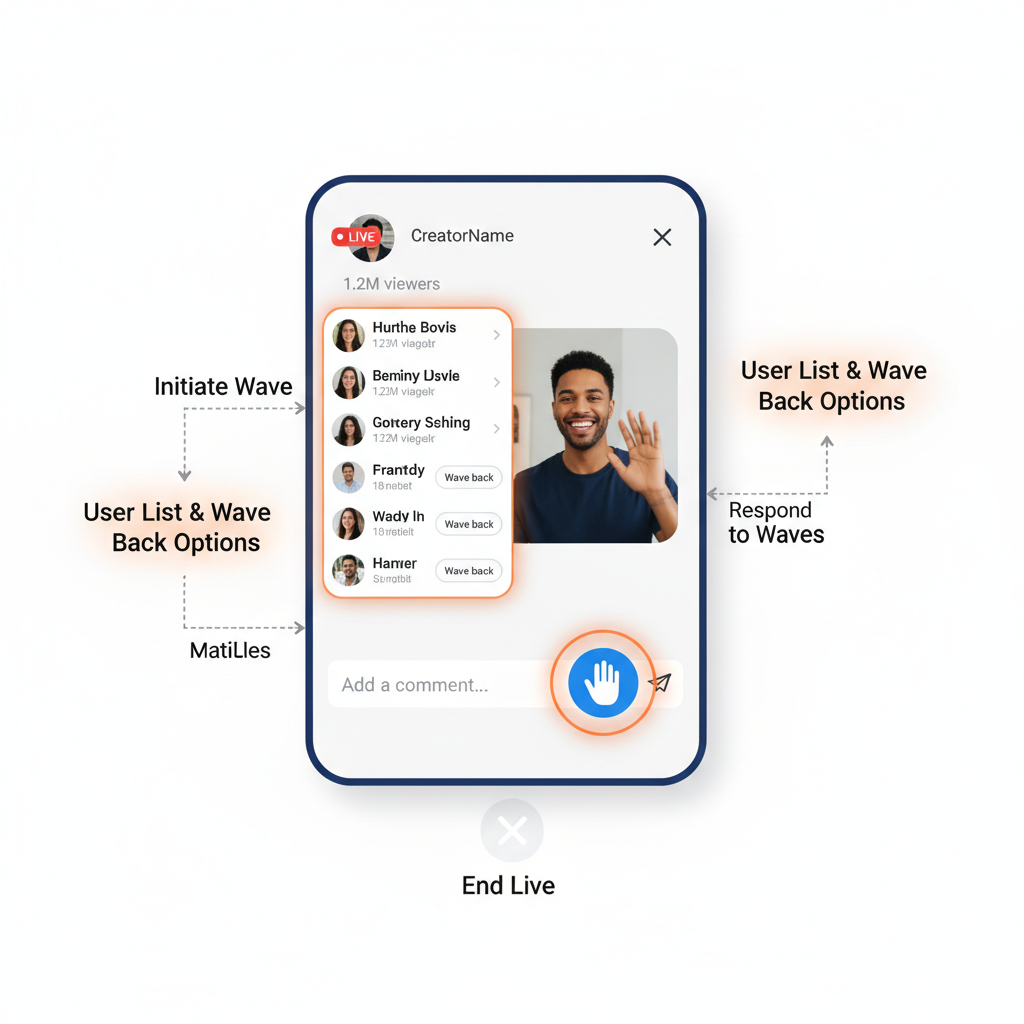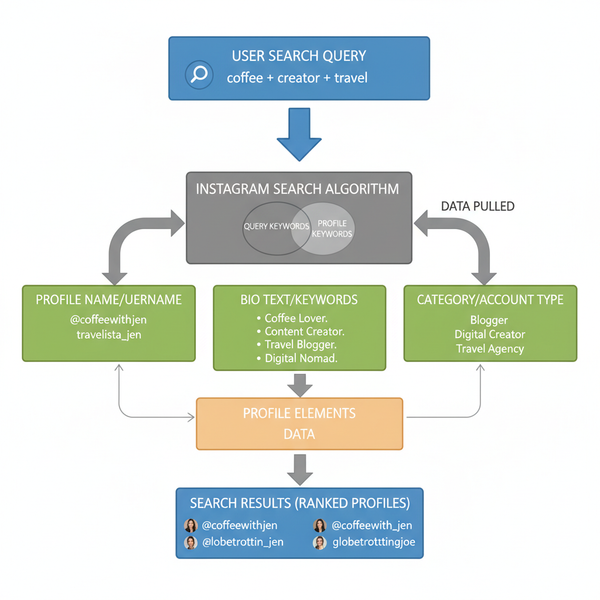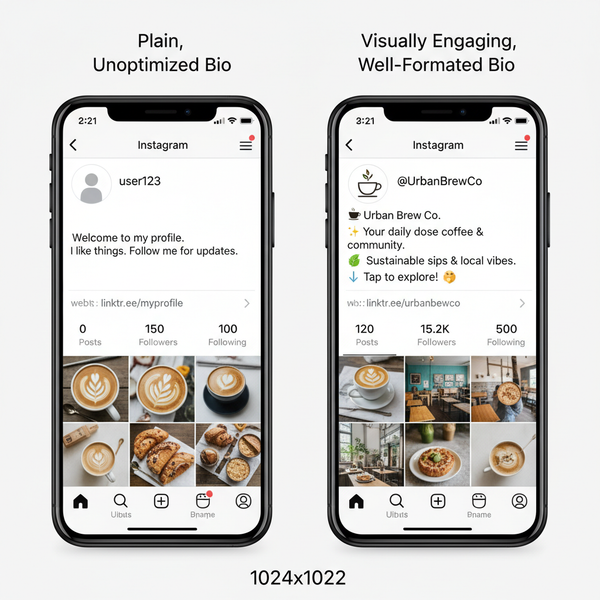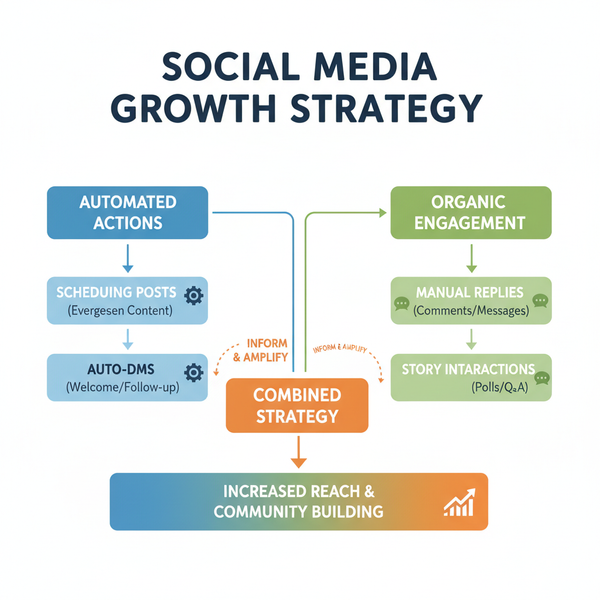Step-by-Step Guide on How to Wave on Instagram Live
Learn how to wave on Instagram Live with step-by-step mobile and desktop instructions, plus tips to boost engagement and connect with viewers.
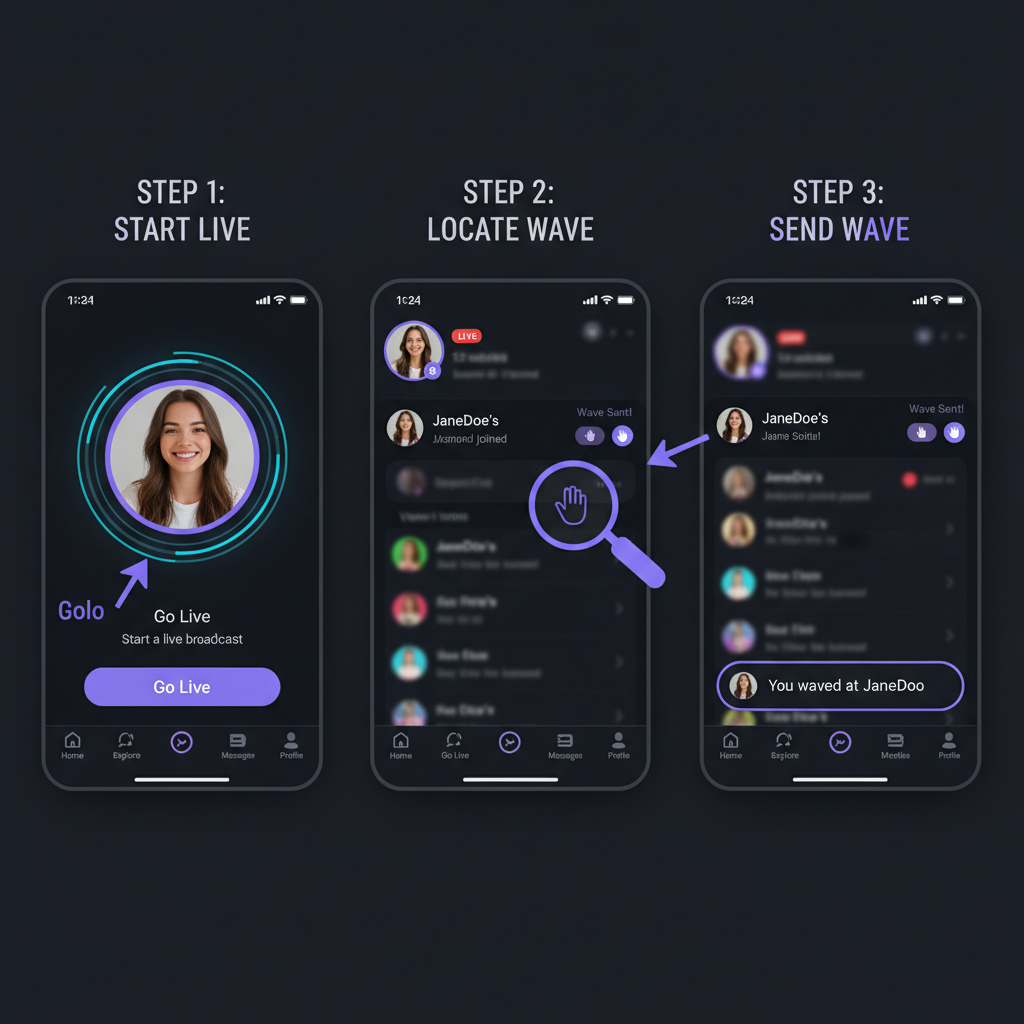
Introduction to Instagram Live and Interaction Tools
Instagram Live is a dynamic streaming feature that lets you broadcast in real time to your followers, providing a unique way to connect, share, and engage. It turns your smartphone—or in some cases your desktop—into a live streaming hub where you can present events, run tutorials, conduct Q&A sessions, or simply chat casually.
A standout aspect of Instagram Live is its built-in interaction tools that enable genuine, real-time communication between host and audience. These include live comments, likes (hearts), Q&A prompts, poll stickers (when using Live Rooms with stories), and expressive gestures like the wave.
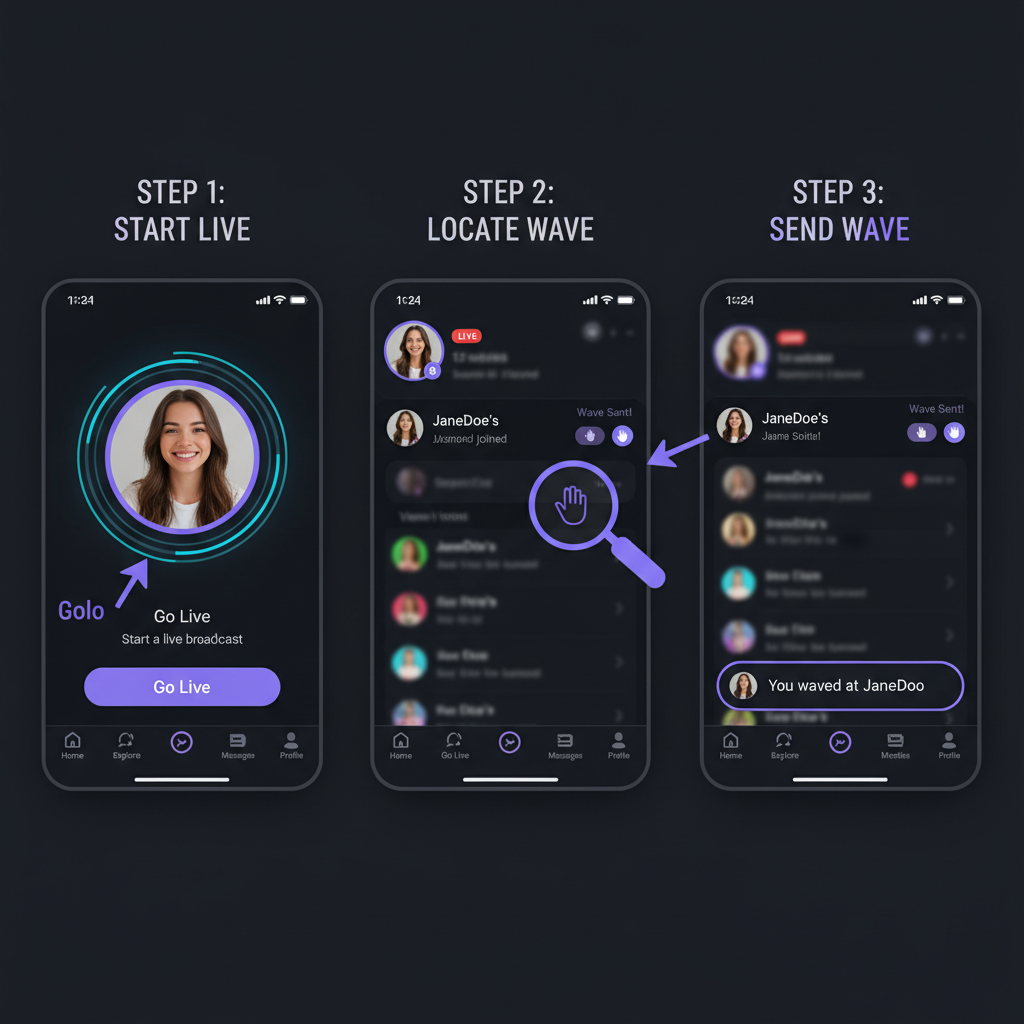
The wave feature may seem simple, but it plays a big role in setting a welcoming tone and fostering rapport with your audience. This guide will show you exactly how to wave on Instagram Live, explain why it’s valuable, provide step-by-step instructions for mobile and desktop, and share best practices for maximizing its impact.
---
Why Waving Matters in Instagram Live
On Instagram Live, a wave is more than just an icon or fleeting visual. It’s a signal of interest, acknowledgment, and friendliness. Waving to viewers as they join can:
- Humanize your stream – reminding your audience that this is a live, two-way exchange.
- Encourage audience retention – people who feel noticed are more likely to stay.
- Increase engagement – acknowledged viewers are more apt to comment, react, or share.
- Build loyalty – regular, genuine interaction fosters repeat attendance.
---
How the Wave Feature Works During a Live Session
When someone joins your live broadcast, Instagram shows a small hand icon next to their name in the join notification. Tapping it sends a short, visual "wave" directly to that viewer.
Key Points to Remember:
- The wave is visible only during the current live session for the recipient.
- Each participant can only be waved at once per session by the host.
- The wave action appears in the live chat feed, letting all viewers see the acknowledgment.
---
Step-by-Step Guide: Waving on Instagram Live (Mobile App)
Because Instagram Live was primarily designed for mobile users, waving is most seamless via the Instagram mobile app.
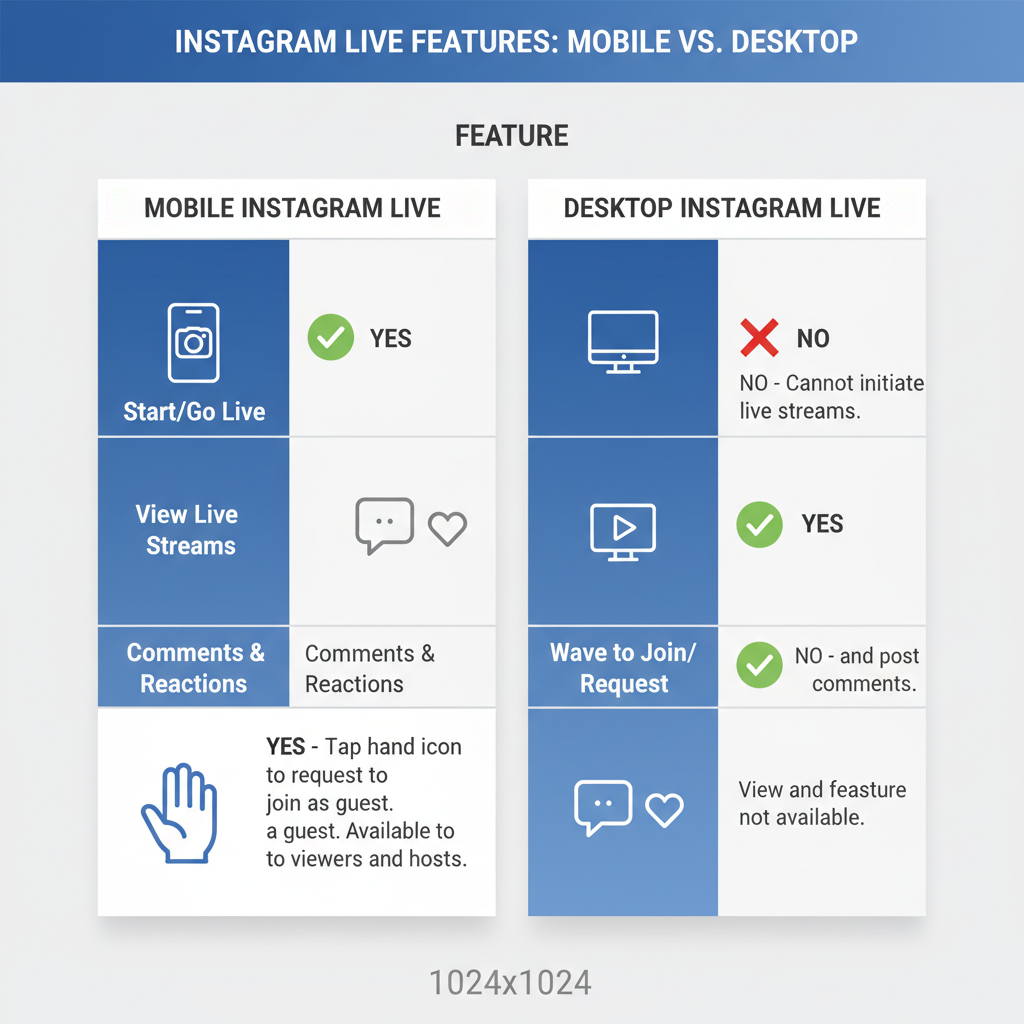
Steps:
- Open Instagram App – Log in to the account you want to use.
- Access the Camera – Tap the `+` icon at the top, select Live.
- Start Broadcasting – Optionally add a title/description, then tap Go Live.
- Watch for New Viewers – New joiners appear in the live chat at the bottom.
- Wave to Newcomers:
- Look for the username with a hand icon beside it.
- Tap the icon; Instagram notifies that person you waved.
- Follow Up – After waving, verbally greet them or ask a quick question.
- Repeat Wisely – Greet each new viewer once; avoid repetitive waving.
---
Waving on Instagram Live from Desktop (When Possible)
The desktop version of Instagram Live is generally for viewing, not broadcasting, but Instagram Live Producer and third-party tools can allow desktop streaming.
If you are broadcasting via Instagram Live Producer:
- Log in on Desktop (or inside supported streaming software).
- Start Your Live Stream – Configure stream keys and go live.
- Monitor the Chat Feed – Keep an eye on the comment section via a paired device.
- Use a Mobile Companion:
- Open Instagram on your smartphone under the same account.
- Join your own live stream as host on mobile.
- Wave to new joiners by tapping the mobile wave icon.
This hybrid approach brings the mobile wave function to desktop broadcasts.
---
Best Practices for Using the Wave Feature
Applying the wave thoughtfully can strengthen your audience connections without overwhelming the flow.
- Avoid overuse – Wave to each participant once.
- Pair with verbal greetings – A smile and a “hi” boost impact.
- Choose the right moments – Wave during pauses or transitions, not mid-thought.
- Stay authentic – Keep it friendly and natural.
---
How Waving Improves Interaction on Instagram Live
A wave is frequently the spark that starts real conversation. After being waved at, viewers may:
- Post comments or questions.
- Respond with emojis.
- Stay tuned for a longer portion of your broadcast.
Always respond to follow-up interactions to create a feedback loop that makes viewers feel heard.
---
Timing Your Waves for Maximum Engagement
Proper timing ensures your waves are recognized and valued.
Best Moments to Wave:
- Immediately upon join – A quick welcome sets the tone.
- During Q&A breaks – Thank contributors with a wave.
- When hitting milestones – Celebrate audience growth.
- After topic breaks – Reconnect with the audience after a pause.
---
Alternative Ways to Engage During Instagram Live
Waving is just one layer of interactivity. Combine it with other features to enrich your livestream:
| Feature | Description | When to Use |
|---|---|---|
| Polls | Interactive multiple-choice questions | During Q&A or opinion gathering |
| Pinned Comments | Highlight important info above chat | For topics, links, or hashtags |
| Shoutouts | Verbal or visual shout to a viewer | To thank top supporters |
| Q&A Sessions | Dedicated time for conversation | Mid or late stream for active engagement |
| Emoji Responses | Quick on-screen reactions | Throughout to casually respond |
---
Troubleshooting: Wave Option Not Showing?
If the wave button isn’t appearing:
- Update Your App – Install the latest Instagram version.
- Confirm You’re the Host – Only hosts can wave in a session.
- Test Another Account – Identify if it’s account-specific.
- Reinstall the App – Fix potential glitches.
- Check Your Internet – Lag can delay joiner notifications.
- Know Device Limits – Desktop lacks wave support natively.
---
Pro Tips for Memorable Instagram Live Sessions
The wave is part of a broader toolkit for Instagram Live engagement. Supplement it with:
- Asking open-ended, engaging questions.
- Showing behind-the-scenes moments.
- Encouraging emoji reactions.
- Frequently checking in with, “Where’s everyone watching from?”
Combining the visual warmth of waving with other engagement techniques transforms your stream into an interactive experience rather than a one-way broadcast.
---
Summary and Next Steps
Mastering how to wave on Instagram Live enables you to build stronger connections, boost viewer retention, and create an inviting atmosphere. Use the wave feature strategically, combine it with authentic conversation, and explore other interactive tools to keep your audience engaged and coming back.
Ready to put it into practice? Launch your next Instagram Live, wave to new joiners, and watch your engagement grow.