How to Write Text on Instagram Story Step by Step
Learn step-by-step how to add, style, and position text on Instagram Stories, with tips for readability, branding, and boosting engagement.
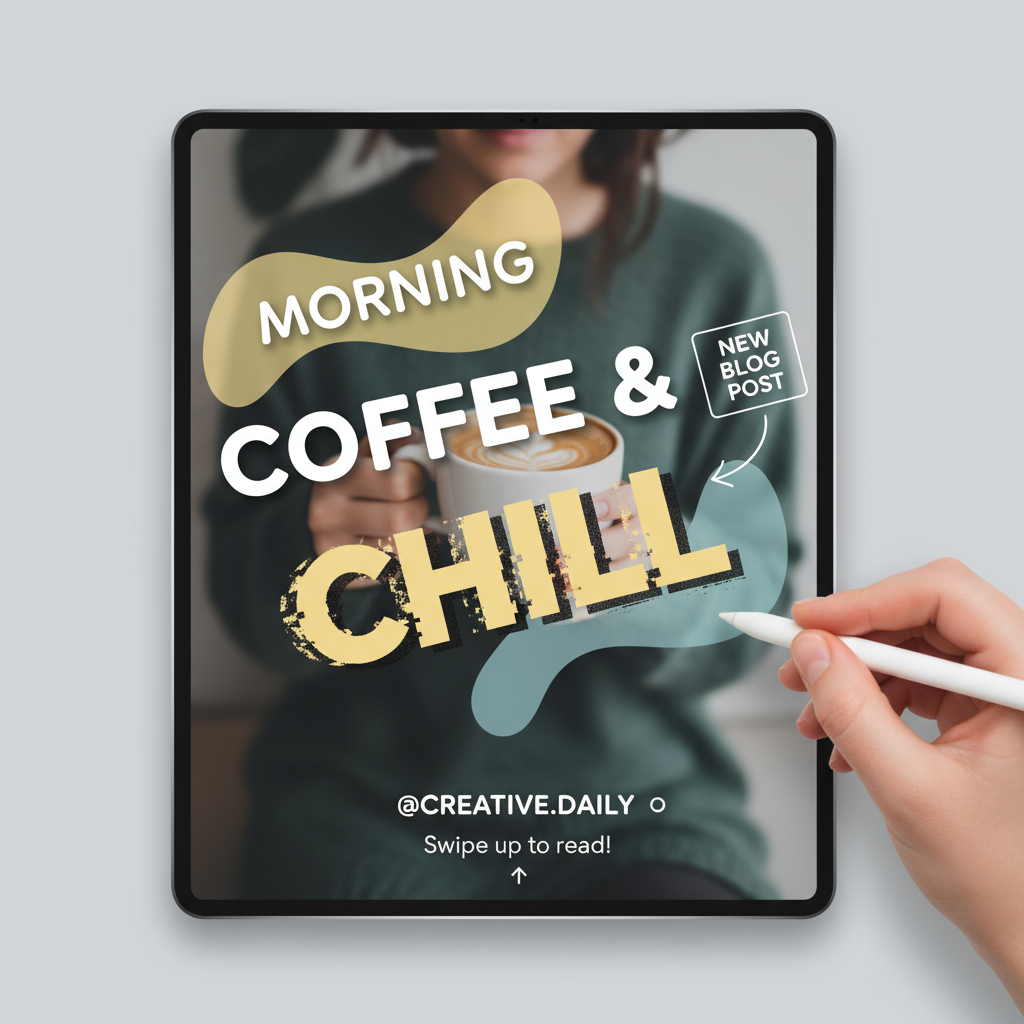
How to Write on Story in Instagram: Step-by-Step Guide
Instagram Stories are an effective, quick, and creative way to connect with followers. Whether you’re a brand, creator, or casual user, knowing how to write on story in Instagram can elevate your posts, make them more engaging, and enhance your online presence. In this detailed tutorial, you’ll learn the step-by-step process for adding and styling text in your Instagram Stories, plus actionable tips to grab attention and ensure readability.
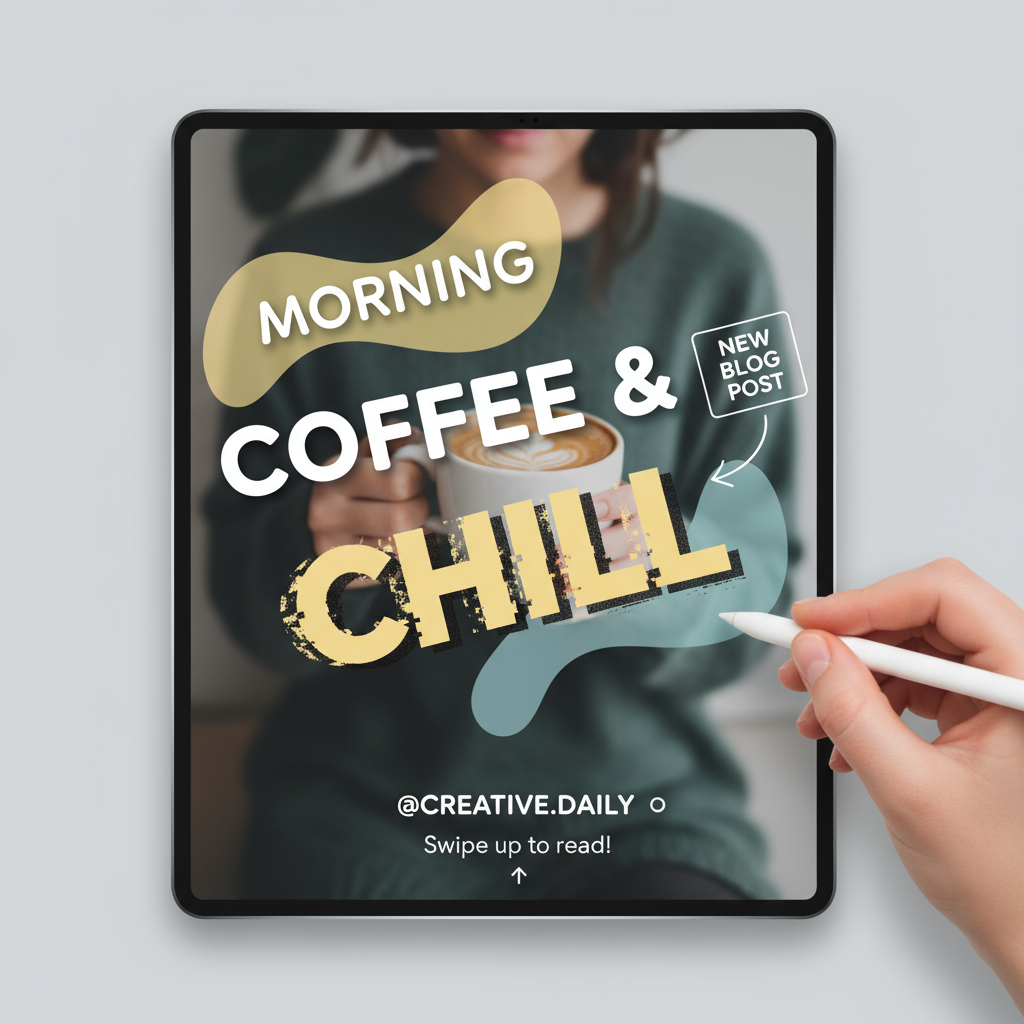
---
Step 1: Open Instagram and Navigate to Story Creation
To begin:
- Launch the Instagram app and log in if required.
- On the home screen, tap the camera icon at the top-left, or swipe right from your feed.
- This opens the Story creation interface where you can start building your content.
> Pro Tip: Tapping your profile picture with a "+" icon above your feed is another quick way to start a new Story.
---
Step 2: Choose Your Background
The background sets the overall tone.
Options include:
- Photo from Gallery: Tap the gallery icon (bottom-left corner) to choose an image.
- Live Capture: Tap the shutter button to take a new photo; hold for a video.
- Solid Color: Snap any photo, tap the draw tool (pen icon), pick a color, then long-press to fill.
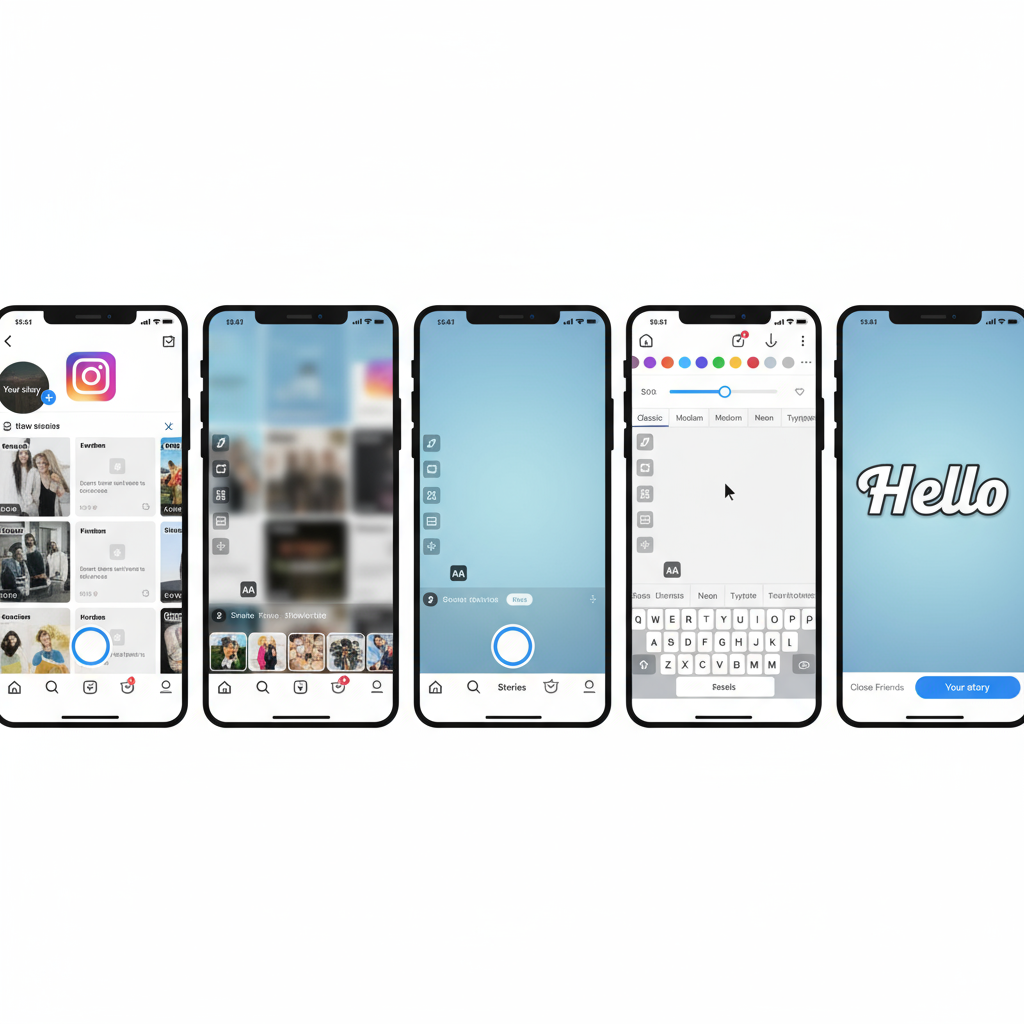
---
Step 3: Tap the Text Icon and Select a Font Style
On the creation screen:
- Tap the "Aa" at the top-right to open the text editor.
- Swipe through font styles: Classic, Modern, Neon, Typewriter, or Strong.
- Match the font mood to your message — playful, formal, or bold.
---
Step 4: Adjust Text Size, Alignment, and Color
After typing your text:
- Use the vertical slider (left) to change font size.
- Tap the alignment icon to choose left, center, or right positioning.
- Select a color from the bottom palette; slide to see more options.
Visibility Tip: Pick high-contrast colors for better readability on busy backgrounds.
---
Step 5: Highlight Important Words
To draw attention:
- Type your message.
- Tap the A icon with stars to add a translucent background box.
- Change the background color the same way as text color for custom branding.
---
Step 6: Add Stickers, GIFs, or Emojis
Boost visual appeal:
- Tap the sticker icon to browse features like polls, countdowns, GIFs, or questions.
- Include emojis in text for mood and personality.
---
Step 7: Position and Rotate Text Creatively
Make use of Instagram’s free-form positioning:
- Drag text with one finger to move it.
- Use two fingers to pinch/zoom or rotate.
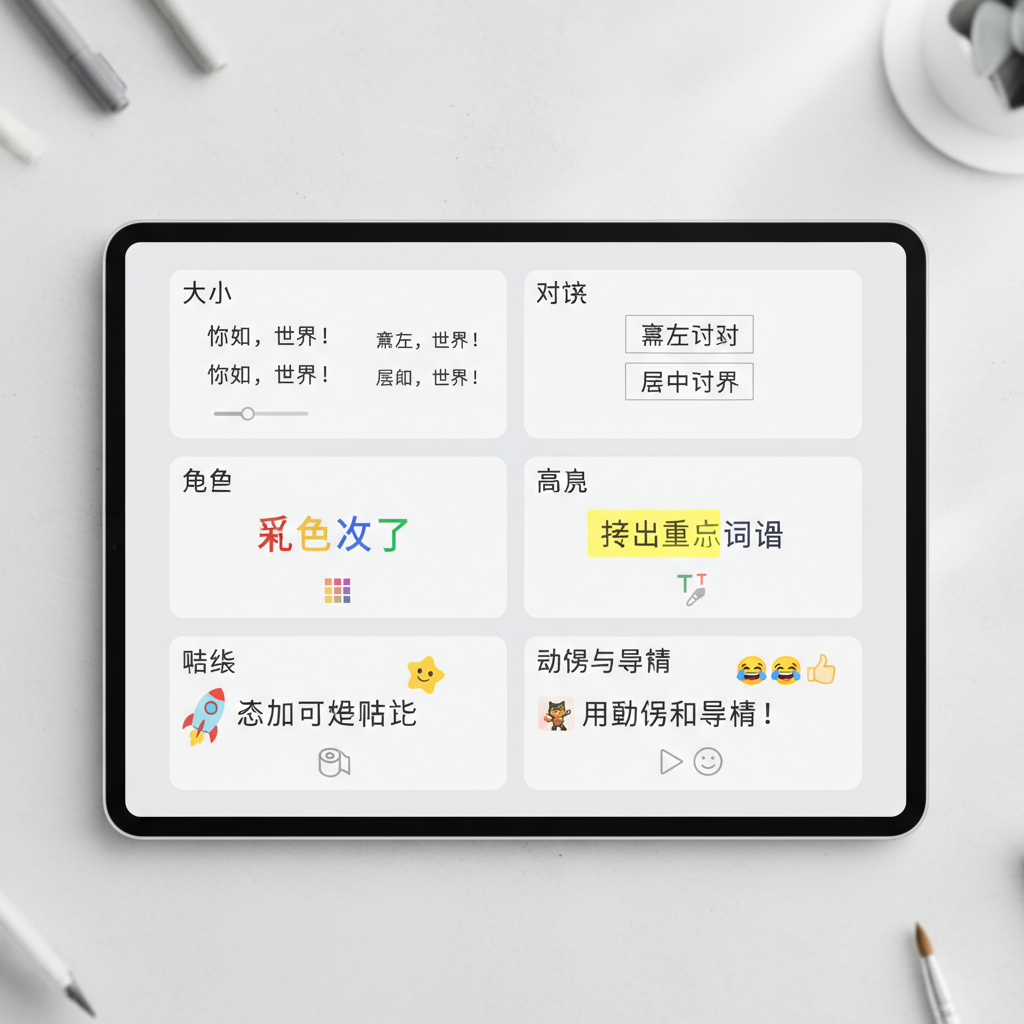
---
Step 8: Ensure Maximum Readability
Clarity keeps viewers engaged:
- Light text over dark backgrounds — and vice versa.
- Blur or apply overlays to complex images.
- Preview your Story before sharing to ensure it’s legible.
---
Step 9: Integrate Mentions, Hashtags, and Location
Boost discoverability:
- @username mentions notify tagged users.
- Add relevant #hashtags for higher reach.
- Include a location via the sticker menu or as direct text.
---
Step 10: Save or Share with Your Audience
When finished:
- Tap Your Story to share publicly.
- Tap Close Friends for select followers.
- Tap the download icon to save before posting.
---
Tips for Effective Captions and CTAs
Well-crafted captions can turn passive viewers into active participants:
- Ask engaging questions.
- Use clear action verbs (“Vote now!”, “DM us”, “Swipe up”).
- Keep it concise to respect short attention spans.
---
Best Practices for Consistent Branding
Consistency builds recognition:
- Stick to your brand palette for fonts and highlights.
- Use the same or complementary font style.
- Repeatedly incorporate your logo or signature design motifs.
Reference table for brand style selection:
| Brand Type | Recommended Font Style | Color Scheme | Extra Elements |
|---|---|---|---|
| Minimalist | Classic, Small | Black/White + Accent | Subtle icons, small logo |
| Playful | Neon or Strong | Bright, Contrasting | Emojis, fun GIFs |
| Luxury | Modern, Large | Gold, Dark blue, White | Elegant borders, serif captions |
---
Common Mistakes to Avoid
- Overloading with too much text, making viewers skip ahead.
- Using low-contrast colors that strain the eyes.
- Ignoring alignment, resulting in messy presentation.
- Neglecting to preview for spelling or grammar errors.
---
Final Thoughts
Mastering how to write on story in Instagram is about blending creativity with strategy — pairing the right fonts, colors, and layout with interactive elements to enhance viewer experience. Each Story is a chance to express your personality or solidify your brand. Follow these steps and tips to create readable, attractive, and attention-worthy Stories.
Next time you add text to your Instagram Story, you’ll have both the technical know-how and creative framework to make every word count. Start experimenting today and keep your audience tapping forward, not swiping away.


