How to Write Text in Instagram Story Step by Step
Learn step-by-step how to write, style, and enhance text in Instagram Stories with fonts, colors, effects, and interactive elements to boost engagement.
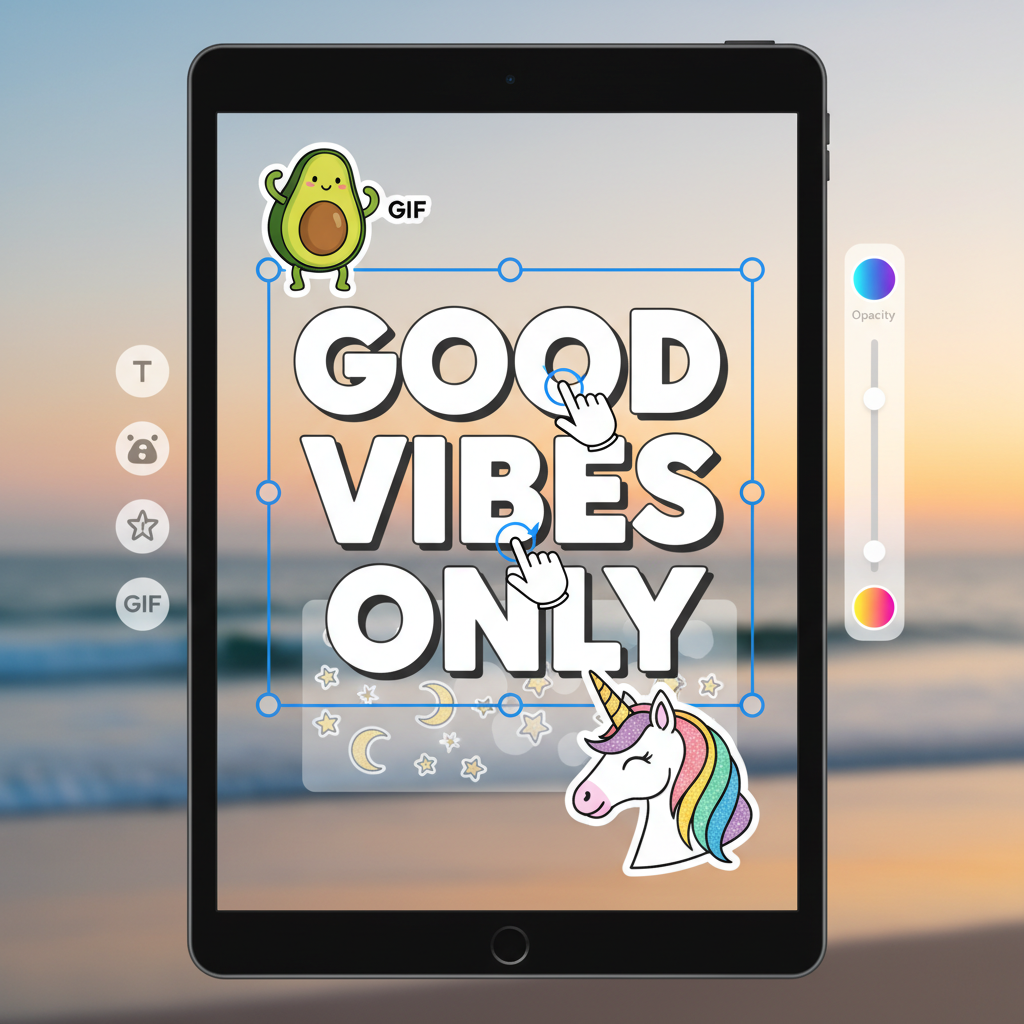
How to Write Text in Instagram Story Step by Step
Creating visually appealing Instagram Stories is a valuable skill that improves your ability to express yourself, engage followers, and grow your reach. If you’re asking yourself how to write something in Instagram Story effectively, this in-depth, step-by-step guide will help you — from opening the Instagram app to adding creative flourishes before posting.
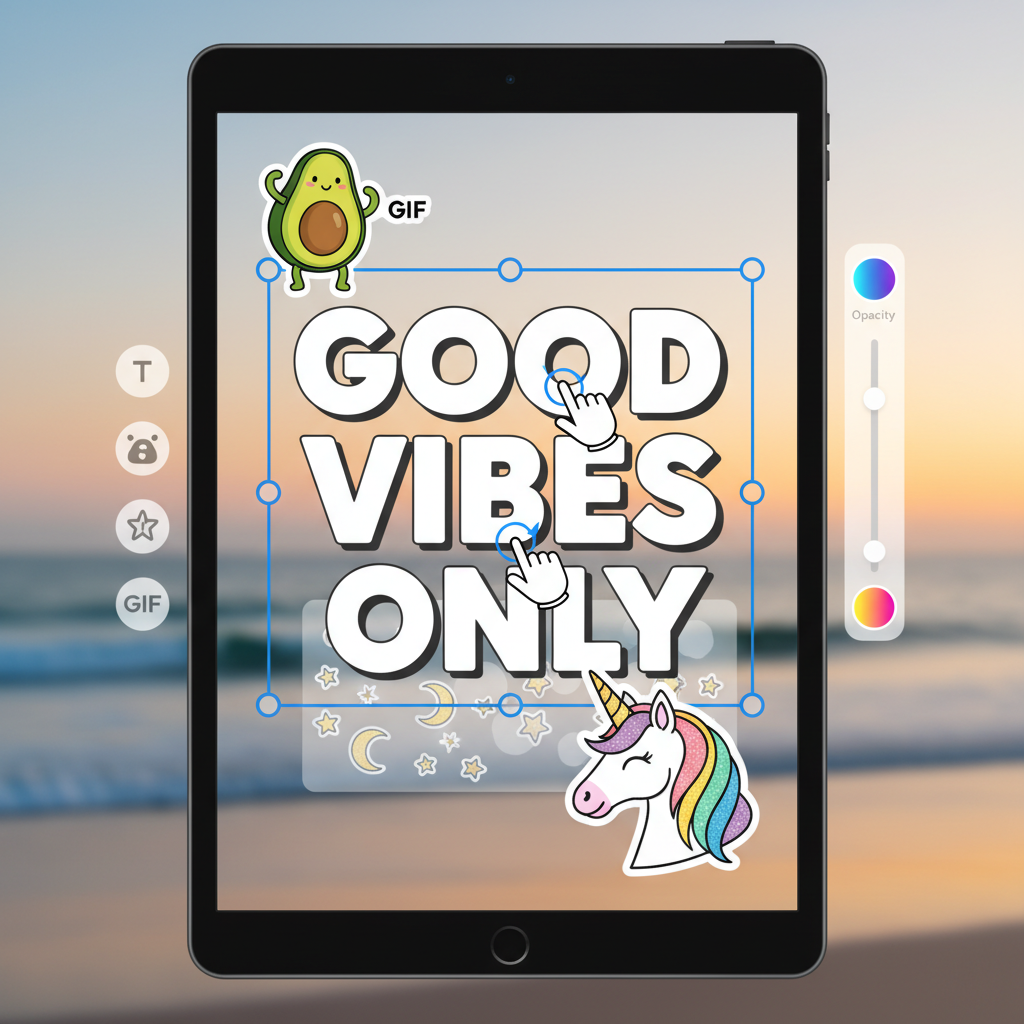
---
Step 1: Open Instagram and Access the Story Creation Screen
Launch the Instagram app on your mobile device. From the Home screen, swipe right or tap your profile picture at the top-left corner labeled “Your Story.”
This action opens the Stories camera.
If prompted, allow camera and microphone permissions. This ensures you can capture or upload content without interruptions.
---
Step 2: Choose the Right Background (Photo, Video, or Solid Color)
Once on the Story creation screen, you can set different backgrounds:
- Snap a photo: Tap the capture button once.
- Record a video: Hold down the capture button while filming.
- Gallery upload: Swipe up to open your camera roll.
- Solid color: Snap a random photo, tap the drawing tool, choose a color, then long-press anywhere to fill the screen.
Choosing the right background sets the mood for your message.
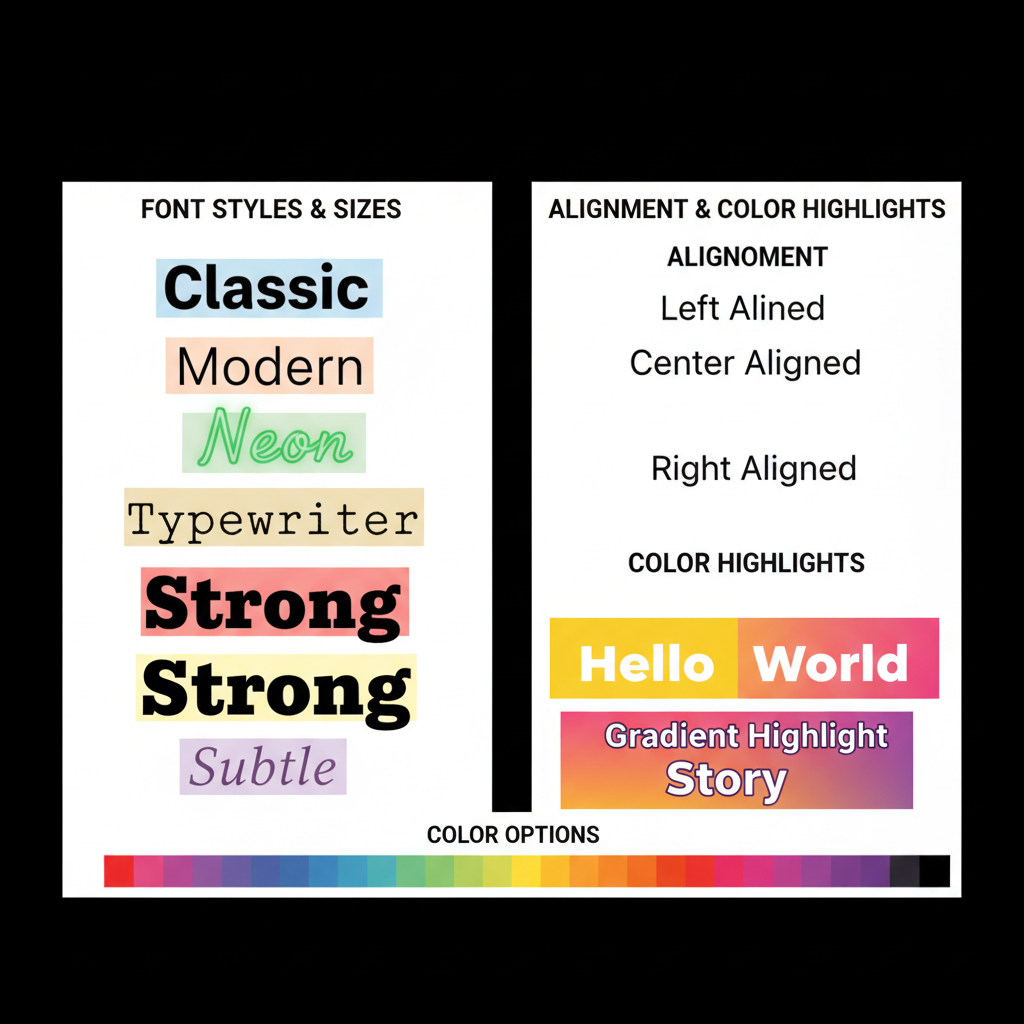
---
Step 3: Open the Text Tool (“Aa”) to Start Writing
Tap the Aa icon in the top-right corner to access the text input area. Here you can type anything — quotes, captions, announcements, or even emojis.
---
Step 4: Customize Font Style, Size, and Alignment
After typing:
- Font style: Swipe left/right across available fonts like Classic, Modern, Neon, Typewriter, or Strong.
- Text size: Use the vertical slider on the left side to enlarge or reduce.
- Alignment: Tap the alignment button to choose left, center, or right.
Well-chosen fonts and alignment can dramatically change your Story’s tone.
---
Step 5: Adjust Text Color and Background Highlight
Make your text pop by customizing:
- Text color: Tap a color circle; press and hold a color for the gradient palette.
- Background highlight: Tap the “A” with a star to add a colored highlight behind the text.
Use contrasting colors for maximum readability.
---
Step 6: Boost Engagement with Emoji, Stickers, and GIFs
You can elevate your text with fun extras:
- Emoji: Add directly in the text field.
- Stickers: Access via the sticker icon for polls, questions, countdowns, etc.
- GIFs: Search for animated GIFs to add dynamic flair.
Interactive elements can encourage replies and reactions.
---
Step 7: Position and Resize Your Text Precisely
When you exit the text editor, resize with pinch gestures (spread fingers to enlarge, pinch to shrink), then drag to reposition.
Ensure your text avoids UI areas like the message box.
---
Step 8: Layer Multiple Text Boxes for Emphasis
Don’t limit yourself to one text block:
- Create the first text block and position it.
- Exit text mode, tap Aa again for a new block.
- Repeat to build layers for headlines, subheadings, or sequences.
Layering helps emphasize key messages.
---
Step 9: Explore Creative Effects like Animation or Gradients
Instagram often adds new text tricks:
- Animated text: Available in some fonts — tap the animation icon for fade-in or typewriter effects.
- Rainbow gradient: Select all text, press and hold a color, then simultaneously swipe across the color palette and the text.
These make your Stories more eye-catching.

---
Step 10: Preview Your Story Before Posting
Always review:
- Check alignment: Ensure nothing is cut off.
- Visibility: Make sure the text stands out from the background.
- Color vibrance: Verify colors are legible on different screens.
---
Step 11: Share Your Story Strategically
Once satisfied:
- Your Story: Post for all followers.
- Close Friends: Share only to a chosen list.
- Direct messages: Send to specific people.
Choose based on your audience and goals.
---
Bonus: Add Hashtags, Mentions, and Location Tags in Text
Increase discoverability with:
- Hashtags: Type `#` + keyword; Instagram suggests popular ones.
- Mentions: `@` + username to notify users.
- Location tags: Use the location sticker near your text.
These extras can help attract new viewers.
---
Quick Reference Table: Key Text Editing Features
| Feature | Purpose | How to Access |
|---|---|---|
| Font Style | Change the look of your text | Swipe font names at top |
| Color Palette | Choose custom text/background colors | Tap colored circles at bottom |
| Size Slider | Adjust text size precisely | Use slider on left side |
| Alignment | Control text justification | Tap alignment icon above keyboard |
| Background Highlight | Improve readability on busy images | Tap 'A' with star icon |
| Animated Text | Add motion for emphasis | Tap animation button in font menu |
---
Summary and Next Steps
Learning how to write something in Instagram Story is about combining design choices with strategic sharing. From choosing engaging backgrounds and fonts to adding hashtags, mentions, and animations, every element helps tell a more impactful story.
Now it’s your turn — open Instagram, experiment with these tools, and create Stories that captivate and connect.


