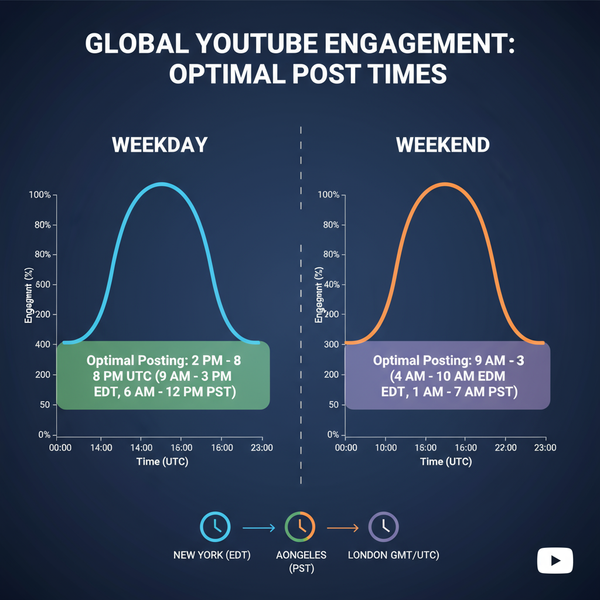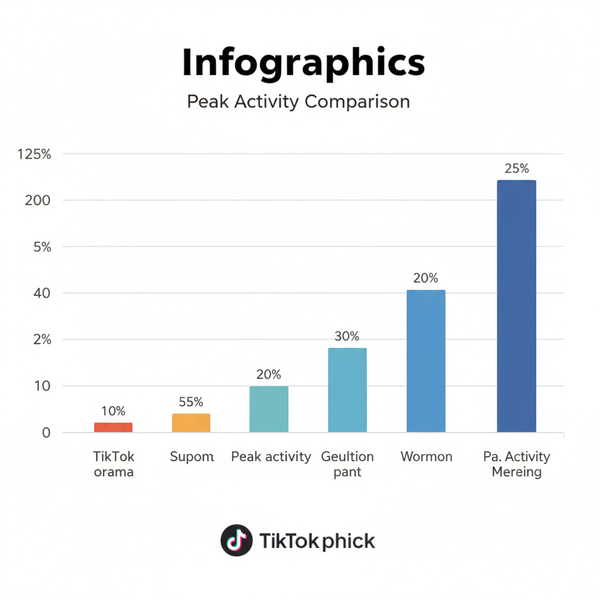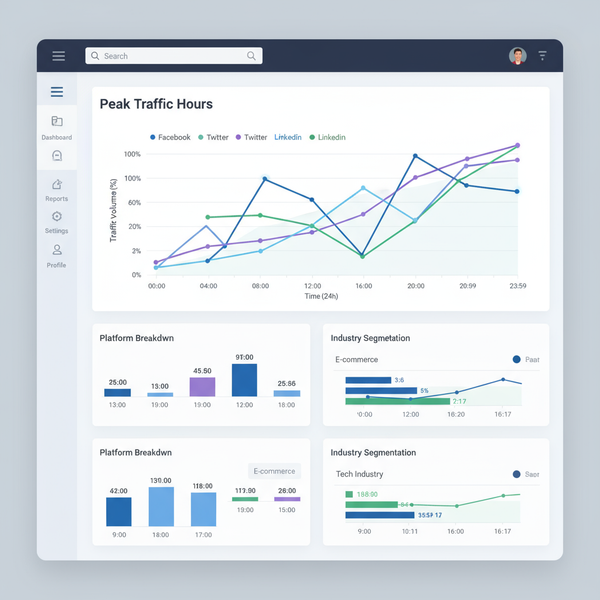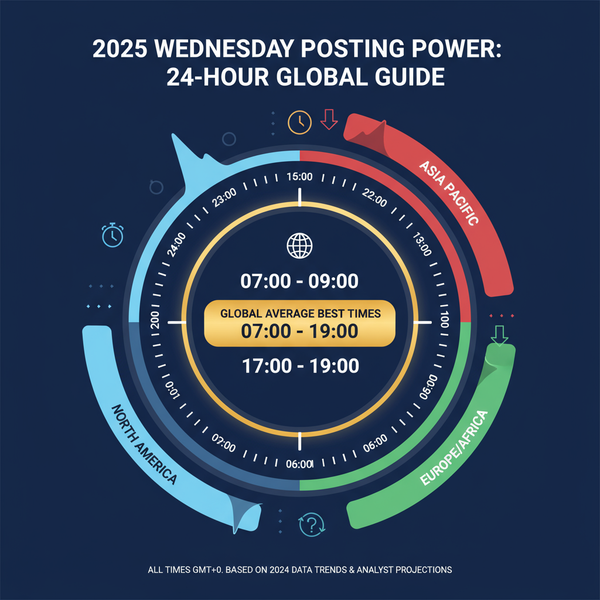HubSpot Social Media Monitoring Setup and Best Practices
Learn how to set up HubSpot social media monitoring, configure streams, filter conversations, and integrate with CRM for data-driven engagement.

Introduction to HubSpot's Social Media Monitoring Tools
HubSpot offers a robust set of social media monitoring capabilities designed to help businesses track brand mentions, engage with audiences, and gather actionable insights. Whether your marketing team is active on Facebook, Twitter, LinkedIn, or Instagram, HubSpot’s integrated tools simplify the process of managing multiple channels from one place.
The platform’s monitoring features go beyond basic post scheduling—you can set up streams to track keywords, follow competitors, respond to mentions in real time, and connect social activities directly to your CRM. This seamless blend of marketing and sales functionality maximizes return on investment and improves customer experience.

Setting Up Social Media Accounts in HubSpot
Before you can start monitoring, you need to connect your social media profiles to HubSpot. This quick process ensures the platform can fetch relevant data from each network.
Step-by-Step Setup
- Navigate to Settings → Select Marketing → Social.
- Click Connect Account and choose the platform:
- Facebook Pages & Instagram Business Accounts (via Facebook integration)
- Twitter Profiles
- LinkedIn Company Pages
- Authenticate using your social account credentials.
- Grant HubSpot permissions to publish posts, read engagement data, and collect mentions.

Connecting all relevant accounts ensures you can monitor each channel’s activity in a unified dashboard.
Configuring Streams for Mentions, Keywords, and Competitors
Streams in HubSpot function as customizable feeds, displaying social content based on filters you set.
Stream Types
- Mentions: Track posts that directly mention your brand or handle.
- Keywords: Monitor conversations around industry terms, product names, or hashtags.
- Competitors: Follow activity from rival brands to benchmark engagement.
How to Create a Stream
- Go to the Monitoring section in HubSpot Social.
- Select Create Stream.
- Choose the platform (e.g., Twitter or LinkedIn).
- Define your filters:
- Keywords
- Account names
- Hashtags
- Save your stream and access it from the dashboard.
These streams make it easier to discover new engagement opportunities and stay informed about industry conversations.
Using HubSpot Filters to Segment Conversations and Prioritize Responses
HubSpot allows you to apply filters to narrow down conversations and address the most important interactions first. Filtering by sentiment, engagement level, or source channel saves time and sharpens focus.
Common Filtering Strategies
- Sentiment: Positive, negative, neutral.
- Platform: Focus on high-priority networks.
- Engagement: Filter for likes, comments, retweets above a given threshold.
- Contact Status: Known leads vs. anonymous users.
Strategic filtering prevents information overload and ensures your team never misses a chance to engage meaningfully.
Integrating Social Monitoring With CRM to Track Leads
A major benefit of HubSpot social media monitoring is its direct link to the CRM. When a prospect interacts with your brand on social media, their activity can be connected to an existing contact record.
Benefits of Integration
- Track customer journeys from first social touchpoint to deal closure.
- Personalize engagement using CRM data.
- Measure ROI per social channel with accuracy.
Example Workflow
- A user comments on your LinkedIn post.
- HubSpot links the comment to a lead in the CRM.
- Lead status updates automatically, and sales teams receive an alert.
This integration helps your marketing and sales teams work in harmony.
Leveraging HubSpot Reporting Dashboards for Engagement and Sentiment Analysis
HubSpot dashboards compile data from connected accounts and monitoring streams into visual, easy-to-read reports. You can track engagement rates, follower growth, sentiment trends, and content performance.
Common Metrics
- Impressions
- Click-through rate (CTR)
- Positive vs. negative sentiment
- Average response time to mentions
| Metric | Description | Use Case |
|---|---|---|
| Engagement Rate | % of audience interactions per post | Measure content effectiveness |
| Sentiment Score | Ratio of positive to negative mentions | Brand health analysis |
| Lead Conversion | Social leads turned into customers | ROI measurement |

Analyzing these metrics lets you refine strategies and make data-backed decisions.
Best Practices for Real-Time Monitoring and Team Collaboration
Successful real-time monitoring combines the right technology with efficient processes.
Tips
- Keep streams open during peak audience hours.
- Assign clear roles (e.g., one person for mentions, another for competitor tracking).
- Set escalation protocols for crises to protect brand integrity.
- Use tagging and notes within HubSpot to align team efforts.
Well-managed collaboration increases responsiveness and strengthens customer relationships.
Automating Alerts and Follow-Ups for High-Priority Interactions
Automation in HubSpot ensures important triggers prompt instant action without relying solely on manual checks.
How to Set Up Alerts
- Define criteria (e.g., brand mention + negative sentiment).
- Link alerts to workflows that send email or Slack notifications.
- Trigger CRM updates to assign tasks automatically.
Automation shortens reaction times and improves customer engagement quality.
Case Study: HubSpot Monitoring Driving SaaS Growth
A mid-sized SaaS company implemented HubSpot’s social media monitoring tools to improve engagement. By creating keyword streams for industry-specific conversations, they identified leads discussing problems aligned with their product’s solutions.
Results
- Response Time: Reduced from 24 hours to under 2 hours.
- Lead Generation: 35% increase in qualified leads from social channels.
- Customer Satisfaction: Boosted through timely, personalized engagement.
Combining monitoring with CRM integration let their sales reps act quickly on fresh opportunities. A commitment to reviewing dashboard analytics ensured their content strategy met evolving audience needs.
Conclusion and Tips to Maximize HubSpot Social Media ROI
Implementing HubSpot social media monitoring effectively means going beyond account connections—strategic stream configuration, CRM integration, and dashboard-driven optimization are key.
Final Tips
- Review and update streams weekly for relevance.
- Pair sentiment insights with content adjustments.
- Align reporting metrics with organizational goals.
- Automate alerts for immediate high-value engagement.
- Keep testing and refining according to analytics.
By following these steps, your business can turn HubSpot social media monitoring into a lead-generation engine, boost brand loyalty, and maximize marketing return on investment.
Call to Action: Start leveraging HubSpot’s monitoring tools today and give your team the data-driven edge they need to engage smarter and sell faster.