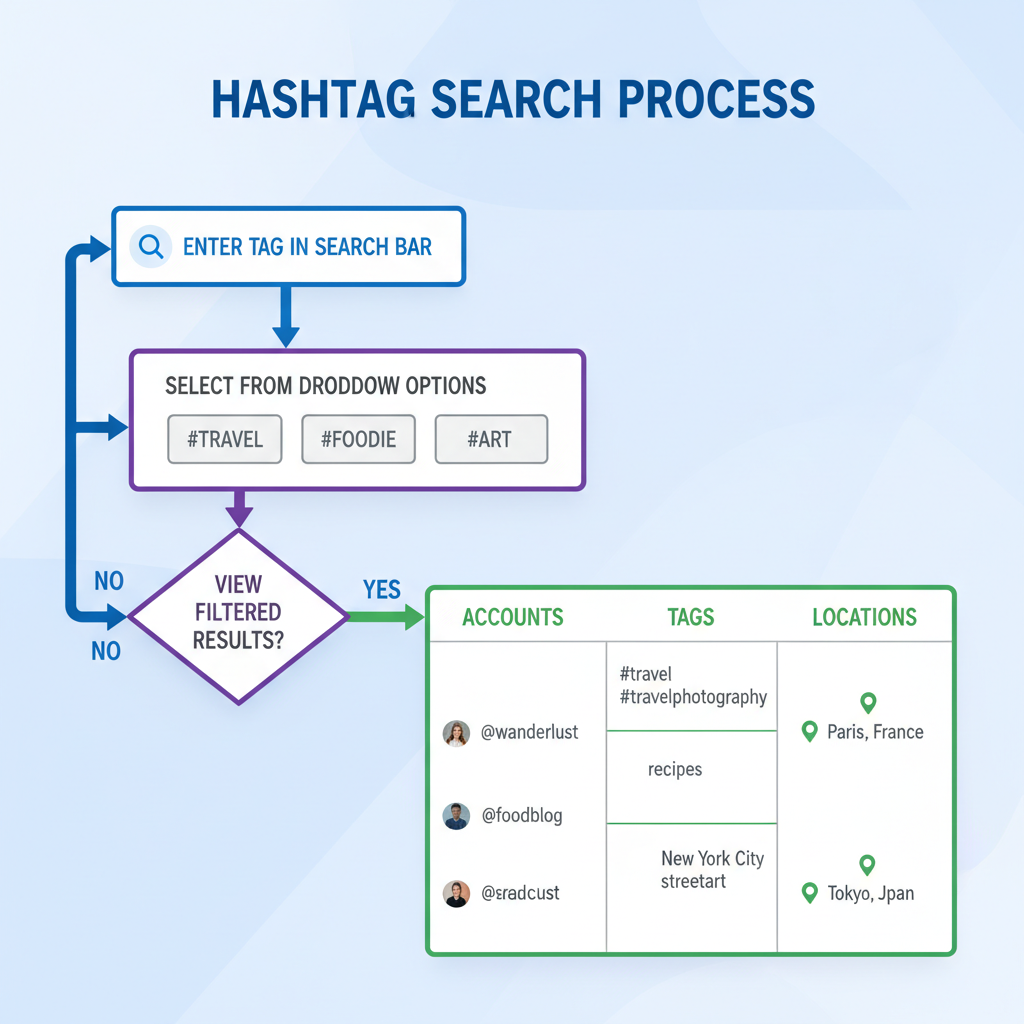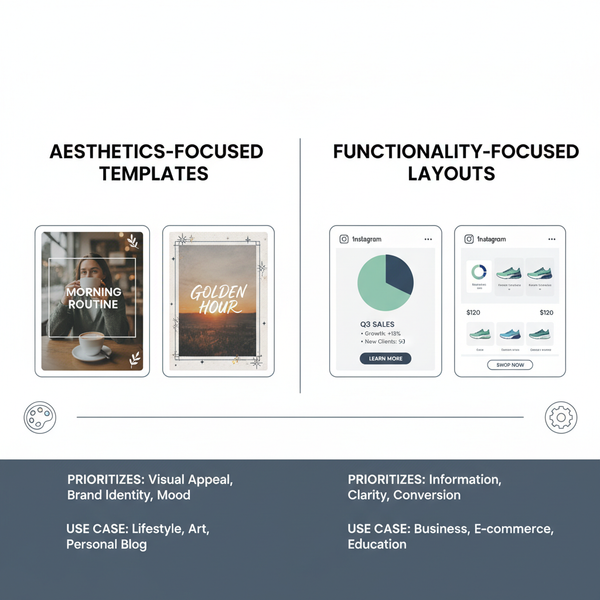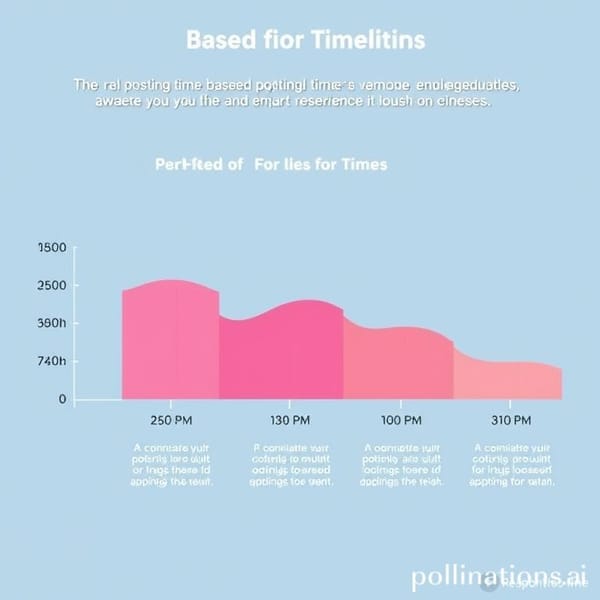IG Live Head Feature Guide for Better Streaming
Learn how to use Instagram Live's head tracking feature with step-by-step setup and professional tips to keep your broadcasts centered and engaging.
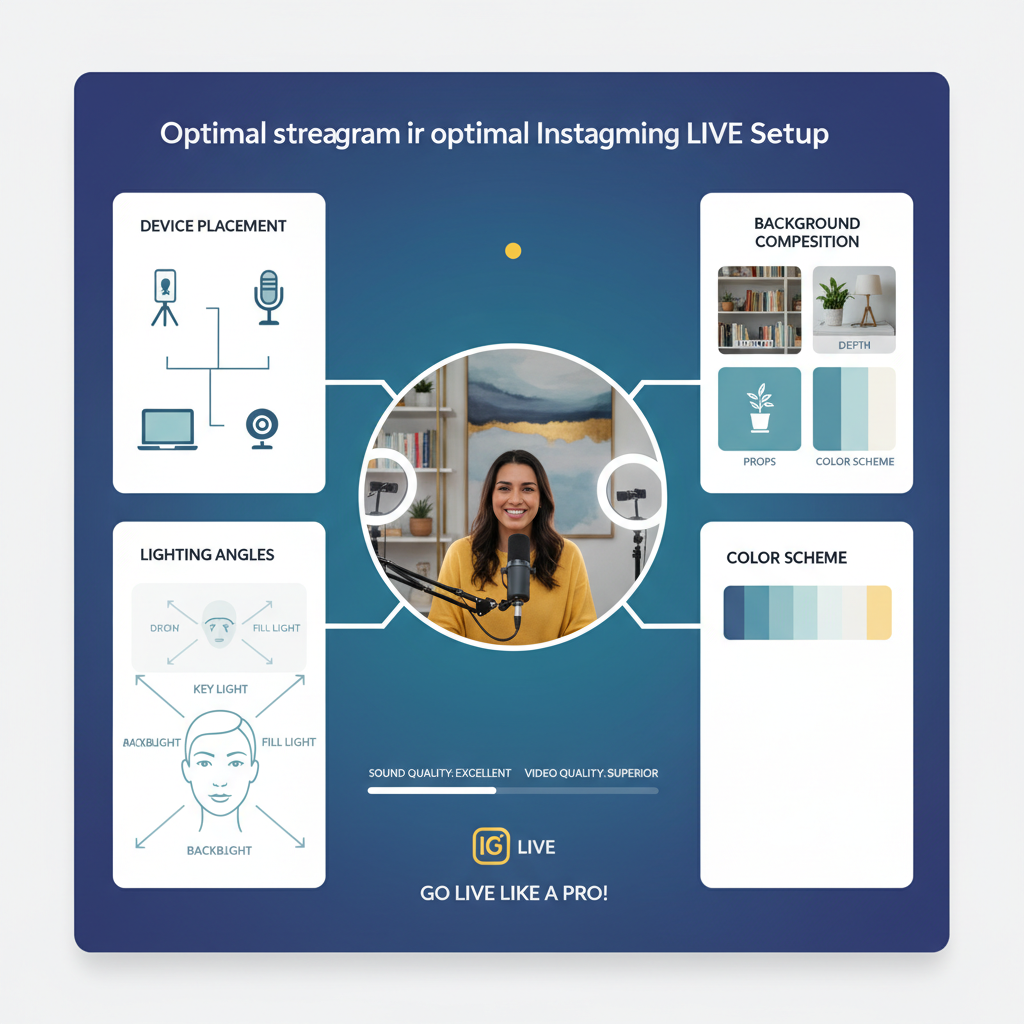
Mastering the IG Live Head Feature for Professional Streaming
Instagram Live offers creators, brands, and educators a powerful way to connect in real time — and with the rollout of the IG Live head feature, maintaining a polished, centered look has never been easier. This advanced tool uses real-time face detection to keep your head framed perfectly, even if you move, helping elevate your broadcast quality and audience engagement without the constant need for manual adjustments.
In this guide, you’ll learn how the IG Live head mode works, how to enable it, and the best practices to make the most of it for professional, interactive streaming.
---
Understanding the IG Live Head Feature
Instagram Live has evolved significantly, adding features that make broadcasting more engaging and polished. One of the newest and most talked-about tools is the IG Live head feature. This capability ensures your head stays centered in the frame using advanced face detection, even if you move slightly while streaming.
It’s designed for creators, educators, influencers, and business professionals who want to maintain a professional look without having to constantly adjust their camera angle. The IG Live head feature is especially helpful in dynamic content scenarios — cooking demos, workouts, or Q&As — where you aren’t sitting perfectly still.
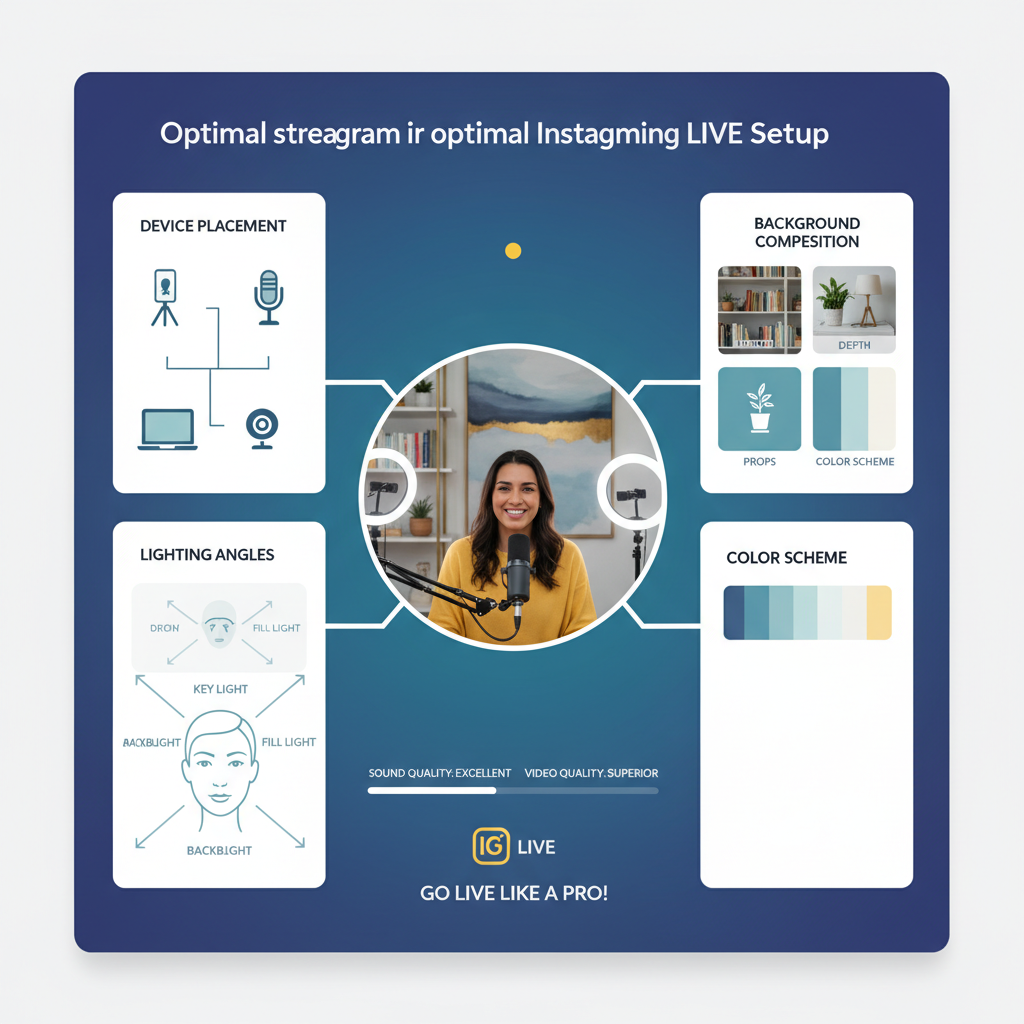
With the head feature enabled, viewers experience a consistently framed broadcast, improving both aesthetic appeal and attention retention. The system effectively “crops” and repositions the view in real time, giving you the freedom to move naturally while staying aligned.
---
Device Compatibility & Preparing Your Setup
Before you dive into using IG Live head mode, it’s vital to ensure your device and app are up to date:
Check Compatibility:
- Device Model: Optimized for mid-to-high range smartphones; older models may not support advanced tracking.
- Operating System: Ensure iOS or Android is updated to the latest stable version.
- App Version: Features roll out gradually; check your Instagram version in the App Store or Google Play Store to confirm availability.
Update Instagram:
- Go to your device’s app store.
- Search for “Instagram.”
- Tap Update if available.
Test Before Going Live:
Open the Instagram app, access Live settings, and look for the head tracking toggle. If unavailable, it might not have reached your region or device yet.
---
Enabling IG Live Head Mode – Step-by-Step
Once you’re certain your device supports the feature, follow these steps to activate it:
- Open Instagram: Launch the app and swipe right to access the camera.
- Select Live: In the camera modes, scroll to find Live.
- Settings Icon: Tap the gear or settings icon before starting the broadcast.
- Head Tracking Option: Look for Head Focus, Head Tracking, or Centered Face. Toggle it on.
- Preview Mode: Start the preview to confirm your head remains centered.
- Go Live: Tap Go Live when ready for your audience.
You may also combine it with filters and effects — the IG Live head does not block other visual enhancements.
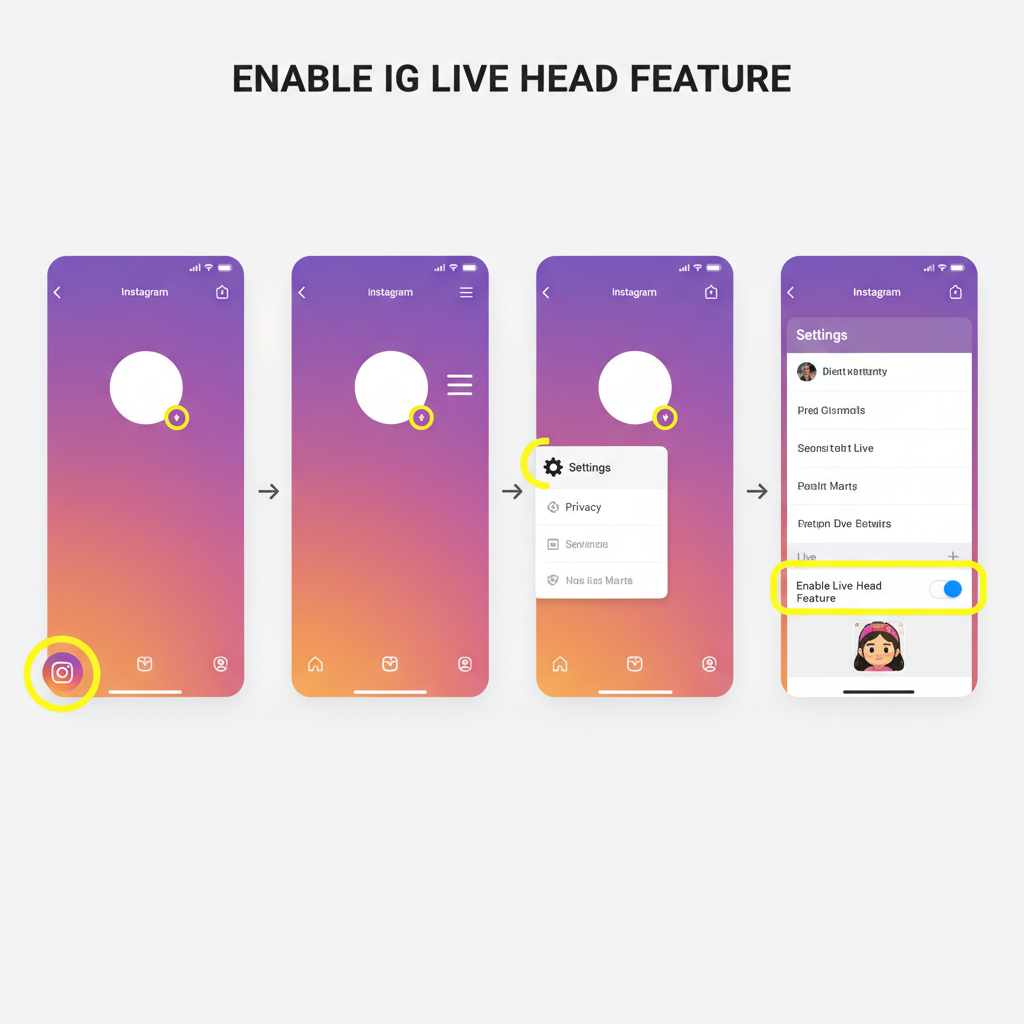
---
Best Practices for Framing & Eye Contact
Even with the IG Live head feature doing most of the framing, intentional positioning will yield better results:
- Camera Level: Keep your device at eye height.
- Center Yourself: Start in the desired frame; AI will lock onto it.
- Eye Contact: Look into the lens periodically to maintain audience connection.
- Movement: Move naturally, but avoid sudden bursts outside the frame.
---
Lighting & Background for Professional Visibility
Lighting and background setup remain essential for broadcast quality:
Lighting Tips:
- Key Light: Place a light source in front of you, slightly above eye level.
- Fill Light: Reduce shadows with softer side lighting.
- Avoid Backlight Only: Don’t sit with a bright window directly behind you.
Background Ideas:
- Plain wall for a distraction-free look.
- Branded backdrop for professional sessions.
- Clean, organized room with minimal clutter.
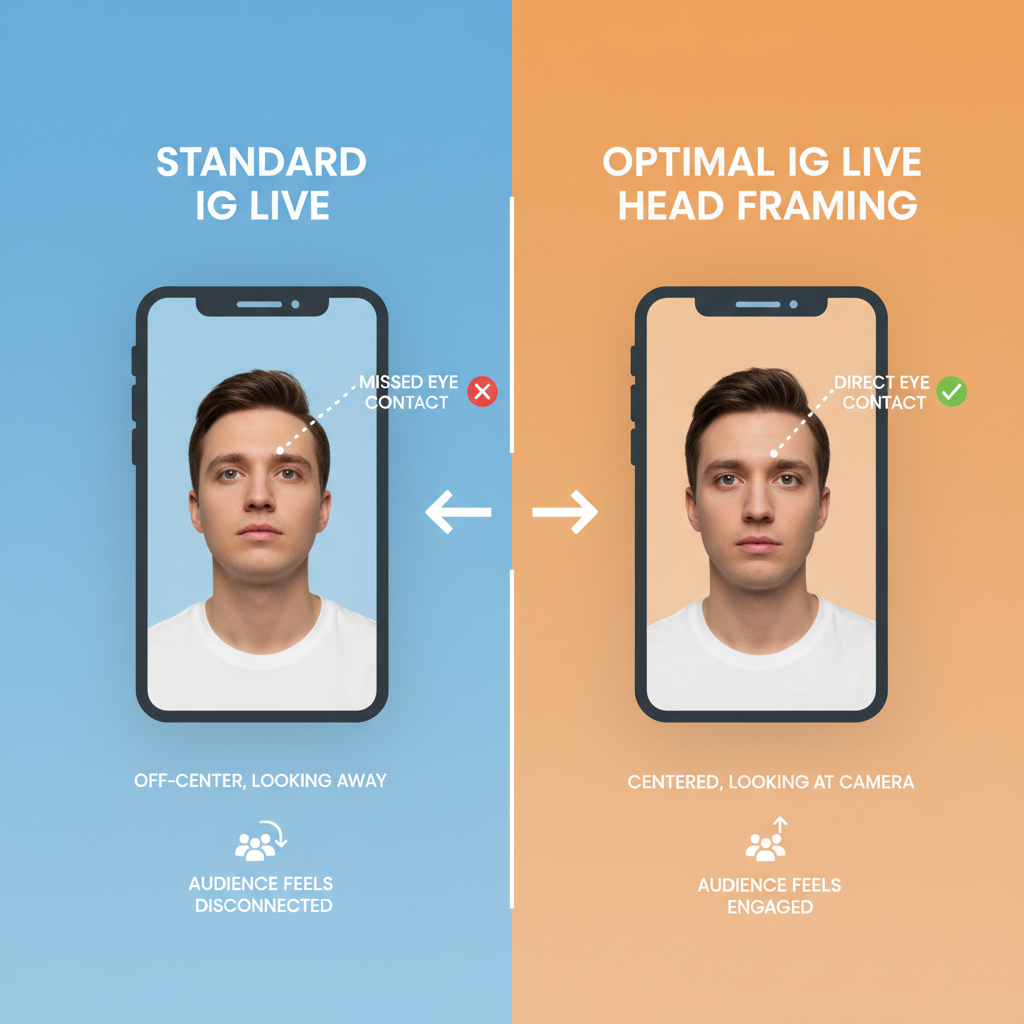
Good lighting not only enhances your appearance but also helps the head tracking system detect facial features more reliably.
---
Adding Interactive Elements During Live
Interaction makes Instagram Live compelling. Use available features to keep your audience engaged:
- Polls: Use stickers or messages to let viewers vote on topics.
- Q&A: Activate the question feature; address queries directly.
- Reply to Comments: Call out usernames to create a personal touch.
Tip: If you’re using head tracking, maintain light movement while answering questions so the frame’s stability isn’t compromised.
---
Avoiding Common Mistakes with IG Live Head
When using the IG Live head feature, avoid these pitfalls:
- Poor Audio: Viewers may forgive some video flaws but not bad sound; use a clip-on mic or earbuds.
- Unstable Connection: Lag disrupts tracking; ensure strong Wi-Fi or stable cellular data.
- Cluttered Frame: Even if your head is centered, messy surroundings draw focus away.
- Ignoring Feedback: Monitor live chat for viewer complaints about video or sound.
---
Collaborating with Guests – Split Screen & Clear Head Framing
Instagram allows you to invite guests to your live, creating a split-screen setup. With head tracking enabled:
- Both participants must enable head mode individually.
- Avoid overlap — keep backgrounds distinct for clarity.
- Coordinate angles so each person appears at similar eye levels.
Pro Tip: Pre-test with your guest before starting the live to align framing and avoid technical hiccups.
---
Promoting Your Live Session for Maximum Reach
Leverage promotion strategies around your IG Live event:
Before Going Live:
- Announce via Instagram Stories with teaser clips.
- Post a countdown sticker to build anticipation.
- Share event details on other social channels.
After Going Live:
- Save the stream to IGTV or as a Story highlight.
- Repurpose clips into reels or posts for extended reach.
- Engage with viewers who commented — thank them publicly.
---
Analyzing IG Live Insights to Improve Future Broadcasts
After your session, review performance data in Instagram’s Insights:
| Metric | Description | Improvement Tips |
|---|---|---|
| View Count | Total unique viewers | Promote the event more aggressively before going live |
| Average Watch Time | How long viewers stayed | Enhance engagement with interactive elements |
| Comments | Number of user messages during the stream | Encourage questions and host polls |
| Shares | How often the live session was forwarded/shared | Create valuable, share-worthy content |
Regularly reviewing analytics will help determine which topics, formats, or presenters resonate most with your audience.
---
Conclusion & Next Steps
The IG Live head feature is more than just a cool tech addition — it’s a practical enhancement for creators serious about presentation quality. When combined with solid preparation, interactive engagement, and strategic promotion, it can dramatically elevate your streamed conversations, demos, and events.
Stay ahead by experimenting with new live tools as they roll out on Instagram. Whether you’re streaming casually or delivering high-impact broadcasts, incorporating head mode will give your audience a more polished, professional viewing experience.
Ready to upgrade your content? Start recording your next Instagram Live session with the head feature activated, and see how it transforms your on-camera presence.